The Bulk Upload Source Codes tool allows you to efficiently create new source codes in the system while uploading or editing transaction data. Rather than manually creating individual source codes, you can upload a file with your new source codes to add to the system.
Read more about source codes
Preparing your Source Codes for upload
Before bulk uploading your source codes, make sure your file is in .csv or .xls format.
Please keep in mind the following as you start your bulk upload:
- You can only create new source codes in bulk upload while applying contributions, applying disbursements, applying pledges, and editing contributions.
- Up to 100 source codes can be created per bulk upload. If your file contains more than 100 new and unique source codes, an error will be displayed in the source code modal and you will not be able to proceed with your upload using that file. Please break your file into smaller files that contain fewer than 100 new and unique source codes and try again.
Uploading New Source Codes
To begin bulk creating new source codes, follow these steps:
-
Click Run Bulk Uploads in the Load Data tile on the Main Menu page.
-
Click Upload a New File.
-
Select VANID to upload your file from the Mode drop down menu.
-
Please note: you should select the option to Load data with Contribution ID only if bulk editing contributions with source codes as opposed to adding entirely new contributions.
-
-
Click Next.
-
Click Select a File and choose the file to upload.
-
Click Upload.
Mapping New Source Codes
After uploading your file, select how you want to map your source codes by following these steps:
-
Select the appropriate mapping from the Apply New Mapping drop down list.
-
Please note: the only mappings that will allow you to create new source codes are: Apply Contributions, Apply Disbursements, Apply Pledges, and Edit Contributions.
-
-
While mapping the required fields for the object you are mapping also map the Source Code value to a column from your data file.
-
Please note: the mapping will default to Apply One Value to All Records. This should be changed to Choose Column from Data File if your file contains new source codes.
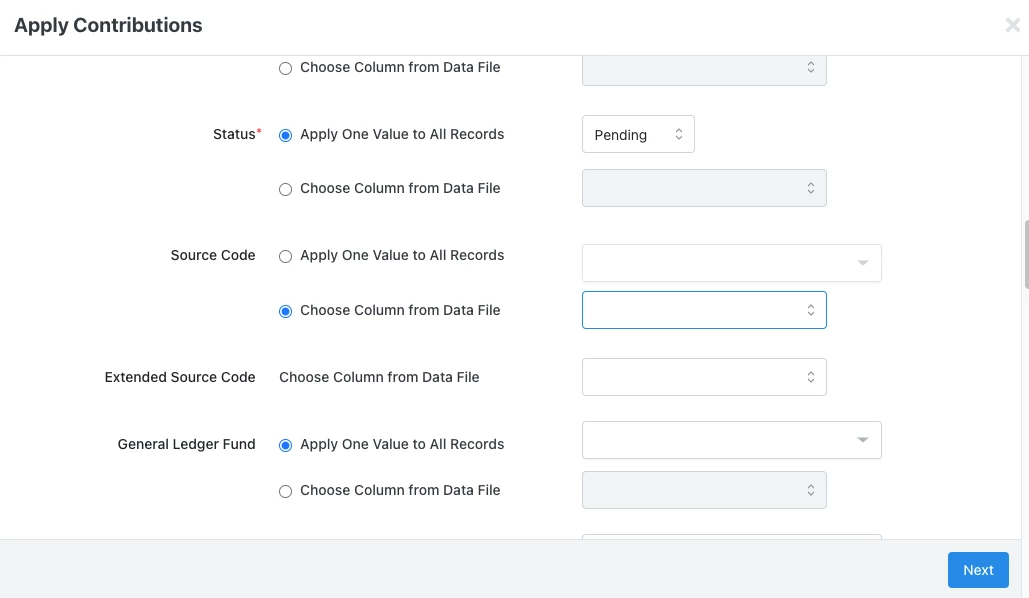
-
-
Click Next.
-
In the source code modal, select the option to Create new source code next each source code you would like to create.
-
Please note: only select Create new source codes for all unmapped values if your file only contains source codes that do not currently exist in the system.
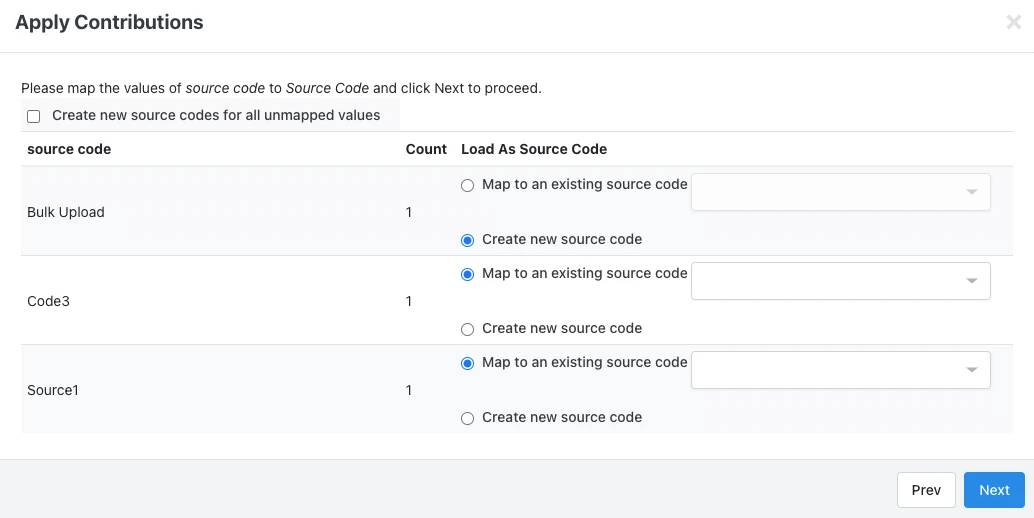
-
-
Click Next.
-
Click Finish in the top right corner.
-
Click Finish again in the pop up window.
