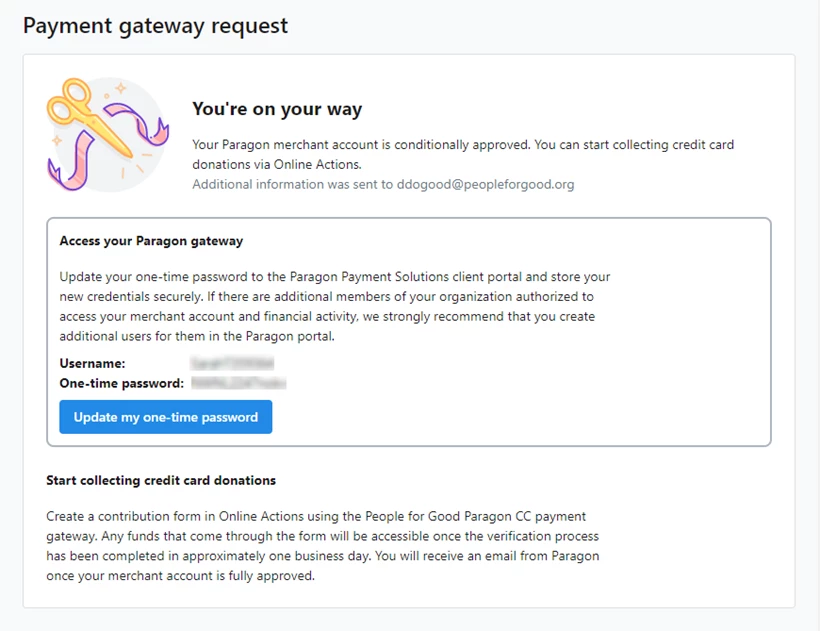Update: Bonterra Payments and NGP VAN Payments are now available and are our recommended payment gateways. Bonterra Payments and NGP VAN Payments, powered by Stripe, are our fully-integrated and secure payment system designed to help you raise money more efficiently and effectively.
To migrate from your current payment system in EveryAction to Bonterra Payments, follow this guide: Update your EveryAction Account to use Bonterra Payments
To migrate from your current system in NGP VAN to NGP VAN Payments, follow this guide: Update your NGP VAN account to use NGP VAN Payments
Read more about requesting a Bonterra Payments gateway
Read more about requesting an NGP VAN Payments gateway
In order to start creating contribution forms and accepting credit card contributions within minutes, you can set yourself up with a gateway and merchant account with Paragon Payment Solutions by filling out our Payment Gateway Request form. You’ll be provisionally approved to begin collecting contributions immediately. Full approval by Paragon usually takes another 1-2 business days. Your organization’s main site administrator and digital users will have the necessary privileges to set up your Paragon connection.
Using your gateway
After you receive your confirmation email, you’re ready to start creating Online Actions contribution forms using this gateway.
Read more about creating contribution forms
EveryAction: Creating Contribution Forms Tutorial
We recommend that you run a test contribution by submitting your contribution form using a real credit card. It can take up to 15 minutes for Paragon to complete the setup process on their end for your new account, so you may want to wait a bit before submitting your first contribution. You can then log into your Paragon merchant account to verify that you see the transaction.
Once you’ve confirmed that your contribution form is working as expected, you can update your website with a link to your contribution form or embed it on your website using the code provided in Online Actions.
Adding more settings
Once your gateway is created, you will see it listed in Payment Gateways (available by searching in the Sidebar).
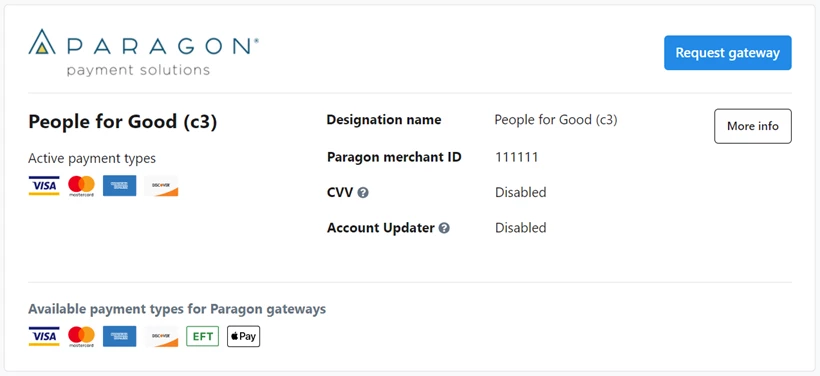
There are a few extra settings for your account which you can request:
- If you want to add ACH or enable Card Account Updater (for an added fee), contact Paragon directly.
- For settings like CVV or AVS, you should contact Support to help you enable these on your gateway.
- To add Apple Pay, contact Support.
You can also add additional Paragon gateways for your other Designations using Request gateway.
Accessing your funds
Provisional account approval allows you to start collecting funds, but you will not be able to access those funds until you are fully approved. You should receive an email notifying you of full approval from Paragon within 1-2 business days. At that point, any of the contributions you’ve already collected will be available in your bank account within 1-2 additional business days.