How to: Add a premium to your Contribution forms
(5 min read)
For some kinds of fundraising efforts, you may find that adding a premium to your ask encourages a higher level of giving and loyalty. Premiums are often tangible gifts such as t-shirts or tote bags that your donors receive as a thank you for their donation. These kinds of gifts can be particularly effective with new donors or lapsed donors.
You can add premiums to your Contribution forms and track which donors received a premium as a thank you. You can then use this information in searching and reporting as well.
Adding a new Premium
To begin, open the Premiums page under Fundraising on the Main Menu. Or, search for it using the sidebar menu.
You'll be taken to a summary page that lists all your available premiums.
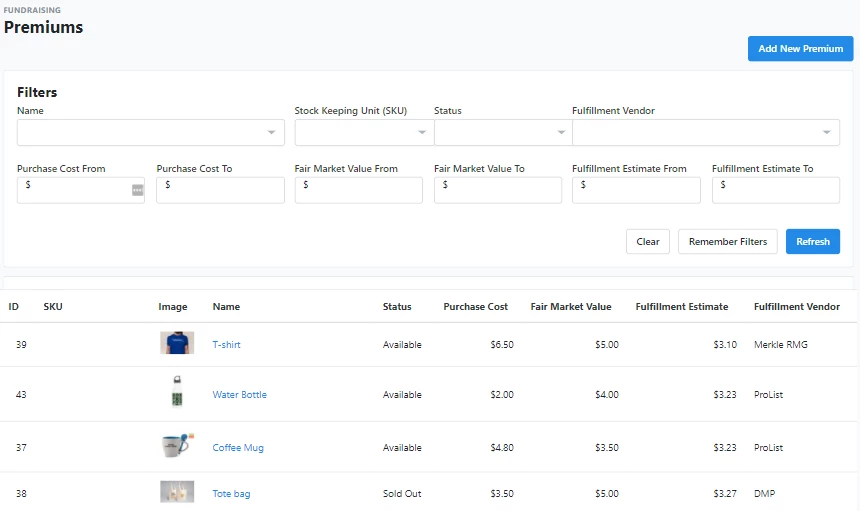
To add a new item to this list, select Add New Premium.
You will then be asked to provide as much information as possible about the item you are offering, including your cost and fulfillment estimate. These amounts will help you track the cost-effectiveness of your efforts when compared to average donations from asks that include these premiums.
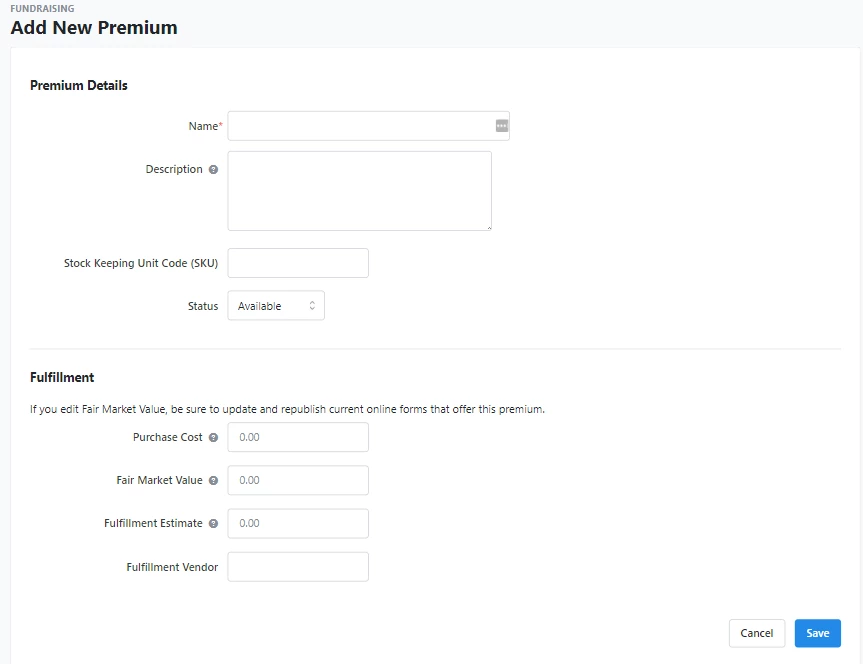
Fair Market Value is used if your donor cannot claim the value of the premium gift as part of their tax-deduction for the contribution. You should leave this field at $0 if the full value of the contribution can be tax-deductible.
After you've saved your details, you can then upload an image of the item that can be used in your forms and lists.
After you Save the premium, you'll see a green checkbox confirmation that it has been added to your list of available items. You can then add it to any Contribution form and donors will see it as an option once they've selected their donation amount.
Adding a premium to your Contribution forms
You can add one or more premiums from the Build Page step in the Online Actions form builder.
Scroll down and check the box for Premiums and add the language you want to appear on your donation form. Then, select +Add Premium toward the bottom.
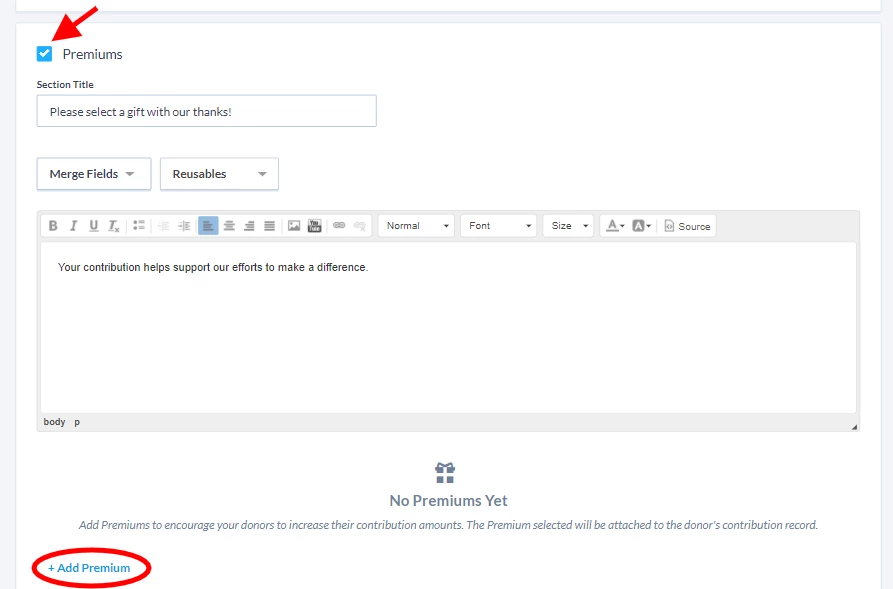
You can then select one or more of your available premiums to include on your form. You can customize the premium name, description, and the minimum donation amount needed to qualify for that gift. Drag and drop the premiums to put them in the order you wish them displayed in your form. The top premium is always the default selection for your donors unless they choose another available premium.
You also have the choice to let donors opt-out of a premium. It is enabled by default, but you can turn this option off if you want to all donors to receive a premium.
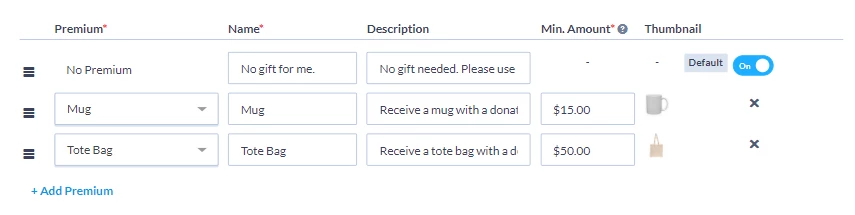
Shipping addresses are required in order for donors to receive their gifts so all address fields are turned on by default for this form. Your donors will only see these fields if they opt to receive a gift and they select Different Address as a shipping option on the Contribution form.
You can disable the Country field if you are unable to ship overseas.
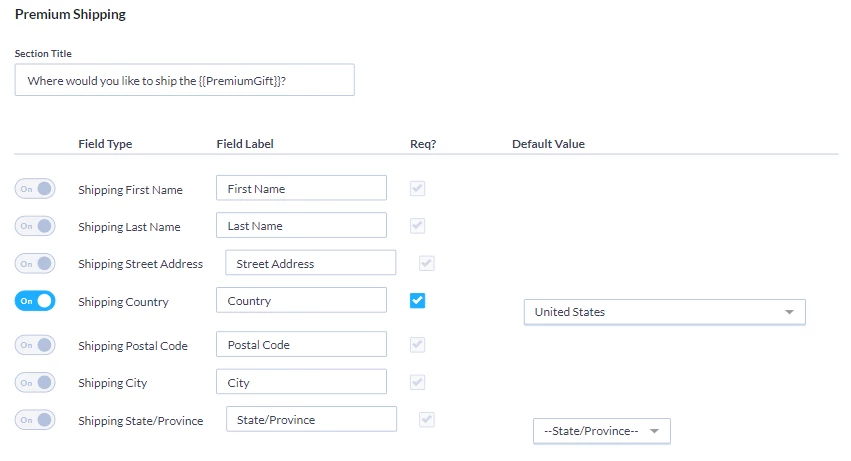
Viewing premiums on the Contribution form
Once you've published your Contribution form, your donors will now see the premiums listed on the form.
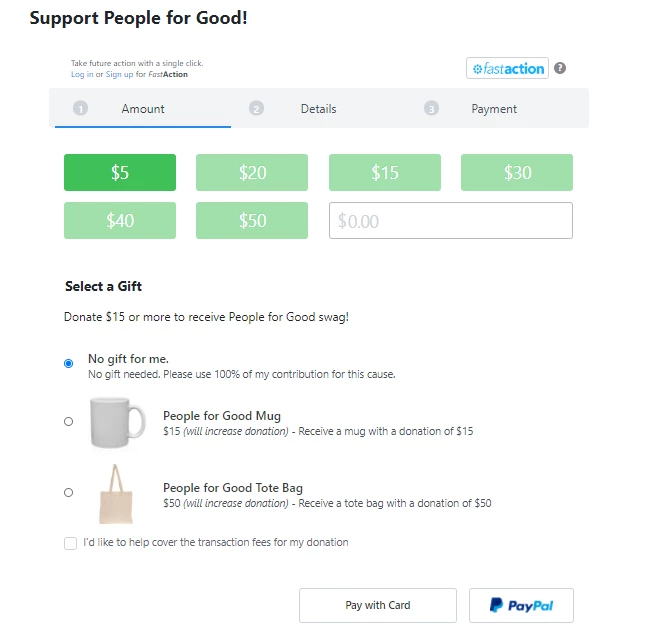
If your donor chooses a premium that is designated for a higher contribution amount, their contribution will be updated to the higher amount. If they choose a premium corresponding to a lower amount, their contribution will remain at the higher amount they chose but they will receive the premium from the lower tier.
If the donor chooses a Ship To address that is different from their payment address, or if they mark this contribution as a Tribute or Gift Membership, they will see a dialogue to allow them to add another address.
Adding or editing a premium on an individual contribution
You can also manually specify a premium when creating or editing individual contributions. From the Contributions section of a contact record, select View or Add New Contribution, and select the premium from the dropdown menu in the Acknowledgements & Premiums section. Fill in the required shipping and fulfillment information for that contribution.
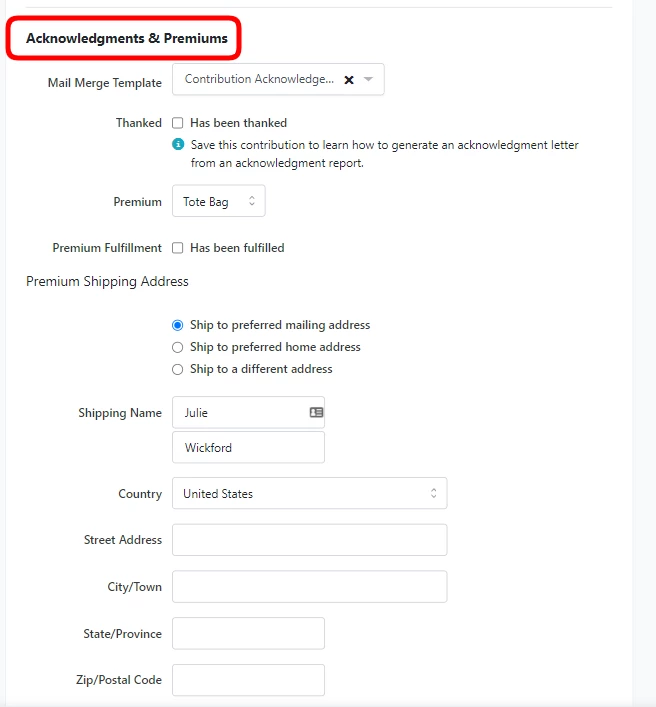
Premiums can also be added through the Financial Batch Manager. You can add the Premium fields to a customized Quick Entry Configuration.
How to: Configure Financial Batch Gift Entry
You can also apply specific Premiums to a number of records at once by using Create a List to narrow your search and choosing Bulk Apply > Edits > Apply Contributions > Premiums.
How to: Update records using Bulk Uploader and Bulk Apply
Viewing the Premium Fulfillment Report
The Premium Fulfillment Report quickly allows you to see who is still waiting to receive their premiums. By default, the report displays all donors who contributed in the last month but are still waiting for their premium to be fulfilled.
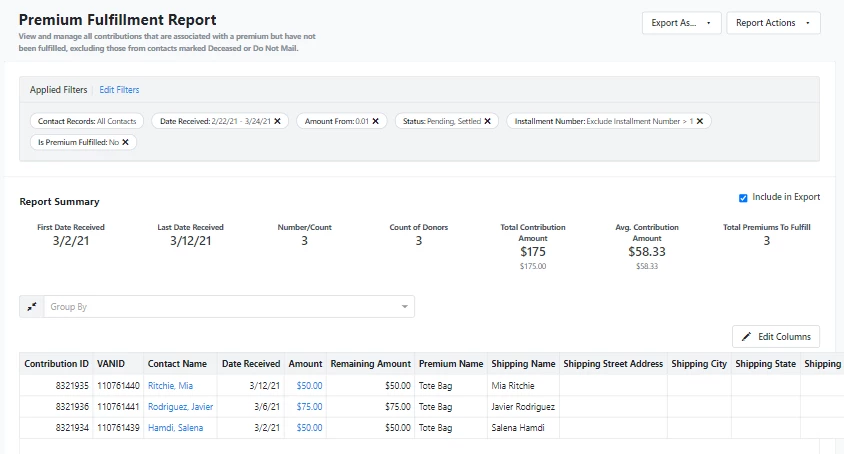
You can use Edit Filters to alter what you see in this report, including changing the date range or instead viewing all premiums that have been fulfilled.
One extra feature provided with this report is the ability to quickly mark all the records as fulfilled, thanked, or notified using Export & Apply Bulk Actions from Report Actions. Just be sure to filter on all the premiums you want to include and make sure that you have removed any groupings before applying the change.
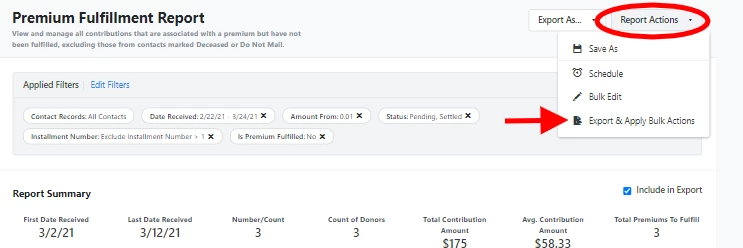
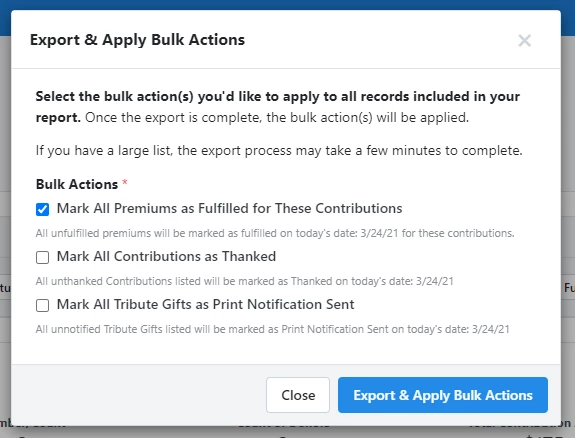
How To: Add Employer Matching to Contribution Forms
Employer Matching is when an employer offers to match donations made to organizations by their employees. While many employers announce they have employer matching programs, it can be challenging for donors to know what steps to take to request a matching gift after making a donation.
Our contribution forms have an Employer Matching option that lets donors know when their donations can be matched by their employer and what steps to follow to ask their employer to match the gift. Using Employer Matching on your contribution forms can help you maximize fundraising efforts for your organization.
While our CyberGrants integration is automatically available to you and can be added through the Employer Matching option on your contribution forms, you can also integrate your organization’s Double the Donation account, if you have one, to help identify matching gift programs for even more donors.
Read more about connecting a Double the Donation account to EveryAction
Selecting Employer Matching on contribution forms
The Employer Matching option can be selected when building a contribution form. To add Employer Matching to a form, follow these steps:
- Open Online Actions from the Main Menu page in EveryAction.
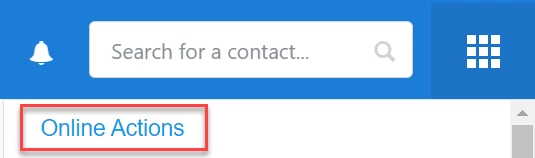
- Click Create New Form.
- Click Contribution to create a Contribution form.
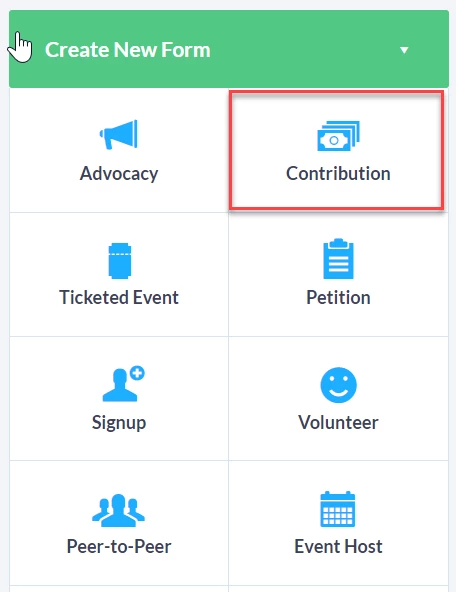
- Check the Employer Matching box on the Build Page.

Updating your organization's information for Employer Matching
The first time you create a form with Employer Matching, you will be prompted to enter your organization’s information so employers can correctly identify your organization when making a matching gift. You will only need to fill this out once per designation, and any future forms will automatically have the same organization information filled in when you select Employer Matching.
To add your organization’s information through a contribution form, follow these steps:
- Click organization’s information in the prompt to enable Employer Matching.
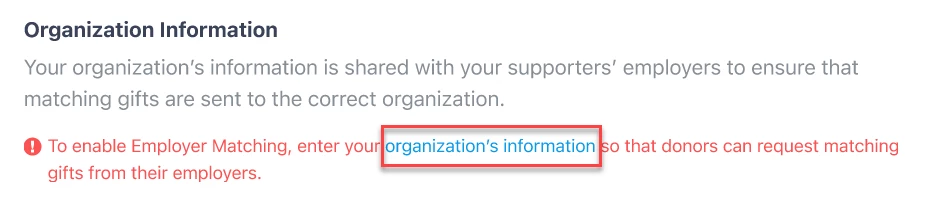
- Fill in the required fields for your organization information:
- Official Organization Name
- Organization Tax ID
- City
- State/Province
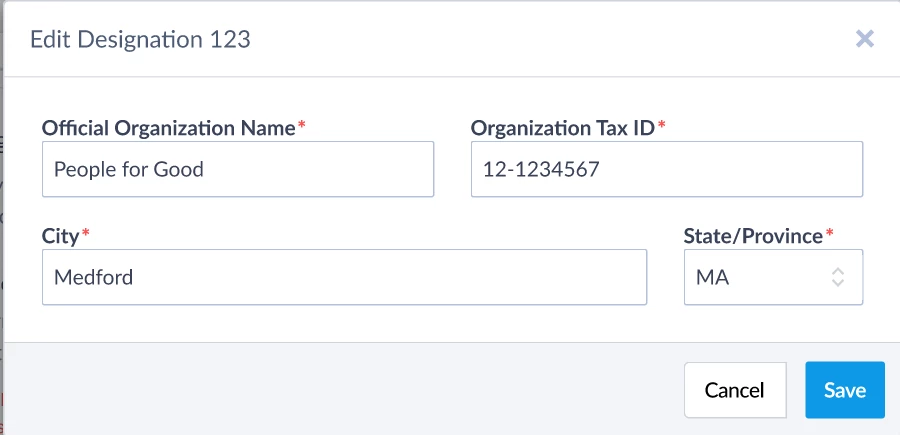
- Click Save.
Editing organization information for Employer Matching
If you want to edit your organization’s information, click the down arrow in the Designation Information section, then click Edit. You can also edit this information at any time on the Settings page in Online Actions.
Receiving Employer Matching donations
Donors will have the option to enter their work email in the Employer Matching section of the form when you have Employer Matching selected. When a donor submits the form, the donor's work email address will be checked against CyberGrants to see if they are an employee of a CyberGrants client with a matching gift program.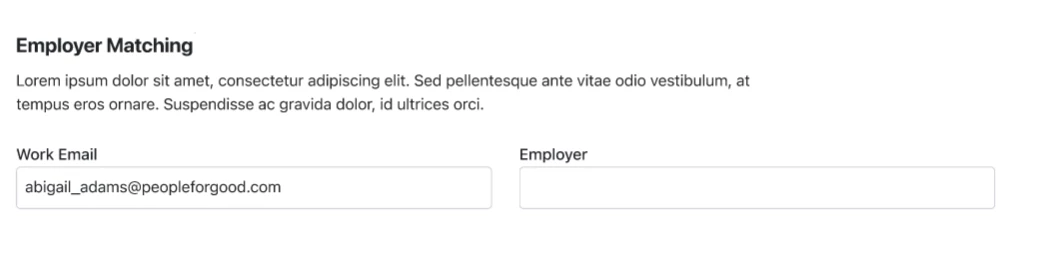
The donor will see if their gift is eligible to be matched by their employer on the form’s Confirmation Page. If their donation is eligible, the donor will receive an email from CyberGrants with details about how to request a matching gift from their employer.
