Employer Matching is when an employer offers to match donations made to organizations by their employees. While many employers announce they have employer matching programs, it can be challenging for donors to know what steps to take to request a matching gift after making a donation.
Our contribution forms have an Employer Matching option that lets donors know when their donations can be matched by their employer and what steps to follow to ask their employer to match the gift. Using Employer Matching on your contribution forms can help you maximize fundraising efforts for your organization.
While our CyberGrants integration is automatically available to you and can be added through the Employer Matching option on your contribution forms, you can also integrate your organization’s Double the Donation account, if you have one, to help identify matching gift programs for even more donors.
Read more about connecting a Double the Donation account to EveryAction
Selecting Employer Matching on contribution forms
The Employer Matching option can be selected when building a contribution form. To add Employer Matching to a form, follow these steps:
-
Open Online Actions from the Main Menu page in EveryAction.
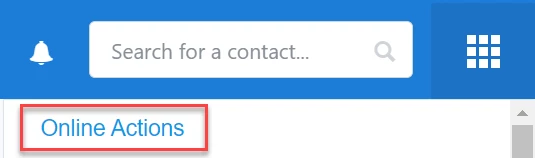
-
Click Create New Form.
-
Click Contribution to create a Contribution form.
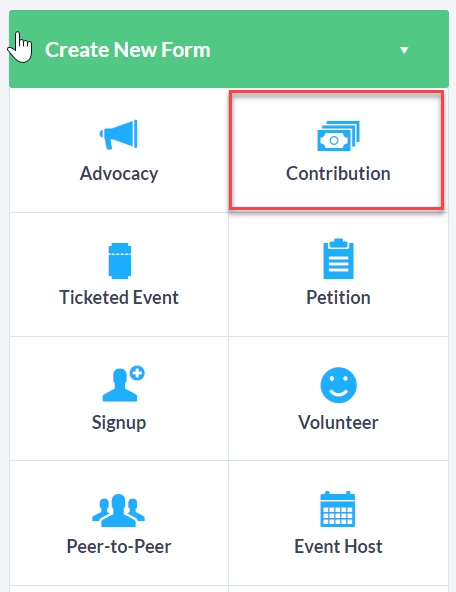
-
Check the Employer Matching box on the Build Page.

Updating your organization's information for Employer Matching
The first time you create a form with Employer Matching, you will be prompted to enter your organization’s information so employers can correctly identify your organization when making a matching gift. You will only need to fill this out once per designation, and any future forms will automatically have the same organization information filled in when you select Employer Matching.
To add your organization’s information through a contribution form, follow these steps:
-
Click organization’s information in the prompt to enable Employer Matching.
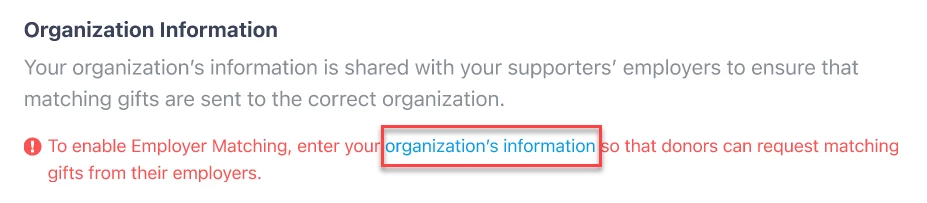
-
Fill in the required fields for your organization information:
-
Official Organization Name
-
Organization Tax ID
-
City
-
State/Province
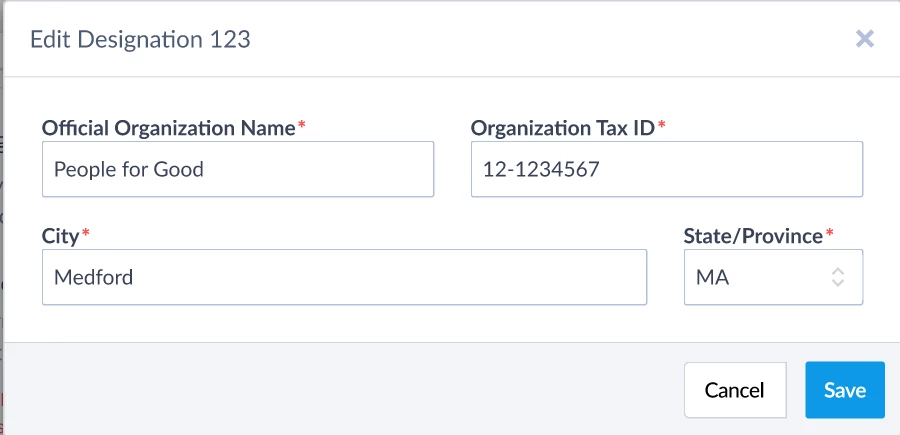
-
-
Click Save.
Editing organization information for Employer Matching
If you want to edit your organization’s information, click the down arrow in the Designation Information section, then click Edit. You can also edit this information at any time on the Settings page in Online Actions.
Receiving Employer Matching donations
Donors will have the option to enter their work email in the Employer Matching section of the form when you have Employer Matching selected. When a donor submits the form, the donor's work email address will be checked against CyberGrants to see if they are an employee of a CyberGrants client with a matching gift program.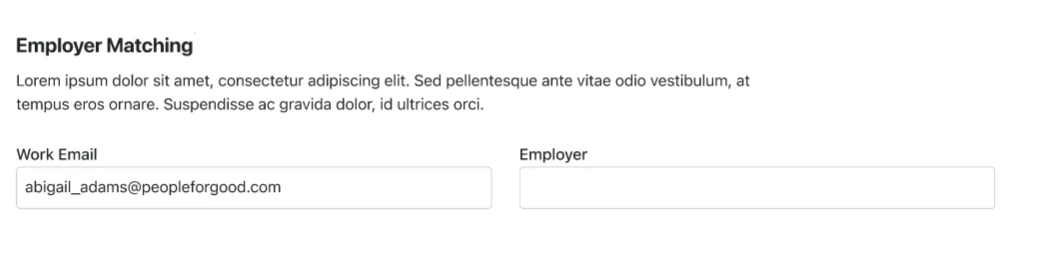
The donor will see if their gift is eligible to be matched by their employer on the form’s thank you page. If their donation is eligible, the donor will receive an email from CyberGrants with details about how to request a matching gift from their employer.
