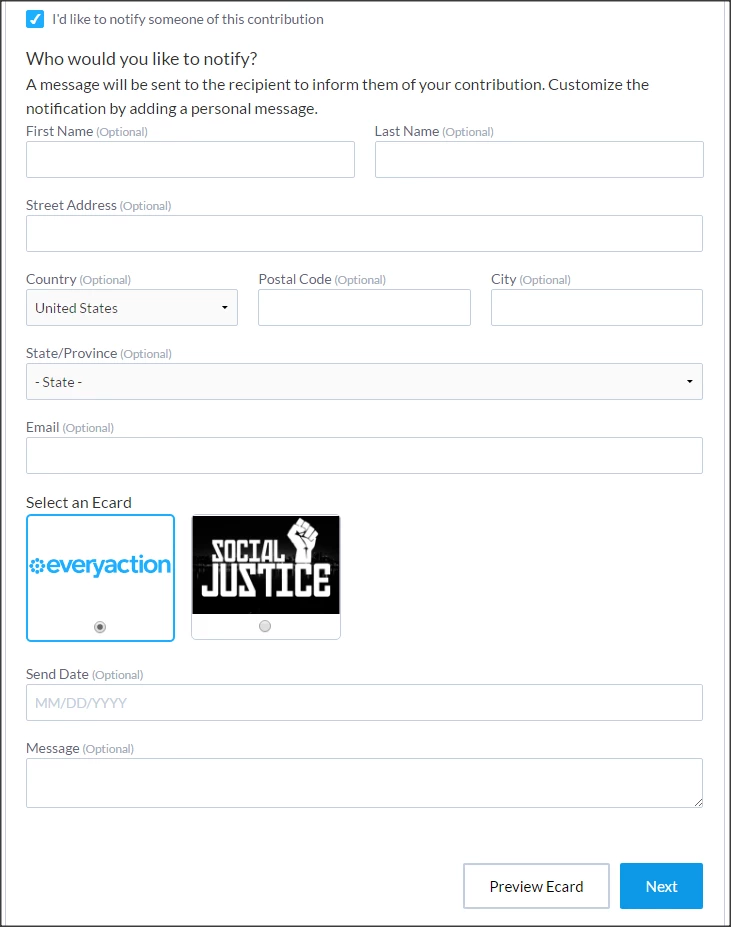How to: Add Tribute Gifts or Gift Memberships to Online Forms
(3 min read)
Donors often want to give in the name of a loved one or colleague. You can make it easy for your donors to give on behalf of someone else by adding a Tributes & Gift Memberships section to your Online Actions contribution forms.
Read more about Tribute Gifts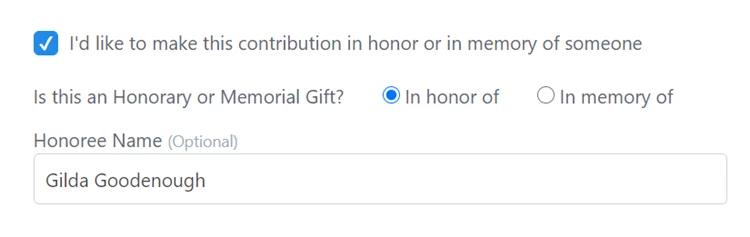
Adding the Tribute Gift section to your form
Tribute Gifts can be enabled on your Contribution form Build Page step from the Tribute & Gift Membership section.
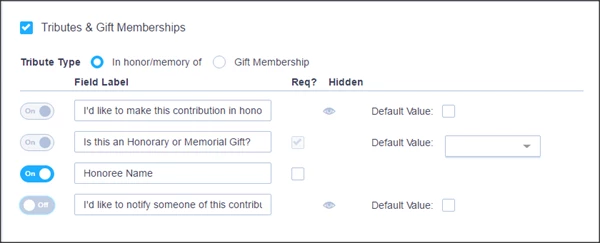
There are four initial fields in this section. By default, the first two fields cannot be turned off (indicated by the grayed-out toggle) because the information is required in order to complete a Tribute Gift. However, you can relabel these fields to suit your needs. Honoree Name is turned on by default, but you can remove that field as an option on the form.
You can also choose whether or not to allow donors to notify someone of the Tribute Gift.
Adding the Gift Membership option
If you select this option, your donor will be required to at least add the first and last name of the recipient. You can then decide which address and email address fields are required.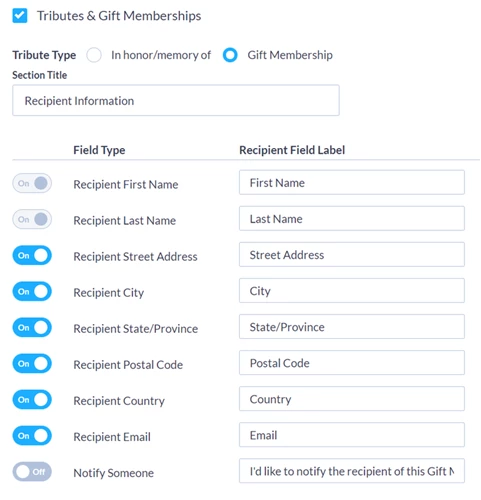
You can also choose whether or not to allow donors to notify someone of the Gift Membership.
Notification Options from Online Form
In many cases, your donors may want to notify the person (or family of the person) they're making a donation in honor or memory of; or they may want to notify someone of a gift membership.
After enabling that option for your form, you can choose the notification methods by enabling the email or address fields for the recipient. Be sure to require fields necessary for the notification methods.
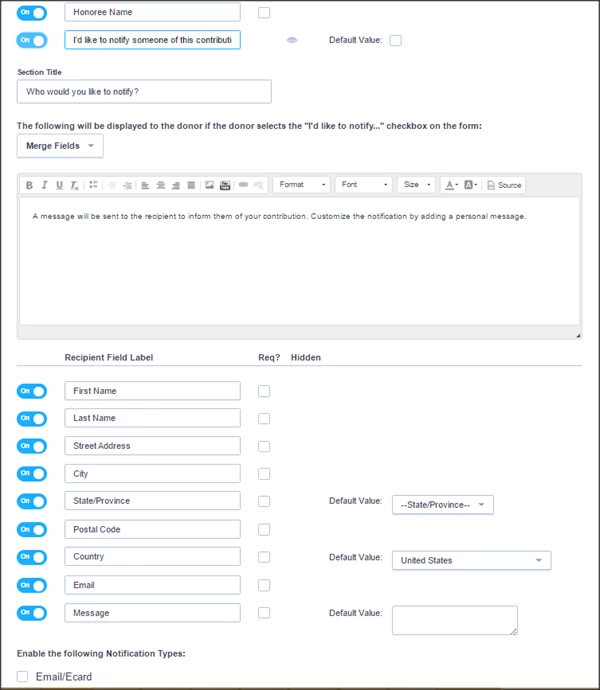
- If you enable notification by letter, toggle the recipient address fields on. Only select this option if your organization plans to manage the mailing. You can use the Mail Merge feature to help you quickly create these letters.
Read more about creating Mail Merge Templates
- If you select to enable notification by email, toggle the recipient email address fields on, and check the Email/Ecard box.
Select who the email will come from, the subject line, and the content. The Reply-To Email Address is pre-populated with the merge field for the donor’s email address and this field cannot be edited.
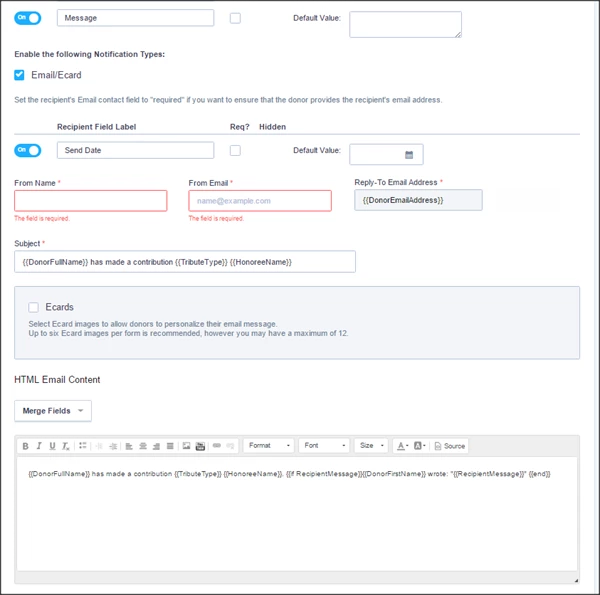
With the default settings, donors are able to set the date when the notification should be sent. You can customize this field to populate with a default date value if desired.
The default text for the notification includes editable, pre-populated merge fields to include the donor’s message to the recipient and notification. If the current merge fields are removed or are not extensive enough, you can include additional values by selecting additional merge fields. You will see options specifically for the donor and recipient’s contact information collected through the form.
If you have Ecard images that donors can send as part of the email message, you will need to select the Ecard option below the Subject field.
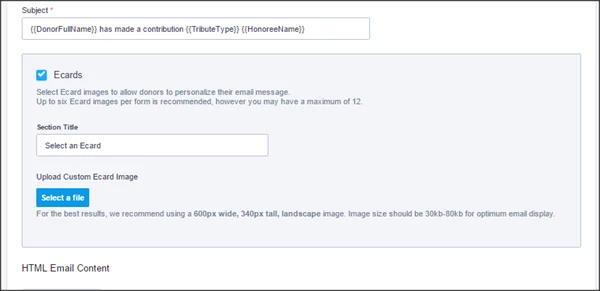
We recommend no more than six Ecard options for donors to send, although we support up to 12 different Ecard images from which donors can choose to send to a recipient. For the best results, we recommend using a 600px wide, 340px tall landscape image. Image size should be 30kb-80kb for optimum email display.
Tribute Gifts on Forms from the Donor Perspective
After you publish your contribution form with Tribute Gifts enabled, donors will have an additional option beneath the Contribution Information to make it in honor or in memory of someone.
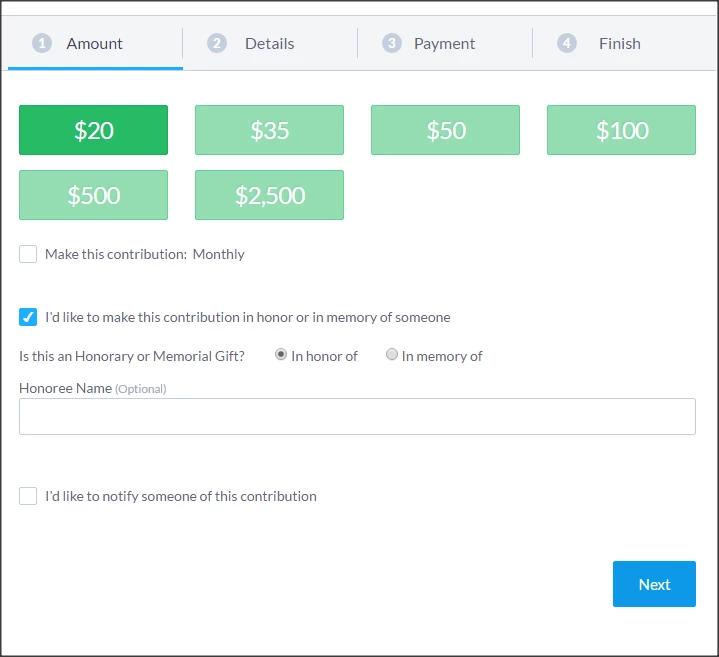
Donors that choose to also notify someone of this Contribution will need to select the additional checkbox below the Honoree Name field (unless you've configured this to be checked by default and hidden). Donors will then be prompted to enter the contact information for the notification recipient.