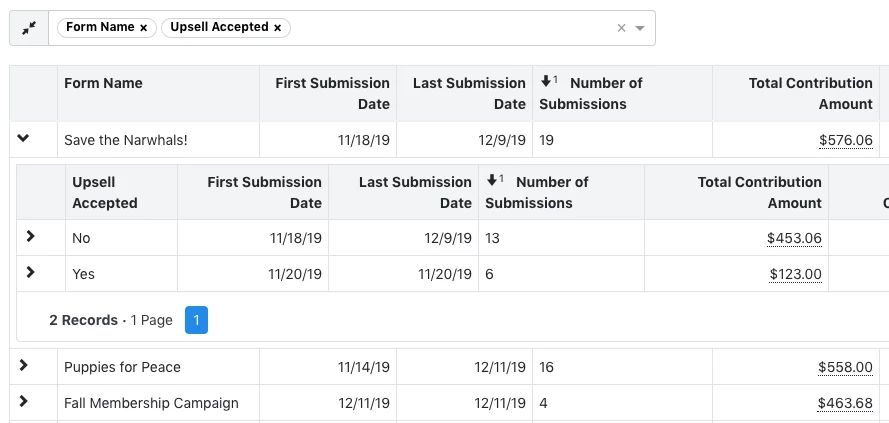(6 min read)
Capturing more recurring donors reduces fundraising costs and promotes lifetime relationships with your organization that can make these contacts valuable prospects for major gifts and planned giving. You can add an upsell lightbox to your contribution forms that asks donors to convert their contribution into a recurring commitment.
Adding the upsell lightbox to your forms
From Online Actions, when you create a new contribution form, you will see a section for Recurring Upsell Lightbox at the bottom of the Build page. Check the box to open the settings options.
You can set a range of donation amounts that will trigger the upsell lightbox to be displayed on the form. You will probably want to exclude very tiny donations or larger major gifts from this option, but you can choose any range you'd like.

Next, you'll be asked what kind of upsell you'd like to use.
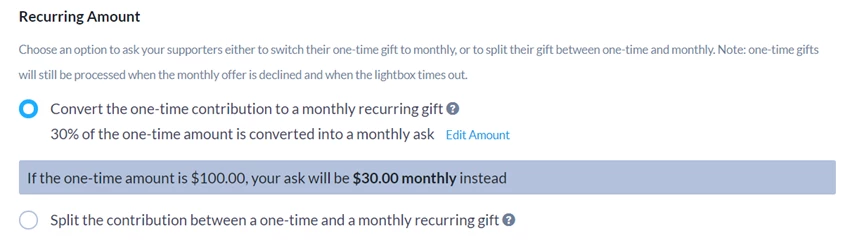
The first option is to ask them to switch (convert) their donation to a recurring gift. This option uses a percentage of the donor's one-time amount to ask them if they would like to become a monthly donor instead of making the one-time donation.
For example, if you use the default percentage of 30% and the donor has selected $100 for their donation, you'll be asking them if they would instead like to make a recurring commitment for $30 per month.
When your donor selects the final Contribute button on your form, they will see a lightbox that suggests that they switch to a monthly donation instead.
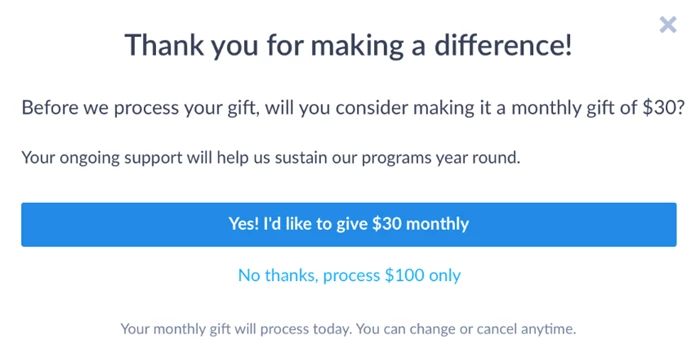
You can edit the suggested amount using Edit Ask.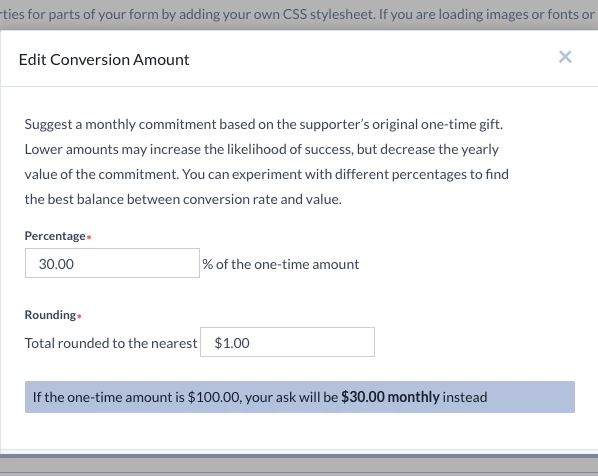
The second option asks them to split their donation between a one-time and a monthly contribution. Both will be charged immediately, but only the monthly amount will recur each month. The default split percents are 75% and 25%, but you can use the Edit Amount link to modify the split.
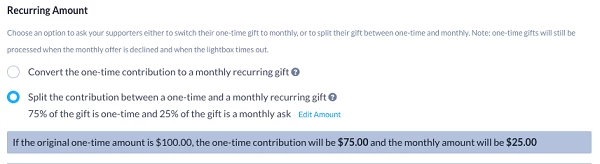
When a donor selects the final Contribute button, they will be asked if they wish to use a portion of their gift to begin a recurring donation.
Depending on which option you choose, donors may have a slightly different experience from forms that do not have a recurring upsell lightbox.
- You can only use Premiums if you choose the switch recurring upsell option. If you instead decide you want to split the gift between a one-time contribution and a monthly gift, Premiums will be disabled on your form automatically.
- Cover Costs will only be applied if the donor refuses the recurring payment and selects to continue with a one-time donation.
Customizing the lightbox
To begin customizing your lightbox, choose a title and message.
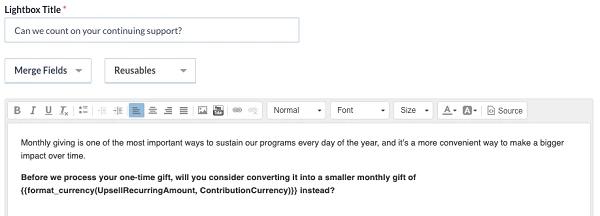
You can specify the text for the Accept or Decline buttons and select the footer text.
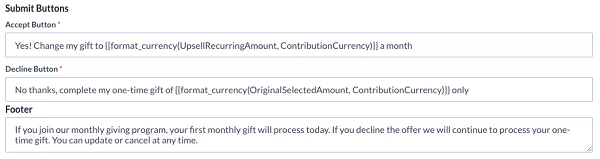
Understanding the donor experience
Once you've added the lightbox to your form, your donors will see the upsell when they select Contribute.
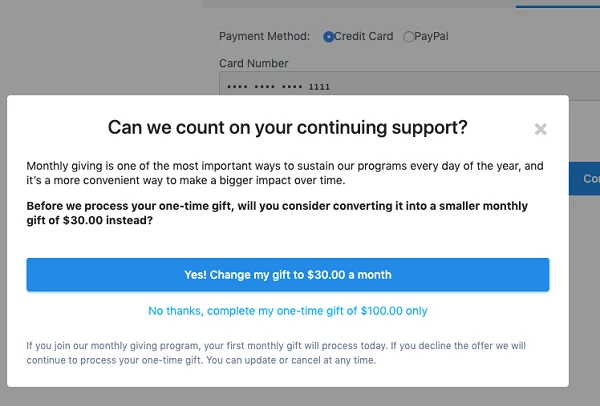
If the donor refuses the offer or clicks anywhere outside the box (including on the X), the original one-time amount will be processed. When a donor closes their browser without responding or walks away, no contribution will be processed.
Understanding Recurring Upsell merge fields for conditional content
When you add a Recurring Upsell option to your form, you will have some additional merge fields available for creating conditional content.
When a donor first selects their initial donation amount, that number is stored in the OriginalSelectedAmount field. If you are asking donors for a recurring gift, the calculated monthly donation will be stored in the UpsellRecurringAmount field. With split donations, the additional amount given as a one-time donation is stored as the UpsellContributionAmount. These fields are used in the conditional content portion of your form and lightbox:
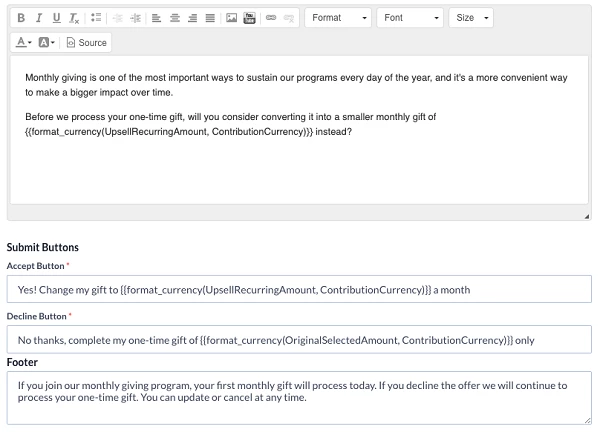
There are additional merge fields available when you are creating Thank You pages and acknowledgment emails.
The UpsellType (switch or split) can be used to create a separate message for those who agreed to the upsell.
When you use the switch type upsell, you can use the standard ContributionAmount to acknowledge the recurring gift in your responses, but for the split upsell you'll want to acknowledge both the recurring gift and the one-time donation. You can add the SplitUpsellContribution amount for that acknowledgment.
For example, you can use something like the following to create the appropriate Thank You:
|
if equals(UpsellType,'split') Thank you for becoming a valued supporter through your one-time gift of format_currency(SplitUpsellContributionAmount, ContributionCurrency) and your first RecurringFrequency commitment of format_currency(ContributionAmount, ContributionCurrency). Please print out this contribution confirmation page for your records. {{end}} |
With both the switch and split options, the calculated monthly amount is stored as the ContributionAmount. The remainder of a Split contribution that is processed as an additional one-time gift is added to SplitUpsellContributionAmount. The split option also has SplitUpsellPaymentConfirmationID and SplitUpsellTaxDeductibleAmount as available fields for that portion of the contribution.
There are also two default Reusables available that make use of these fields for your conditional content. Which one you see in the dropdown menu will depend on which option you've selected for your lightbox.
We recommend starting with these preformatted options and then adjusting the text to create more customized responses. You will find these reusables under Paste Markup > Upsell Information Switch or Paste Markup > Upsell Information Split.
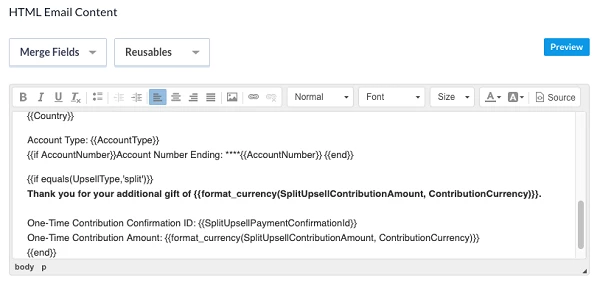
Tracking your upsell
You can use the Contribution Report or the Recurring Commitment Report to track the performance of your upsell, including how many new sustainers have joined as a result of the upsell and how much revenue they've generated. You can also compare that to donors who proceeded with a one-time donation instead. (The system won't track prospective donors who abandoned the form by leaving or closing the browser.)
To see total revenue associated with upsells, go to the Contribution Report and use Edit Columns to add Upsell, Upsell Type and Selected One-Time Amount. In the Upsell column, Yes means the contribution was made when a donor accepted an upsell, while No means that either the donor declined the upsell or that there was no upsell option. Selected One-Time Amount is the value of the contribution the donor selected before seeing the upsell.
To more easily see the revenue generated by the upsell, select Group By > Upsell. To breakdown the Upsell group by type, you can add Upsell Type as a second Group By field. You can further refine the report by filtering the report on the Form Name to see results for particular forms. 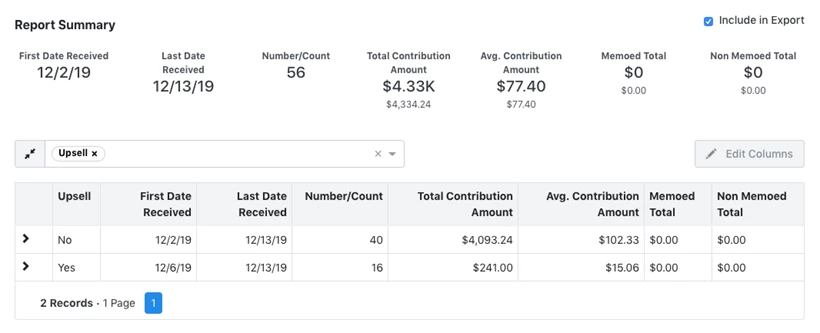
You can use the same filters and group by options on the Recurring Commitment Report to see how many new sustainers have been added as a result of the upsell compared to those added by other means.
The Online Activity Report also shows upsell fields associated with specific forms. Filter for Upsell Shown, Upsell Accepted, and Upsell Type, and add columns for Upsell Shown, Upsell Accepted, Upsell Type, and Selected One-Time Amount to your report. If you group by Form Name and Upsell, you can see how all forms with an upsell are performing.