Use this guide if your committee is not already set up with a Bonterra Payments account. Please find our established Terms and Conditions for Bonterra Payments here.
Bonterra Payments, powered by Stripe, is our fully-integrated and secure payment system designed to help you raise money more efficiently and effectively. It brings together all of your payment tools, eliminating the need to manage multiple vendors. You can run all of your reports in the CRM, allowing for in-depth reconciliation, trend analysis and outcome tracking. And Bonterra Payments employs several measures to actively detect and block fraudulent activities.
To begin using Bonterra Payments, you will follow a simple process of:
-
Requesting a Bonterra Payments Gateway
-
Adding a bank account
-
Creating a gateway account
Getting started
The application form for your Bonterra Payments account will take about 10 minutes to complete.
The person responsible for setting up your account should be an executive-level employee at your organization or someone with executive power for your organization.
Make sure you have all the required information you will need in advance, including:
-
Organizational information:
-
Legal Business Name
-
Federal Tax ID (EIN)
-
Registered Business Address (physical address only)
-
Business Number
-
Business Website
-
-
Personal information of the person responsible for the account:
-
Legal Name
-
Personal Address
-
Email
-
Job Title
-
Date of birth
-
Last 4 digits of your SSN
-
Phone number
-
-
Bank routing and account number for deposits
Optional information you may want to include:
-
Doing Business As name
Setting up a Bonterra Payments Gateway
Search Payment Gateways on the Sidebar. Only account administrators and digital users will see this link. Contact EA-Help@bonterratech.com if you are the site administrator for your organization and you do not see this option.
The Request Bonterra Payments Gateway button on your Payment Gateways page launches the onboarding process.
To begin, you will be asked About your business. Choose from Individual, Company, Nonprofit Organization to set your Type of business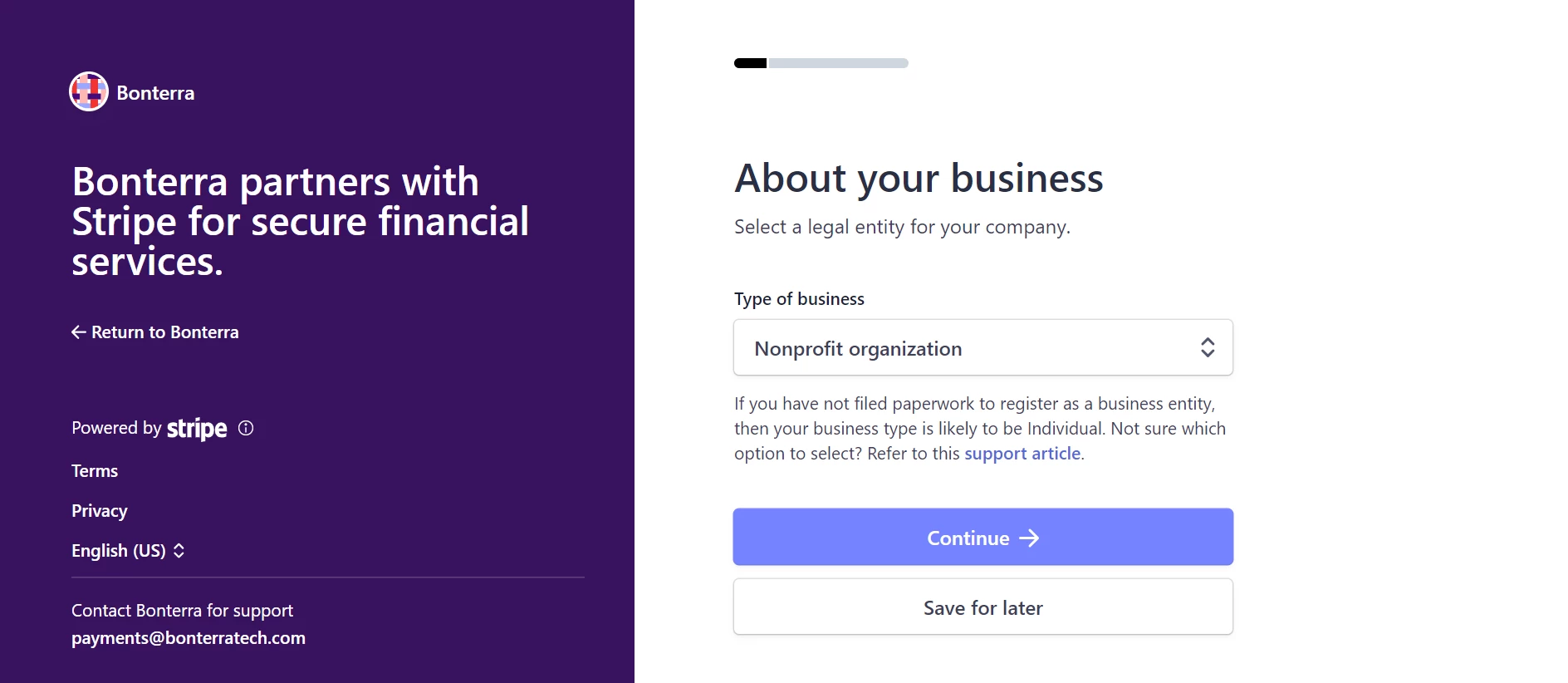
At any time during this onboarding process, you can choose to Save for later or select Return to Bonterra on the left-hand portion of your screen to return to your Payment Gateways page.
As you move through the request form you will verify your business and your identity with the information from the previous section that you gathered. Verification generally happens quickly. You will see a green check mark once the process has completed.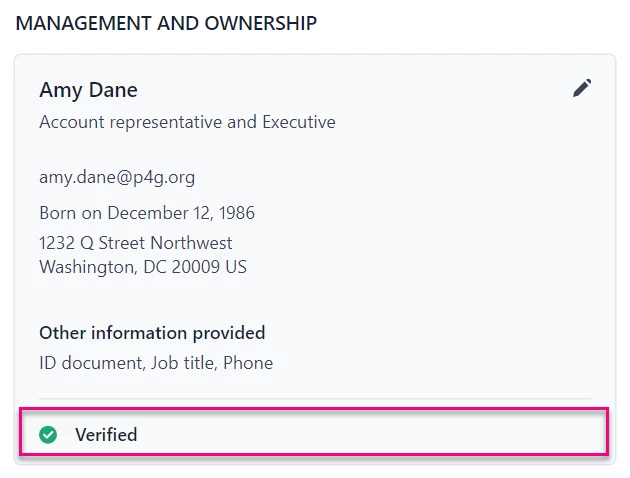
If your organization is not instantly verified, you may be asked to provide a Proof of business document. You can submit either an IRS Letter 147C or IRS SS-4 confirmation letter. If your identity is not instantly verified, you will be asked to submit documents like a driver’s license or passport. Please contact EA-Help@bonterratech.com if you are having persistent trouble getting verified.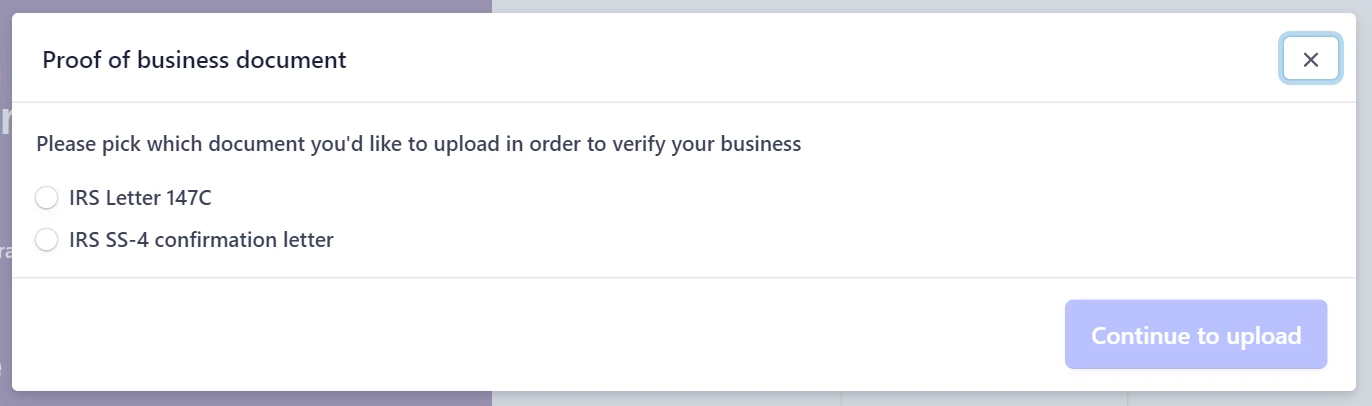
We recommend that you wait for all your details to be verified before navigating back to your Payment Gateways page so can proceed. Use the pencil icons to edit.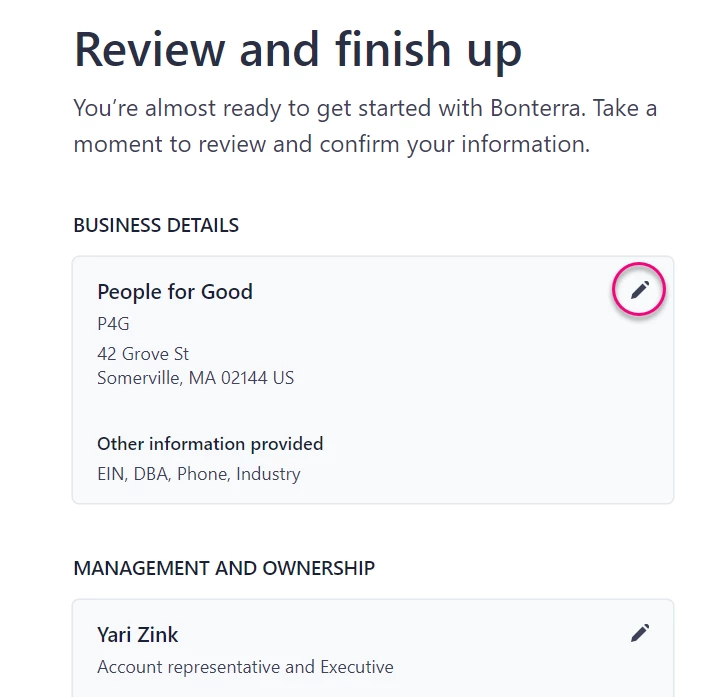
Select Agree & submit to compete the onboarding process.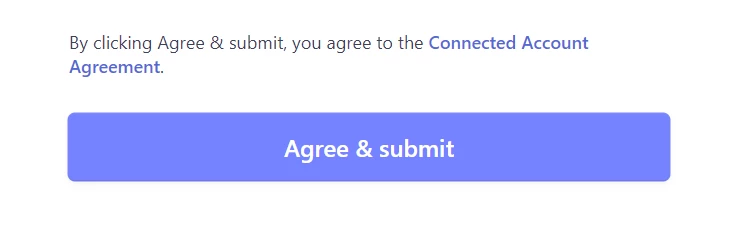
If you exit the request form before it is complete, your payments account will have the status of In Progress and you can choose to resume filling out the request by choosing to either Continue or Delete the onboarding request. Choosing Delete repopulates the option to Request Bonterra Payments Gateway and begin again.
Adding a bank
Select Add Bank after you have submitted your request.
Enter your Account Number and Routing Number in the window that opens.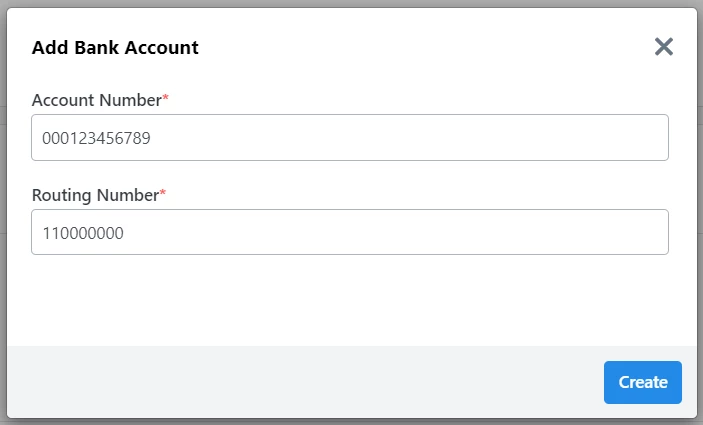
Creating a gateway
When your page refreshes, select Create Gateway Account to name your account and choose a designation for it.
After a gateway has been established, you can reach out to EA-Help@bonterratech.com to edit this information.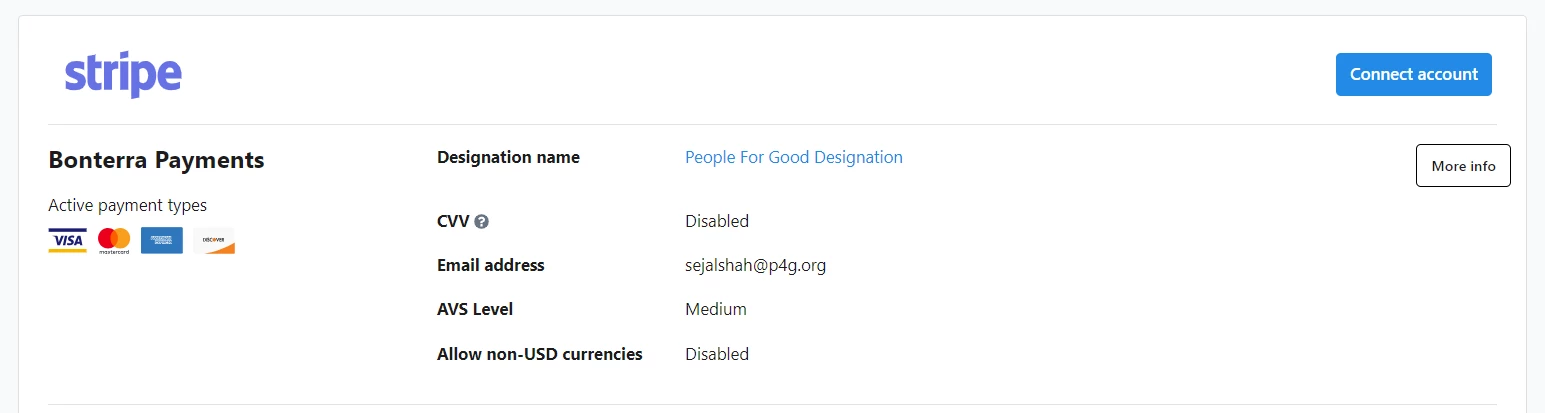
You can use Apple Pay with any gateway without additional setup. If you want to use Apple Pay with forms you embed or host on your own website, you'll need to verify your domain with Apple.
Read more about setting up Apple Pay.
Accessing reports
Overtime, as donations come in, you will be able to access your Transactions Report and Payout Report at the bottom of each gateway section. To access the Payments Gateways area, follow this direct link: https://app.everyaction.com/PaymentIntegrations.aspx#/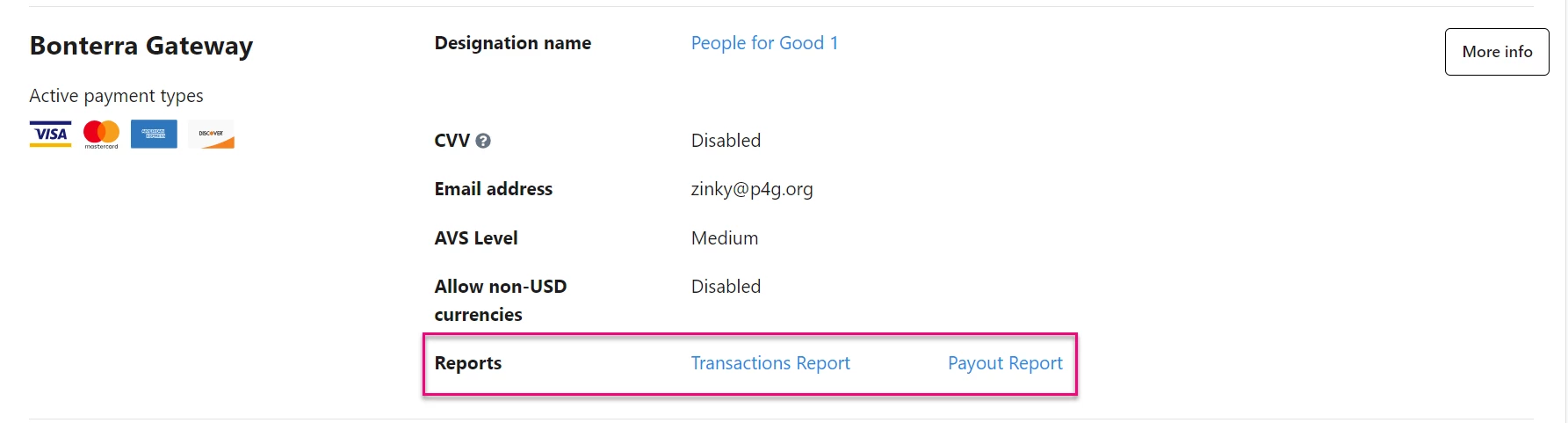
Read more about Bonterra Payments reporting
Read more about onboarding to NGP VAN Payments
