PLEASE NOTE: The application form for your Bonterra Payments account will take about 10 minutes to complete. At any time during this onboarding process, you can choose to Save for later or select Return to Bonterra on the left-hand portion of your screen to return to your Payment Gateways page.
The person responsible for setting up your account should be an executive-level employee at your organization or someone with executive power for your organization. Please find our established Terms and Conditions for Bonterra Payments here.
Make sure you have all the required information you will need in advance, including:
-
Organizational information:
-
Legal Business Name
-
Federal Tax ID (EIN)
-
Registered Business Address (physical address only)
-
Business Number
-
Business Website
-
-
Personal information of the person responsible for the account:
-
Legal Name
-
Personal Address
-
Email
-
Job Title
-
Date of birth
-
Last 4 digits of your SSN
-
Phone number
-
-
Bank routing and account number for deposits
Optional information you may want to include:
-
Doing Business As name
Step 1: Navigate to Payment Gateways
Log in to your CRM and find Payment Gateways on the sidebar. Only account administrators and digital users will see this link. Contact EA-Help@bonterratech.com if you are the site administrator for your organization and you do not see this option.
Step 2: Initiate the Request
Click the Request Bonterra Payments Gateway button.
Step 3: Provide Your Business Information
Select the appropriate type of business: Individual, Company, or Nonprofit Organization. Fill out the requested details based on the information you have prepared.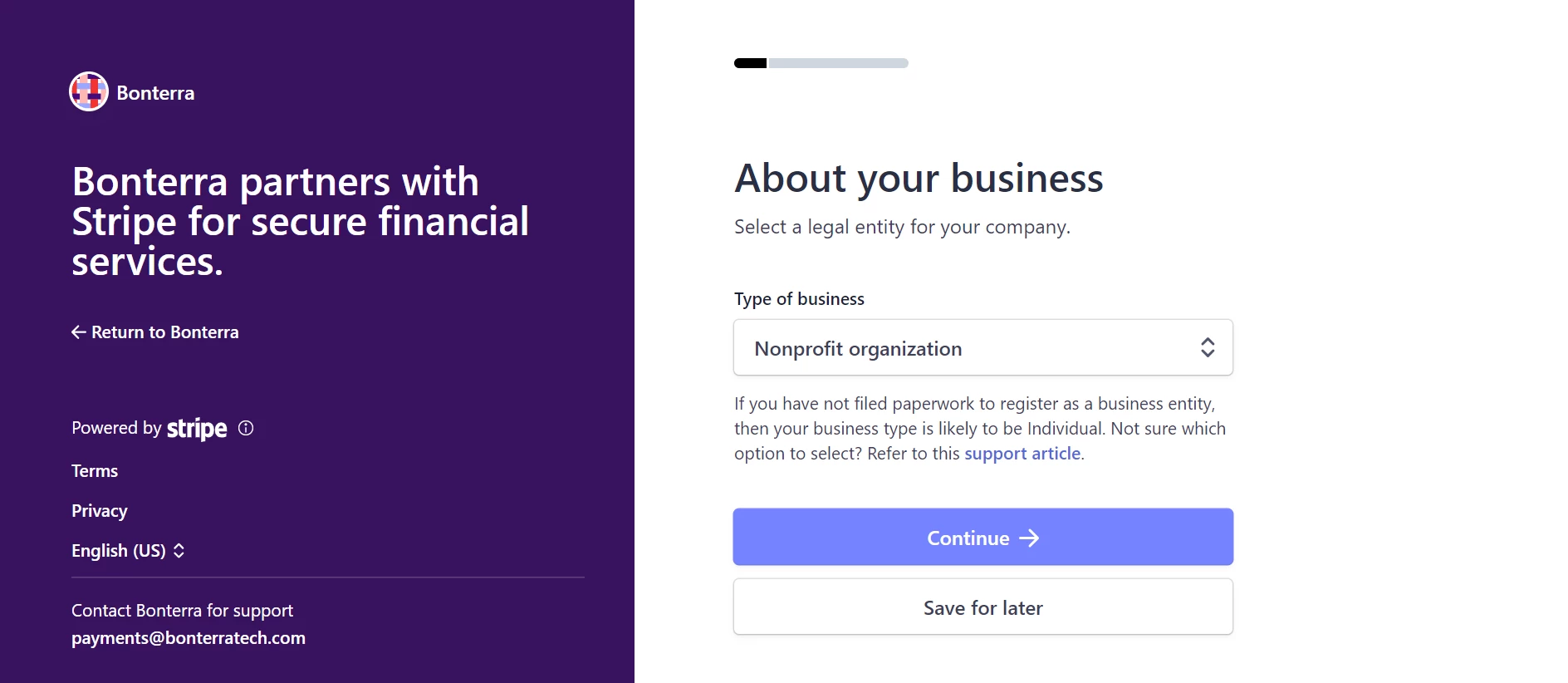
Step 4: Complete the verification Process
As you move through the request form you will verify your business and your identity with the information from the previous section that you gathered. Verification generally happens quickly. You will see a green check mark once the process has completed.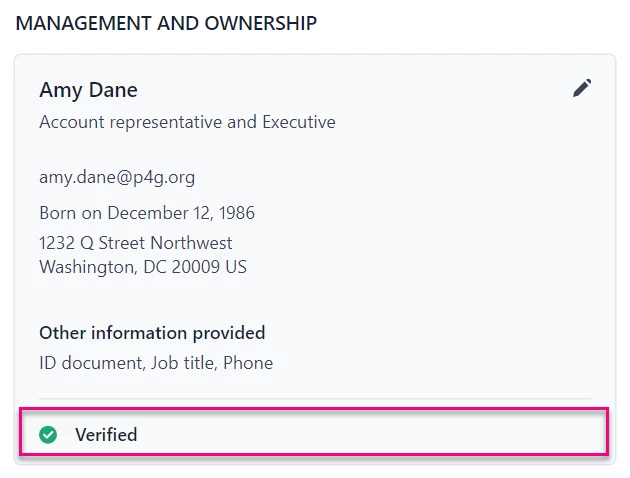
If your organization is not instantly verified, you may be asked to provide a Proof of business document. You can submit either an IRS Letter 147C or IRS SS-4 confirmation letter. If your identity is not instantly verified, you will be asked to submit documents like a driver’s license or passport. Please contact EA-Help@bonterratech.com if you are having persistent trouble getting verified.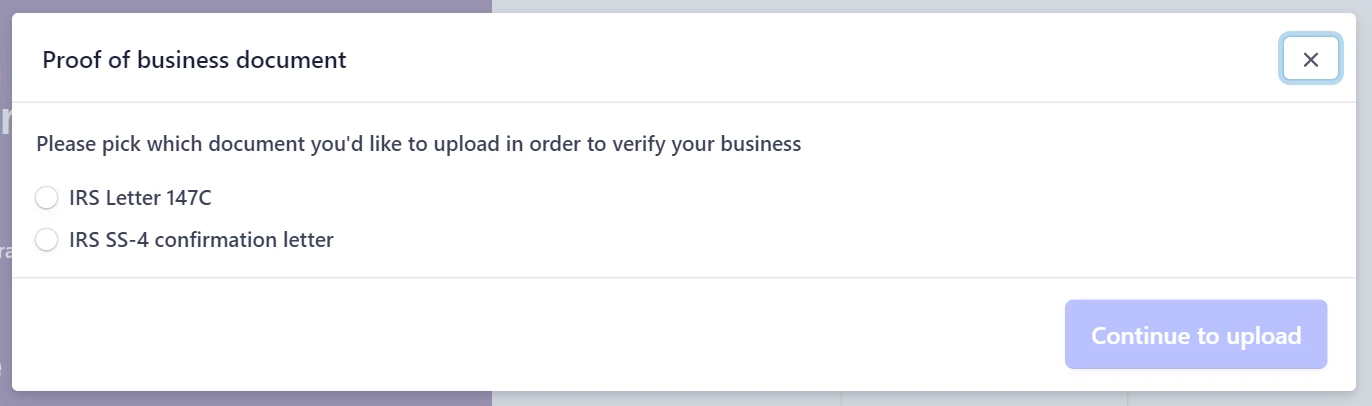
Step 5: Submit Your Application
Please note: We recommend that you wait for all your details to be verified before navigating back to your Payment Gateways page. Use the pencil icons to edit.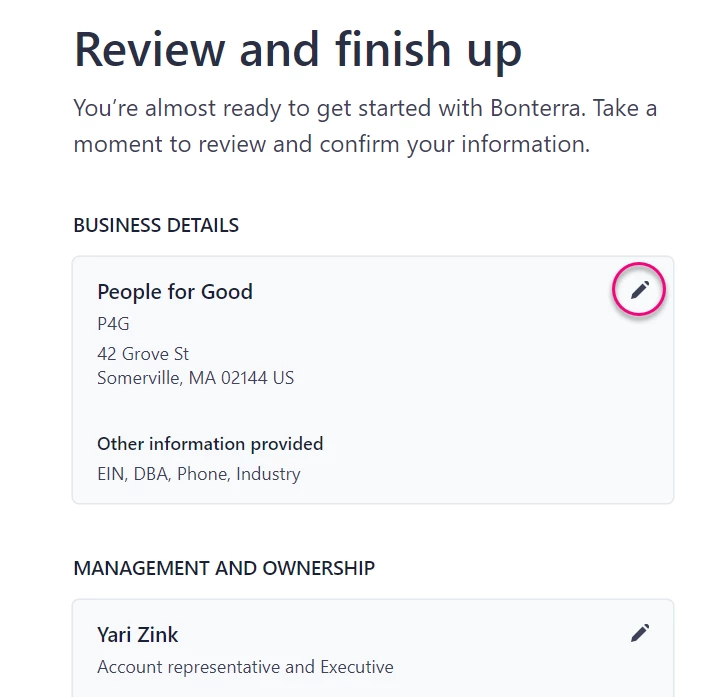
Review all details and select Agree & Submit to complete the onboarding process.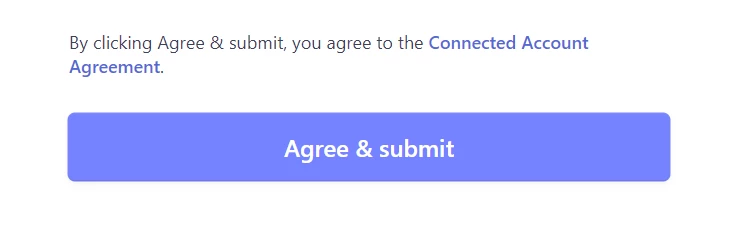
If you exit the request form before it is complete, your payments account will have the status of In Progress and you can choose to resume filling out the request by choosing to either Continue or Delete the onboarding request. Choosing Delete repopulates the option to Request Bonterra Payments Gateway and begin again.

What else do you need help with?
How do I add a bank for Bonterra Payments?
How do I create a gateway for Bonterra Payments?
How do I access reports for Bonterra Payments?
