Step 1: Locate the Reports Section
Overtime, as donations come in, you will be able to access your Transactions Report and Payout Report at the bottom of each gateway section. To access the Payments Gateways area, follow this direct link: https://app.everyaction.com/PaymentIntegrations.aspx#/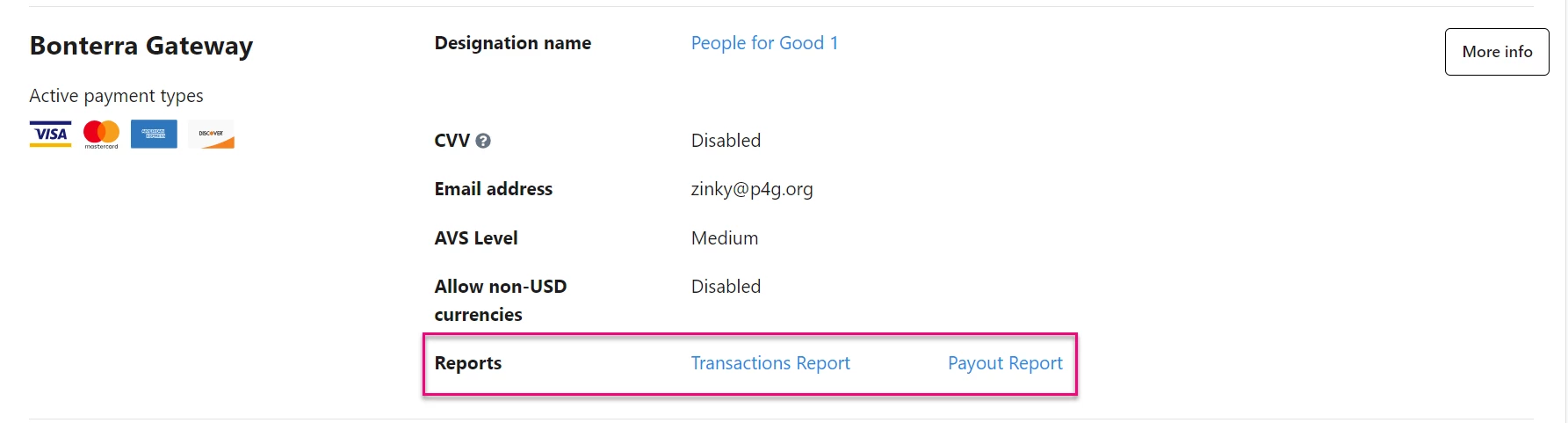
Payment Gateway Transactions Report
Use the Payment Gateway Transactions Report to track individual transaction attempts made through your Bonterra Payments account. This report is valuable when troubleshooting transaction attempts or viewing a log of transactions.
All successful Bonterra Payments transactions will also be tracked in the Contributions Report in the CRM, along with additional donor data.
-
Includes all transactions processed by Bonterra Payments since gateway setup, including refunds.
-
Transactions can be filtered by status (Succeeded, Pending, Failed) and a date or date range.
-
View the most recent transactions or to search for a specific transaction to get a more detailed view.
-
Some failure types are excluded, either because they result in no transaction or are not reported by the Stripe API (Incorrect card number or Expiration date, Fraud detection).
-
You can use a donor name or Online Reference Number from this report and search in the top right of the CRM. You can also click the link on the report itself to access the record directly in the CRM.
-
Transaction times reflect the time zone set in your EveryAction account. If your time zone is not set, times will be UTC, as is common for financial reporting.
Payment Gateway Payout Report
Use the Payment Gateway Payout Report to reconcile payouts made into your bank account from Bonterra Payments.
-
Shows payouts, or transfers of funds from a customer's Bonterra Payments account to their bank account, which can be matched up to deposits in your bank account to ensure that all funds have been received as expected.
-
Payouts can be filtered by status, date or date range, and expected arrival date, the date funds are projected to be received by the customer's bank, which is 5 days after a transaction settles.
-
Payout ID can be used as a reference if follow-up is needed with either EA-Help@bonterratech.com or the bank.
Payment Gateway Payout Transactions Report shows a detailed view of all transactions included in a specific payout, so you can ensure that all transactions have been received in your bank account.
Select the amount of a payout to see all transactions included in the payout. The first line shows the payout amount, which is the net amount after all transaction types, positive and negative, have been totaled. You can use this report for an additional level of detail when performing reconciliation, or to better understand how the payout amount was determined. Payment types will include both common (payment, refund) and less common types. Each transaction has an ID that be used as a reference for follow up as needed.
Reporting Limitations for Stripe/Bonterra Payments
Stripe/Bonterra Payments fields are currently not available to add to EveryAction default reporting, including Contribution Reports and other standard report types. At this time, these fields can only be viewed within the Payments Gateway reports described above.
What else do you need help with?
Please find our established Terms and Conditions for Bonterra Payments here.
How do I create a gateway for Bonterra Payments?
How do I request a Bonterra Payments Gateway?
How do I add a bank for Bonterra Payments?

