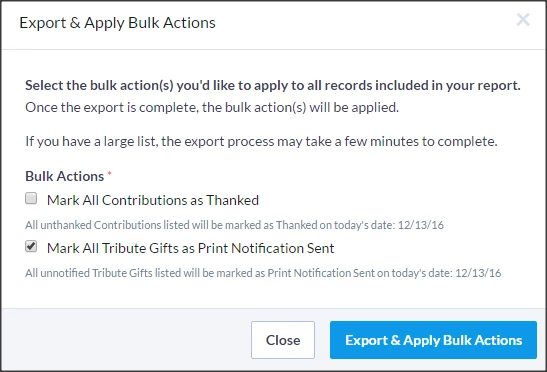(2 min read)
Donors often want to give in the name of a loved one or colleague. You can track these kinds of contributions as Tribute Gifts that you can then search or report on.
Tribute Gifts on Contribution forms
You can make it easy for your donors to give on behalf of someone else by adding a Tributes & Gift Memberships section to your Online Actions contributions forms.
Read more about adding a section for tribute gifts to your Online Forms
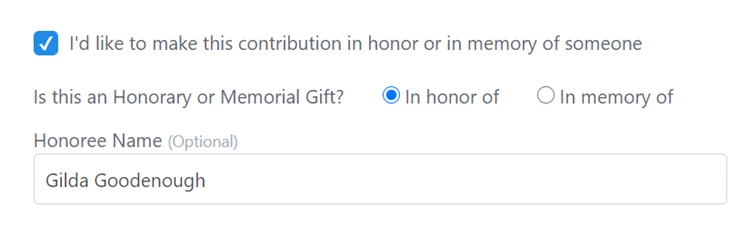
Adding Tribute Gifts on individual contributions
You can also mark an individual contribution as a gift when you enter a new contribution.
From the Tribute and Gift Membership section, you can select the type of Tribute and then fill in the details for the individual in whose name the gift is being made.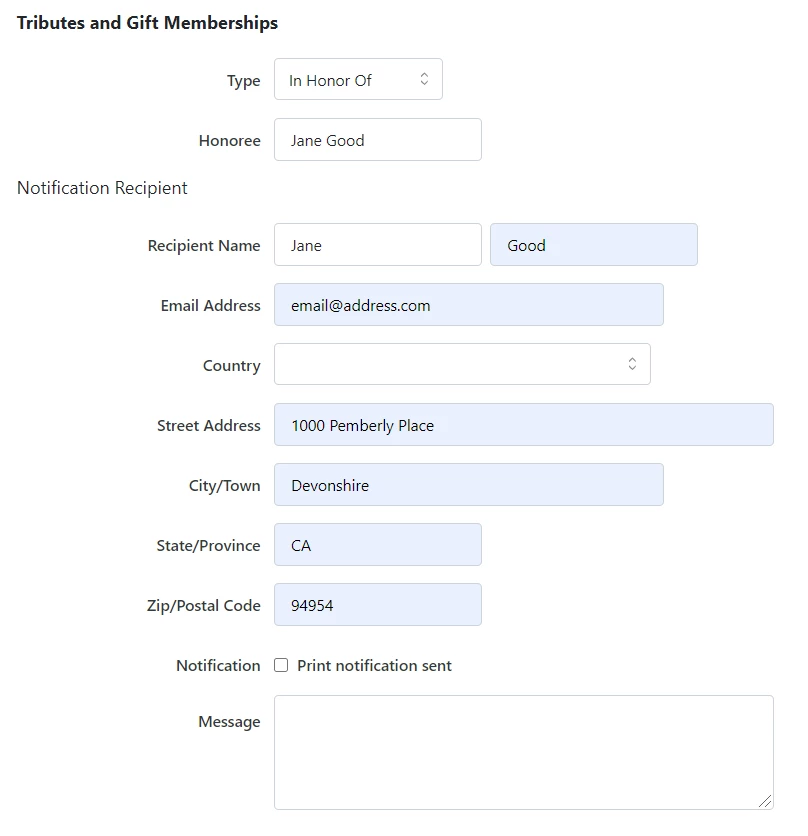
Bulk Applying Tribute Gifts to multiple contacts at once
You can also apply Tribute Gifts to multiple contact records at once using the Apply Contributions mapping from My List > Bulk Apply or when you Bulk Upload a file.
Read more about using Bulk Upload and Bulk Apply
After selecting the Apply Contributions mapping, you will see an option for Tribute Type. Select the type and map any additional information needed, such as Honoree Name and other recipient details.
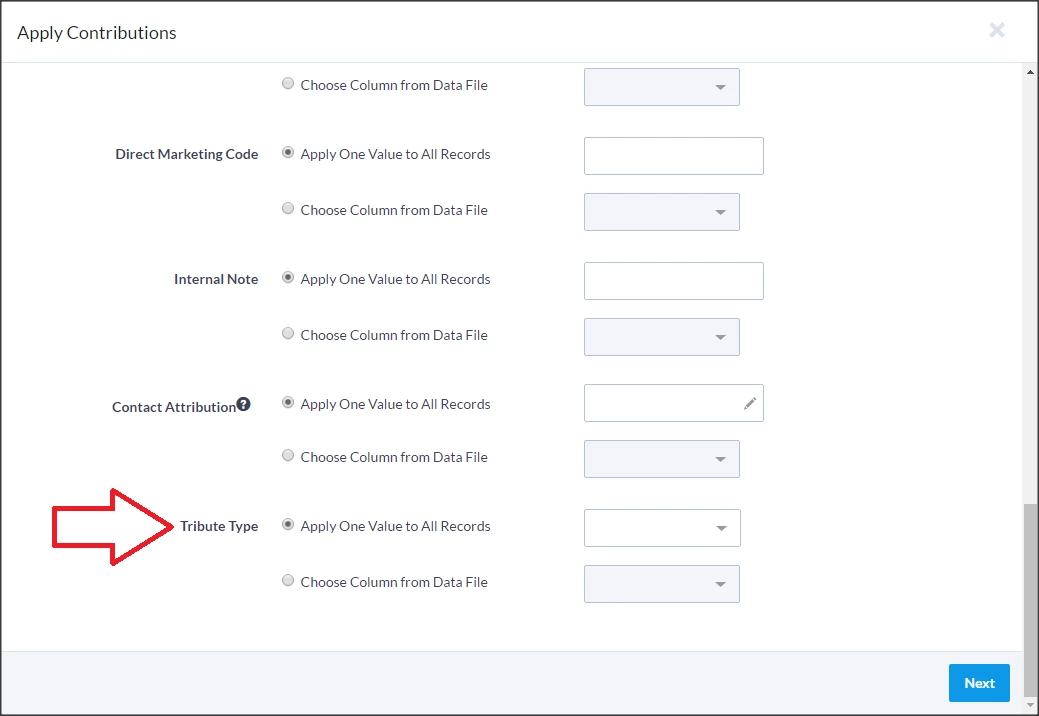
Searching for Tribute Gifts
You can search on any of the details for your Tribute Gifts in the Contribution section of Create a List.
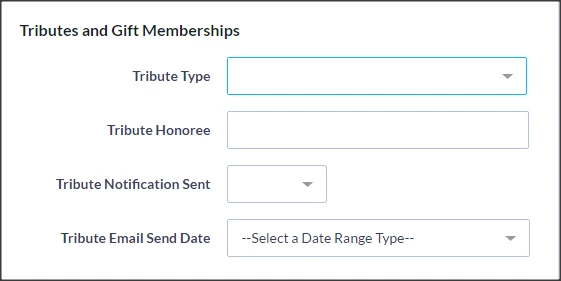
Reports on Tribute Gifts
Report Manager has a customized report you can use to track your tributes called Tribute Gift Report.
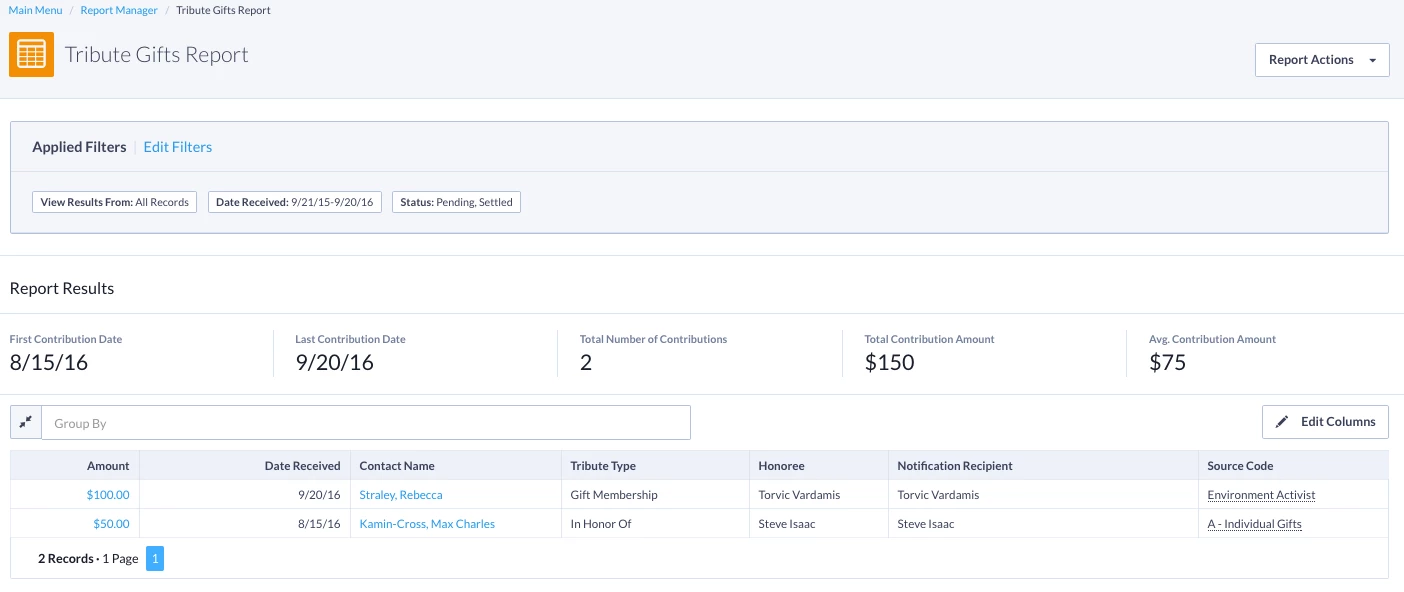
You can use this report to mark the contributions that were sent a print notification in bulk. Create your report with the list of contributions you want to include in this action and then select Export & Apply Bulk Actions. You can then select Mark All Tribute Gifts as Print Notification Sent to apply the action to all the contributions in the list. This will mark the notification as Sent with today’s date.