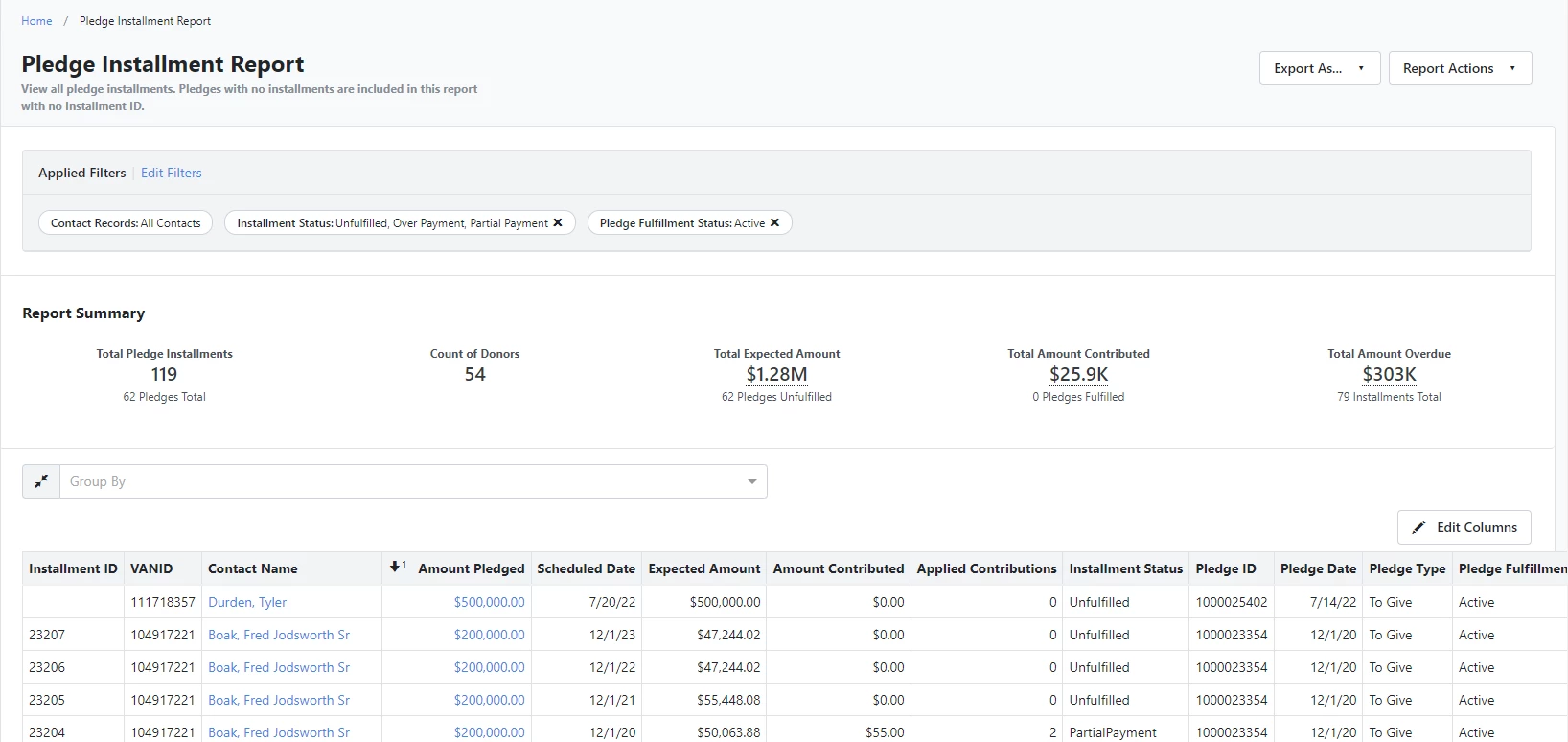(5 min read)
Note: This article contains screenshots reflecting the Contact Record contact view. To toggle between the Contact Record view and the All Details view, select “View contact record” or “View all details” at the bottom left corner of your screen.
You can track different types of contribution as pledges on individual contact records. A promise to give, fundraising on your behalf, and gifts shared between your committee and another are all pledges.
Creating a Pledge
Open the contact record for the correct donor. Select the Overview tab and then the Financial tab. Under the Pledge section, select Add New.
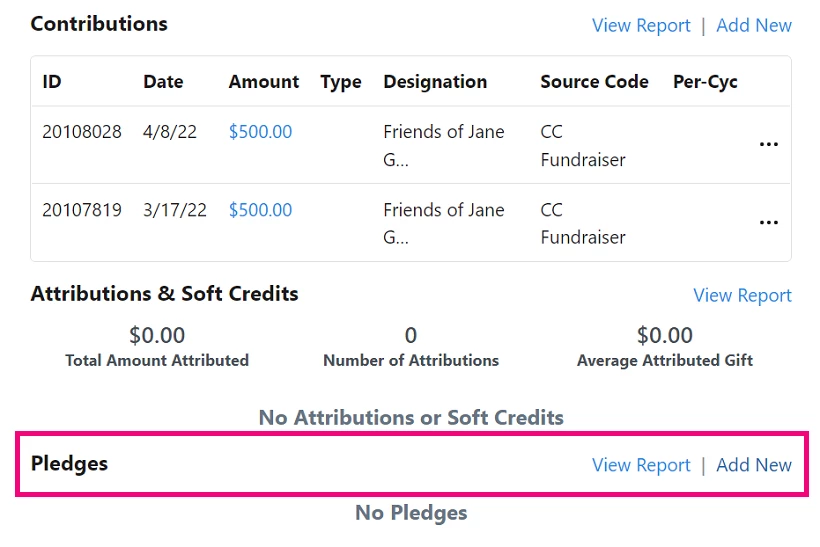
Enter the details of the pledge, including the Designation, Date, and Amount Pledged. If your supporter pledged to raise funds but they didn’t specify an amount, you can mark Unknown instead of entering a specific amount.
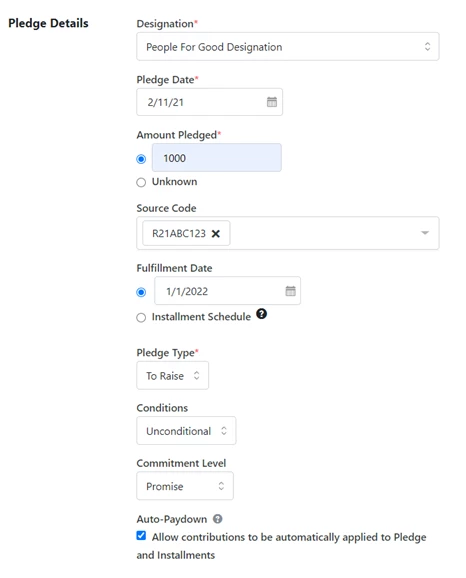
The additional fields allow you to record detailed information about your pledge, including:
|
Source Code |
Source Codes are assignments. Assign a specific Campaign, Channel, and Contact Type as well as a specific General Ledger Fund and Cost Center to the pledge. Source codes can also be used to track pledges when calculating over limit reports. |
|
Fulfillment Date |
When a pledge is expected to be fulfilled. If a pledge will be fulfilled with a single payment, enter the date of that payment. If you select Installment Schedule, you will be asked to enter the expected amount and date of each payment after saving your details. The Fulfillment Date will populate with the expected date of the final installment. |
|
Pledge Type |
Indicates the type of pledge - To give; To raise |
|
Conditions |
Select Unconditional when a donor commits to a Pledge without reservation. Select Conditional when a donor commits to a Pledge, but only when a condition is met. |
|
Commitment Level |
Often, a simple notation about a payment due is insufficient proof for your accounting records that a pledge has been made. A well-documented and bookable pledge itemizes the amount to be paid and any conditions that must be fulfilled prior to payment. Record the pledge commitment as Promised to record it in your General Ledger as Revenue and an Account Receivable. |
|
Auto-Paydown |
Select Auto-Paydown to automatically link new contributions to active Pledges. |
Adding contributions to pledges
Auto-Paydown associates Contributions with pledges when the following conditions are met:
|
Pledges: To Give |
Pledges: To Raise |
|---|---|
|
Pledge is Active |
Pledge is Active |
|
Pledge and Contribution have the same Designation and Committee |
Pledge and Contribution have the same Designation and Committee |
|
Pledge donor and Contribution donor is the same person |
Pledge donor appears a Contact Attribution on the Contribution |
|
Pledge Date is earlier than the Contribution’s Date Received |
Pledge Date is earlier than the Contribution’s Date Received |
|
The Source Code is the same on both the Pledge and the Contribution OR either omits a Source Code (If they have different Source Codes they are not linked) |
|
Auto-Paydown will work whether the contribution is made online, through bulk upload, manual creation, batch gift entry, and etc.
If the pledge has an Installment Schedule, the contribution is applied to the Installment with the earliest Scheduled Date that is still Unfulfilled, or only has a Partial Payment.
You can also manually apply contributions to pledges from individuals, household members, or soft credited contacts in three other ways:
-
Use Applied Contributions on the Pledge details page Apply either to the Pledge or to an Installment.
-
Use Apply to a Pledge on the Contribution details page
-
Use Bulk Upload to add Pledges to multiple contacts using the Pledge ID or using Apply Pledges during a Bulk Upload.
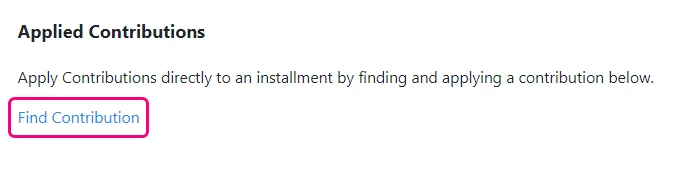
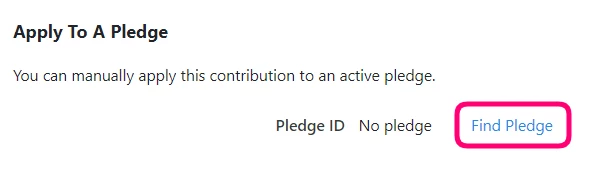
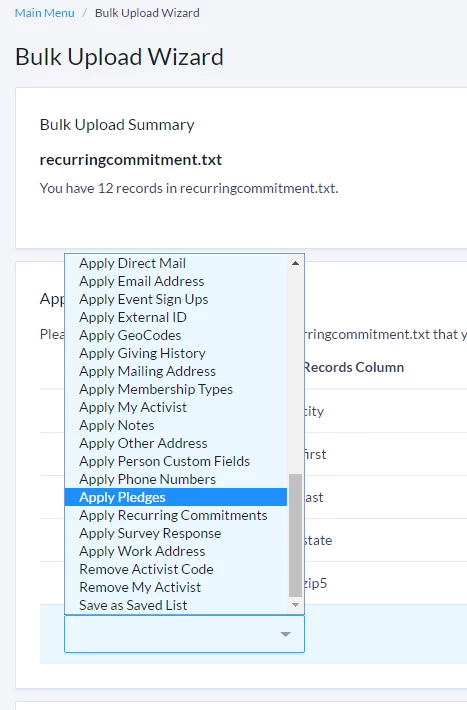
Managing Installments
If you set up an Installment Schedule for your pledge, you can monitor the progress by using the Pledges Report or the Pledge details page.
The Installments section on the Pledge details page will give you more specific information on the status of each expected payment and whether it is Unfulfilled, a Partial Payment, an Over Payment, or is Fulfilled. Over Payments will display in red.
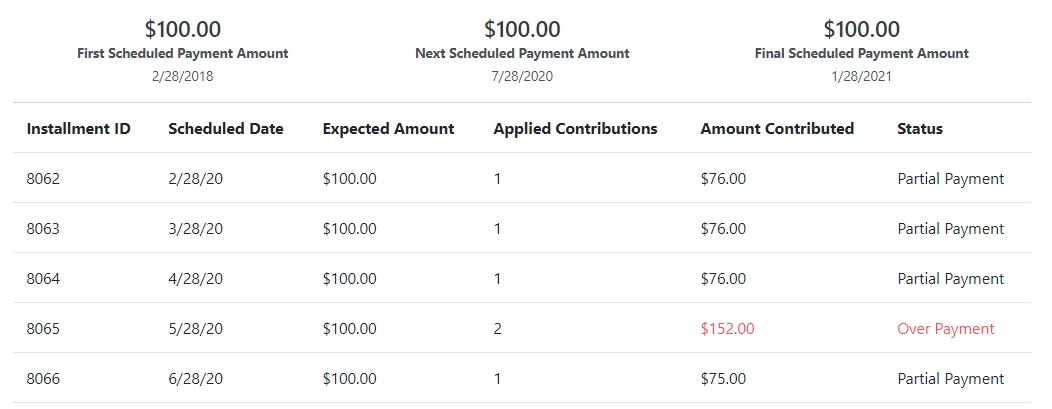
Finalizing, deleting, or writing off pledges
-
If the Amount Remaining on a pledge is $0 after a payment is applied, the Fulfillment Status updates as Complete.
-
Once a pledge is paid off, you can update your records by opening the Pledge section of a contact record and changing the Fulfillment Status to Completed and entering the End Date.
-
If the pledge is not going to be fulfilled, you can Delete or write off the pledge.
-
If you need to write off a pledge, you can change the status from Active to Inactive (Abandoned) or Inactive (Forgiven). When you change this status, you will be asked to add the write-off amount and the end date will automatically change to the date that you recorded the write-off. If the pledge was already posted to the General Ledger, you can post the write-off by using the General Ledger Pledges report.
Read more on General Ledger reports
-
You can only delete a pledge if it has not Posted to your General Ledger. To delete a pledge, you will need to remove any Contributions in the Applied Contributions section.
-
When a pledge and contributions have posted and no longer be removed, you can write-off the pledge so it matches the entries in your General Ledger.
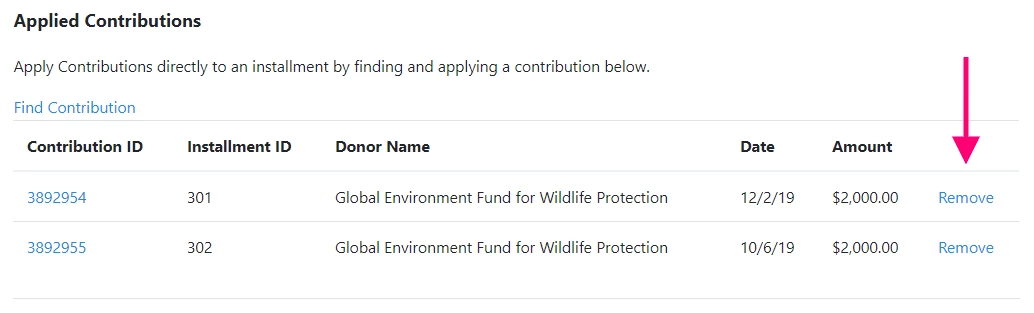
Finding donors who made pledges
Use the Pledge section in Create A List to find contacts who have made pledges to your organization. You can filter by any details like Pledge and Fulfillment dates, Status, Installment Details, and all the tracking details you use with other kinds of contributions.
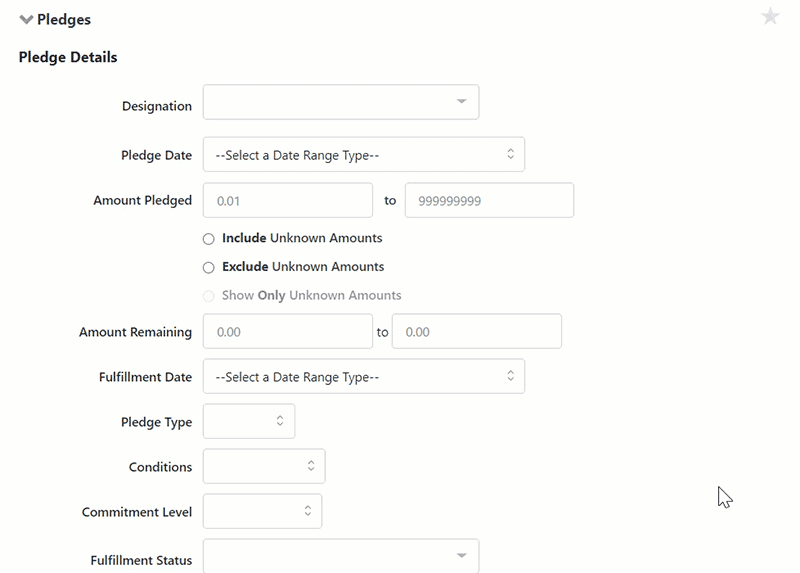
Reporting on pledges
The Pledges Report is designed to help you track Pledge Amounts, the Amount Received, the Amount Remaining, among other information. Customize and Export this report as you need.
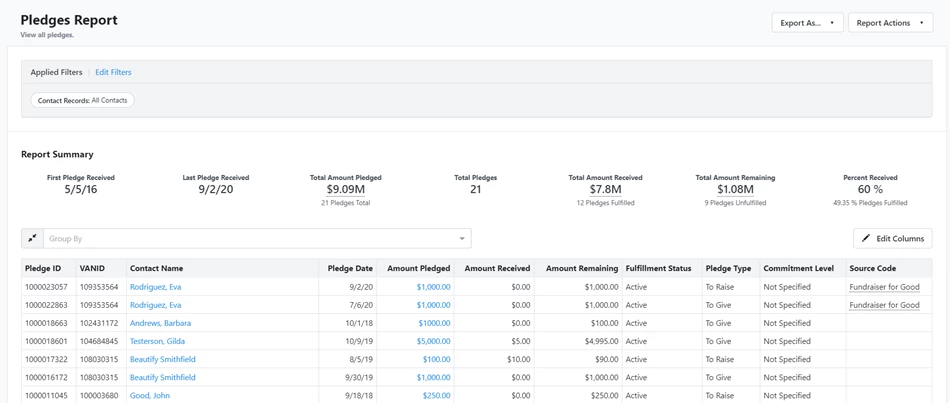
You can also track pledges using the General Ledger Pledges Report. This report can be used to export Pledges or Pledge Write-Offs for posting to your General Ledger.
You can choose to mark all of the pledges or pledge write-offs that were exported as Posted to the General Ledger at the time of the export. This will record the Posted Date on all of the exported pledges and pledge write-offs as the date that you ran the export.
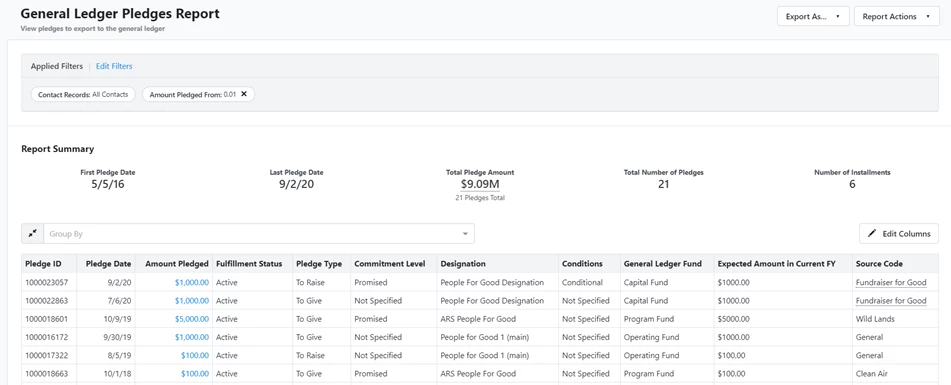
Lastly, you can also report on individual pledge installments using the Pledge Installment Report. This report can be used to track overdue installments and report on expected cash flow for different by filtering or grouping by Installment Status and Scheduled Date.