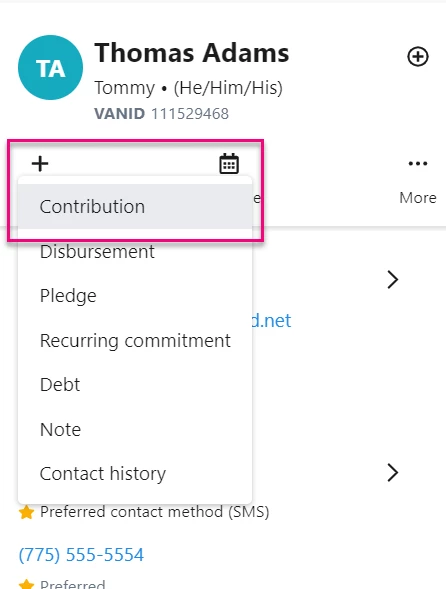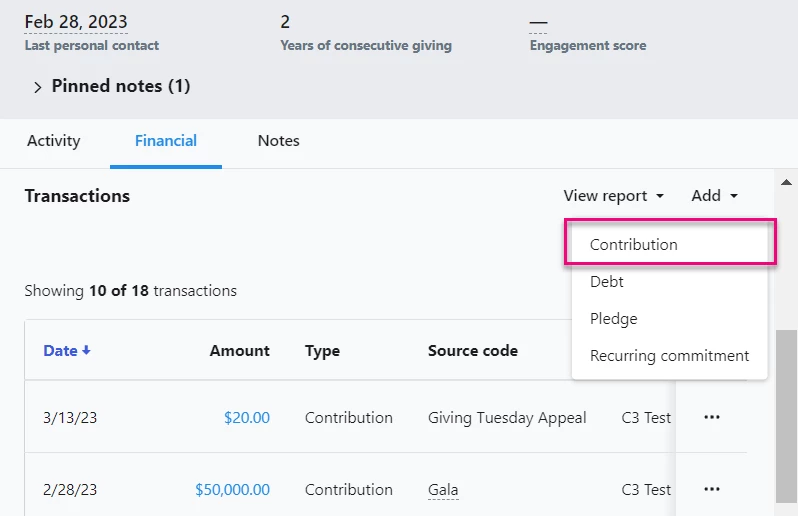(4 min read)
To add a Contribution directly to a contact record, you can either:
- Find Contributions under the All Details tab of your contact record and select Add New Contribution
- Select the Financial tab or or use the Add menu on the contact card within the Contact Record view
Understanding contribution fields
Your Contribution Details page is the basis for contribution tracking.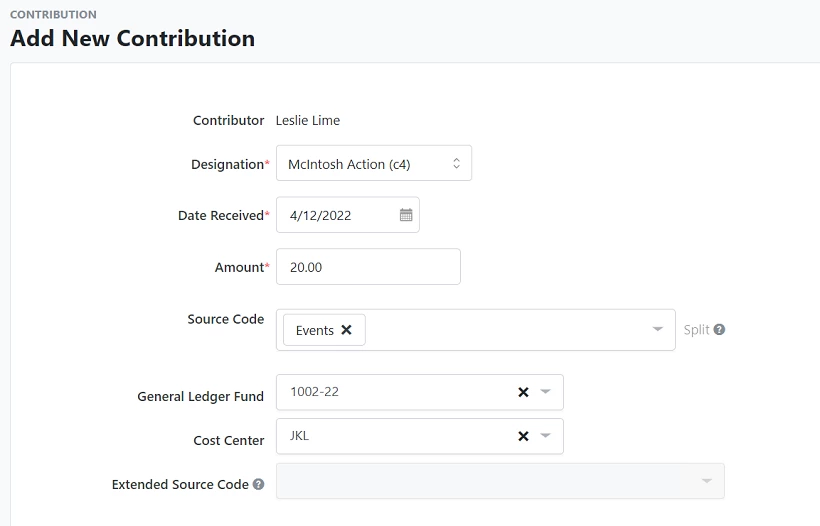
- The Designation links your contribution to the correct entity - your c3, c4, or some other Designation - that you've set up already.
- Date Received notes when funds were received
- The Amount is the total dollars contributed
- Source Codes indicate the source of the funds, such as an event, email effort, or campaign around a particular issue and allows you to compare the success of fundraising efforts.
- a General Ledger Fund is the fund or program that a gift has been designated to support. In EveryAction, the list of General Ledger Funds can be set up to match the labeling scheme you’ve set in your accounting software.
- Cost Centers help you track which program’s budget was used to raise a particular gift.
- Extended Source Code - you may see this field as an option if you have a package that includes Direct Response
Read more about Extended Source Codes
Accounting Information section
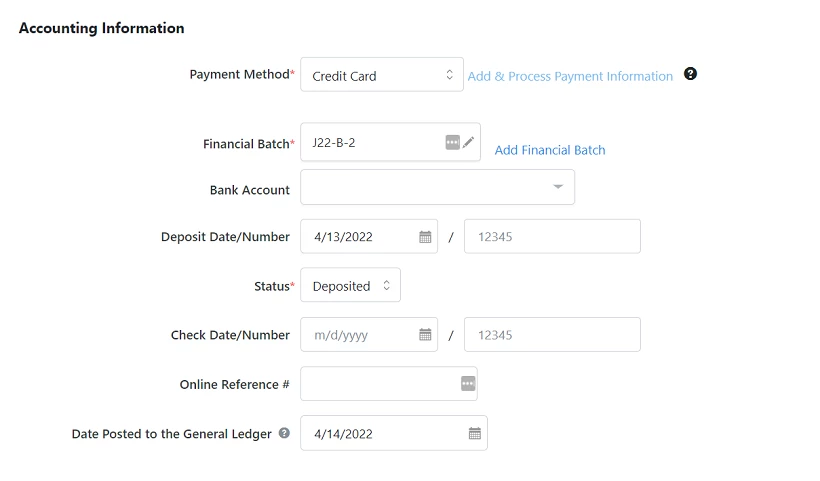
- Payment Method options include Cash, Check, Credit Card, and In-Kind, among others. Selecting Add & Process Payment Information will process the transaction with your integrated payment vendor. If you want to add or remove any of these options, please contact Support.
- Financial Batch is typically used to track contributions received within a given period of time. Once a Financial Batch is closed, you will no longer be able to edit or delete individual contributions attributed to that batch.
- If you added a Bank Account to your database, you can select the bank that is processing the transaction.
- Add the Deposit Date/Number of the deposit that included the contribution.
- Use Status to indicate the status of the transaction. Transactions are Pending by default when entered. If you are using one of our payment integrations, this status may be updated automatically to reflect the current status of the payment.
If you are manually entering historical or external contributions, you can choose any status, including Settled, Declined, Deposited, or In-Kind.
Read more about tracking settlement status
- Enter the Check Date/Number if the payment method was a check.
- Online Reference # allows you to quickly find the contribution using the search field in the top navigation.
- Date Posted to the General Ledger notes when the contribution was successfully posted.
Attributions and Soft Credits section
In the Attribution section, you can attribute the donation to another contact record in the system. All contributions attributed to another contact record will appear in the Attributions & Soft Credits section on that record.
Read more about adding Attributions and Soft Credits
Tributes and Gift Memberships section
If your organization purchased a package that includes Tributes and Gift Memberships, you will see a section for this data. Once a type has been selected (In Honor Of, In Memory Of, Gift Membership), the remaining fields will appear.
Read more about adding Tribute Gifts
Acknowledgements & Premiums section
From this section you can mark whether the donor has been thanked for this contribution. You can also select which Mail Merge Template should be used for this contribution if you need to send your donor an off-line thank you note.
Read more about using Mail Merge Templates
Read more about marking contributions as Thanked
If your package includes Premiums, you will also see the option to indicate which premium gift a person has selected.
Read more about how to track the tax-deductible amounts of contributions
Additional Transaction Information section
In this section, you will see the Market Source code. Market Source codes are usually used when running online ads that link to forms to track which channel was used to advertise the link. It cannot be manually applied. It is applied when the form is submitted.
Read more about Market Source
You can also add a Direct Marketing Code or any relevant Notes.
Disclosure Information
If your organization has purchased the compliance package, you will also see the Disclosure Information section. This is applicable when a campaign or organization is required to disclose important information to a public authority (such as the Federal Elections Commission or the Internal Revenue Service).
Looking for training?
Explore this feature at your own pace - join a live training session or watch a recorded webinar by clicking the link below.