Our bulk editing features will make it much easier for you to update many contribution records at once, reducing the amount of time (and clicks) required to keep your data accurate.
- Make the same change on multiple contributions by using the Bulk Edit option in the Contribution Report
- Use Bulk Upload to update multiple contribution records with all different values
- Edit contributions in batches using the Financial Batch Manager
- Bulk delete contributions using the Contribution Report or Bulk Upload Wizard
When you are making changes to your records, it's important that you follow the best practices set by your accounting team, to make sure they will match your accounting records or compliance needs.
There are some instances in which you will not be able to edit the contribution and instead must enter a refund or adjustment.
Bulk editing and removing contribution data
To Bulk Edit contributions, you need a list of contributions that you would like to edit. The easiest way to do this is running a Contribution Report and filtering it to the contribution you want to update.
The easiest way to do this is by running a Contribution Report and filtering it to the contribution you want to update. You can either select bulk edit to change existing data on those contributions, or bulk remove data to remove existing data from those contributions.
After you select Bulk Edit, you will see a message noting the types of contribution data that cannot be updated. 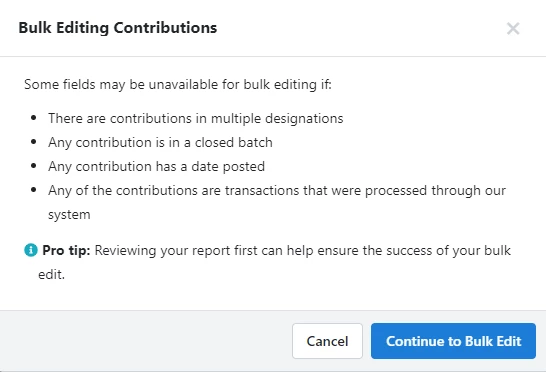
On the Mapping step, select Edit Contribution Data or Remove Contribution Data from the dropdown menu.
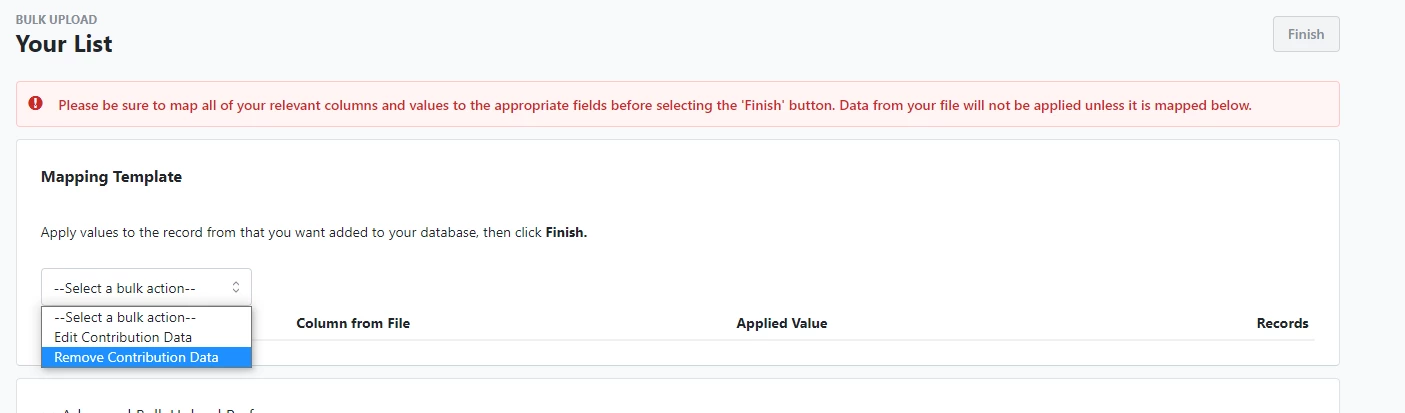
If editing, select the information that will replace the old values associated with the contributions. Make sure to map the Contribution ID to the Contribution ID field, then map any values necessary to their relevant fields. These values will then be applied to every contribution you pulled in your previous report.
For example, if you are assigning contributions to a Financial Batch select the correct batch from the Financial Batch field and then select Next to proceed with the change.
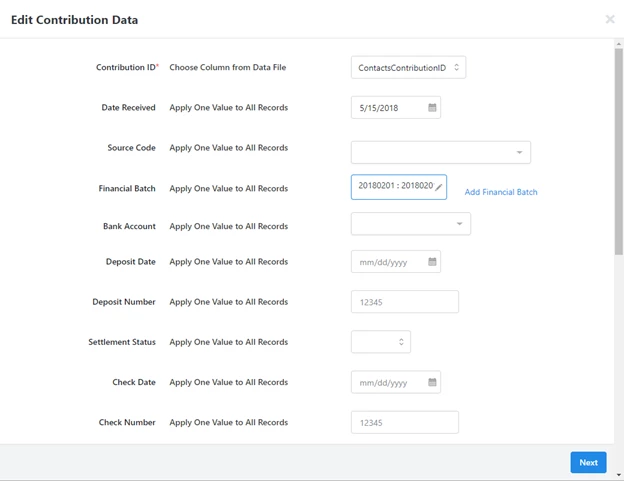
If removing data from contributions, select Remove Contribution Data as your mapping template and select the data you want to clear.
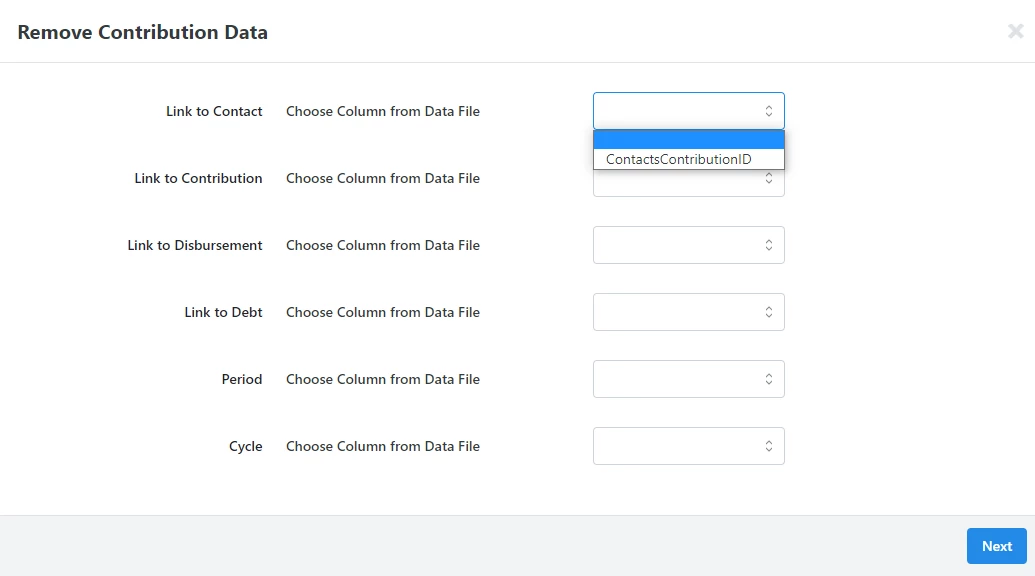
Using Bulk Upload
If you are making different edits for each contribution, you can use your filtered Contribution Report to identify the records to change. We recommend that you export your selected records and then make your changes using your spreadsheet. Once you've made all your changes, you can use the Bulk Upload Wizard to re-upload those changes.
Begin by filtering your Contribution Report to the contributions you want to change. Be sure to add any columns for values you want to change.
In order for this upload type to work properly, the file must have Contribution IDs that correspond to Contributions already in the database. The Bulk Edit will not work properly if attempting to bulk edit contributions simply by matching the date received or amount fields to contributions that already exist in the database. So make sure your report always includes the Contribution ID column.
When you are ready, export the file using the Report Actions dropdown in the upper right corner.

After opening your exported file, do not change the names of any column headers or remove the Contribution IDs within the file. You can remove any columns that do not have any edits. Be sure to keep the Contribution ID column.
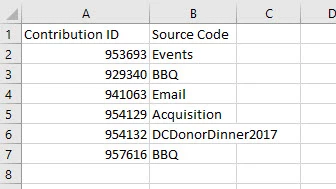
After making the changes you need, you can re-upload the contributions by launching the Bulk Upload Wizard from the Sidebar. Select the option to Load data with Contribution ID.
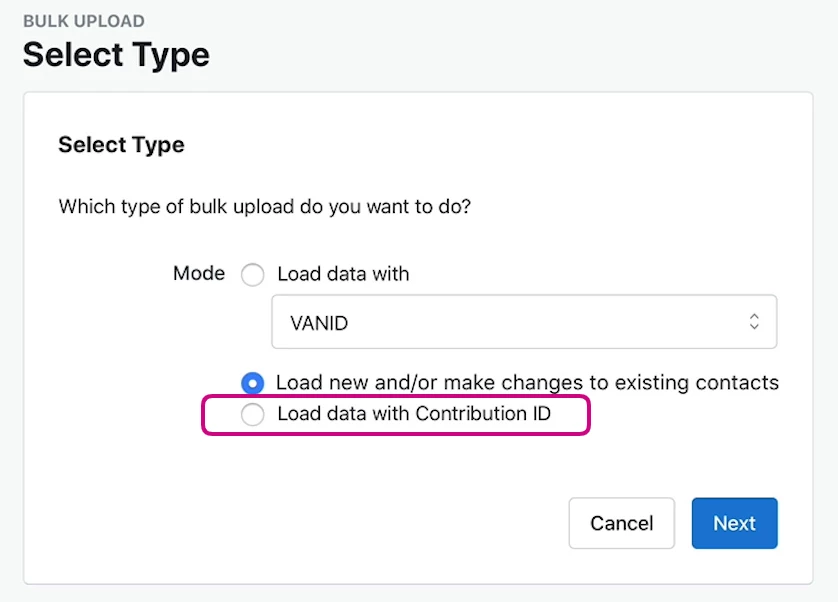
On the mapping step, select Edit Contribution Data.
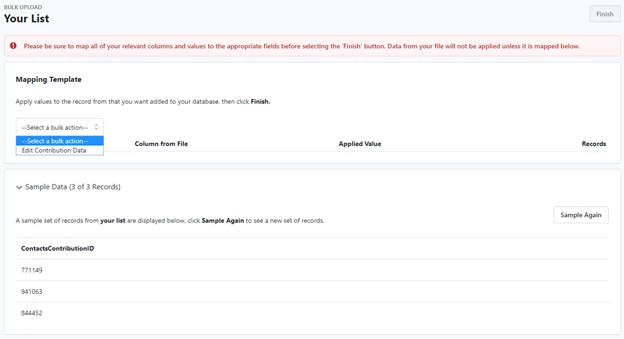
You can then map the columns that have the values you want to update. Make sure to map Contribution ID to the Contribution ID field, and then map any other values necessary.
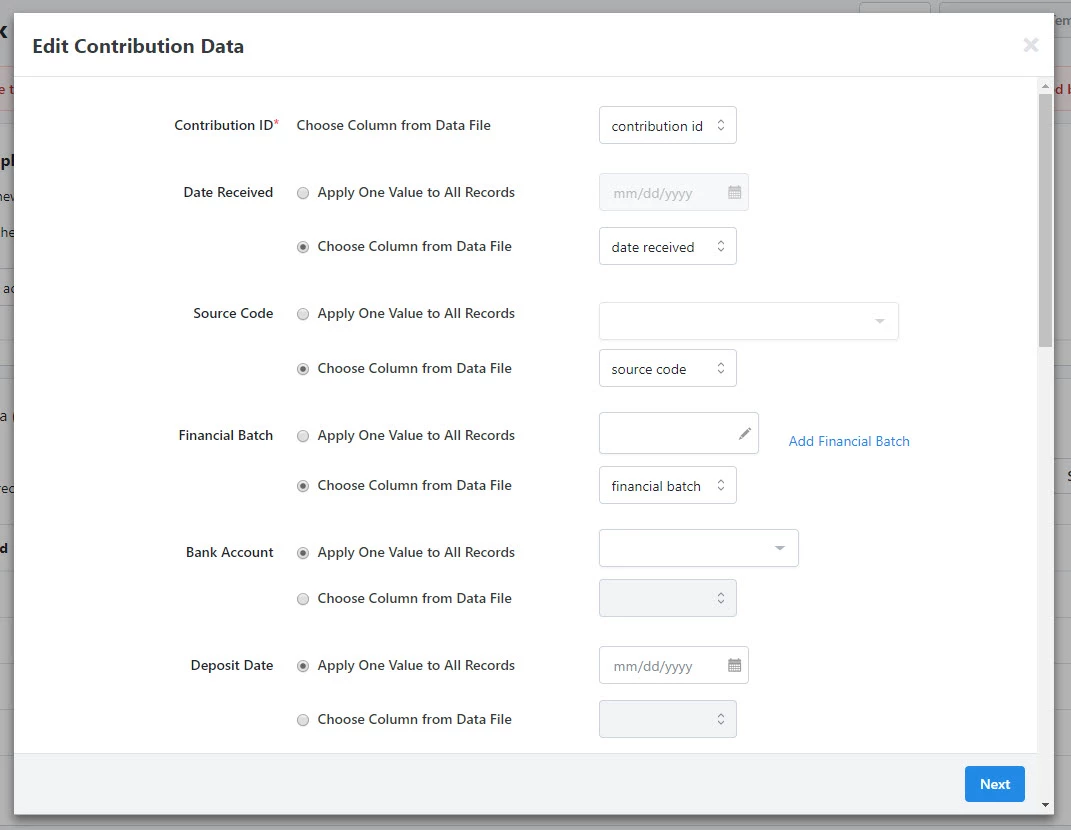
Once you are ready, select Finish from the top right corner of the screen.
You can see the progress of your bulk edit by going to Main Menu > Run Bulk Uploads > Administer Bulk Upload Batches. Your Bulk Edit will be listed as the Upload Type of Edit Contribution Data.
Any contributions that were NOT edited will be found in the Issues report on this screen.
This report will show what stopped a contribution from being edited, allowing you to go back and make any necessary changes to that contribution manually. The other contributions not included in this issues report will have been edited successfully.
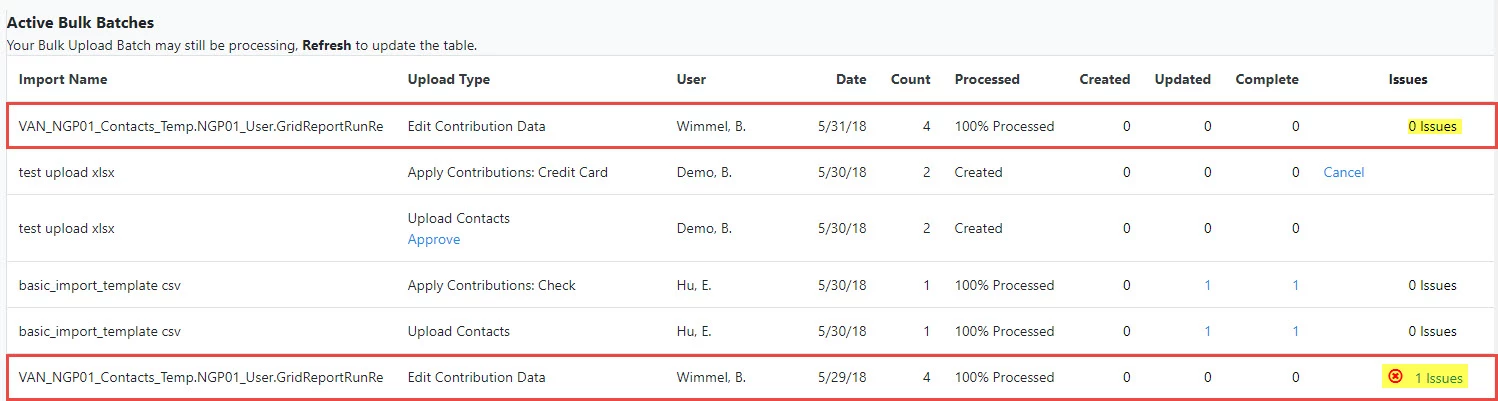
You can bulk delete contributions using the Contribution Report or the Bulk Upload Wizard.
Read more about bulk deleting contributions
Using Bulk Upload to Bulk Create Source Codes
The Bulk Upload Source Codes tool allows you to efficiently create new source codes in the system while uploading or editing transaction data. Rather than manually creating individual source codes, you can upload a file with your new source codes to add to the system.
Using Financial Batch Manager
If your organization has the Financial Batch Manager enabled, you can also bulk edit contributions by selecting one of your batches from the batch list. Then select More > Bulk Edit Contributions from the batch details page.
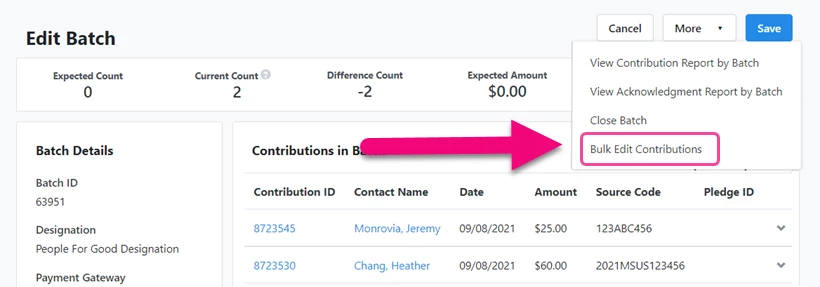
You can also enter a Deposit Date and Number on the lower left and this will mark all the contributions in that batch with the same deposit information.
Resolving Bulk Upload errors
If you receive error messages in your Bulk Upload Issues Report, it may be because you are trying to edit a field that is locked or that you are missing information. This table will help you understand the error messages and when fields WILL NOT be available for bulk editing.
| Status | Fields Unable to Edit | Error Message |
| When Contribution has been posted to the General Ledger |
| The contribution could not be edited because it has been posted to General Ledger |
| When Contribution was created via an Online Contribution Form or Event Form (processed by through a payment integration) |
| Contribution could not be updated because it was processed through our system |
| When Contribution is part of a Closed Batch in the Financial Batch Manager |
| Contribution could not be updated because it is in a closed batch |
| When a Contribution is in the ActBlue Pending Status | ActBlue pending contributions cannot be edited | |
| You are trying to use an invalid Contribution ID that contains numbers | ContactsContributionID: Invalid value expect numeric data | |
| When you are using an invalid Contribution ID that is too long | ContactsContributionID is greater than 2147483647 | |
| When you use a Contribution ID that does not exist in the database | Invalid Contribution ID | |
| When you've used a duplicate Contribution ID | Duplicate contribution found in file | |
| When you've entered the wrong Financial Batch or entered it for the wrong committee or designation | Invalid FinancialBatchID for Designation/Committee | |
| When you are trying to update a contribution in a batch that has already been closed | Financial batch is closed | |
| If you are doing compliance and you try to enter a Cycle that is non-numeric (this field should be a year) | Cycle field cannot contain non-numeric characters | |
| If you enter a Note that is too long | <Field you're editing>: Value is greater than <max_length> | |
| You've entered the date in the wrong format for a check or deposit | <Field you're editing>: Invalid value expect date data | |
| If you've entered the wrong VANID for an attributed contact | Invalid VanID for Attributed Contacts | |
| If you've entered the wrong data for the type of Custom Field (such as text for date or number field) | <Field you're editing>: Invalid value expect <data type> data | |
| If you are trying to add a Bank Account that is not listed for that Designation or Committee | Invalid BankAccountID for Designation/Committee |

