Viewing a donor's complete record of giving is essential for most affiliate organizations with fundraising programs spanning a national network of affiliates or chapters.
A large percentage of your inbound donor services requests may be from donors contacting you to ask about contributions, update contact information, or change payment details on a recurring gift. They may not realize that the national and affiliate aren't just one big organization, so it can be helpful to provide your donor services team with the ability to resolve issues for any organization within your affiliate or chapter network.
If your organization has enabled data sharing across its affiliates, you will be able to use a feature called cross-committee access to drastically reduce the time (and keystrokes) needed to navigate between a donor's record in multiple different committees. This feature is designed for your call center and donor service staff who need to answer supporter questions about one-time or recurring donations in real time. Your major donor officers and others doing deep dives on individual donor history will also find this feature useful if they need to understand an individual's giving history across your entire organization.
This feature will only be available to users who already have login permissions to multiple committees that are sharing data. Keep in mind that you will not be able to view information in committees you do not already have permission to access, so you should contact your administrator if you are not seeing the information you expected.
Switching committees from the Contact Record
With cross-committee access, you can change committees from a link right at the top of the contact record without having to go through additional steps.
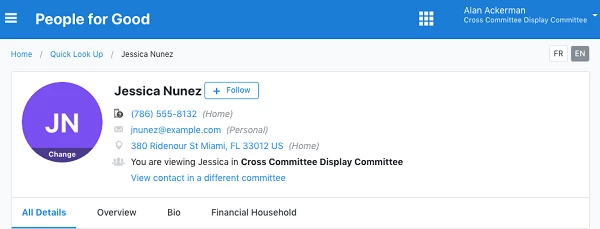
View contact in a different committee shows up when all three of the following are true:
- Your organization has two or more committees that share data
- The contact you are viewing is accessible in more than one committee
- You have log-in access for more than one of the committees where this contact record is present.
- If all these are true, you can pick a committee from the list in the dropdown menu. This will take you directly to the donor's contact record in the new committee.
Once you are in a new committee, you will see a box appear in the upper right with a Go Back link. Once you've found what you are looking for in the new committee, you can keep working in the new committee, or use Go Back to return to the contact record in your original committee.
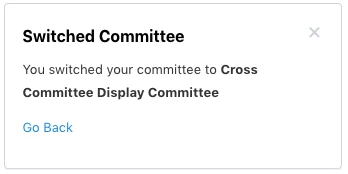
Viewing and editing contributions from different committees
The Contributions section of the Contact Record always shows the 10 most recent contributions by your donor. If you have cross-committee access enabled, you will now see a column for Committee that shows the full name of the committee in which each contribution was recorded. This section will now list contributions to all committees to which you have access.
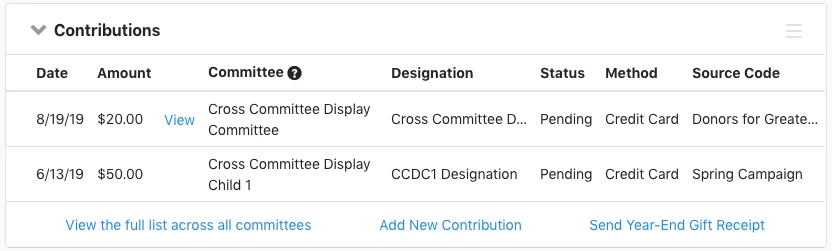
Contributions from other committees appear in this column when all of the following are true:
- Your organization has two or more committees that share data
- The contact has made a donation in more than one committee
- You can access more than one of the committees to which a donation was made
The names of the committees appearing in the summary, and whether you have permission to View or Edit these entries, depends on your user permissions. If you're not seeing contributions you expect to see, check with your administrator to make sure you have the right committee access.
Click View to see the Edit Contribution screen for a particular contribution. If the committee is different from the one you are currently editing, it will automatically switch you into the correct committee to view or edit the entry.
Viewing and Editing Recurring Commitments
Recurring Commitments works much the same way as the Contributions section. You will see a column for Committee that shows the name of the committee in which the recurring commitment was created.
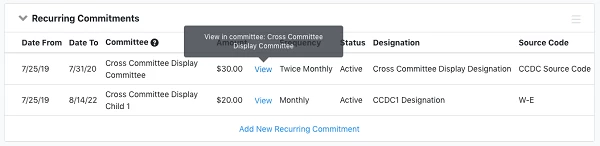
Recurring commitments from other committees appear in this column when all of the following are true:
- Your organization has two or more committees that share data
- The contact made a recurring commitment in more than one committee
- You can access more than one of the committees in which the contact has a recurring commitment
Remember, if the recurring commitment was made to a committee which you do not have permission to view, you will not see that contribution listed in this section.
View takes you to the Edit Recurring Contribution screen for that particular contribution. If the committee is different from the one you are currently editing, it will automatically switch you into the correct committee to view or edit the entry.
Viewing a list of contributions across multiple committees
If you want to see a full detailed list of all contributions across multiple committees, select Contributions > View the full list across all committees from the Contact Record.
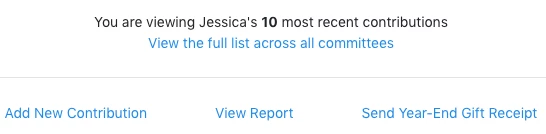
The resulting page displays a Contribution List of all contributions by the donor to all the committees you are authorized to view or edit. Recurring Contributions are indicated with a circular arrow icon.
This Contribution List can be customized using Filter Your List to choose criteria to that can help you find a specific contribution, including donation date, amount, and payment method. You can sort by any column or customize which additional information appears in the list by using Edit Columns.
You also have the option to Export to Excel if you wish to share this list with other staff members who need to understand a donor's giving record.
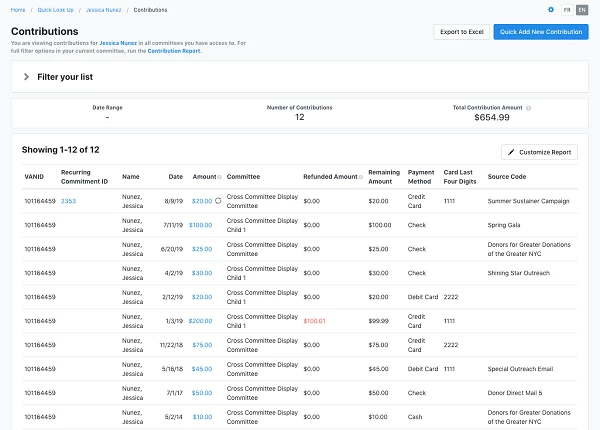
Only the Contribution List will give you a summary of donations by a particular donor across committees. Our other reports do not provide multiple committee information on one report. You will still need to generate reports for each committee individually, unless you have access to the master committee..

