Step One: Locate the Bulk Upload
After uploading, you will be taken to the Bulk Upload Batches page where you can review your batches.
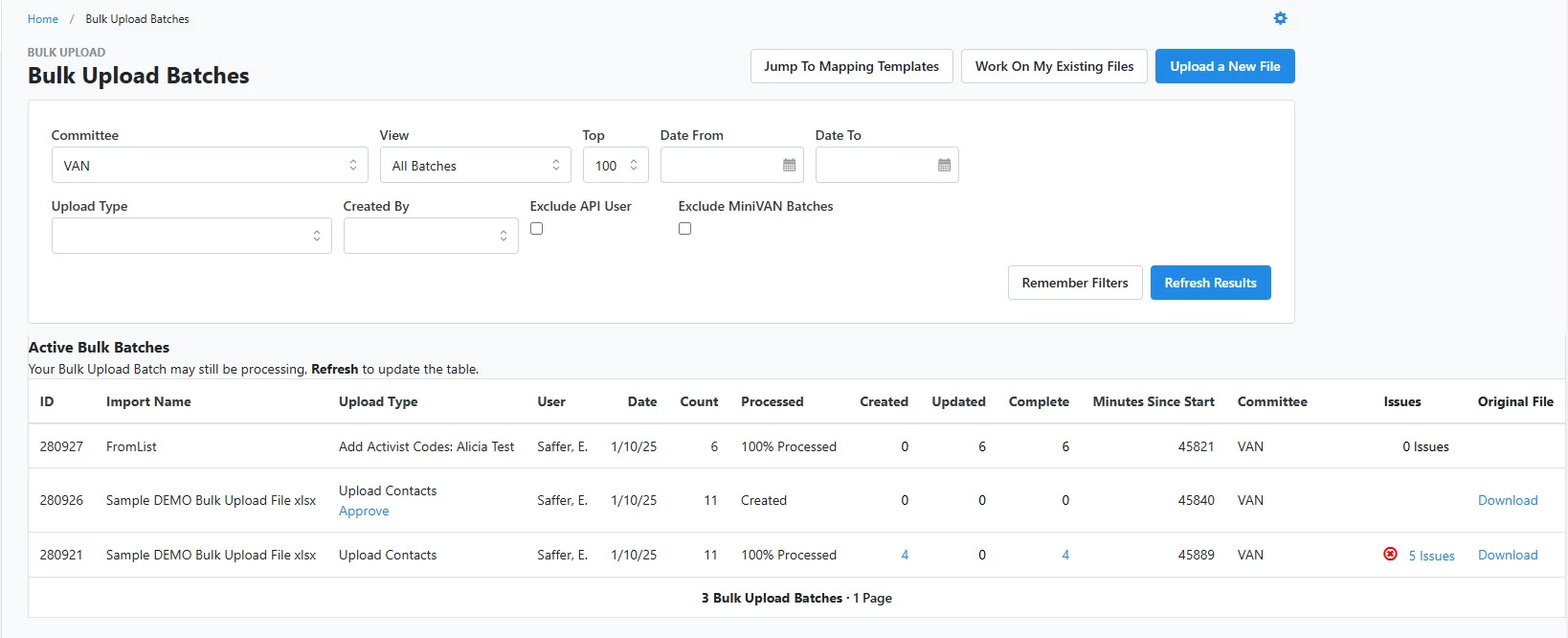
If you are not taken to that page, search for Bulk Upload Batches in the Sidebar. You may need to refresh this page to update the table showing your Bulk Uploads.
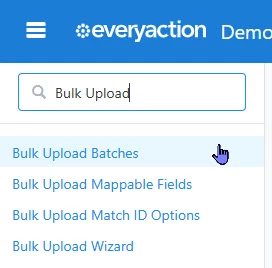
Step Two: Review the Bulk Upload
If issues arise under the review process, you will see an Issues flag.
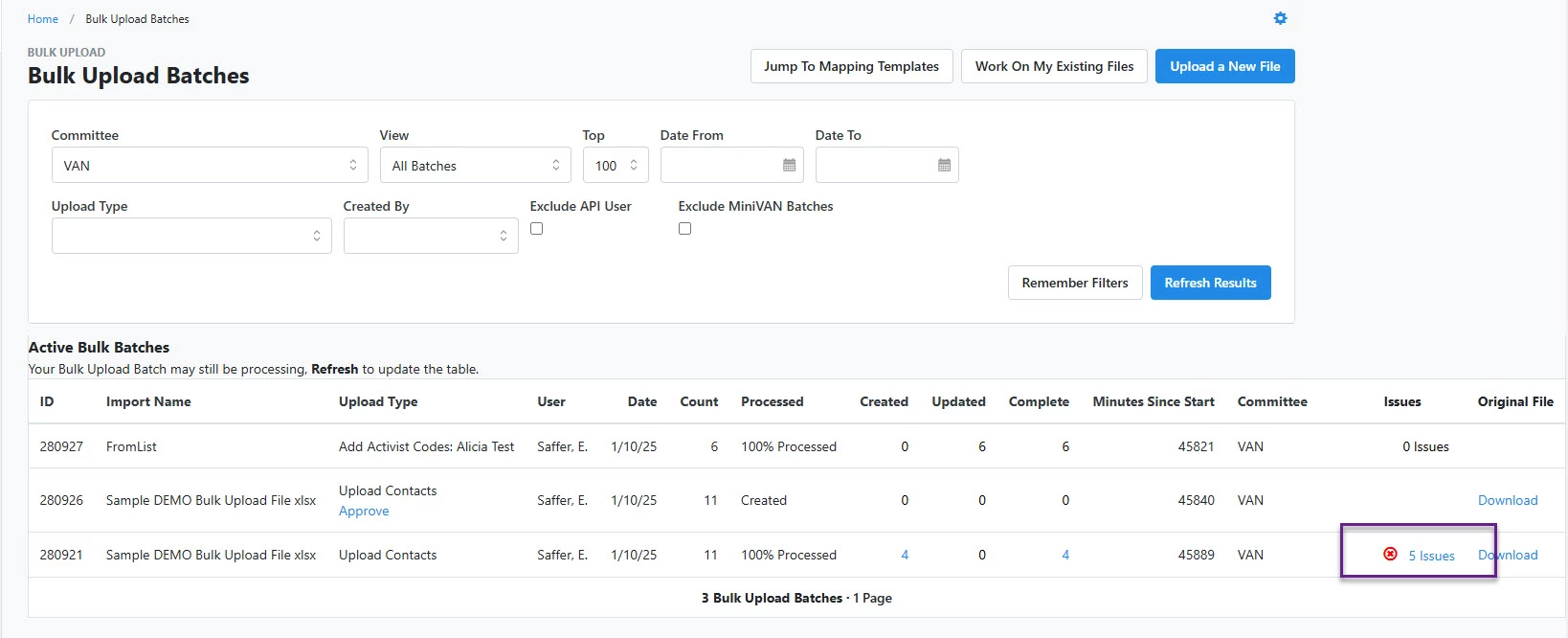
To correct this, download the Issues Report, correct your file errors, and re-upload the affected rows.
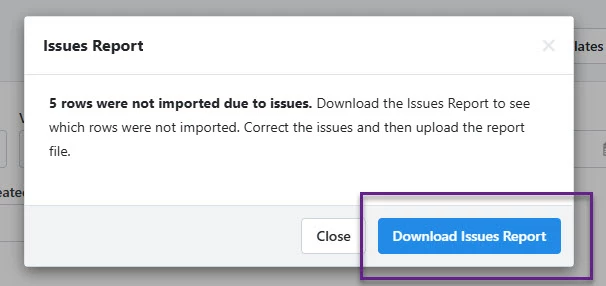
Step Three: Approve the Bulk Upload
When the upload is ready, you can Approve the batch and then follow the prompts to approve the uploaded data into your system.
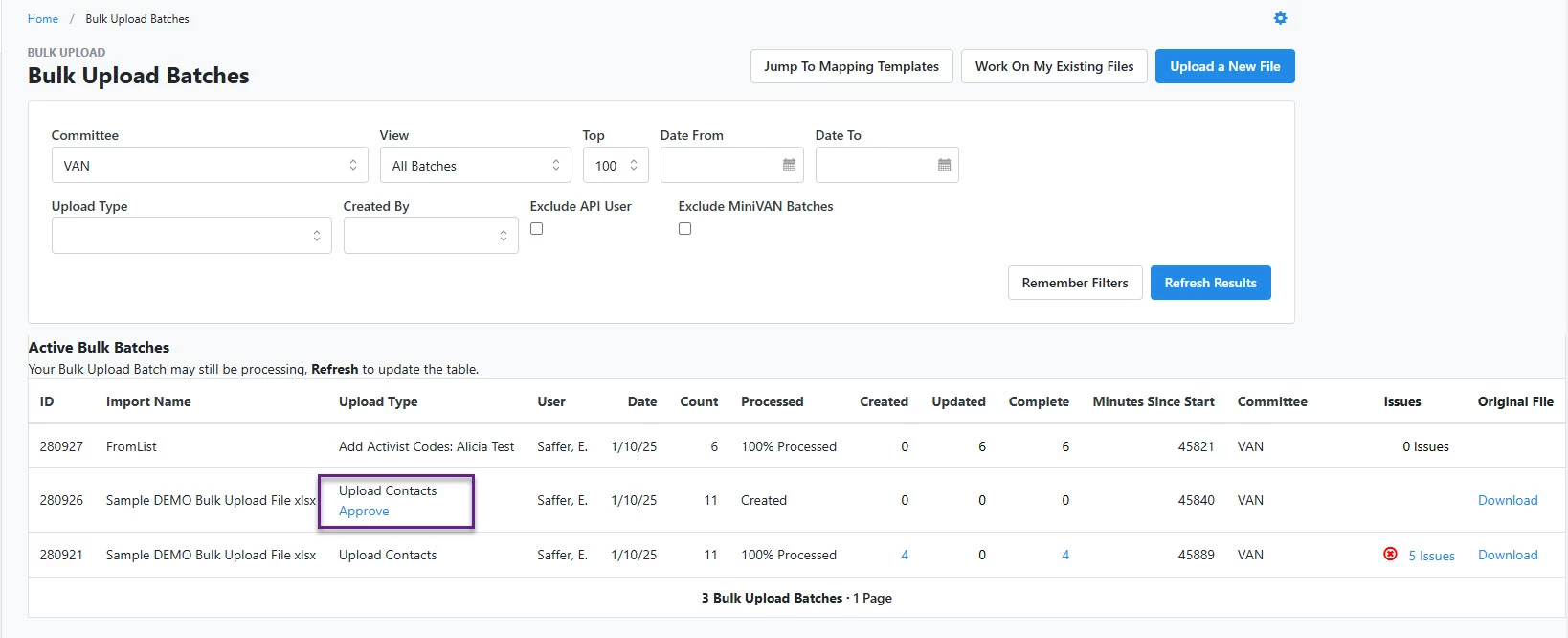
What else do you need help with?
How do I determine what information to include in a bulk upload?
How do I prepare my file for Bulk Upload in EveryAction?
How do I Bulk Upload a spreadsheet?
How do I map my data in the Bulk Upload Template?
How do I save the Mapping Template for Bulk Uploads?
How do I apply Source Codes to records during a Bulk Upload?

