How do I create contribution forms?
Online Actions contribution forms help you collect donations for each of your efforts with customizable features, plus the tools to drive donors to your forms through many different channels, including Targeted Email, Digital Ads, Mobile Messaging, phone campaigns, and more. Like all of our Online Actions forms, you can customize the look and feel and set up tracking that will help you measure your success in reaching supporters.
Read more about creating Online Actions forms
Please note: Creating a Designation and Gateway to process donations must be done before creating a contribution form.
Read more about Designations and Gateways
Setting up the basics
Building your form begins on the Basics page of the form builder. Here is where you will provide a Name and Title for your form and set up other important features to make collecting donations more efficient.
One of the most important first steps in creating your form is selecting the correct Designation and Gateway to process your donations. You can select these under the Connect a Gateway to Accept Contributions section.
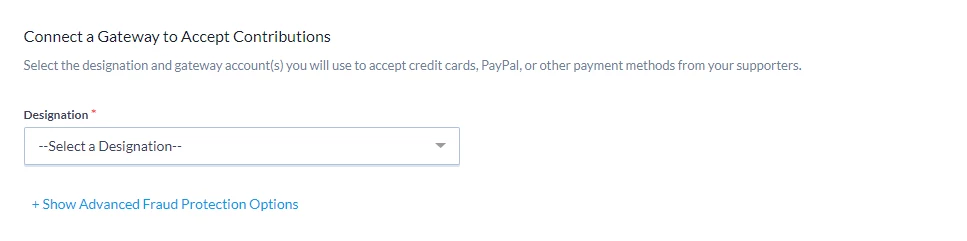
Our forms are designed to work with many different kinds of payment methods, including credit cards, EFT, and online payment platforms like Apple Pay, PayPal, and Google Pay. You can begin the setup process yourself for the following vendors and payment methods:
For non-US currencies, you will need to set up Stripe.
- Read more about setting up Stripe Connect in EveryAction
- Read more about setting up Stripe Connect in NGP
You can also make it easier for supporters to engage and donate with FastAction Auto Fill and Auto Processing. The FastAction network of saved profiles pre-fills supporters' data on your forms and allows them to contribute or take action in a single click.
Read more about our FastAction network
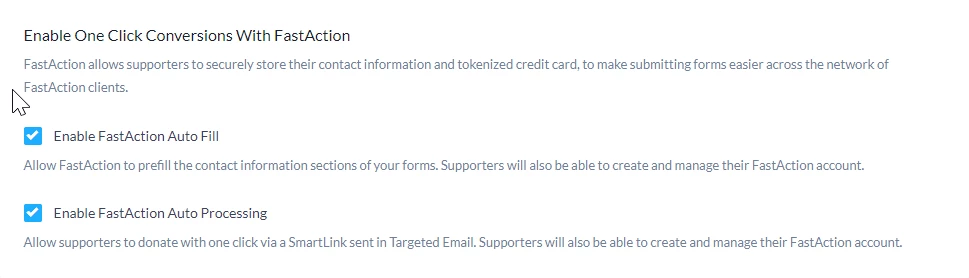
Create a more personalized experience by using Smart Links in your Targeted Email to override the one-time amounts that display on your form based on your donor’s previous giving history. This will help you customize the amounts in your form to better match your donor’s current level of giving.
Read more about adding Smart Links to prefill forms
In the Track Your Efforts section, you can create customized forms that can be shared by your fundraising partners and then track how much they raised by adding them as Attributed Contacts.
How to: Add Attributions and Soft Credits
Building your form
The Build Page step is where you select the various fields you want donors to fill out and select settings that fit your needs.
In the Layout Options section, you can choice between a Single Page or Multi-step layout. We recommend creating a multi-step contribution form, as these have been shown to increase conversion rates over standard, single-page forms which have a lot of information and can feel overwhelming for donors. Multi-step forms help you break up the information requested into several pages that make it clear at each step what you need from your donor.
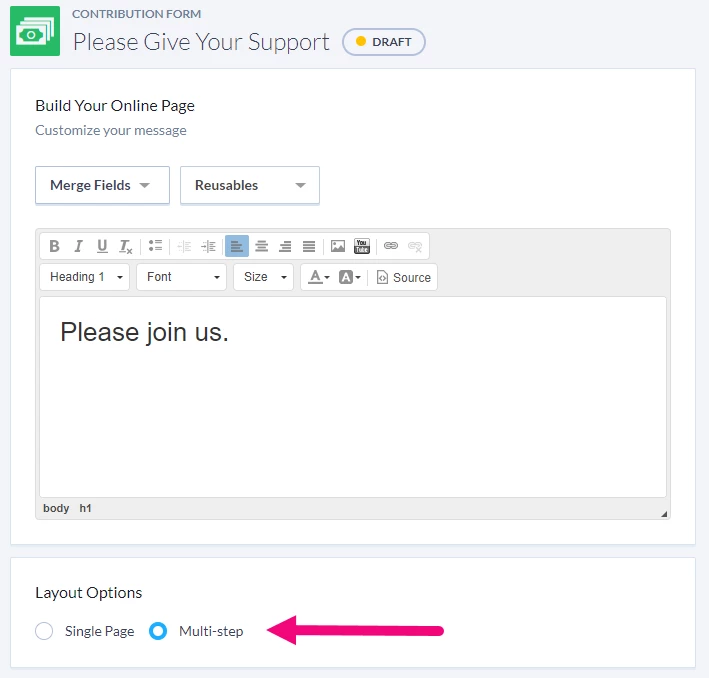
From the Contribution Information section, you can set a minimum amount, maximum amount, and several suggested Ask Amounts for the donation. As a best practice, you will want to select one of your middle amounts as a default option which will encourage low-dollar donors to consider giving more. If you opt not to add the suggested amounts on your form, you can still enter a default Ask Amount in the text entry box that your donors will see.
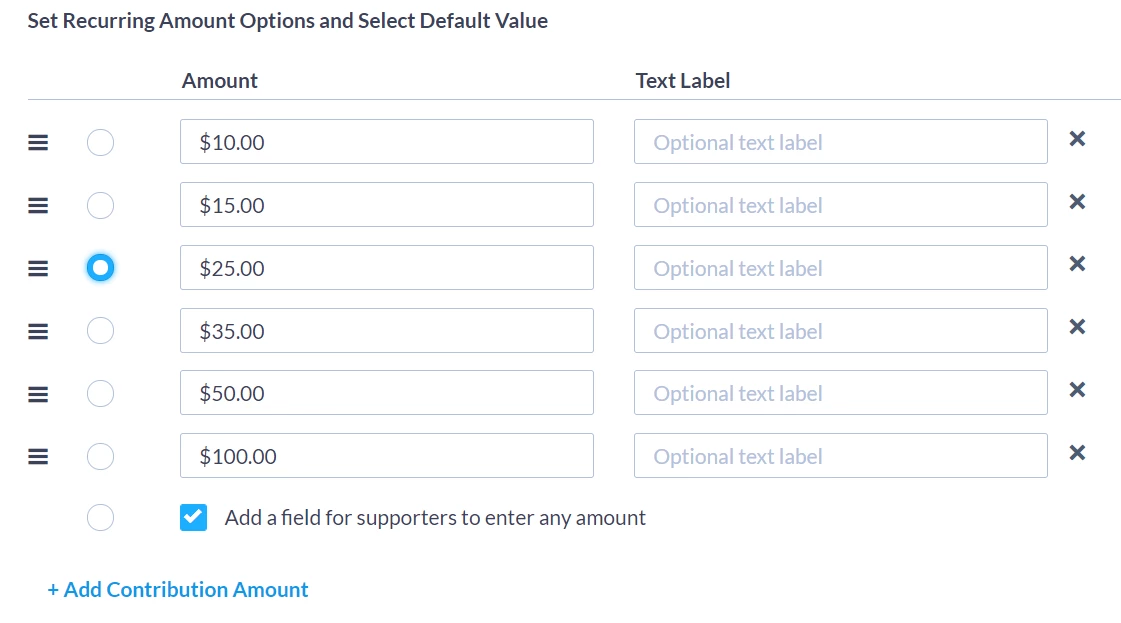
Another way to customize Ask Amounts is by selecting the option to enable Cover Costs on your form. This option encourages donors to add an extra amount to help you cover costs for their contribution transaction.
Read more about covering transactions costs
One of the best ways to increase your total donations is to convert one-time donors into sustainers by encouraging them to make a Recurring Contribution. You can make it easier for donors to make Recurring Contributions by adding the option to your form using the checkbox to Enable Recurring Contribution Options.
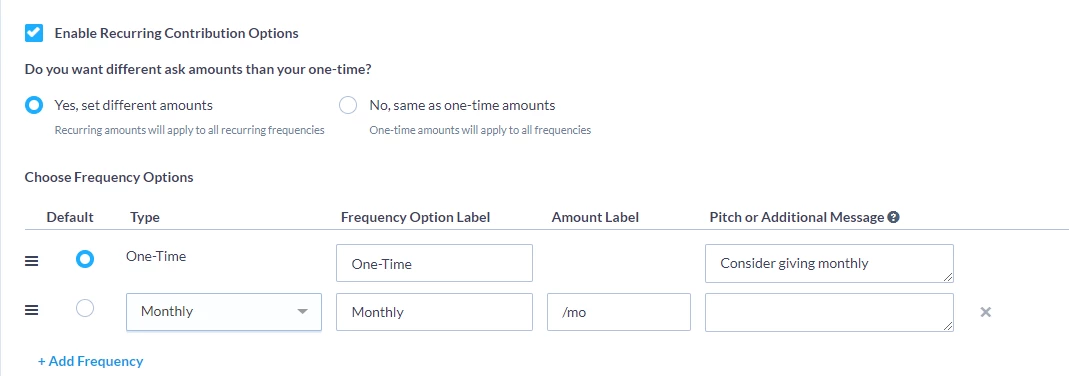
If you are using suggested Ask Amounts for your one-time donations (usually a best practice), you can also select whether you want the Ask Amounts to change for Recurring Contributions. It’s a good idea to change these amounts, since setting smaller ask amounts for recurring commitments can increase the number of sustainers that you acquire, especially among small-dollar donors.
After you decide whether you want the amounts to be the same or different for recurring contributions, you can then decide which frequencies you want to add to your Recurring Contribution options from several pre-set time periods. If you opted to set different giving amounts for Recurring Contributions, you will also be able to customize the Pitch or Additional Message and Amount Label your donor will see for each frequency. You can personalize your pitch using merge fields and conditional content.
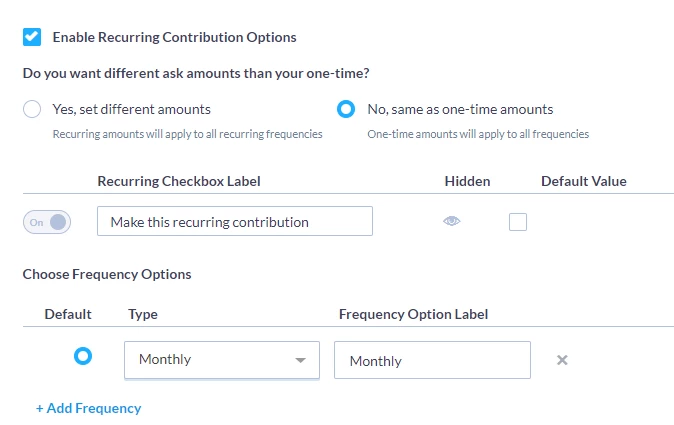
You can also choose whether you want to allow your donors to set an end date for their recurring donation by using the Duration section to customize the available options. For example, you may want to enable this option if you’re working on an effort or campaign that will end on a particular date and you want to allow donors to have their recurring gift automatically expire.
More ways to customize contributions:
- Use Premiums to entice donors to give larger amounts, you can add a section on your form where donors can select their premiums and enter a shipping address.
- Use Tributes and Gift Memberships to track donations made as gift memberships or tribute gifts to honor loved ones.
- Use the Recurring Upsell Lightbox to add and extra appeal for your donors to become sustainers.
Read more on the Recurring Upsell Lightbox
- Use Employer Matching to increase total donation amounts by informing donors when their employer has a gift matching program in place.
Read more about Employer Matching for contribution forms
The Build Page step is also where you set up any contact information fields you wish to display for the donor to fill out. By default, new contribution forms only allow contributions from supporters living in the United States. You can change that setting to accept international contributions in the Contact Information section on your form setup. If you are working with international donors, you should review our additional tools to customize your form and payment choices to make sure your form is properly set up for international donors.
Read more about international donors
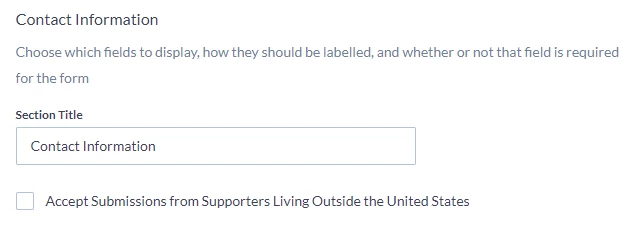
Increase organizational giving by creating contribution forms that Accept Contributions from Organizations. You can choose to allow donations from both individuals and organizations on one form, or you can create a separate form just for organizations. Creating a separate form for organization donations helps you better target asks and raise more money. When a donor makes a gift on behalf of their organization, contribution details will be added to the organization’s contact record, and the individual will be linked to the organization via the Primary Contact or Associate relationship.
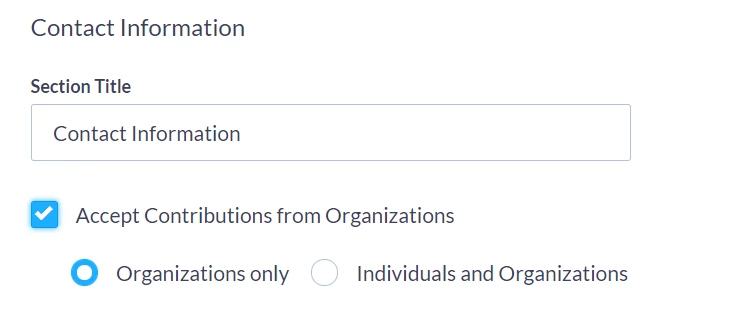
You can choose to include a waiver on your form, and collect typed or hand-drawn signatures from supporters.
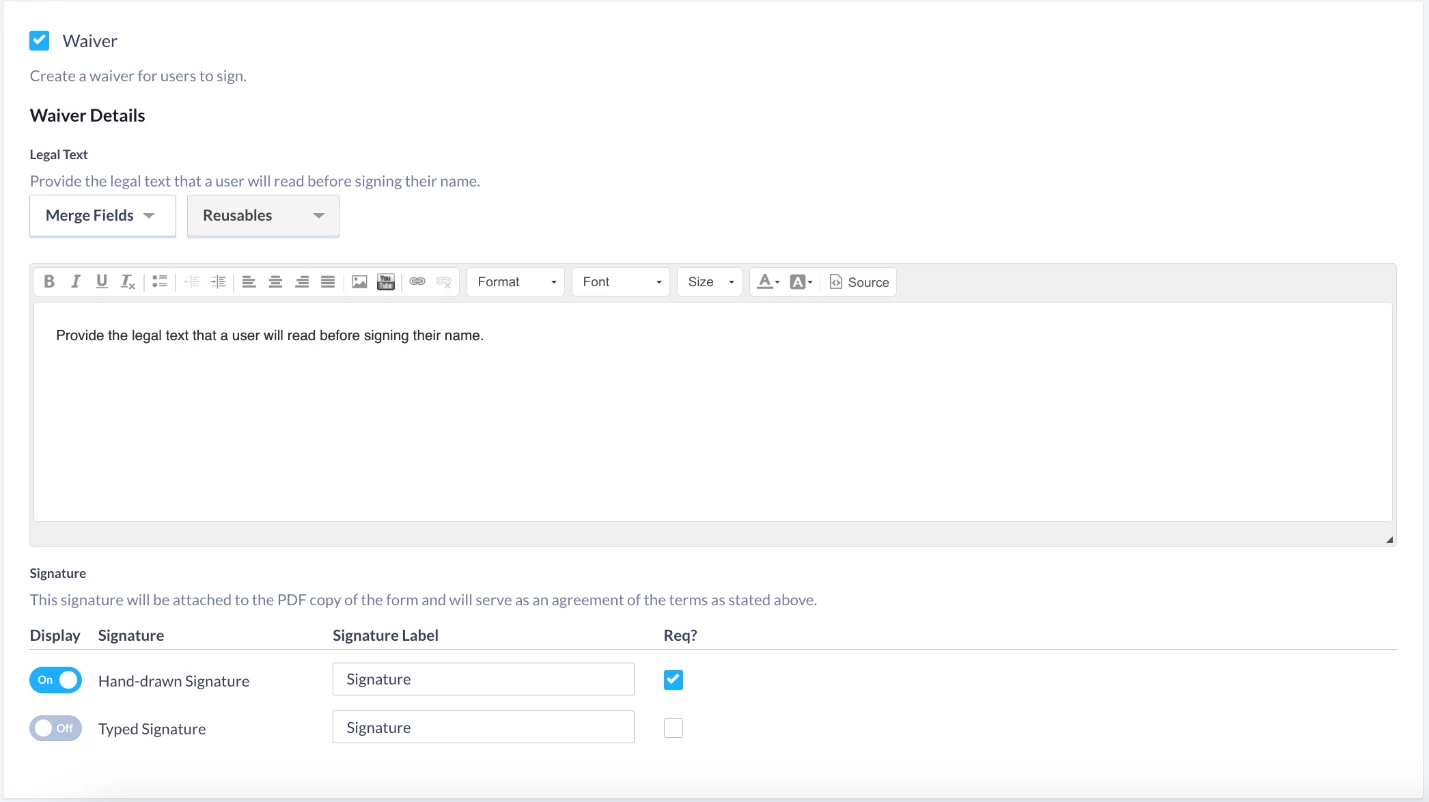
In the Legal Text section, fill in the text you’d like to display.
In the Signature section, choose whether or not you’d like a hand-drawn signature and/or typed signature, and whether these options are required for form submission.
Once a contact signs the waiver and submits the form, the signature will be attached to a PDF version of the form on their contact record.
Designing your form
The Design step is where you choose settings that determine how your form will look to donors. In this section you have a variety of options to:
- Style your form
- Customize fonts and colors
- Select a header image for the form
To preview how your form looks, click the Preview button at the bottom of the page.
Creating your confirmation page
The Confirmation Page is a “Thank You” message that displays immediately after a donor has made a contribution. You also have the option to send an automated confirmation email, invite them to share that they donated on social media, and set up a deactivation message in case a recipient attempts to make a donation when the collection period for the form has closed.

