Step 1: Select Edit Filters
After selecting the report you wish to run, the first step will then be to Filter the report to make sure you are showing only the records or results you need.
Most reports will have at least a few filters applied by default. These are usually are displayed at the top under Applied Filters. You can use the X to clear any filters you don't want or need. Select Edit Filters to adjust the filters you see or add additional ones. The filters that are available depend on the kind of report you are creating.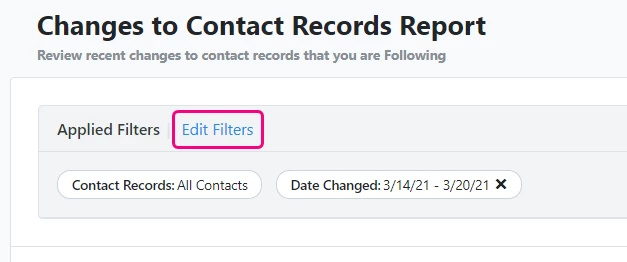
You can also filter on Is Empty/Is Not Empty by selecting More Options under particular filters.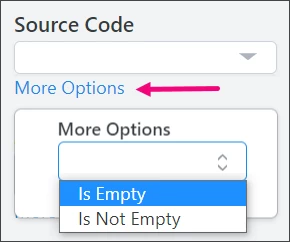
Step 2: Apply filters to narrow criteria
Enter the criteria you wish to use in your search.
Step 3: Run Your Report
Select "Run Report" to complete the request.
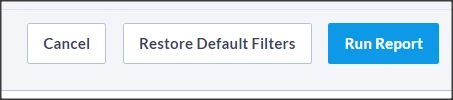
After you run the report, you will usually see a Report Summary panel at the top. This gives you a quick overview of the results and is intended to help you track things like ROI or your overall program effectiveness. Beneath that you will the find the report records.
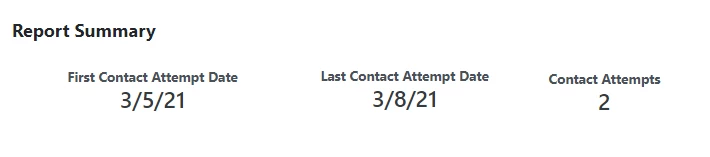
Reports default to show a maximum of 40 records per page; this can be changed using the dropdown at the bottom of the page. 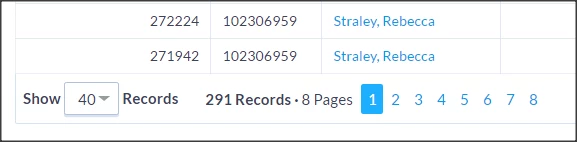
Looking for training?
Explore this feature at your own pace - join a live training session or watch a recorded webinar by clicking the link below.

