Canvass Results Groups (CRG) allow you to combine canvass results from a set of committees for reports and creating lists. They are great to use for coordinating campaigns.
Step 1: Navigate to the Canvass Results Groups Page
From the Main Menu, find the Advanced panel in the left sidebar and click on Canvass Results Groups.
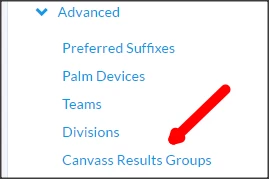
Step 2: Add a New Canvass Results Group
On the Canvass Results Groups page, click the Add New Canvass Results Group button.

Step 3: Name the Group
Enter a name for the Canvass Results Group (CRG) and click Save.
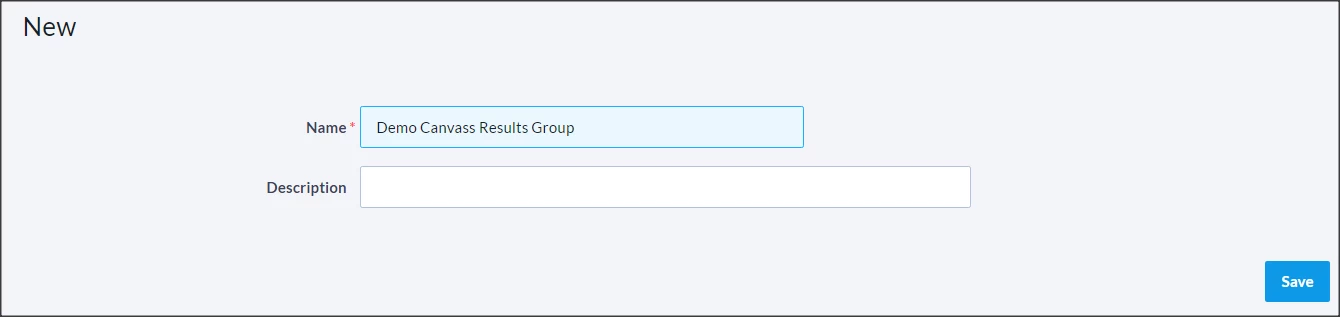
Step 4: Add Committees to the Group
After saving, you will be redirected to the Canvass Results Group List. Click on your newly created CRG to open it, then add the committees you want to include. Once added, click Save again.
Rules for Managing Canvass Results Groups
Displaying in the Committee Menu
All Canvass Results Groups will appear at the top of the Committee menu with an asterisk (*) before their name on the Canvassing Results page.
Permission Requirements
Ensure users have the necessary security profile permissions to view and use Canvass Results Groups.
Security and Privacy
For privacy reasons, confirm with leadership before granting users access to search CRGs.

