Attention: EveryAction Development is now Bonterra Development. Please bear with us as we update our screenshots to match our new name.
(7 min read)
Foundation and corporate grants can be an important part of comprehensive fundraising programs. Whether you are seeking unrestricted funds going to your bottom line or you have programs that match the criteria for particular grants, our grant management tools help you cultivate your relationship with the granting organization and track deadlines for deliverables that you owe as part of the proposal process.
Our grant tools allow you to:
- track the status of the grant
- record which actions are required next
- remind you of follow-ups with grantmakers
- add your deliverables so your entire plan is in one place
- monitor progress against your fundraising budget by tracking income projected and received
You can monitor the entire solicitation cycle from the first identification of a potential funder to final stewardship of a grant award by creating a Grant Plan from an Organization contact record.
Creating Grant Plans
In your organization record, open Grants > Add New Grant.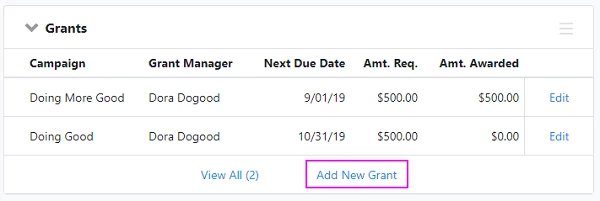
You will then be able to add information about your grant, including the Grant Proposal details, important Award dates, additional Grant Details to help you track your effort, and your own Probability Scores for the outcome of the application.
You may not yet have information for all these fields, so the only required information in this portion during setup is the name of your Proposal Manager and the Status.
In the Grant Type dropdown menu, you can choose from several types.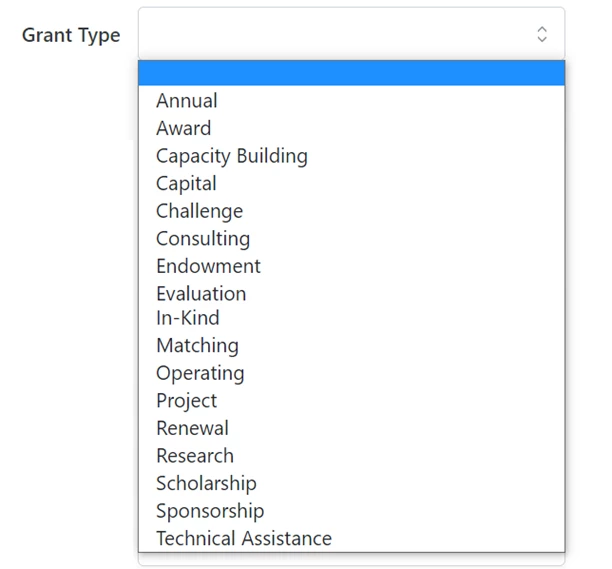
Adding programs
If you want to link it to a particular program, you can select one of the programs from the dropdown or you can add a new program to your list by selecting View Program > Create new Program. (You can always return to this list by searching for Grant Programs from the Sidebar.)
Selecting a status
You are required to select a Status for your plan. The Status is used for reporting and tracking. Each status has a fixed probability percentage that is used in your Grants Report to automatically calculate the probability and amount of an award.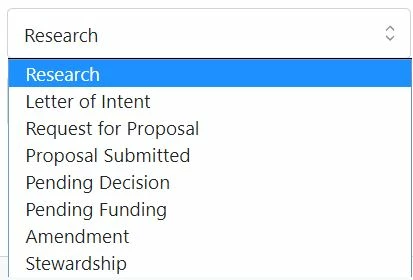
The probability for each status is:
- Research - 10% of Amount Requested
- Letter of Intent - 20% of Amount Requested
- Request for Proposal - 30% of Amount Requested
- Proposal Submitted - 30% of Amount Requested
- Pending Decision - 30% of Amount Requested
- Pending Funding - 100% of Award Amount
- Amendment - 100% of Award Amount
- Stewardship - 100% of Award Amount
- Closed - If the ask was successful, then 100% of Awarded Amount. If it was closed before being awarded, then 0%.
You can add your own probability scores at the bottom of the grant details.
After saving your initial details, you'll be taken to the Edit Grant details page where you can add more information. There are a few other important sections of your Grant Plan you'll want to update as you track your proposal in the system (see below).
Once you are satisfied with any changes you've made to your plan, be sure to Save using the button on the upper right.
Adding a program officer
Near the top of the page, you’ll see a section where you can list the program officer at the organization that you are working with. To add your program officer, you can use the Manage Relationships section on the bottom right. Add a new relationship or use the action menu (three dots) to the right of an existing name to set someone as your program officer.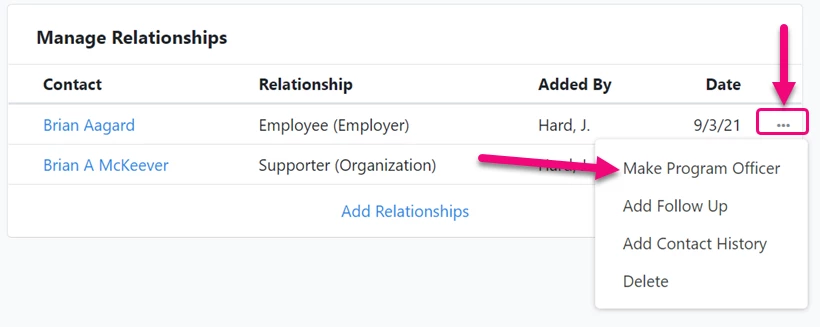
Linking to a pledge
You will also want to link your plan to a pledge. Pledges are used within a Grant Plan to keep track of the promised commitments or disbursements once the grant has been awarded. You can create or link to a pledge from the Applied Pledges section on the left side of your Edit Grant page.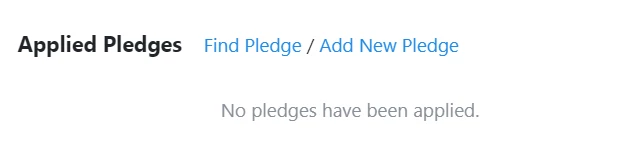
When you add a pledge, you can record:
-
Designation
-
pledge date
-
pledged amount
-
source code
-
whether this is a lump sum or will be paid over a series of payments
Select the option To Give for this plan. The other information is not used on grant plans.
Adding deliverables
The Deliverables section of your plan helps you keep track of all the deadlines for materials that you’ve agreed to send to the grantor. When you Add New Deliverable, you can create a follow-up record with the due date for that piece. You can then attach your draft letter or proposal to the follow-up or upload your final copy once the follow-up is completed.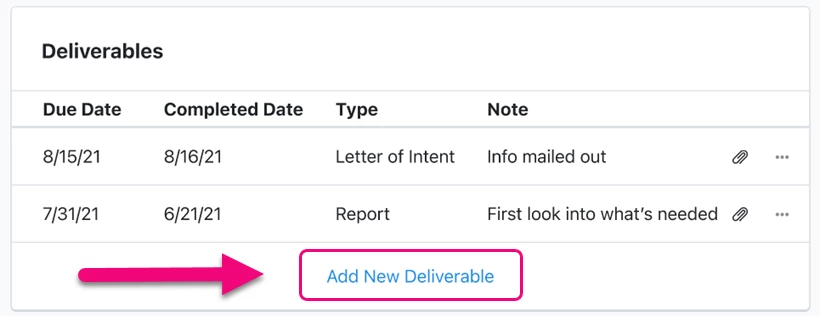
Tracking more details
You'll see several more cards on your Grant plan where you can record other activities related to the grant proposal or reporting process.
-
Attached Files - Attach proposals, LOIs, grant reports, award letters, or any other materials you need to keep track of for this grant.
-
Payment dates - This will track the schedule of payments that was set up via the pledge that you link to the grant.
-
Notes - Your proposal summary will appear in this section and you can pin a note to a record that will display at the top of the Organization contact record or that you see whenever you view Grant details. Notes can be used to keep track of information related to the foundation or the proposal guidelines.
-
Follow Ups - These can be used to track report due dates or to remind yourself to schedule phone calls with program officers. You can specify the method of contact, priority, and any other notes about topics for discussion.
-
Contact History - Keep track of any contact you had with this grantmaker and record any notes from your conversation or interaction.
-
Manage Relationships - You will see a list of people associated with the grantor’s organization contact record. You can use Add Relationships to add more people or use the action menu (three dots), to select one person as your program manager or add follow-ups and contact history for anyone on the list.
Editing or copying your grant plan
If you want to edit or copy your Grant Plan, you can find it again by opening the Grants section on the organization contact record for the grantor. Select Edit next to the grant name to open the details page. After editing your details, be sure to Save the page using the link on the upper right.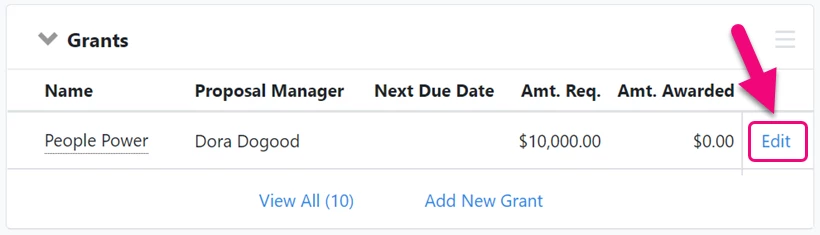
You can make a copy of your grant by selecting More > Copy.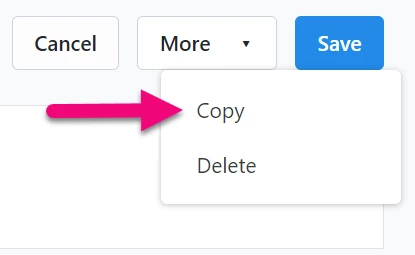
This will copy your settings for:
- Grant Type
- Proposal Manager
- Secondary Staff
- Amount Requested
- Campaign
- Designation
- Source Code
- Program
- Program Manager
- Program Officer
This will also set the Status on the new copy to Research. Be sure to save the new Grant Plan after adding any new details or changes.
Deleting a grant
If you decided to withdraw from the ask or your proposal wasn't funded, you should always use Edit Grant > Results to record that information. There may, however, be instances where you want to delete the Grant Plan (if it was created in error, for example).
You can only delete a grant if none of the following were added to the Grant Plan:
- Deliverables
- Follow-ups
- Contact History
- Notes
- Attachments
- Pledges
If you need to delete the grant request, select More > Delete from the Grant details page.
Using Bulk Upload
You can upload grant plans using Bulk Upload. Use the Apply Grants mapping to add any details for your plan. You will still have to assign the Program Officer or attach any Deliverables or other files manually from the Grant details page.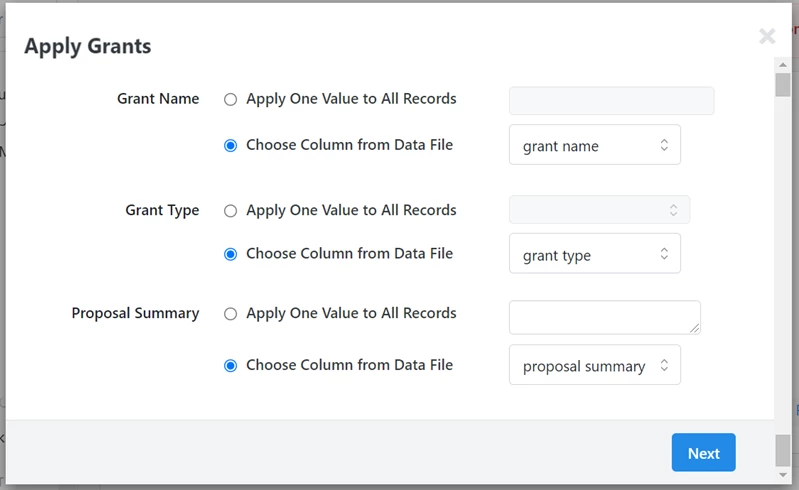
Searching on grant details
You can use any of the details from your grants as criteria for searches in Create a List.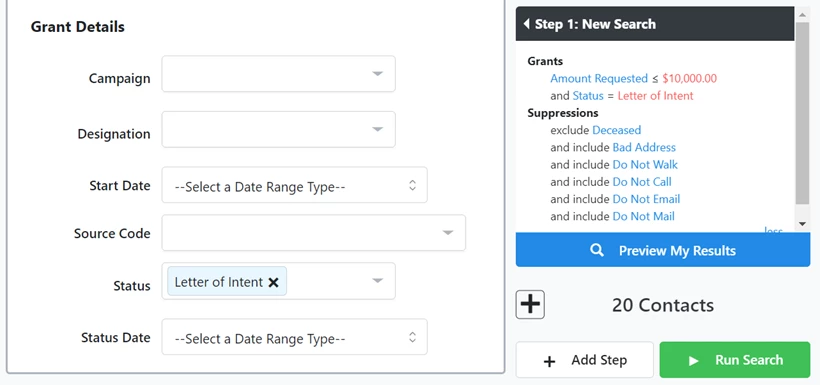
Reporting on grants
On the Grant details page, the Summary Bar provides a quick glance at some of the key data points related to the grant or proposal.
While the specific Grant Plan page should give you a full picture of everything associated with a particular grant, you can use the Grants Report to track your progress with your overall program.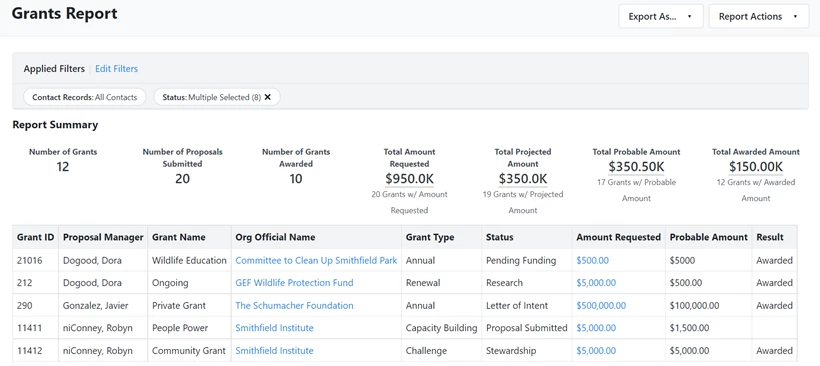
If you want to report on where you are in your process, you can include columns that will help you see when your last deliverable was submitted and the next deliverable you need to send for each Grant application.
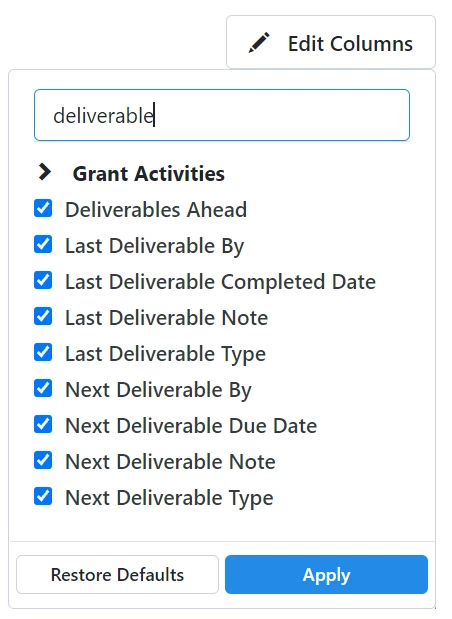
You can also filter or add columns to your Follow Up Report and the Pledges report using Action Plan details.
Try filtering your Follow Ups Report using Action Plan Details > Action Plan Type to find follow-ups that are part of your Grant Plans. You can also narrow by Action Plan Details > Grant Deliverable Type to find follow-ups at a specific point in your grant-seeking process.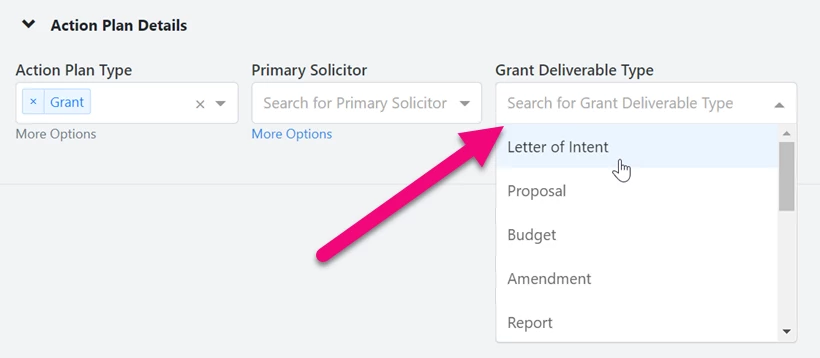
You can also try Group by > Action Plan Type on both reports to identify any follow-ups or pledges associated with your grants.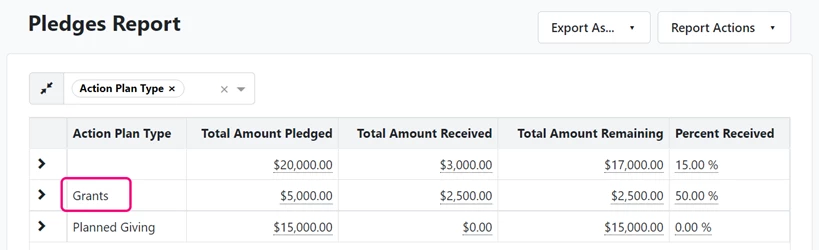
Looking for training?
Explore this feature at your own pace - join a live training session or watch a recorded webinar by clicking the link below.

