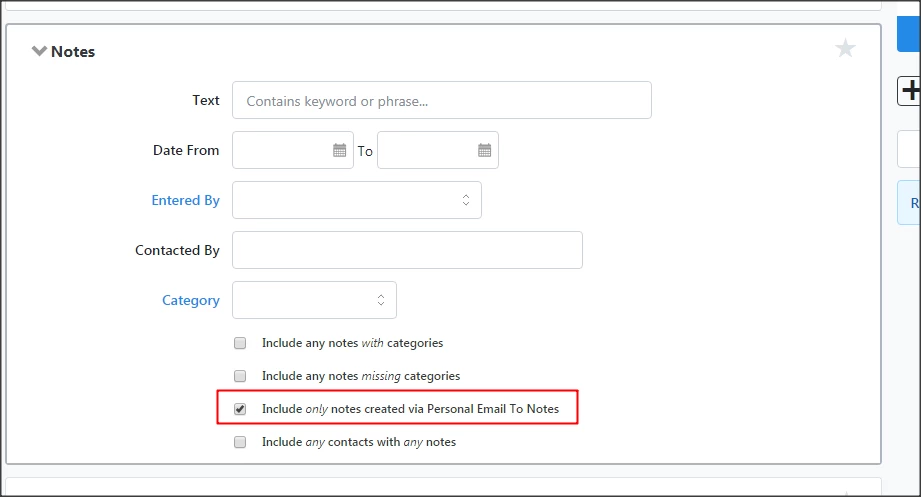(5 min read)
Personal Email to Notes is a feature designed to simplify the process of recording the details in the database of personal emails that were sent to contacts from a your Outlook, Gmail, or another personal email account. With this feature, you can automatically record the details of an email that you send to a supporter by BCCing a unique email address that is linked to their record in their database.
When you send an email that BCC's that unique address, the system will find the record for the contact whose email address was included in the To: line of the email and create a Note and Contact History on their contact record. The Contact History will indicate the date, time, and sender of the email and the linked Note will contain the full message that was contained in the email. If there is an attachment to the email, there will be an indicator that an attachment existed, but the attachment itself will not be saved.
Understanding how Personal Email to Notes works
You, along with other system users, have a unique BCC email address created for this purpose. If you have access to multiple Committees, you will have a unique address to use for each one. That email address allows our mail service to identify from an incoming message which Committee the Contact History should be recorded in and who should be listed in the Contacted By field. These email addresses are unique to you, and should not be shared.
Additionally, if you have access to Staff Only Notes, there will be a second BCC address created for that purpose. You should use that email address when you want the Note that is created to have the Staff Only checkbox checked. The Staff Only box is designed to allow your organization to limit some Notes to specific users.
All of the pre-created User Profiles on app.everyaction.com and app.ngpvan.com have Staff Only Notes, so all users on each Committee will be able to use and view the Staff Only version of Personal Email to Notes. Consequently, in most cases, this distinction will not be important on these sites.
Getting Started: Accessing BCC Email Addresses
You can access your personalized BCC email address on your user profile page. The link to the Personal Email to Notes Settings page can be found in the dropdown when clicking on your name in the top right corner of the screen.
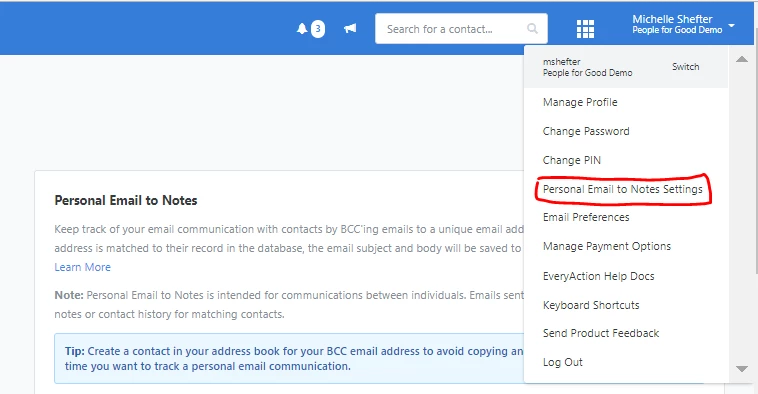
Clicking on that link will take you to a page where you can see all of the BCC Email addresses that exist for your ActionID.
If you only have access to one Committee, you will see either one or two addresses. If you have access to more than one Committee, you may see more. The first two listed will be for the Committee you are currently logged into. The following will be for other Committees you have access to (in alphabetical order). Keep in mind that each BCC email address only works for one Committee.
Click Copy to copy the email address you want to use. We recommend that you create a contact in your Outlook or Gmail account for that address to streamline the process going forward.
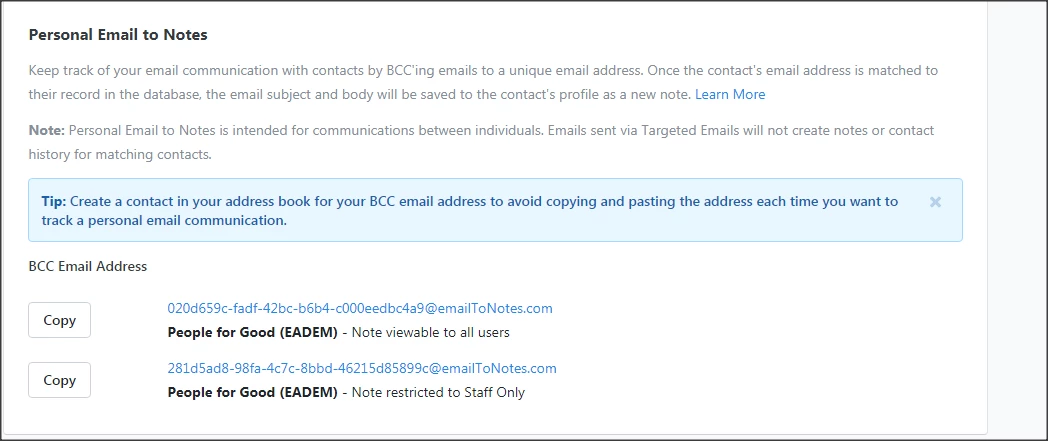
When sending an email message to a supporter from Outlook or Gmail (or another email client of choice), Paste the address in the BCC: line of your message in order to record it to the Contact Record.
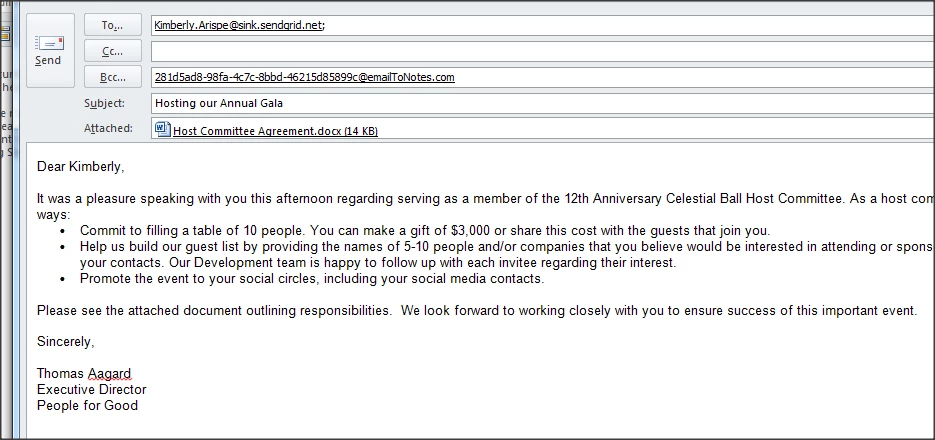
Viewing the Note on a Contact Record
After sending the message, a new row of Contact History will appear on the contact record of any of the people that are in the To: or CC: line of the email. It will only be present in the Committee to which the BCC email address is tied.
If more than one contact shares the email that you sent the message to, the Contact History will appear on all of those records. There is no limit to the number of records that can have contact history recorded from a single email.
However, keep in mind that sending a message to too many people can result in your message going to everyone's SPAM folder. This is not designed for mass email – that should be handled by Targeted Email.
Whenever a BCC email is received, the date will be the date/time that the message was sent, the Contacted By will be the user who the BCC email belongs to, the Type will be Personal Email, the Result will be Sent Mail and the Input will be Email to Notes.

Click on View Note link to see the full body of the email. The Note will also appear in the Notes section of the Contact Details page.
If the email address on the message can't be matched to a contact record, it will bounce back to the person who sent the email.
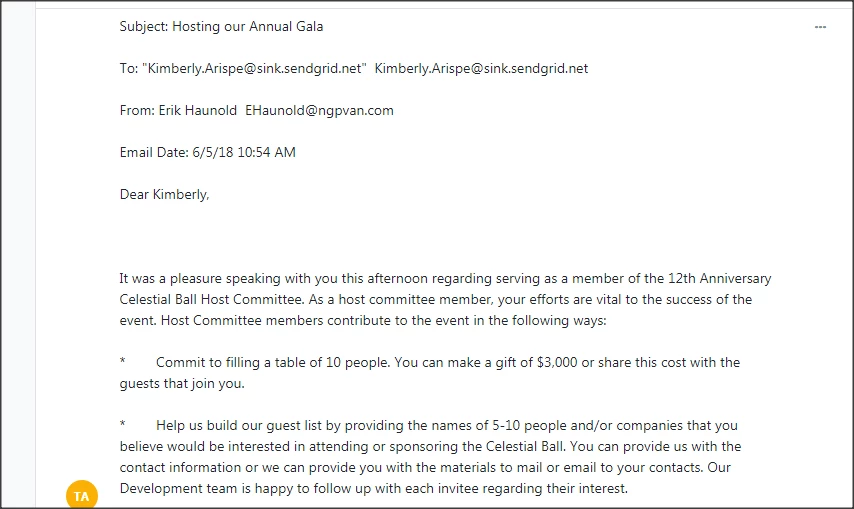
Attachments
If there is an attachment to the email it won't be saved in the database, but there will be an indication on the Note that there was an attachment.
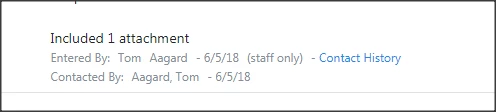
Action Plans (Moves Management, Planned Giving, Asks, etc)
You can link any Note to any type of Action Plan. This will enable a major gift officer to associate an email they sent with an Action Plan so that it is viewable on the Action Plan (and not viewable by those who don't have permissions to see that Action Plan type).
Doing so will update the Note to be linked to an Action plan rather than Contact History.
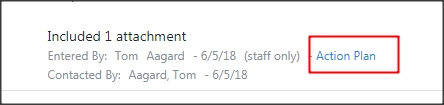
Searching on Personal Email to Notes
The Notes page section in Create A List makes it easy to identify Contact Records that have Email to Notes recorded on them. Check the box to filter the search to only contacts with Notes that were created by the Email to Notes functionality.