Like any other part of your fundraising or outreach efforts, a well-designed Self-Service page can create a positive experience for your supporters and save your staff valuable time.
The ability to publish multiple pages can make it much easier to tailor additional Self-Service pages to particular kinds of donors.
While we still recommend that you create a fully-featured main portal page that you can link to from your website, you can also create targeted pages to use with your Targeted Email to create streamlined workflows for particular groups of supporters that meet their specific needs, such as correcting a recurring commitment payment failure or managing their email subscriptions.
To make sure you get the most from your Self-Service pages, we have suggestions for some best practices you can use to customize your pages.
Creating a self-service page in Spanish or French
It's always a best practice to make sure you are communicating with supporters in the way that is most comfortable for them.
If your committee is already set up to publish your Online Actions forms in French (Canadian) or Spanish (Latin American), you can also publish your Self-Service pages in those languages. Once you select the language you want to use, all titles, buttons, instructions, and default content will be translated.
Contact Support if you want to set up multi-lingual publishing for your forms.
Customizing your Welcome
When designing this section, keep mobile users in mind. You don't want them to have to scroll down a long page in order to see the other sections.
Including the Welcome is optional but it is a flexible way to give your supporters vital information, including:
-
How to contact you offline, including business hours and phone numbers
-
An explanation of what information is or isn’t viewable from the Self-Service page
-
Timely information, such as when you'll be sending year-end gift receipts
It’s also a great way to engage with your supporters more directly and thank them for their support.
Customizing the Designation
If you have more than one Designation, you can customize the Contribution section of your self-service page to limit the display to only the Designation you choose. This can be particularly helpful if you want to create a page that will show the donor only their tax-deductible contributions or if you want to display how much they’ve given to your c4 or other Designations.
Customizing Recurring Commitments
Letting donors manage Recurring Commitments online is a huge time saver.
Offering a Self-Service page allows supporters to manage recurring contributions, including changing gift amounts, updating payment methods, or even canceling commitments.
Suggestions for customized pages to create include:
-
A page asking sustainers to upgrade their contribution and includes special appeals and branding
-
A page to cancel or pause donations that Donor Services can use to help supporters discontinue their monthly gifts
-
A page specifically for supporters who are part of your membership program
-
A Major Donor portal that includes special branding and the option for supporters to view and print their Contribution history
-
A donation history page where supporters can print their contribution record
You can also set up your Self-Service page to address failing commitments. A supporter with a failing recurring commitment will receive an alert that a payment could not process. An Update link allows them to correct or change the payment method and increase or decrease the contribution amount.
For supporters to have the option of correcting failing commitments, your Self-Service page must be configured to include or allow the following:
-
A contributions page
-
Manage recurring commitments
-
Update payment method
-
Increase or decrease commitment amount. While this is optional, if neither option is enabled, the contribution amount will appear but not be editable.
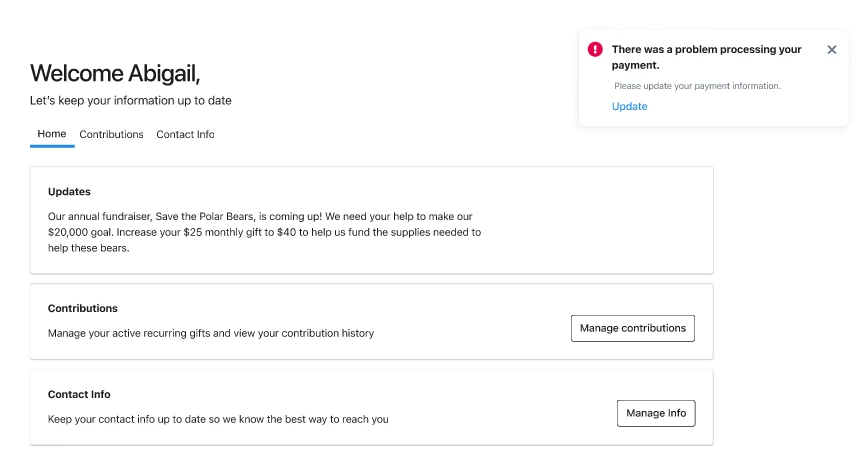
Customizing the Contribution History
Donors expect to be able to see their contribution history on your self-service pages. When you select View Contribution History, you will have some options to customize what your supporters will see when viewing their giving record.
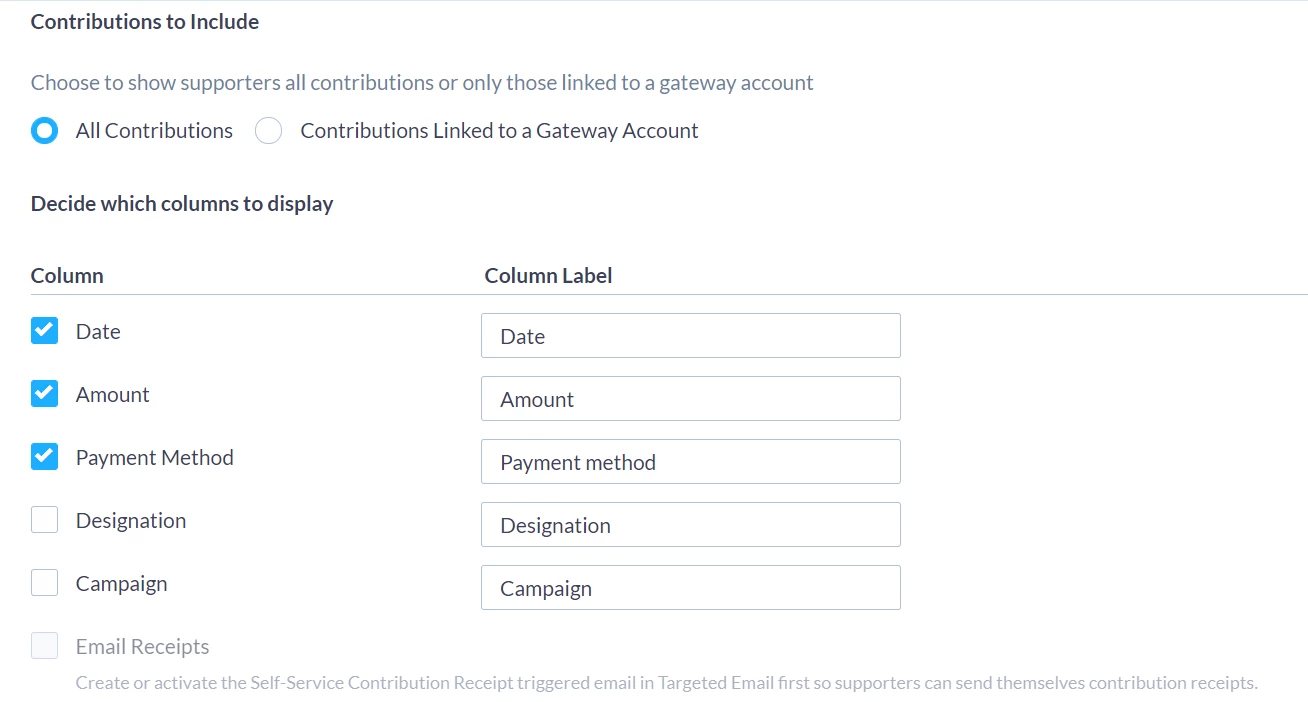
These choices allow you some flexibility in which information your donor will see, depending on your needs. For example, if you are creating a main self-service portal, you will probably want to show donors ALL of their contributions. But if you created a customized self-service page to use in your triggered email response to a failing payment, you may want to only show them the contributions made through the gateway that uses that specific payment method, such as Paragon or ApplePay.
You can then opt to display the columns that make sense for your needs.
If you want to allow donors to email themselves a copy of individual contribution receipts, you will first need to set up a Self-Service Contribution Receipt Triggered Email. You can create this receipt from the Triggered Email page in Targeted Email.
Once it has been created, you can then add Email Receipts to the Contribution History section of your Self-Service page.
Customizing the Contact Info
Contact Info has four sections, each of which is optional. Email and phone preferences are the most common items to include, but you can add a range of other personal information fields.
One of the most important uses for your Self-Service page is managing preferences for email and SMS. People who've been supporting your organization for a long time may have more than one email address or phone number on record with you. You can use the Self-Service page to help you manage these opt-ins and subscription changes.
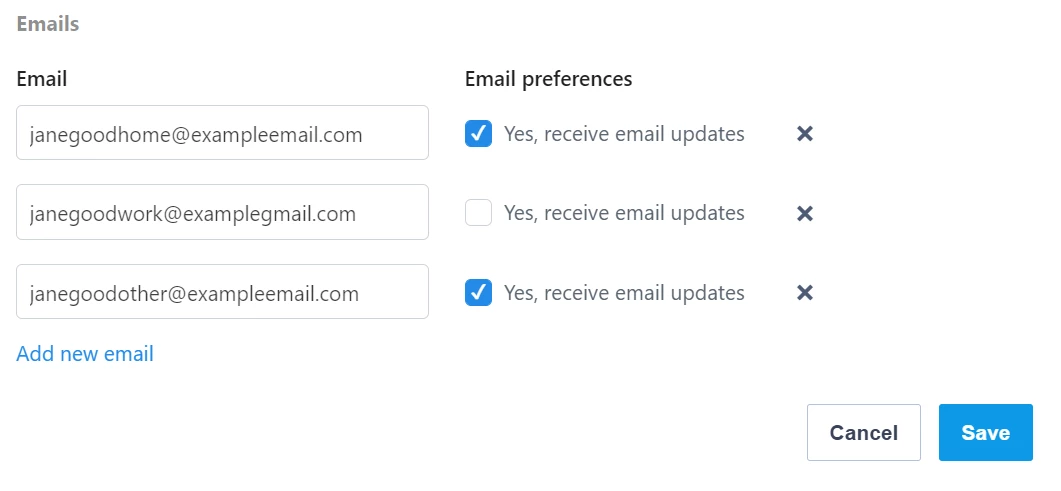
When your supporter edits an email, the new entry doesn't replace the old one but adds it as a new personal email. The replaced email will still be visible as part of the contact record (marked as “bad”) but unsubscribed. Emails that are deleted using the X will also be retained but unsubscribed. (This will also happen with updated phone numbers and addresses.)
You can also create specialized Self-Service pages to help you collect or update other demographic or other personal details for many kinds of supporters including:
-
Contacts made as part of special campaigns
-
Conference or event attendees
-
Affinity groups
-
Volunteers
Confirmations
The Finish step includes an option to send a Confirmation Email to supporters who make changes to Recurring Commitments. Although they'll be able to see their changes instantly while logged in, they may appreciate having an email confirmation for their records. This is also a good opportunity to thank your donors, especially if they’ve upgraded their recurring commitment.
The default message confirming the change and recapping details of the recurring commitment they changed will be sent either to the last email they added or updated, or to their Preferred email if you've set one on their contact record.
An email is sent every time the supporter saves their changes. And in some cases, they may make several changes at once. To avoid repeating the same message, you can start with a general "thank you" and then focuses on the specific changes by customizing the email using Merge Fields to indicate which change the supporter made. The Reusable below has an example of a conditional message for each merge field.
Dear {{FirstName or 'Friend'}},
Thank you for your continued support. This is to confirm changes you recently made to your recurring gift.
{{if Cancellation}}We’ve cancelled your {{RecurringFrequency}} gift as you requested. We look forward to staying in touch. {{end}}
{{if ContributionDateChange}}We've updated the date for your {{RecurringFrequency}} gift. Your next contribution will process on {{format_date(NextContributionDate,'MDY','short',Language)}}.{{end}
{{if Upgrade}}You've increased your {{RecurringFrequency}} gift! Your new gift amount is {{format_currency(ContributionAmount, ContributionCurrency)}}, and your next contribution will process on {{format_date(NextContributionDate,'MDY','short',Language)}}. We appreciate your generosity!{{end}}
{{if Downgrade}}We’ve adjusted your {{RecurringFrequency}} gift amount. Your new gift amount is {{format_currency(ContributionAmount, ContributionCurrency)}}, and your next contribution will process on {{format_date(RecurringEndDate,'MDY','short',Language)}}. {{end}}
{{if ContributionDetailsChange}}We've updated contribution details for your {{RecurringFrequency}} gift. Please confirm the new information and keep it for your records.
Contribution Information:
Contribution Amount: {{format_currency(ContributionAmount, ContributionCurrency)}}{{if AccountType}}
Account Type: {{Accounttype}}{{end}}{{if AccountNumber}}
Account Number: {{AccountNumber}}{{end}}
{{end}}

