The Bulk Upload Financial Households tool allows you to efficiently group donors who live live together. Rather than manually inputting financial household data for each contact, you can upload a file with many financial households to organize in the system. Effectively managing financial households information can help you accurately target contacts for fundraising programs and manage large direct mail programs effectively.
Preparing your Financial Households information for upload
Before bulk uploading your Financial Households, make sure your file is in .csv or .xls format.
Please keep in mind the following as you start your bulk upload:
-
Financial Households must be mapped with VANID or external ID. New records cannot be made into households.
-
You can apply multiple additional household members in separate rows in your file.
-
To create or edit Financial Household names or salutations, use the manual Financial Household feature on the contact’s record page.
-
You should map to VAN ID if you are using the Load new and/or make changes to existing contacts upload type.
For guidance on creating your financial households file for upload, refer to our Bulk Upload Financial Households Template. Be sure to download the file and open externally - the browser preview will appear incomplete.
Download the Bulk Upload Financial Households Template
Uploading Financial Households
To begin bulk uploading Financial Households, follow these steps:
-
Click Run Bulk Uploads in the Load Data tile on the Main Menu page.
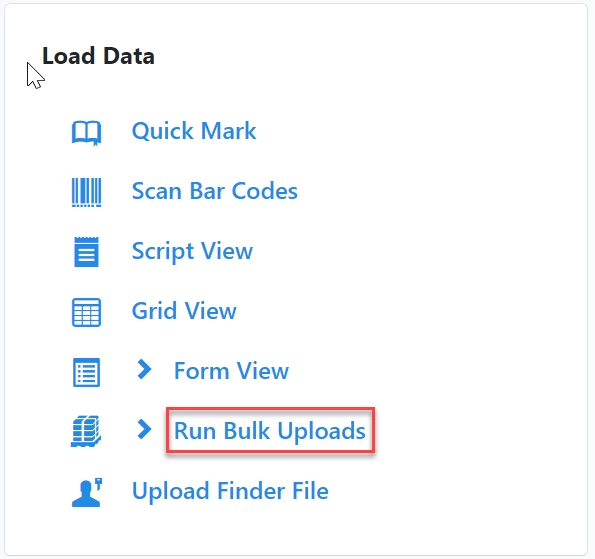
-
Click Upload a New File.
-
Select VANID to upload your file from the Mode drop down menu.
-
Please note: if you want to map to external ID for the primary record, you will still choose to load data with VANID, then select the external ID when mapping the data later.
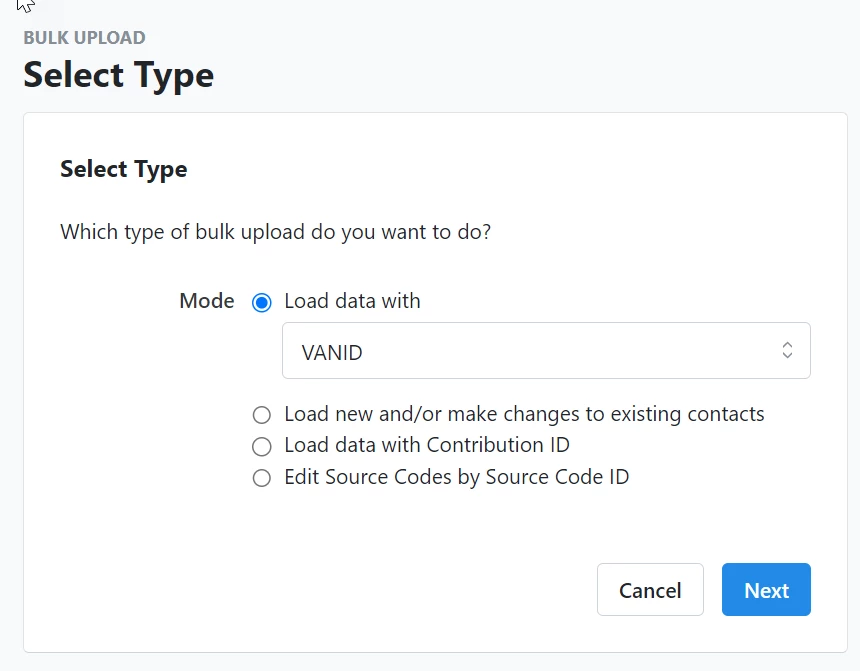
-
-
Click Next.
-
Click Select a File and choose the file to upload.
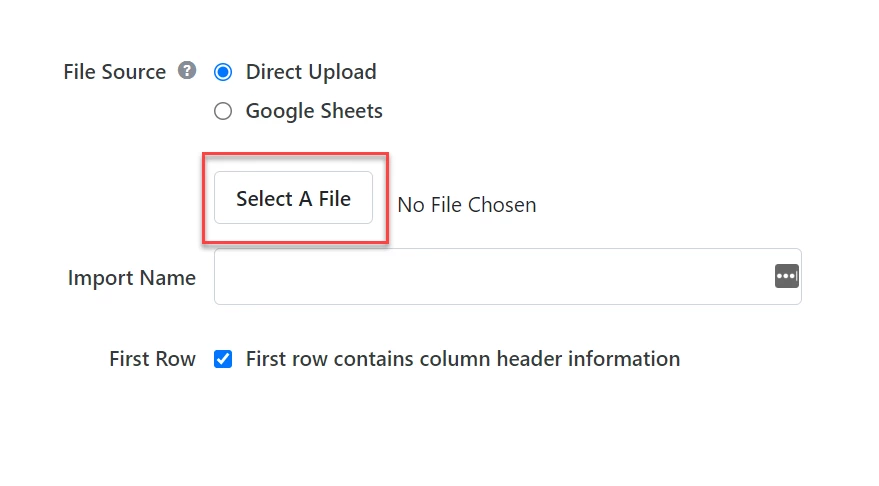
-
Click Upload.
Mapping Financial Households
After uploading your file, select how you want to map financial households by following these steps:
-
Select Apply Financial Households from the Mapping Template drop down list.
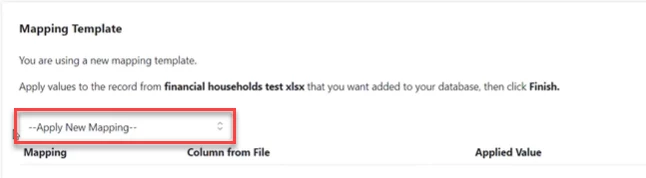
-
Complete the following mapping fields:
-
Additional Member ID: map to the column in the file for the additional household member.
-
(Optional) Additional Member External ID: choose ID type if you are mapping with an external ID.
-
Primary Household Member: organize the household by Highest Donor or Oldest Record.
-
Update Existing: select how you want to update all records.
-
Add to existing Financial Household: add records to an existing household.
-
Overwrite existing Financial Household: delete existing household and create a new one.
-
Do not update existing Financial Household: do not adjust existing data; only upload new data.
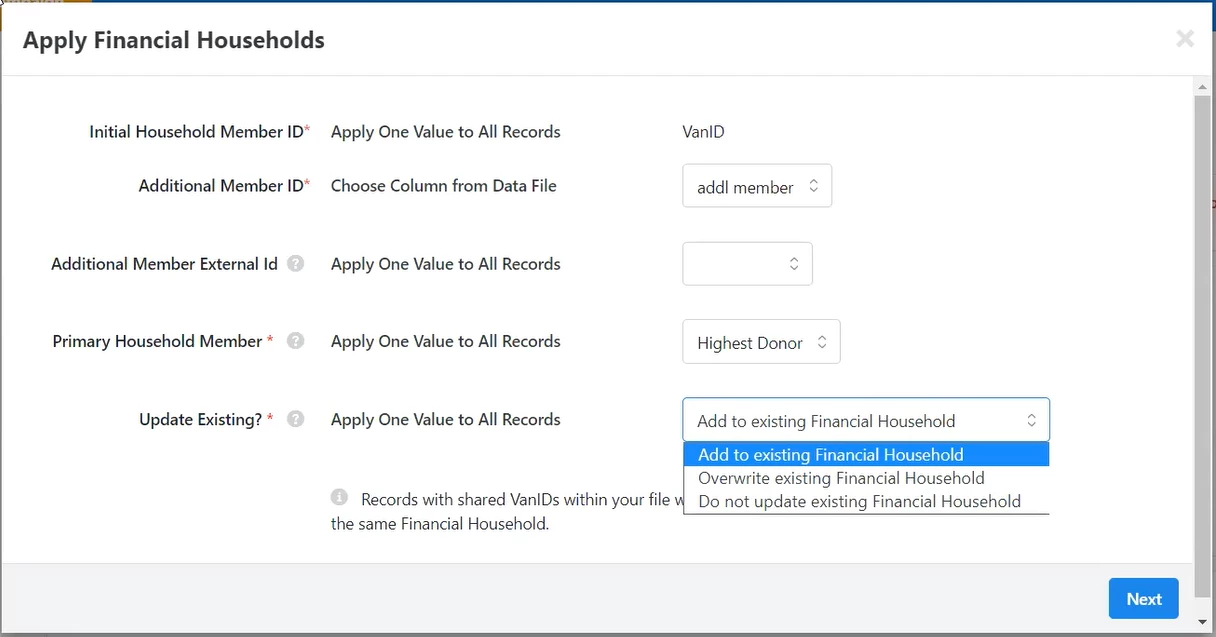
-
-
-
Click Next.
-
Click Finish in the top right corner.
-
Click Finish again in the pop up window.
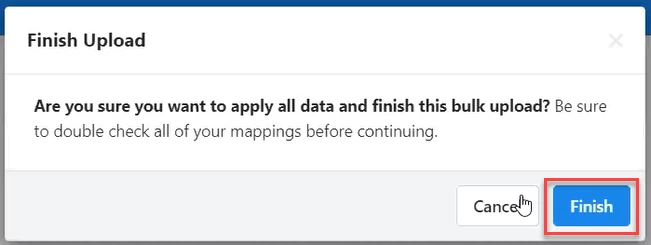
Managing and updating Financial Households manually
You also have the option to manually manage Financial Households from a Contact Record if you want to upload or update one financial household at a time.

