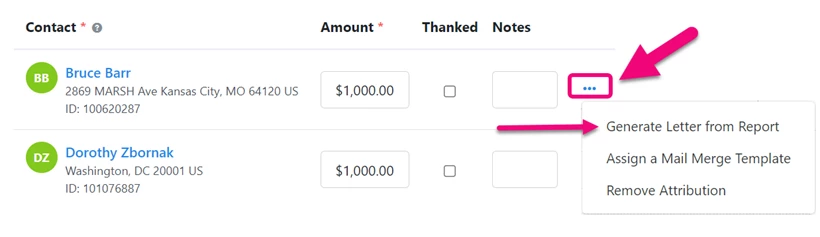(4 min read)
Attention: EveryAction is now Bonterra CRM. Please bear with us as we update our screenshots to match our new name.
Mail Merge Templates help you send contribution acknowledgments or other personalized form letters to your supporters. Once you've assigned a template to use with each contribution, you can export your most commonly needed letters to a merged mail file directly from your contact or contribution records and reports.
Read more about adding Mail Merge Templates
Creating a mail merge file from a report
Once your template has been added, you will be able to use it from either the Contribution Acknowledgment Report (if you selected the Contribution category for your template) or the Attribution and Soft Credits Report (if you selected the Attributions and Soft Credits category for your template).
You can use these reports to generate letters using one common template or using the templates that were pre-assigned to each contribution individually. This makes it much easier to use one report to print the correct letters for each contribution without any extra steps. You will need to first add the column Mail Merge Template if you plan to use the templates assigned to individual contributions.
Before you create the merge file from your report, it’s a good idea to first make sure that you’ve included the columns that match the merge fields you selected in your templates. If any of the merge fields cannot be matched, you’ll see a notification before you create the file. You can then go back and add the columns you need.
It's a good practice to save a report template that matches each of your Mail Merge Templates, to make sure all of your columns match your merge fields.
When you are ready, you can create your merge file from Report Actions > Generate Letters.
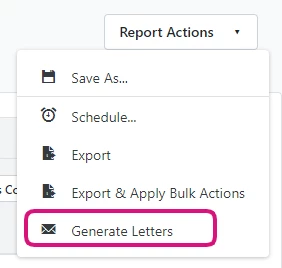
You can then select whether you want to Generate letters based on assigned template or Generate letters using one template.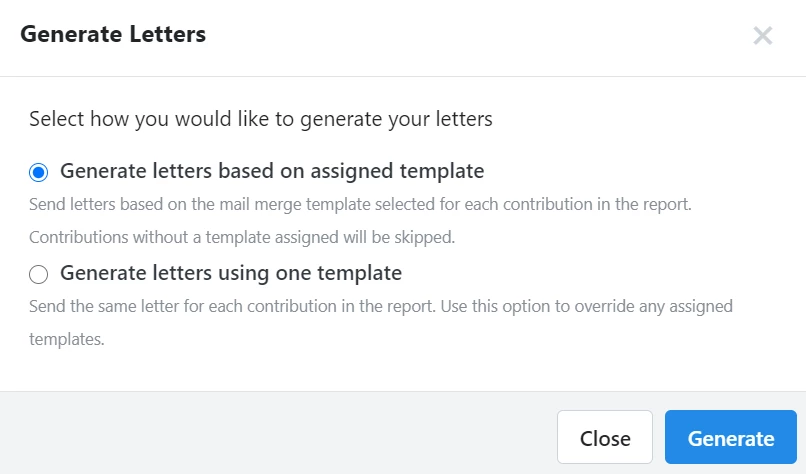
Generating letters based on the assigned template will generate one merge file for each letter template assigned in the report. If an envelope or label template is associated with the letter, a second file will be generated.
Any contributions in the report without an assigned template will be skipped.
Depending on the template you chose, your contribution records will be automatically Mark as Thanked or the contact history updated with a result of Mailed.
Once your file or files are ready, you can find them in My Export Files.
Creating letters from My List
You can also create mail merge letters from My List depending on which category you selected when you uploaded it.
From My List, select Mail Merge to generate your merge file.
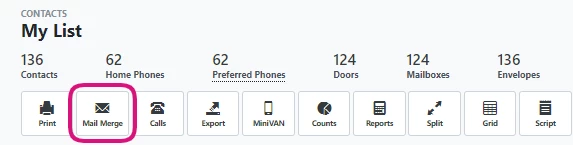
After selecting Mail Merge, you'll see a Contact Records Report that will allow you to edit the columns you wish to include. Before you create the merge file from either report, it’s a good idea to make sure that all of your columns in your report match the merge fields you selected in your template.
You can then select Report Actions > Generate Letters to create your mail merge file. You can also choose if you want to update the contact history for the records in the list with a result of Mailed.
Once your file or files are ready, you can find them in My Export Files.

Generating a letter for a single contact
You can generate a single mail merge letter for an individual contact from Contact Overview > More Actions >Generate Letter.
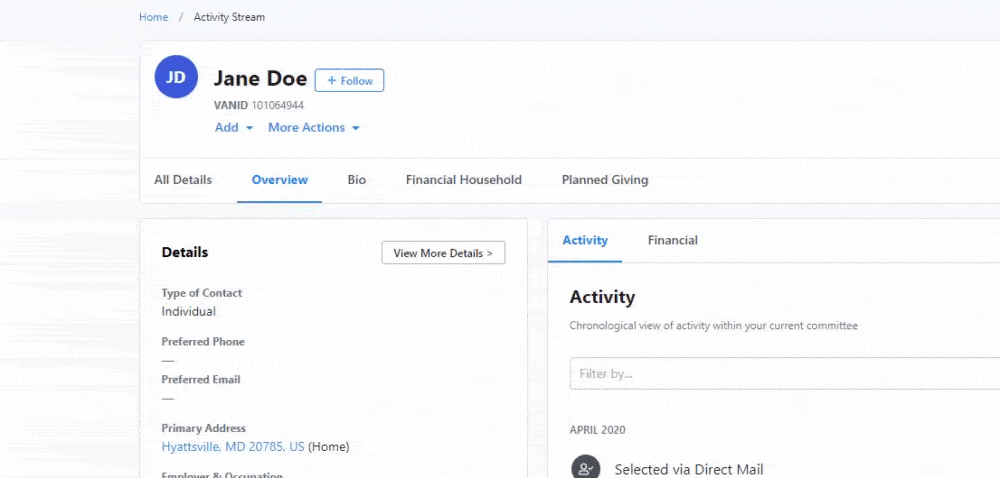
This takes you to the same Contact Records Report you use with My List > Mail Merge except filtered to only your selected contact. From here you can proceed as you would from My List by adding columns to match your selected merge fields and selecting Report Actions > Generate Letters to create your merge file.
Acknowledging a single contribution
If you want to create a letter to acknowledge a specific contribution, open the details for the Contribution from the contact record. In the Acknowledgments & Premiums section, select View Payment in Acknowledgment Report. This will open the Contribution Acknowledgment Report filtered to just this contribution.
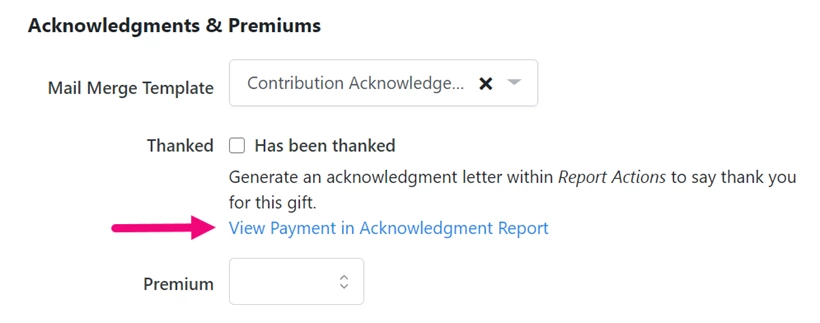
You can then edit your columns and select Report Actions > Generate Letters as you would above for the Contribution Acknowledgment Report.
Acknowledging attributed contacts and soft credits
You can also generate letters from the Attributions and Soft Credits section of an individual contribution.
To generate letters for all attributions on the contribution, use the link above the list of contacts. This will open the Attributions and Soft Credits report filtered to all attributions on the contribution.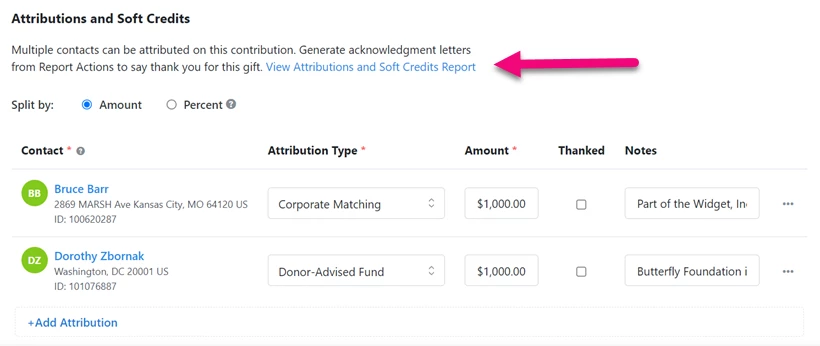
To generate letters for a single attribution, use the action menu (…) next to the attribution. This will open the Attributions and Soft Credits report filtered to the single attribution.