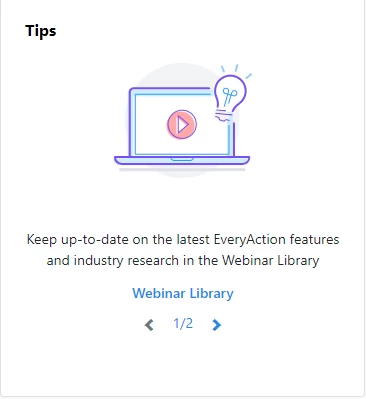(6 min read)
The Fundraising Management dashboard is a central hub that shows you how all of your programs are performing and gives you one-click access to the actions you should be taking today.
You can reach the Fundraising Management dashboard from the left-hand menu bar or by setting it as your home page by visiting the dropdown menu under your name on the right-hand corner and choosing Manage Profile > Home Settings and selecting the Fundraising Management dashboard as your landing page.
What you see on the dashboard will depend on which package you have, the filters you set, and which cards you select to view.
Customizing your dashboard
At the top of the dashboard, you'll see quick links to your files and folders as well as a link to the Quick Lookup, Quick Add Contact, and Bulk Upload.

You’ll then see the Fundraising Summary chart that gives you a quick overview of how your fundraising program is doing.
Below the chart are several cards that will give you more detailed information on various aspects of your fundraising program and quick links to help you focus on the tasks you need to accomplish.
Use Settings to customize which cards appear on your dashboard. (The options you see will depend on your user permissions.)
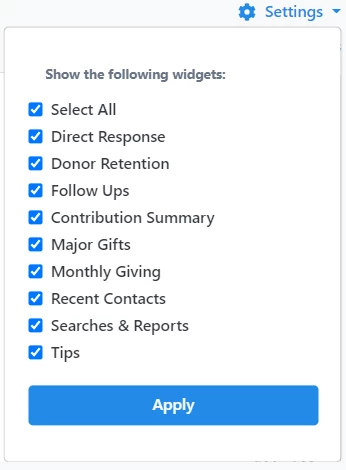
Customizing your Summary chart
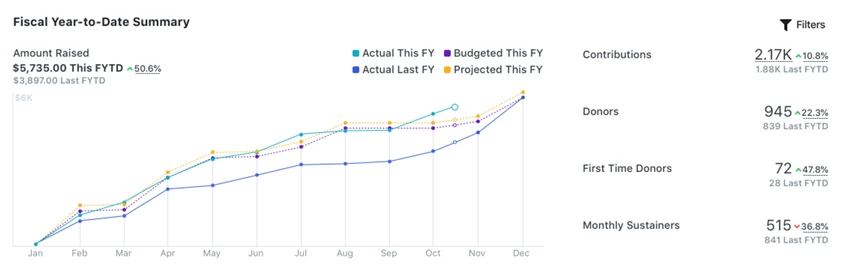
The Fundraising Summary chart at the top of the page displays the amount raised for the the first date range compared to the second date range.
Read more about Revenue Streams >>
Hover over any point on the graph to see exact numbers.
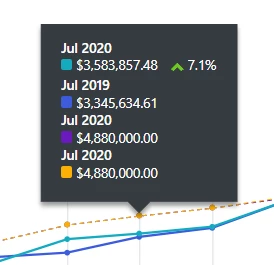
To the right of the graph, you will see a list of total contributions for the year to date, and counts of the total number of donors, first-time donors, and monthly sustainers.
This information is updated nightly so the graph you are seeing is as up-to-date as possible.
You can further refine your view using the Filters accessed from the upper right corner of the chart. These settings are sticky, so once you’ve selected what you want to see, you’ll see the same information each time you log in until you change them. This makes it easy to customize the chart to show the progress that is most useful to you.
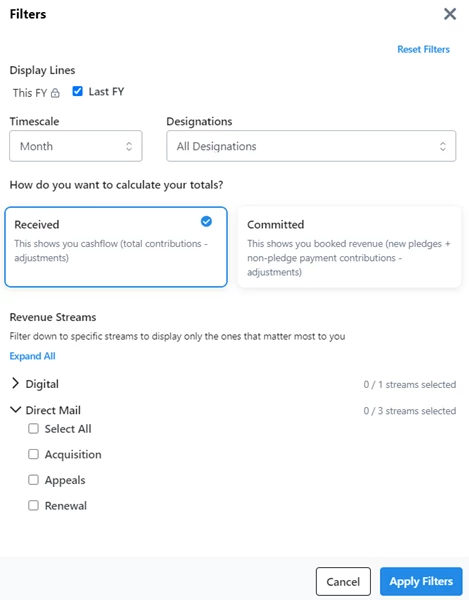
-
Display Lines - Activates or deactivates the comparison lines for Budgeted amounts, Projected amounts, or the secondary date range.
-
Timescale - Lets you view data based on Fiscal Year, Month, Quarter, calendar Year, or Custom Date Range. If you select Custom, you will choose a date range for Range 1 and Range 2. The two date ranges must be the same length.
-
Designation - Displays data from the selected Designation or from a combination of all of them.
-
Received - Shows your data based on the cash accounting method, including all contributions and subtracting any adjustments. Pledges are not included.
-
Committed - Displays your data based on the accrual method. Booked Pledges are included in the chart and booked pledge payments are not. This allows you to count Pledges when they are made, rather than when they are paid off. Booked Pledges are those with Type=ToGive, Conditions=Unconditional, and Commitment Level=Promise.
If you have set up the Revenue Streams feature, you can filter the chart to display only the stream or streams whose performance you most care about.
Major Gifts
Major Gifts gives you a summary of all Moves Management Action Plans for the year to date. You'll see an overview of where your donors are in the ask process. Below the bar graph, you'll see the total dollar amount for the year associated with various levels of donor engagement. You can run your Moves Management report from the link at the top of this card.
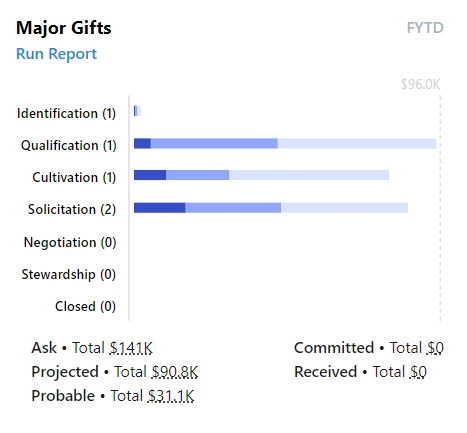
This panel is only included in the Development Standard and Pro packages.
Searches & Reports
Searches & Reports gives you quick access to the reports, analytics dashboards, or searches you use most often. You can customize what you want to see on this card by selecting Edit. You can choose up to 5 reports or saved searches in this list. If you have fewer than 5 saved searches, you will see your Analytics Dashboards in the list instead.
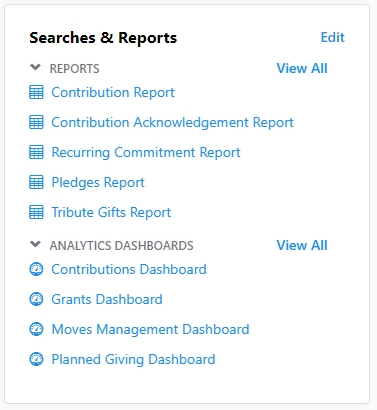
Direct Response
Direct Response gives you summaries and links to track the performance of active direct response campaigns and to have one-click access to direct response plans that are in production.
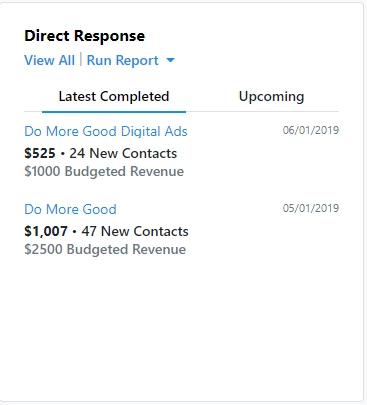
Latest Completed shows you a quick summary of contributions received so far for each plan, what the expected return was, how many new contacts were acquired for acquisition plans, and the drop date.
Upcoming is a list of direct response plans that have not been completed, their status, the budgeted revenue, and the drop date for the effort.
This panel is only available for Digital or Development Pro users. Those with Development Pro will see information on all their Direct Response campaigns. Those with only a Digital package will see information for their Digital Ads.
Follow Ups
Follow Ups shows outstanding tasks that are assigned to you. It includes follow-ups associated with Grants, Moves Management action plans, Planned Giving, or just linked directly to a contact record. The tab with the first follow-up will display when you load the page, to help you prioritize the most important follow-ups. Follow-ups are grouped into Overdue, This Week, and Upcoming.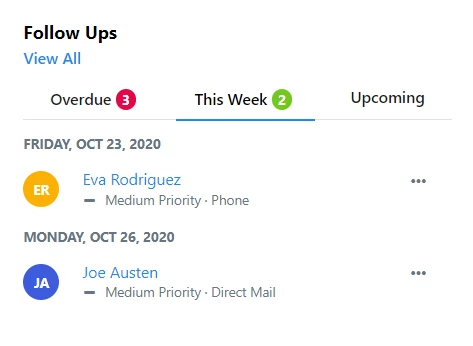
You can take action on a follow-up by clicking on the action menu to the right side of the contact's name (ellipsis). From the dropdown menu you can Complete, Reschedule, or Cancel Follow Up. If you want to see all your scheduled follow-ups, select View All from the top. This will pull up the Follow Ups Report, which allows you to see more details related to the follow-ups. You can change filters to see follow-ups assigned to other people
Monthly Giving
With Monthly Giving you'll get a summary of the total amount received FYTD from your recurring commitments and the number of donors with active recurring gifts.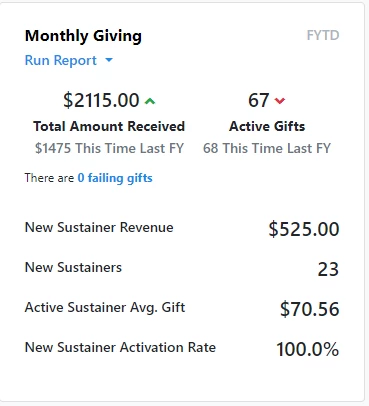
You'll see how you are doing compared to the same period last year and how many of your recurring gifts are failing to process. The failing gifts link takes you to a filtered Recurring Commitment Processing Report that lists the contacts you need to contact for new payment information so their contributions are processed.
You'll also see a summary of contributions and the activation rate. The activation rate is the percentage of sustainer gifts that were started this year that are still actively processing.
Run Report lets you choose to view either the Recurring Commitment Report or the Recurring Commitment Processing Report.
Donor Retention
The Donor Retention card displays the current retention rates for various groups of donors today with a comparison to the numbers at the same time one year ago. This can help you monitor how well your retention efforts are doing and spot any downward trends.
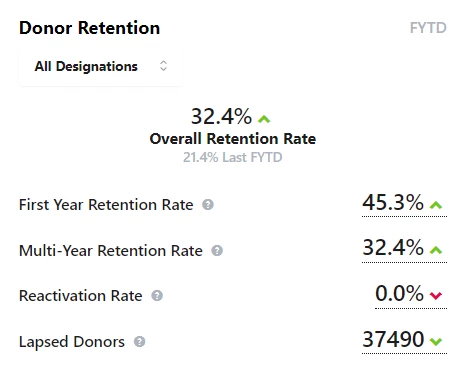
Recent Contacts
Recent Contacts is a quick access list of the last 20 contact records you accessed most recently.
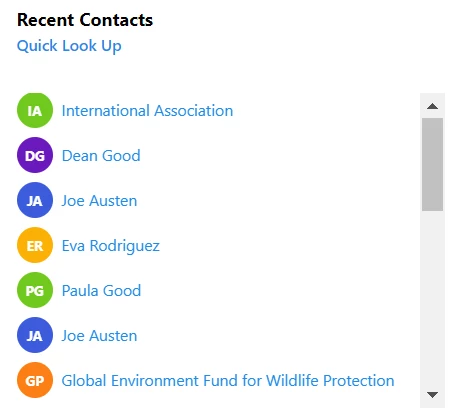
Tips
Tips is a roundup of help links to things like our Feature Webinars and Help Center documentation.