(2 min read)
Once you've set up a Membership Management program, you can take advantage of it!
You'll now be able to see member information on contact records, segment on member levels in Create a List, run membership reports, and add membership information to your Targeted Email.
Searching for members using Create a List
When you go into Create a List, you will now see a new page section for Membership.
When you open the panel, you'll see several fields that you can now use for searching. The fields in this panel will search across the full membership history of a contact record so if you’re looking to narrow in on a contact’s most recent membership, check off the Most Recent Membership Only checkbox. You can favorite this section and move it to the top by clicking the star icon in the upper right corner.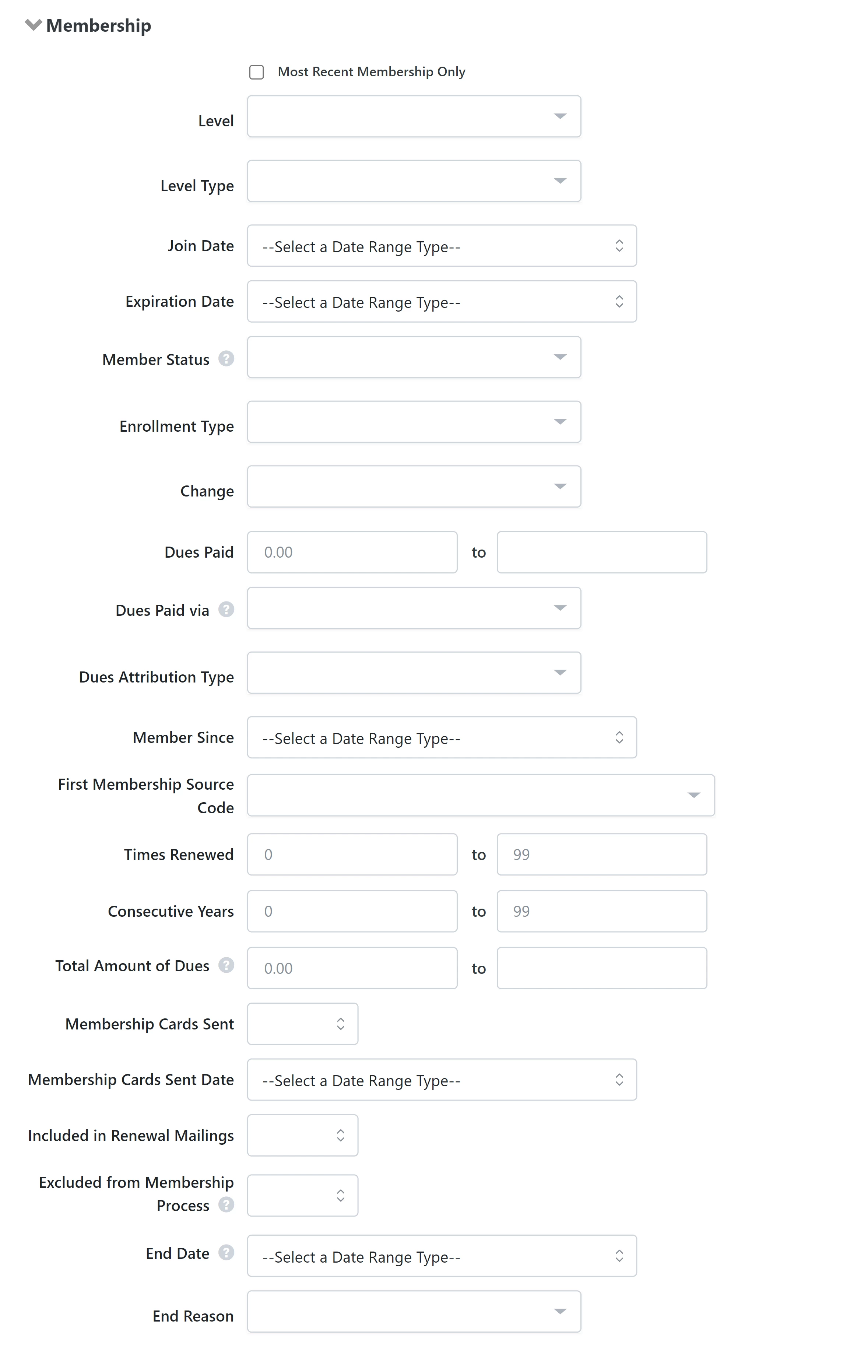
Searching on membership criteria makes it much easier to create segmented lists for customized communications with your members.
Some examples of ways to use these lists include:
- Establishing a renewal series - Using the search criteria, you can identify members who are 30, 60, or 90 days out from renewal or those who have recently lapsed and create custom communications for each group.
- Thank upgrading members - Create a saved search of everyone who recently upgraded and use it with a scheduled report to send a special thanks to those members for the higher donation.
- Lapsed member recapture - Use a saved search for everyone who expired without renewing for a focused recapture campaign.
Exporting membership details using the Standard Text Export
If you are exporting a list of your members, you can add membership fields to your export including the Membership Type as well as the following criteria:
- Card Sent Date
- Change
- Consecutive Years
- Dues Attribution Type
- Dues Paid
- Dues Paid Via
- Enrollment Date
- Expiration Date
- First Membership Source Code
- Last Renewed
- Level
- Member Since
- Number of Cards
- Status
- Times Renewed
- Total Amount
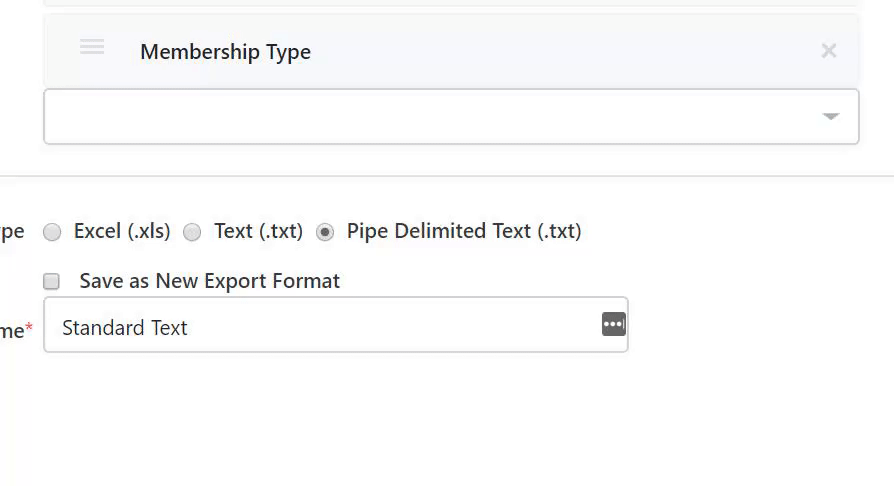
Using membership merge fields with Targeted Email
You can create customized emails using the membership merge fields in Targeted Email. 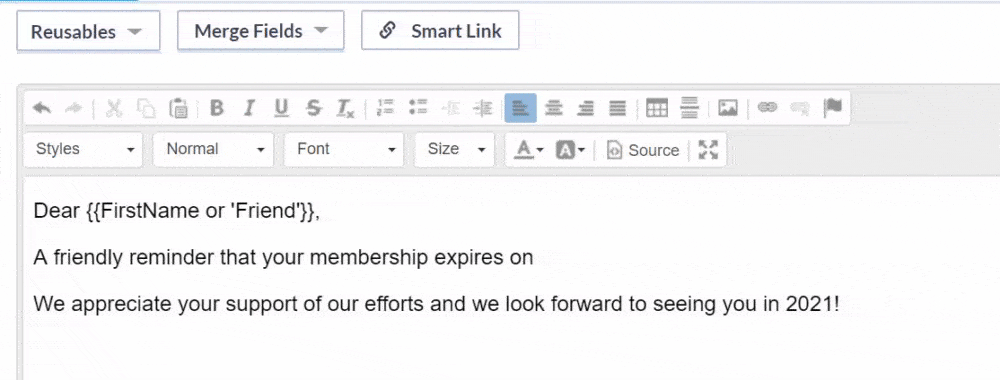
The following membership fields are available for your customized messages:
- Cards Sent Date
- Change
- Consecutive Years
- Dues Amount
- Dues Attribution Type
- Dues Paid Via
- Enrollment Type
- Expiration Date
- First Membership Source Code
- Last Renewed Date
- Level
- Member Since Date
- Number of Cards
- Status
- Times Renewed
- Total Amount
Viewing the Membership Report
The Membership Report gives you an overview of your current membership program. Like our other reports, it can be customized to show additional columns or segment on additional membership criteria.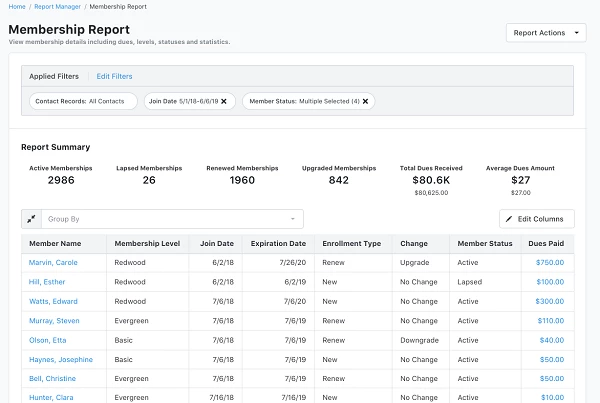
You can use the Group By field to see summary data for each row in the report and compare that against the total for the program.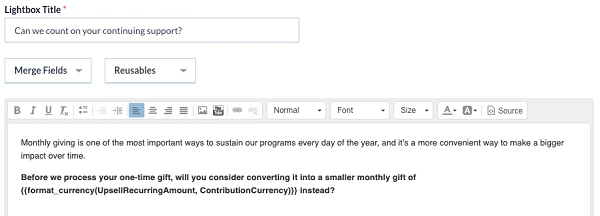
You can use this report to visualize your results by creating a custom Analytics Dashboard that displays your renewal and upgrade rates. For more about creating custom Analytics Dashboards, read Analytics Dashboards.
Viewing Membership details on other reports
You can also add membership details to many of our other reports using Edit Columns > Membership Details.
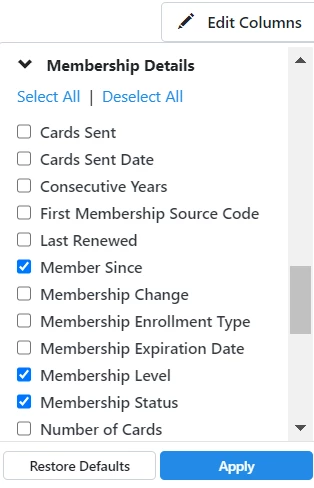
The values you can add include some based on the membership summary data that will show you the history for a particular contact (whether they have EVER been a member, regardless of current membership status):
- Member Since
- First Membership Source Code
- Times Renewed
- Consecutive Years
- Last Renewed
- Total Amount
You can also include values that will vary depending on the type of report you are viewing:
- Membership Level
- Membership Status
- Membership Expiration Date
- Membership Enrollment Type
- Membership Change
- Membership Dues Paid
For example, in reports displaying discrete financial objects (such as individual contributions or soft credits), you will see membership data that is associated with that particular entry. These reports include:
-
Attributions & Soft Credits
-
Contributions
-
Contributions Acknowledgements
-
General Ledger Adjustments
-
General Ledger Contributions
-
Premium Fulfillment
-
Ticketed Event Contribution
-
Tributes
For other reports, the variable membership fields will instead show the most recent membership record associated with that contact. These reports include:
-
Contribution Aggregate
-
Changes to Contact Records
-
Event Participant Report
-
Ticketed Guest Report
-
Moves Management
-
Planned Giving Report (not the PG instrument reports)

