(5 min read)
Attention: EveryAction Digital is now Bonterra Digital. Please bear with us as we update our screenshots to match our new name.
Recapturing lost revenue when a recurring commitment payment fails is often as simple as reminding your donor to update their credit card information or the electronic payment method. But some sustainers prefer to set up their payments and then opt-out of marketing emails, making it difficult for you to reach them with your usual Targeted Email tools.
With Triggered Emails, you can set up and customize an autoresponder to notify your supporters when a payments fails, regardless of their subscription status. Link directly to the payment window from the email. Be sure to include payment edit options on the page and use the Smart Link dialogue to open the Self-Service portal in edit mode.
Read a quick overview on Triggered Emails
Creating a new Triggered Email
To begin, open Targeted Email from the Sidebar and select the Triggered Emails tab.
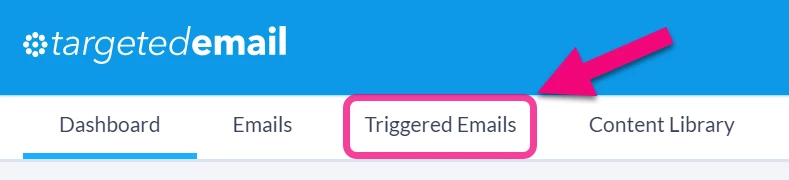
Locate the Recurring Commitment Failure template on the dashboard and select Create.

After naming the email adding organization details, you will be taken to the Compose Message step which allows you to customize your message much the same way you do for Targeted Email.

Because this email is sent to anyone who triggers your event, there is no audience selection part of this tool and you will not have control over when it is sent (it is sent immediately once triggered).
When you use this template, your supporter will receive an email notification each time their recurring commitment payment to you fails (the number of attempts will vary depending on the payment method). These messages are sent automatically to the recipient, regardless of their subscription status, to notify them of the results of the attempted action.
Read more about monitoring payments on recurring commitments
Composing your message
The Compose Message step should be familiar to you from Targeted Email. However, because this message is intended as an autoresponder, there are a few items that you may need to handle differently than you would with your Targeted Email.
If you think your Triggered Emails are going to be low volume, it may be easier for you to track individual failures by sending copies of the email to one or more people in your organization. There is a Send Email Copy To field on the Compose Message step which you can use to notify yourself or up to 10 other people when the message is sent.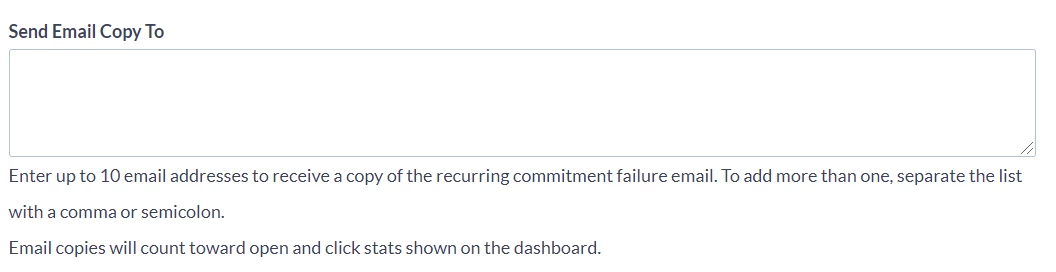
While using this option is a good solution for some organizations to keep track of whose payments are failing, adding additional recipients will affect your summary statistics for opens and clicks since these extra emails will be counted as well. You may instead prefer to schedule a customized Email Performance report to help you track which donors are receiving these messages.
You may also want to think about what message is most likely to encourage and make it easy for your donors to correct their payment information right away.
We provide a default message you can use that includes detailed information about the payment failure and the commitment. You can further customize the message by:
-
Indicating whether donors should call you or update their information online themselves
-
Linking to a Contributions Self-Service page and an Update Payment popup
-
Listing your Member Services contact information and hours
-
Thanking sustainers for their support and reminding them why their help is critical to your organization by explaining what a recurring gift helps you do (pay for meals or books, fund a specific program, and so on).
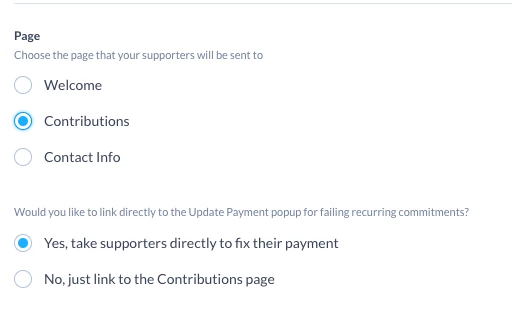
You will also notice that we’ve updated the standard disclaimer at the bottom of your message to let recipients know why there is no Unsubscribe link.
This is a transactional email, which is why it does not include an unsubscribe link, and why you may be receiving it even if you unsubscribed from our other emails.
Using conditional content to personalize the message
You can use conditionals to send a different message on certain attempts (such as the second-to-last notice before the commitment is canceled). Providing more information to donors can help them either fix a payment problem themselves or provide your Donor Services team with helpful information if they need to call you.
The table below lists the merge fields you may find most helpful for creating a personalized message.
|
Merge Field |
Value |
|---|---|
|
Bank Account Last 4 Digits |
The last 4 digits of the account number. Only displays if the payment was made by EFT. |
|
Bank Account Type |
The account type (checking, savings, etc.). Only displays if the payment was made by EFT. |
|
Credit Card Expiration Date |
The expiration date of the credit card. Only displays if the payment was made by credit card. |
|
Credit Card Last 4 Digits |
The last 4 digits of the credit card number. Only displays if the payment was made by credit card. |
|
Designation |
Most useful if you have more than one designation to which a donor might have contributed. |
|
Failure Reason |
The reason for a payment failure. For credit cards, this can be Invalid Expiration Date or Decline. For all other payment types, it will only be Decline. We don't send emails for temporary processing issues including any credit card issues that are fixed within a few hours. We'll try again after a few days without notifying the donor. |
|
Most Recent Processing Attempt Number |
The number in the sequence of total attempts. We try credit cards 3 times per installment for 3 installments (9 times total). We try EFT only once before ending the entire commitment. We retry PayPal with the same logic as credit cards. Since the value is a number and not a user-friendly ordinal ("third attempt" etc.), this is best used when creating conditional messages (see the examples below). |
|
Most Recent Processing Date |
The most recent date we tried to process the payment. This is the same as the most recent failure date. |
|
Number of Contributions Received |
The total number of payments processed successfully since the commitment began. |
|
Payment Confirmation ID |
The Confirmation ID for the transaction attempt. |
|
Payment Method |
The payment method. For credit cards, this will be actual the credit card type (Visa, MasterCard, etc.) rather than the generic "Credit Card." |
A typical example of how you might use these fields is:
{{if equals(PaymentMethod,'Visa') or equals(PaymentMethod,'Mastercard') or equals(PaymentMethod,'Discover')}}
{{if less_than(MostRecentProcessingAttemptNumber,3)}}We'll try again in a few days.{{elseif equals(MostRecentProcessingAttemptNumber,3)}}We'll try again on {{format_date(RecurringCommitmentNextDate,'MDY', 'short', Language)}}.{{elseif equals(MostRecentProcessingAttemptNumber,8)}}We'll try one more time, but if we're unable to process it, we'll have to cancel your recurring commitment.{{elseif equals(MostRecentProcessingAttemptNumber,9)}}Since we haven't been able to process your gift, we have cancelled it. We're grateful for your past support and hope you'll consider becoming a recurring supporter again in the future. {{end}}
{{end}}
Remember that if there are no values for a merge field, nothing will be shown, including the label, so be sure to include a default case that will work for anyone viewing your message. To test your message, use Send Sample Email and select a contact who has a recurring commitment that’s currently failing.
Read more about Conditional Content
Tracking which donors corrected their payments
The ultimate measure of success for this particular Triggered Email is whether your donors fix their payment failures. Since Triggered Emails run continuously, it can be challenging to do a "before and after" analysis.
The easiest way to see when a donor has corrected their payment information is to use the Recurring Commitment Changes Report. This report will show you when any change is made to a Recurring Commitment, what the change was, and how the change was made.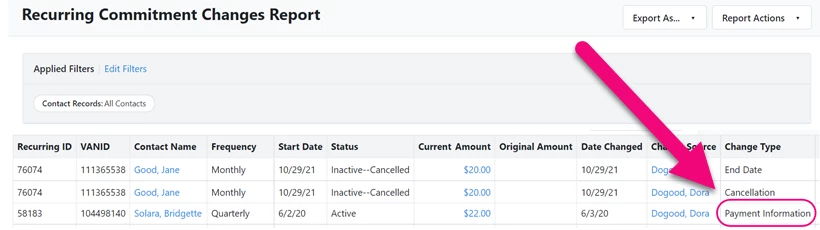
You can then use the Recurring Commitment Processing Report to verify that the payment was processed correctly.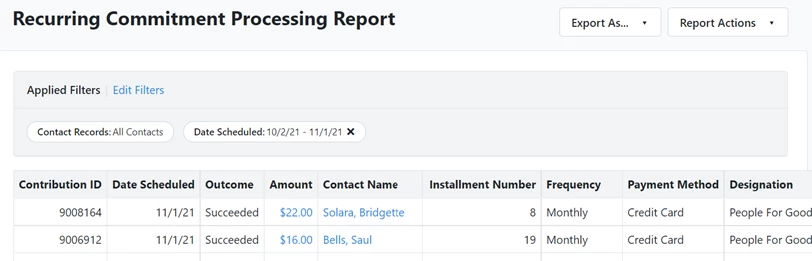
Read more on monitoring Triggered Emails

