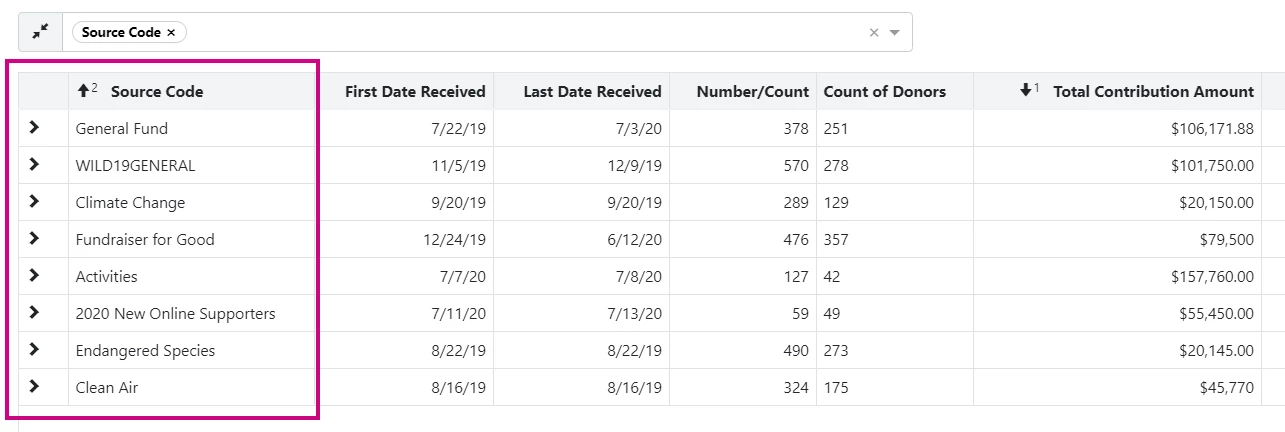Source codes can help you track which channels and campaigns your supporters were responding to when they used your Online Actions forms or took action in response to your fundraising and outreach efforts.
Once you have set up and applied your source codes, you can then use them in reports and searches.
Viewing source code usage
The details page for your source code will tell you more about how and where it is being used. From the Sidebar, open Admin > Source Codes to see the list of all your codes.
Select the source code you want to view by selecting the Name from the list. At the bottom of the details page, you will see a section for Usage that will indicate how many times it has been referenced in your plans, forms, and records.
Searching on contribution source codes
Selecting a source code in the Contributions section of Create a List will return all contact records with a contribution that has that source code associated with it. You can choose multiple source codes if you wish to expand your search to contributions from more than one campaign or effort.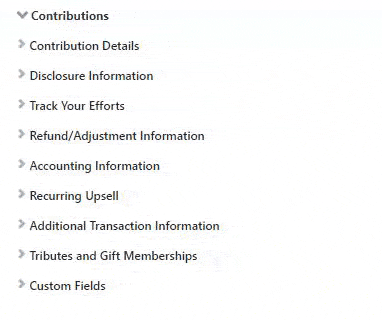
You can use a wildcard character (% or *) to filter on a broader range of source codes. Wildcards let you dynamically select all current and future children of a parent source code for creating things like Saved Searches.
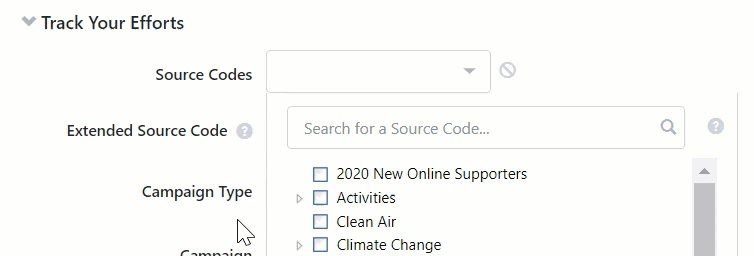
Source codes automatically created from query string links to your forms will appear under the parent code Forms Autogenerated.
Tip
| If you have partners or affiliates who forward your messages and use their own source= as part of their outreach efforts, you may see their codes appear in your records. If you want to disable this default behavior in your committee, please contact Support. |
Searching on Event source codes
To find all contacts that attended your events as a result of a particular outreach effort, you can search on Source Codes from the Events section of Create a List. You can then select either one or multiple codes from the dropdown menu, or use a wildcard character as above to select a broader range of source codes.
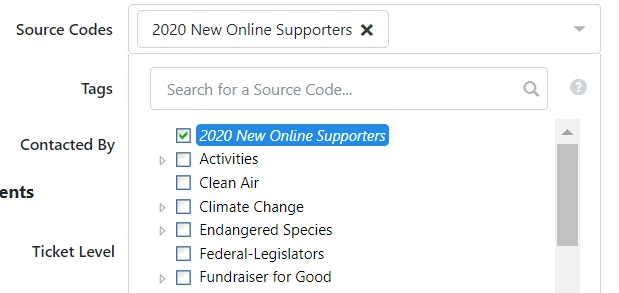
If you want a list of all the events associated with a particular source code, you can filter the Event List page using one or more source codes.
Searching on source codes from Online Actions form submissions
To find all contacts who responded to an Online Action form using the same source code, select Source Codes from the Online Forms section of Create a List.
You can select from the dropdown list or manually enter characters to search or add a wildcard to expand your search to related source codes.
Viewing source codes on contact records
You can see the source codes associated with a particular contact record from the All Details section of the contact record.
From the Contribution section of the contact details page, you can see the source codes associated with each contribution made by your donor.
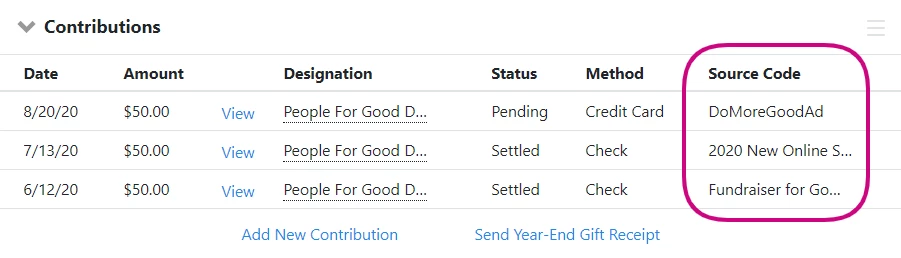
In the Direct Response Efforts section, you can view the source codes associated with the efforts that included your contact.
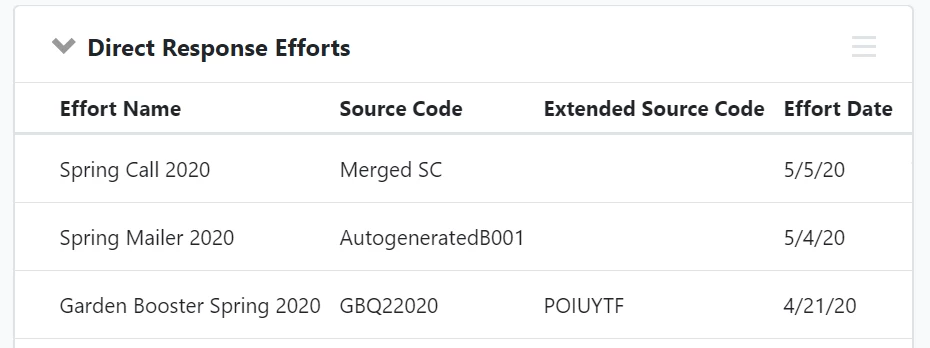
If your contact acted via an Online Actions form, you will see the source codes associated with those forms in the Online Forms section.
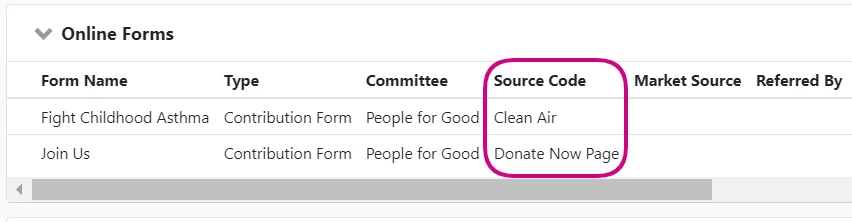
Tracking records with Origin Source Codes
The Origin Source Code is a special kind of source code that is automatically added to a contact's record the first time they respond to one of your outreach efforts. Whichever source code was associated with the form or outreach effort they responded to is assigned to their contact record and can later be used to identify supporters who first took action during specific campaigns.
From the contact details page, open the Origin Source Code section to see which source code was applied when they first responded to your outreach efforts.
You can also search in Create a List using the Origin Source Code section to find everyone associated with a particular Origin Source Code. You can choose multiple source codes to widen your search.
Building reports with source codes
Source codes can be added as an option to view on feature-specific reports. For example, on the Contribution Report, source codes can be added to denote the source of individual contributions.
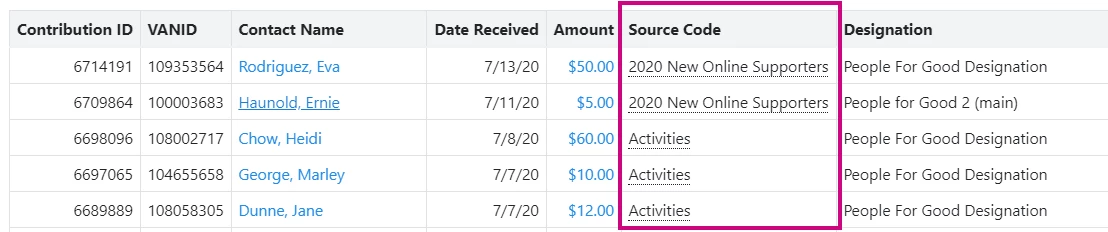
Source codes can also be used as a Group By option on reports. For example, on the Contribution Report, source codes can be used to group Contributions that have had a specific source code associated with them.