Tracking engagement with your Direct Response campaigns is an important part of cultivating your warm prospects file and getting a better return on your outreach costs. Adding contacts to your records who respond to survey questions or who return petitions means those contacts are available for future outreach without the need to rent their names again. Development Pro clients using Direct Response plans are able to track these replies on contact records using Activist Codes.
Adding engagement responses to your records
You can track returned petitions, surveys, and planned giving info requests with various tools in our system. However, to connect these direct mail responses to the mailing which generated them in your records, you will use the Apply Direct Response mapping in Bulk Upload to store these responses as Activist Codes.
To begin, you will need to set up some Activist Codes to help you track engagement responses. We recommend that you create an Activist Code for Direct Mail Petitions and/or Direct Mail Surveys that can be used across all mailings.
If you are collecting Planned Giving responses, you can create an Activist Code for Planned Giving: Information Request using the Activist Code Type of Planned Giving.
Once you’ve created your codes, you can then use Bulk Upload to add your responses to your records. Start the upload process as you normally would by searching for and selecting the Bulk Upload Wizard from the Sidebar or from the top of the Fundraising Management dashboard.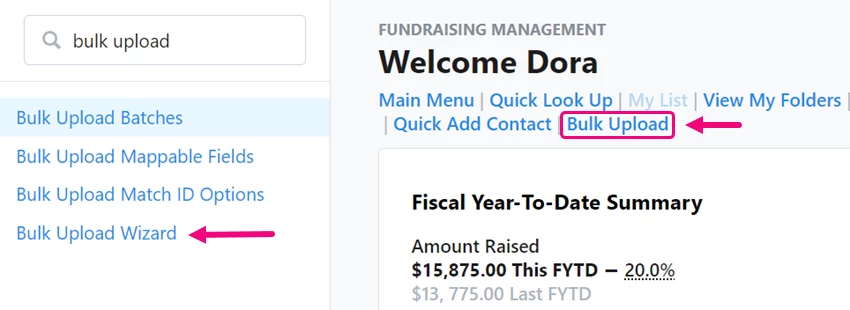
Select Load new and/or make changes to existing contacts and then upload the file with the contacts you want to add or update.
Once the file is loaded, select Apply New Mapping > Apply Direct Response >Data Type > Direct Mail Responses (Activist Codes).
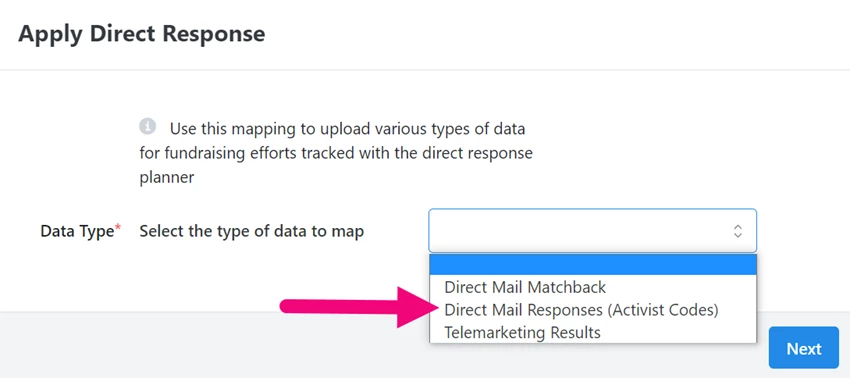
You’ll then need to Choose an ID type to identify the mailing using a Source Code, Extended Source Code, or a Sub Segment Id.
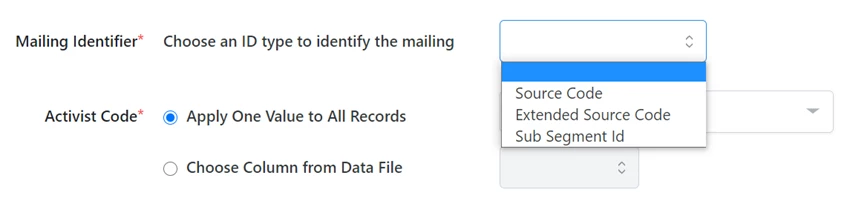
You can then apply the appropriate Activist Code to the records by selecting one value to apply to all the records or choosing one of the columns from your upload file.
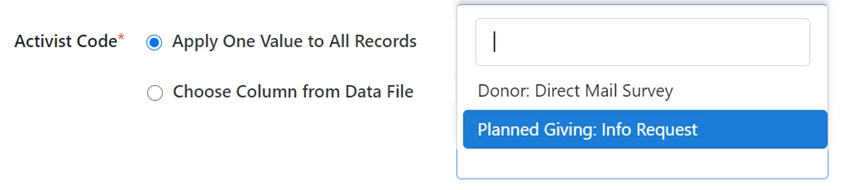
Viewing and searching on responses
Once you’ve uploaded the responses, you’ll be able to see the Activist Code and associated Direct Response Plan name added to an individual contact’s Activity Stream.
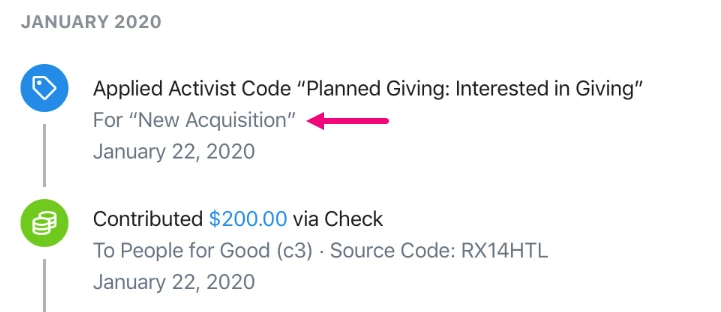
You can also search on these Activist Codes to segment your lists from the Activist Codes section of Create a List.
To help you include or exclude contacts from lists based on the number of responses they have made to mailings, we have added a Count filter to the activist code section.
For example, you can create a list of direct mail warm prospects that includes contacts who have never given a gift but have returned a petition or survey in the last 12 months. Then you can narrow this list by excluding any contacts who have returned 5 or more petitions/surveys but never given a gift.
To find overlooked planned giving warm prospects, you can look for contacts who have requested information more than 3 times but have not yet had any personal contact with a planned giving officer.
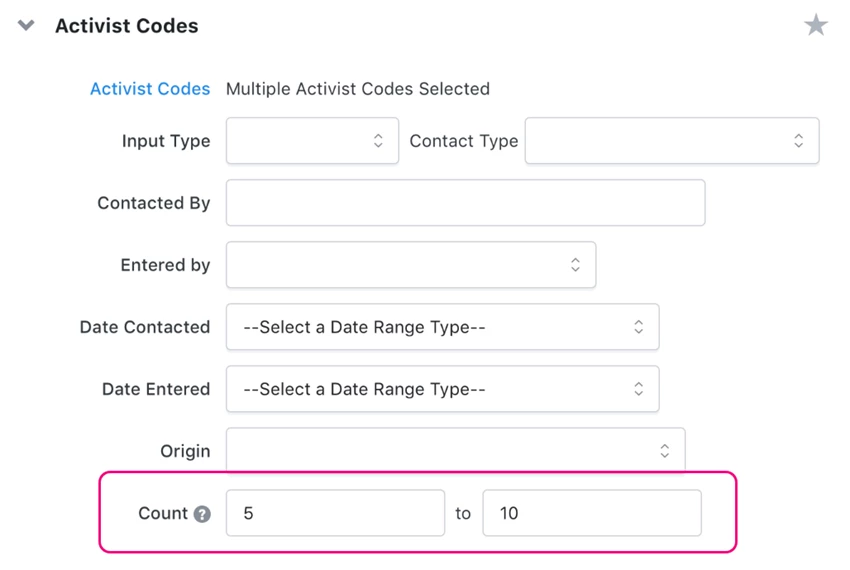
Reporting on engagement responses
In the Direct Mail Performance Report, there is a column you can add for Non-Monetary Responders that show a summary of how many contacts Responded but did not give a gift. Contacts will be marked as Responded if they had an Activist Code uploaded using the Apply Direct Response mapping in Bulk Upload.

In the Direct Mail Received Report, the column Non-Monetary Responses displays the Activist Code names applied to each contact.


