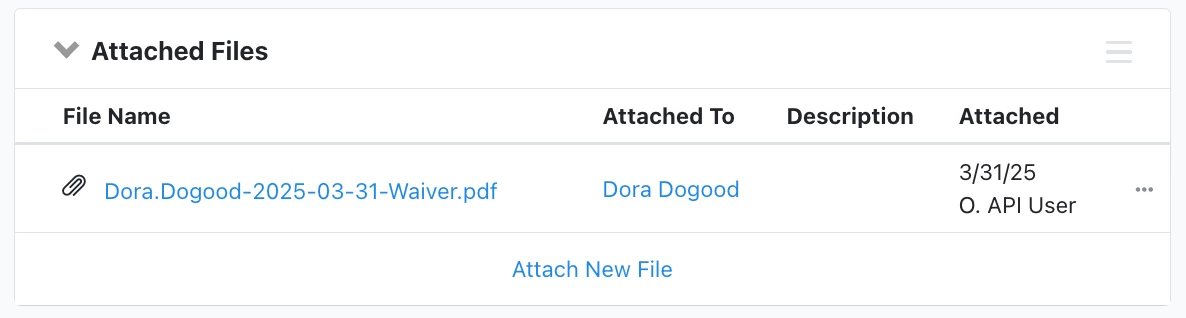You can now include Waivers in Online Actions forms and require typed or hand-drawn signatures. You might use this feature for volunteer or event management, such as liability release forms, media release forms, or background check acknowledgements.
You can also track signatures using reports such as the Online Activity Report and view PDF versions of signed waivers on contact records.
Adding waivers
To add a waiver to a new Online Actions form, navigate to the Build Page section of the form. You cannot enable this option on existing forms — it can only be enabled on newly created forms.
Check the box next to the Waiver section header to expand the section.
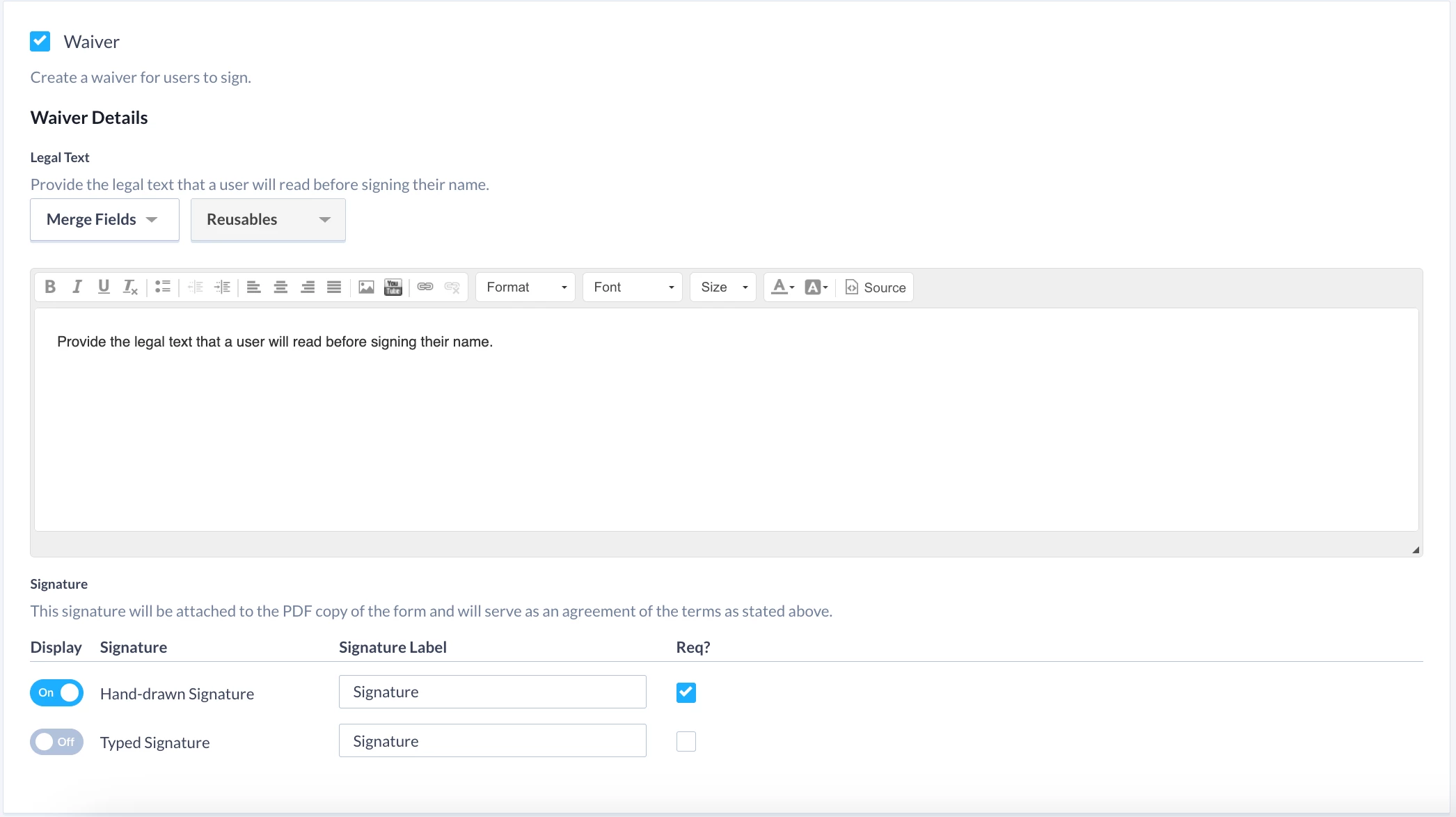
In the Legal Text section, fill in the text you want to display.
In the Signature section, choose whether or not you want a hand-drawn signature and/or typed signature, and whether these options are required for form submission.
Once a contact signs the waiver and submits the form, the signature will be attached to a PDF version of the form on their contact record.
Reporting on waivers
On the Online Activity Report, Ticketed Guest Report, and the Stories Report, you can view whether or not a contact provided a signature on their form submission using the Waiver Signed filter.
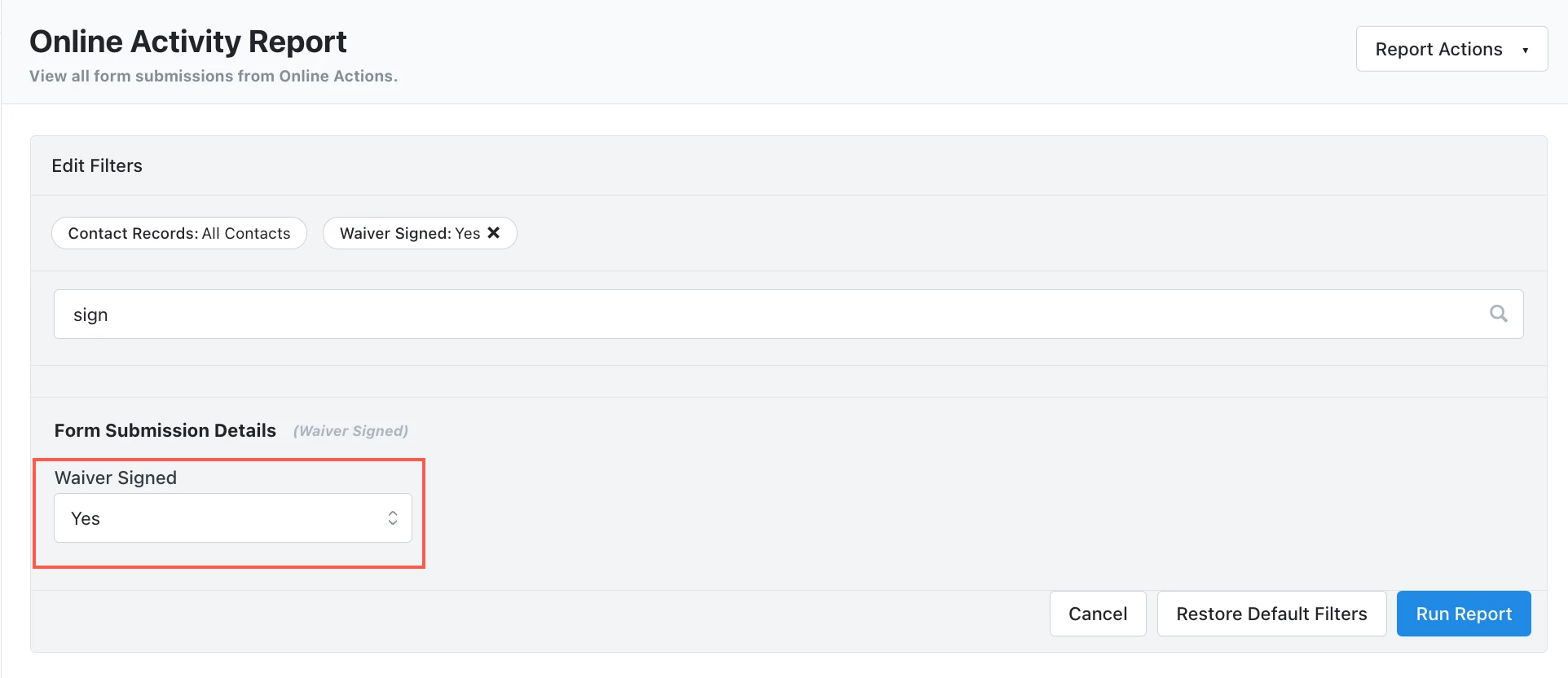
You can also edit your columns in the above reports to display the Waiver Signed column, which will tell you whether or not a contact in your report signed a waiver.
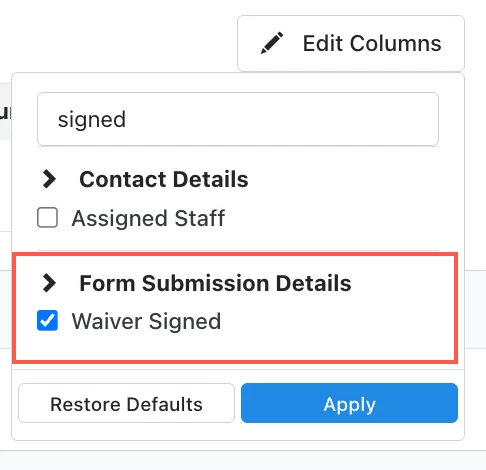
You can also export PDFs of signatures from the Online Activity Report by selecting Report Actions, then Export Waiver PDFs. This will export a copy of each form submission and the signatures.
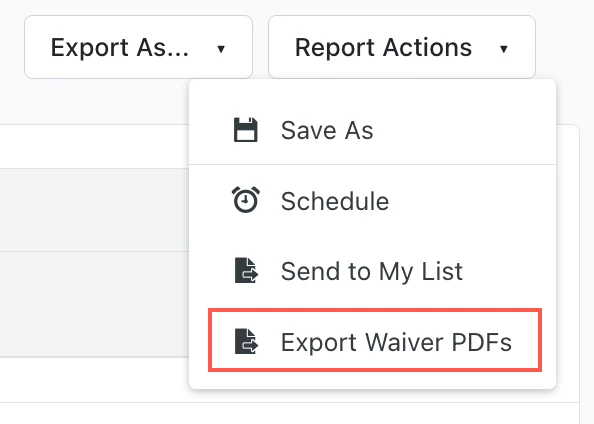
Viewing waivers on the contact record
You can view whether a contact signed a waiver in the Activity feed of their contact record.
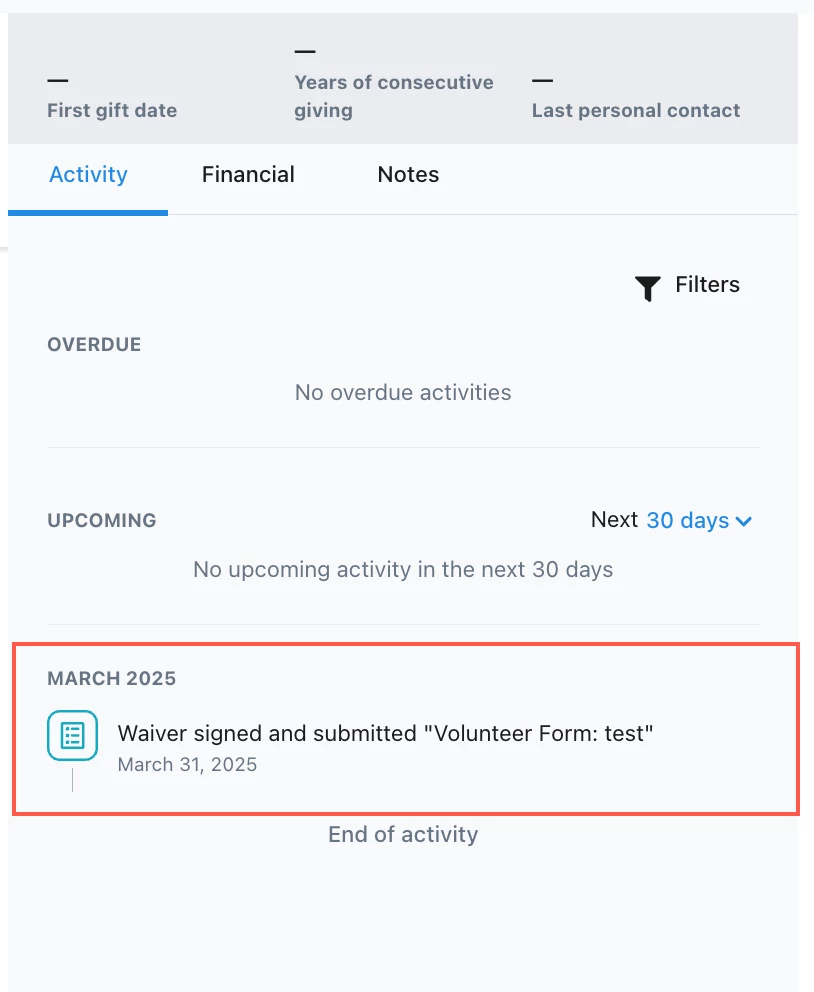
On the All Details contact record view, you can also view and download a PDF of the signed waiver in the Attached Files section.