Attention: EveryAction Development is now Bonterra Development. Please bear with us as we update our screenshots to match our new name.
(6 min read)
In order to help you better track how your fundraising efforts match your budget, you can create customized Revenue Streams.
Read an overview of Revenue Streams
Once you’ve added your Revenue Streams, you can then use them to customize your Fundraising Management Dashboard and to generate a customized Budget to Actual Report.
Read more on tracking Revenue Streams
Suggested Revenue Types and Streams
Before you begin, you should think through the kinds of revenue you want to track. Revenue Streams are grouped in categories called Revenue Stream Types that help you match your records to your organization’s budget.
To help you get started, here are a few common types of revenue you may want to track. Customize the list to fit your own organization or come up with your own types and streams that fit your particular circumstances.
|
Type |
Stream |
|---|---|
|
Direct Response |
Appeals |
|
|
Renewals |
|
|
Acquisition |
|
|
Telemarketing |
|
Sustainers |
Monthly Sustainers |
|
Events |
Annual Gala |
|
|
Fall Luncheon |
|
Major Gifts |
Major Gift Officer 1 |
|
|
Major Gift Officer 2 |
|
Digital |
|
|
|
Social |
|
|
Ads |
|
|
Website |
|
Institutional Giving |
Government Grants |
|
|
Foundation Giving/Grants |
|
|
Faith-based Org Giving |
|
|
Corporate Giving |
|
Planned Giving |
Bequests |
|
|
Annuities |
|
Restricted Giving |
Special Programs |
|
|
Capital Campaign |
|
Other |
In-Kind Contributions |
|
|
Miscellaneous Income |
Initially, you should plan to create enough Revenue Streams to capture all revenue from this year and last year. You can always add or edit these streams later to match any changes in your organization’s budgeting.
You can use your Revenue Streams with multiple Designations so you will only have to set up these streams once and you can then use them with all your Designations. You will not need to set up new ones each year.
Creating Revenue Types and Revenue Streams
Begin by searching for Revenue Stream in the Sidebar or opening it from the Main Menu > Fundraising card. The first time you open the feature, you will see a Welcome banner. Select Get started. (Once you’ve added your first Revenue Streams, you will instead use Manage Types to add new Revenue Stream Types and Add Revenue Streams to add more Revenue Streams.)
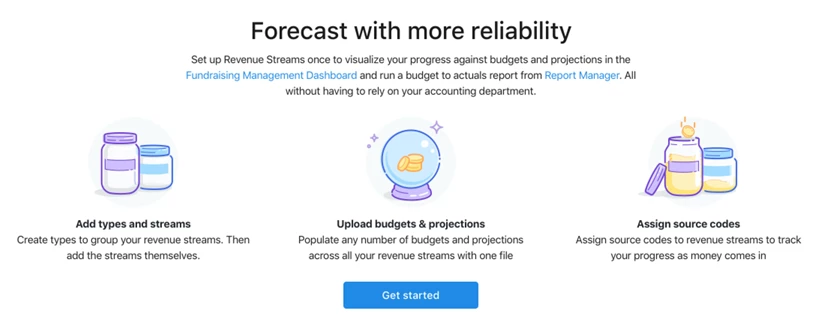
The first step is to set up your Revenue Stream Types. Select Manage Types and begin entering the names of the types you want to create. (If this is the first time you are adding Revenue Streams, you will automatically be taken to the Create Types step once you select Get started.)
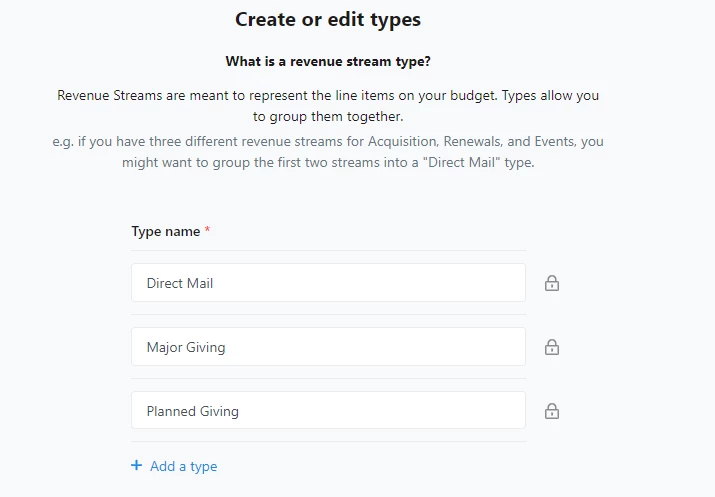
Once you Save your Revenue Stream Types, you can start adding Revenue Streams. Select Add Revenue Streams. (If this is your first time setting things up, you will be taken to this second step as soon as you save your Revenue Stream Types.)
Enter a Name for each Revenue Stream and select which Type it belongs to.
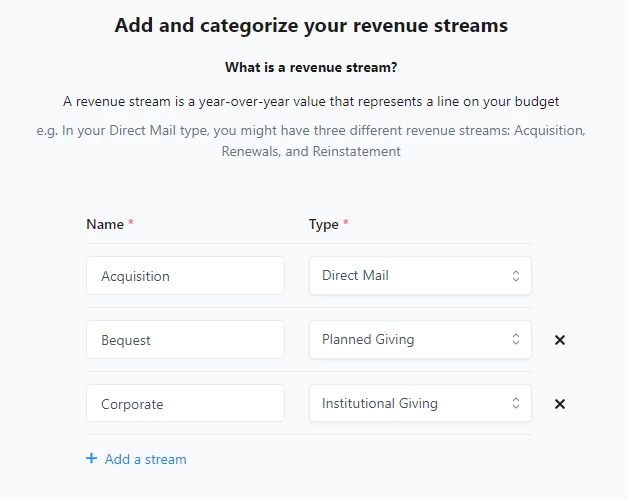
Once you save your Revenue Streams, you’ll be returned to the Revenue Stream list page.
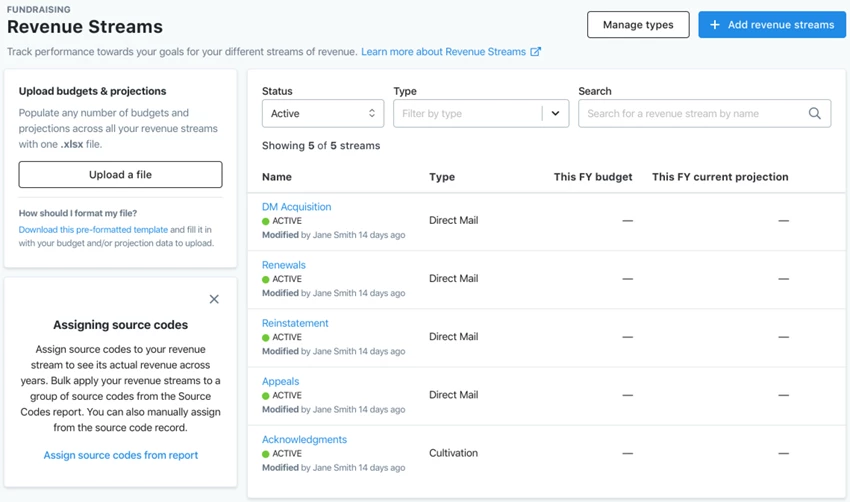
Adding and editing your fundraising budget
The next step in the process is to add your budget.
You can either upload a spreadsheet with your budget or enter budget values for each Revenue Stream manually. Uploading a spreadsheet is the faster way to enter the amounts for several Revenue Streams at once. You can also update your budget by uploading a spreadsheet. New uploads will overwrite old entries.
You can add a separate budget for each Designation and include the specific Revenue Streams and monthly Budget values for that entity. If your organization is in the habit of re-forecasting your budget based on your early fundraising numbers, you can also include your monthly Current Projection values.
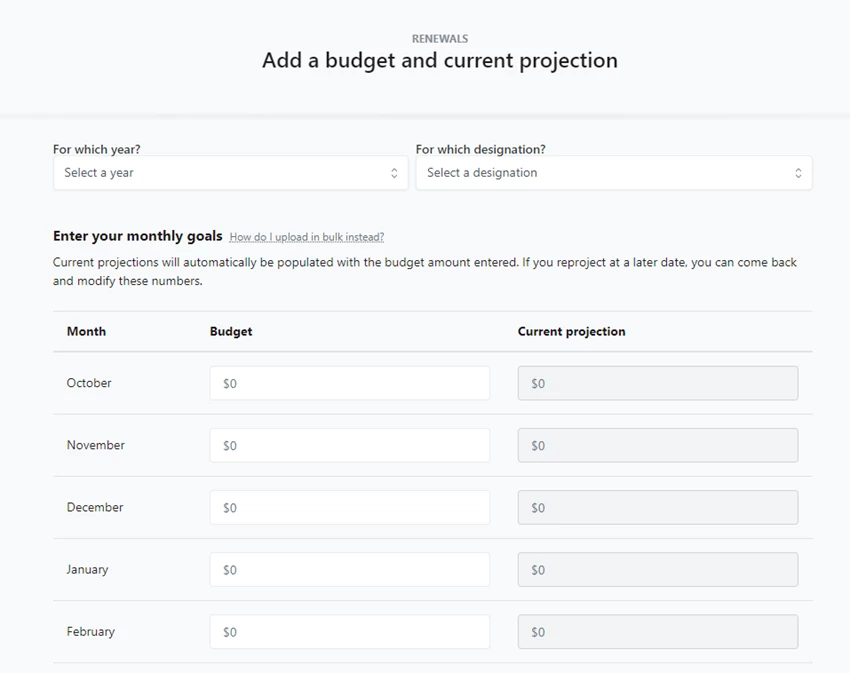
To upload your budget, you should begin by downloading and populating the template to make sure your upload file will be formatted correctly.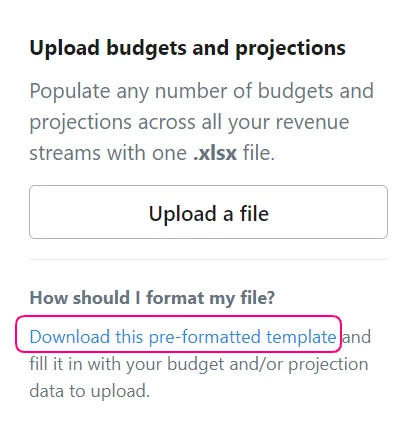
The template includes a page of instructions and asks you to add the following for each row:
-
Revenue Stream (Name)
-
Fiscal Year in the format YYYY
-
Budget amount for each month for that Revenue Stream
-
And/or Monthly Current Projections

You will need to upload a separate file for each Designation you plan to use with your Revenue Streams. When you upload your file, you will be asked which Designation should receive the uploaded budget.
Once your budget has been successfully uploaded, you should see the budget card on the Revenue Streams page populate with your budget and projection amounts.
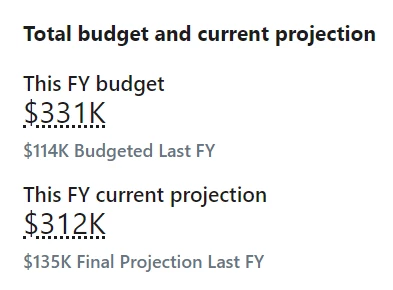
If you need to add or edit a budget manually, you can do so by opening the corresponding Revenue Stream detail page by clicking its name on the list page. In the Budgets and projections section, you will see an option to Add a budget and projection.
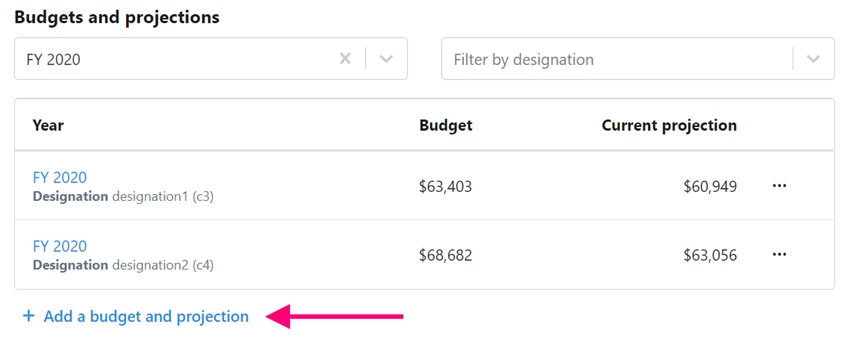
You can then add or edit the budget for that particular Revenue Stream.
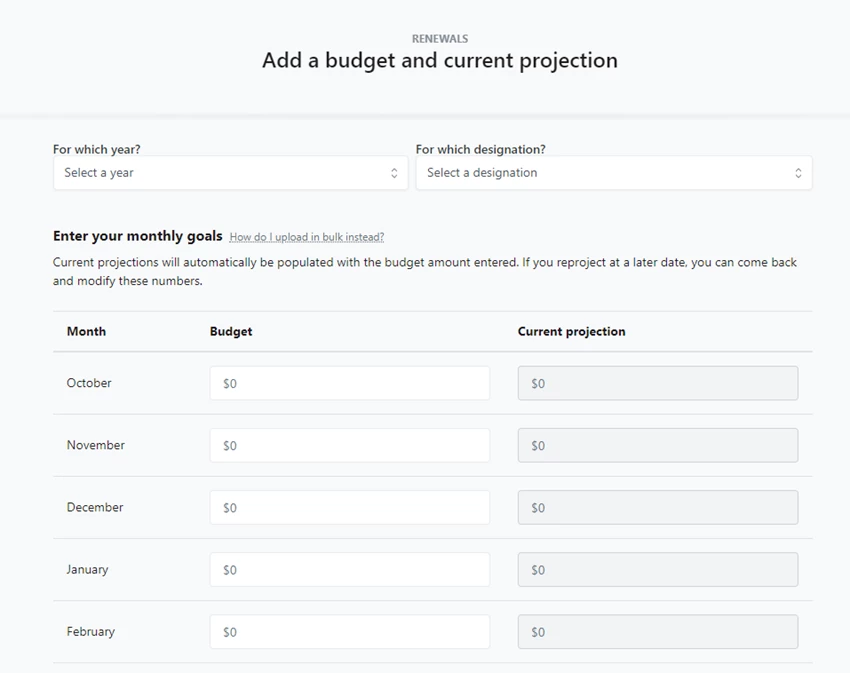
Applying Revenue Streams via Source Codes
Once you’ve created your Revenue Streams and added your Budgets, you can begin to apply the streams to your Contributions and Pledges using Source Codes.
The easiest way to assign several Source Codes to an individual Revenue Stream is to use the Source Codes Report. Look for the link to the left of your Revenue Streams list.
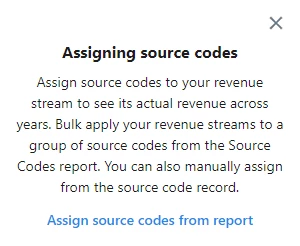
Open the report and filter it to include the Source Codes you wish to include in your Revenue Stream. You can then select Report Actions > Bulk Edit > Apply Source Code Attributes and select the Revenue Stream you wish to assign to those Source Codes.
Alternatively, if you have a spreadsheet with the Source Code ID’s and the Revenue Stream names you wish to assign, you can use Bulk Upload to update your Source Codes to many streams at once.
From the Bulk Upload Wizard, select Edit Source Codes by Source Code ID. Then select Apply Source Code Attributes and map the Revenue Stream columns as you normally would.
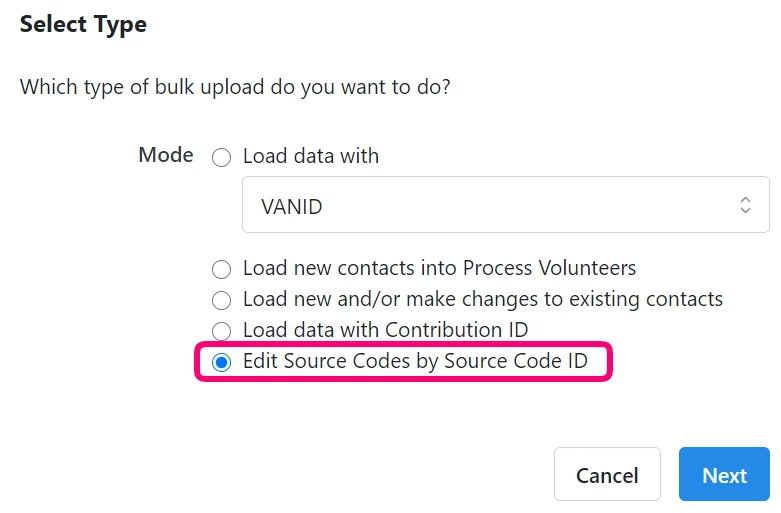
You can also manually add a Revenue Stream whenever you create a new Source Code.
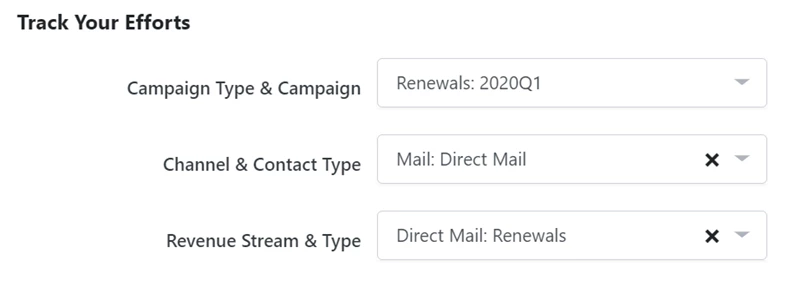
If you later change the Revenue Stream associated with your Source Code, the contributions linked to that Souce Code will automatically move to the new Revenue Stream.
Editing Revenue Types and Streams
To add, update, or remove Revenue Stream Types, open Manage Types from the Revenue Stream list page.
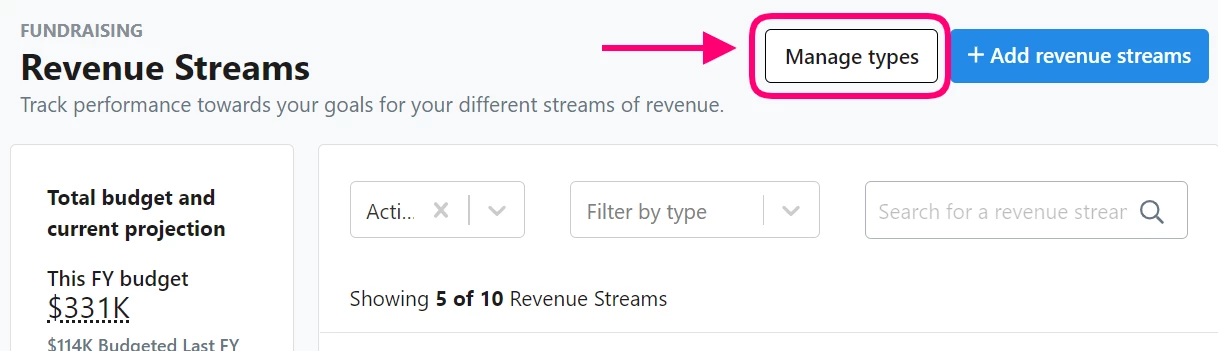
You can use Manage types to edit the names of your existing types or add new ones. You can also remove Revenue Stream Types, as long as they are not associated with any Revenue Streams.
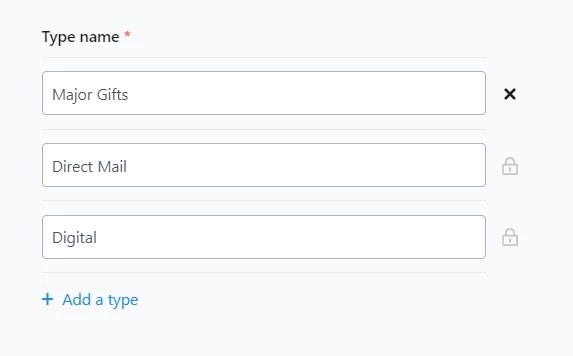
To edit, add, or deactivate Revenue Streams, click on the name of the stream you wish to change from the list. This will open the Revenue Stream detail page that displays the Usage, Details, and associated Budgets and projections.
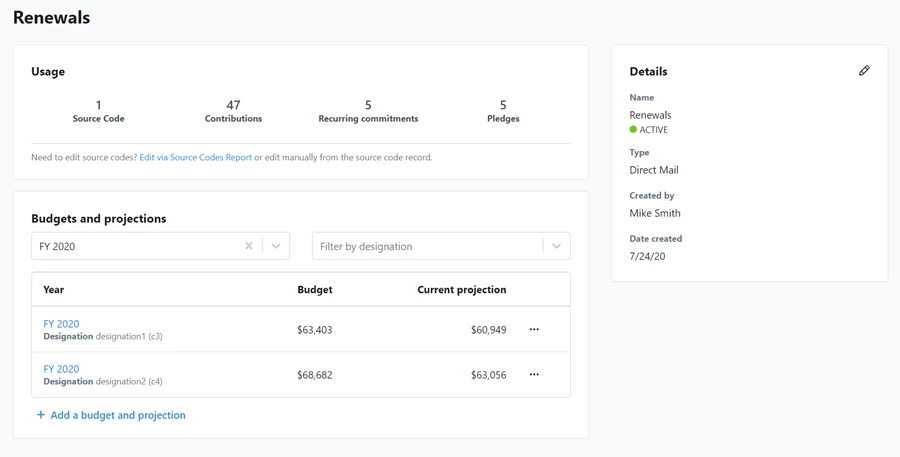
To edit the stream, click on the pencil icon (edit) on the Details card. You can change the Name and change the Type.
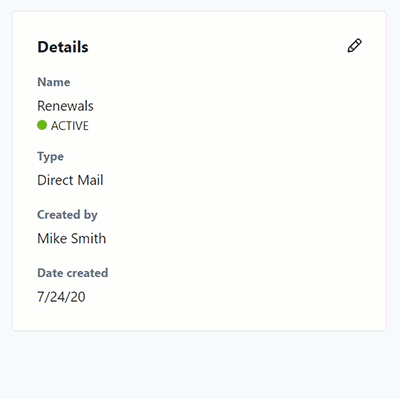
Revenue Streams cannot be deleted outright but you can move them to Inactive or Archived. The available Statuses are:
-
Active - available to be applied to Source Codes
-
Inactive - no longer available to apply to Source Codes but still usable for the Fundraising Management Summary Chart filters
-
Archived - no longer available to apply to Source Codes OR for filtering the Fundraising Mangement Summary Chart

