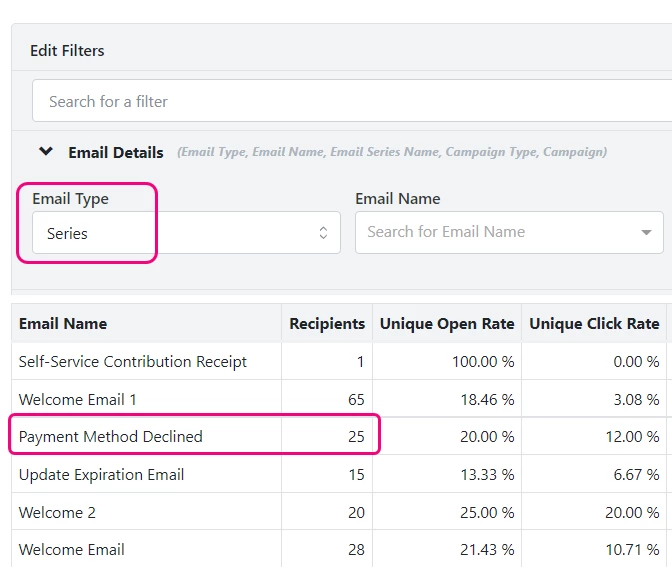(2 min read)
If you are using Triggered Emails to handle automatic responses to things like subscription signups or Recurring Commitment Failures, there are several ways to see who is receiving the emails and whether they are being opened or responded to.
Read a quick overview on Triggered Emails
Using the dashboard
The fastest way to see how many messages are being sent from each Triggered Email is to open the dashboard from the tab at the top of the Targeted Email feature.
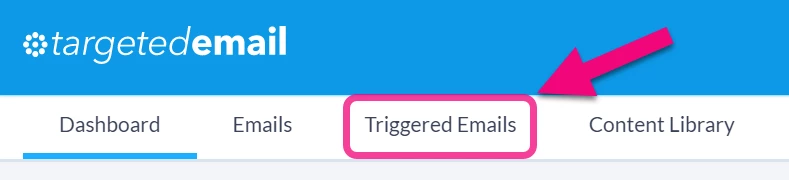
At the bottom of the page, you will see a summary section that lists all of your Triggered Emails. If you are using the Recurring Commitment Failure triggered email, you will see columns displaying the total number of Recipients, the Opens and Clicks percentages, and when it was Last Sent. (Subscription Confirmation Emails are not tracked in the same way so you will have to use the Email Performance Report described below to track those responses.)
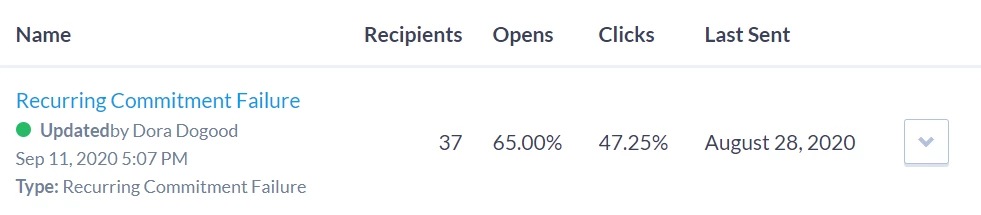
If you opted to send copies of each email to yourself or others on your staff when you set up your message, remember that your opens and clicks will be included in these percentages.
Searching for recipients
Searching for recipients of your Triggered Emails can be done in the same way you would search for anyone who received a particular Targeted Email. In Create a List, open the Targeted Emails section and select the name of the Triggered Email you are interested in. You can then narrow the list by selecting the date when it was first sent, opened, or clicked.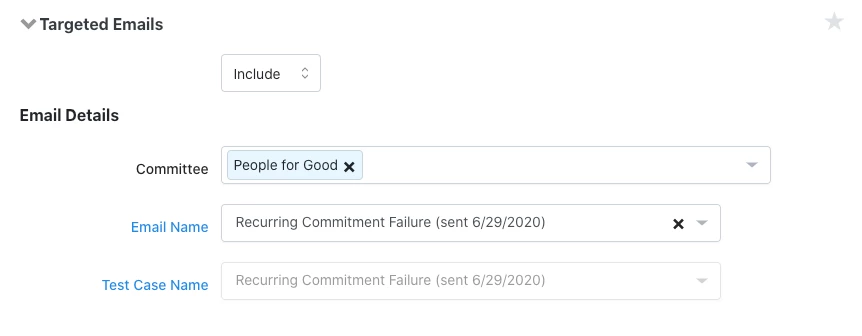
Viewing on the contact record
You can see which Triggered Emails a supporter received from the Targeted Email section of the contact record details. You will be able to see when the message was sent and whether or not it was read.
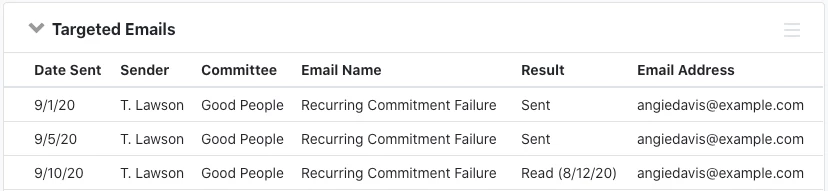
Using email reports
You can track whether people are opening your email by using the Email Performance report to see the open and clickthrough rate on that particular message. Group By > Subject Line to see the total Opened and Clicked for that message.
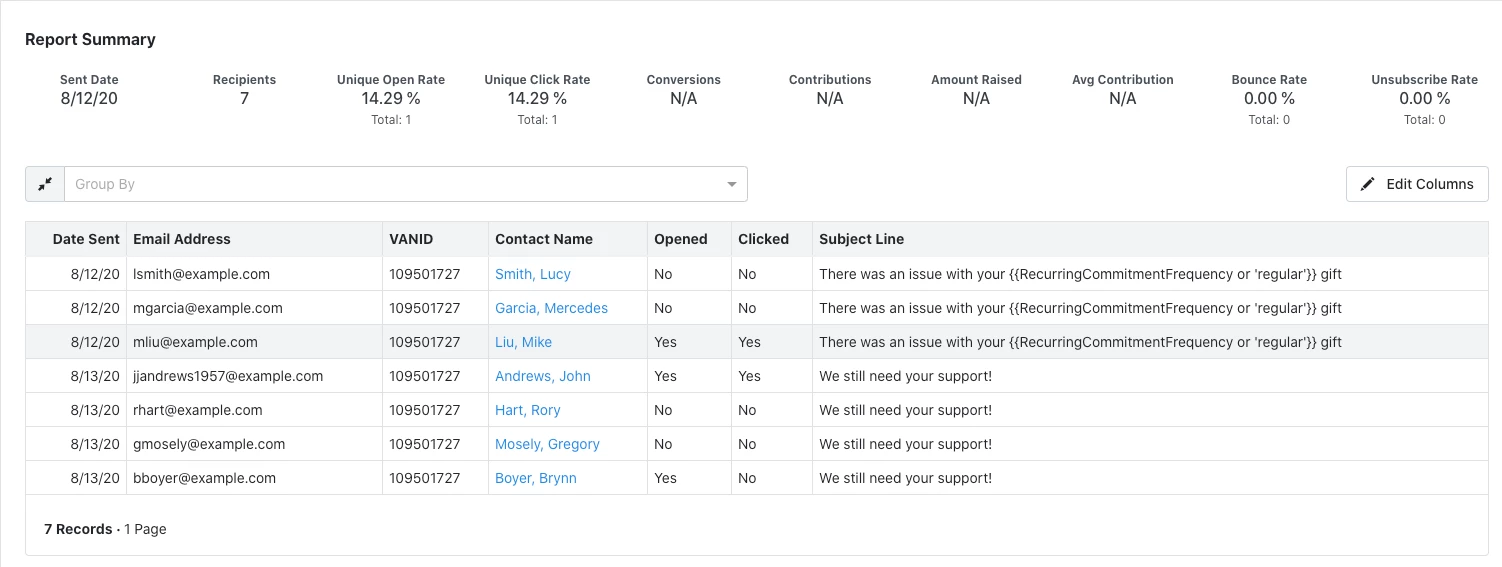
You can also track your Triggered Email performance on the Email Comparison Report by setting the Email Type filter to Series.