The number of recipients taking action in response to your email messages is a key measure of how well your Targeted Email is performing. By default, all links in Targeted Email include conversion tracking information so you can see when a recipient responds to your email with a contribution or other form submission. This conversion tracking also works on forms you've embedded into your own website.
Viewing conversion information on the dashboard
With conversion tracking, our system will automatically track how many contributions or form submissions you receive in response to your message as well as the total amount raised.
The first place to observe how well your email is performing is from the summary section of the Targeted Email dashboard where you will see overall results from the last 30 days.

To see how each individual email performed, you can see the statistics for each email in the Sent section. Conversion rates are determined by the number of forms submitted divided by the total number of recipients.

Seeing conversion rates in reports
You can view conversions using the Email Performance Report, the Email Comparison Report, and the Email Test Case Comparison Report.
At the top of the Email Comparison Report, you'll see a summary of how your email from the last 30 days is doing when compared with one another.

Below that you will see each email listed, as well as information on the submissions and overall amounts raised. This can be useful for comparing which messaging works with which audiences and which email is likely to result in more money raised.

You can also use the Email Test Case Comparison Report to compare performance when you have used A/B testing to send out multiple versions of an email. You will see how different subject lines or senders impacted your conversion rates and total amounts raised. You can also add columns for From Email, From Name, and Subject Line to this report. This can also be a useful report for your non-test case emails if you want to include the columns for From and Subject Line.

The Email Performance Report can help you dig deeper to see which recipients responded to a particular email. This can be helpful in identifying prospects for more targeted email campaigns and or re-engagement efforts. (If you are looking for Subject Line and From Name columns, try running the Email Test Case Comparison Report.)
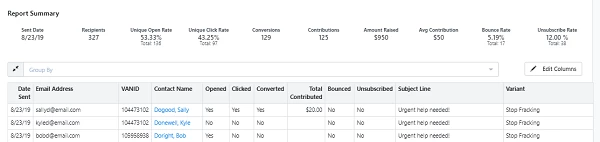
Like all of our reports, what you see in these reports can be adjusted using Edit Filters and Edit Columns.
Understanding conversion tracking
Targeted Email tracks link clicks and conversions by automatically appending 3 query strings to links:
- emci = Email Message Content ID
- emdi = Email Message Distribution ID
- ceid = Contacts Email ID
The Email Message Content ID (emci) will be different per message variant, in the case of A/B testing.
The Email Message Distribution ID (emdi) will be different per send, in the case of email series or automation.
The Contacts Email ID (ceid) will be different per email recipient, based on the contact record included in the saved search or saved list.
Turning off conversion tracking
Although conversion tracking is turned on by default, you can omit tracking IDs on individual links by opting to add {{notrack}} to the link manually. You may have other parameters, such as the VAN ID, included after your main web link, so make sure you add {{notrack}} to the very end of your form's URL link.
The format for adding this term is:
https://www.yourdomainhere.com/?param1¶m2{{notrack}}
For example, if the regular link to your form is:
https://www.peopleforgood.com/donate
You can turn off tracking by adding {{notrack}} after the question mark operator:
https://www.peopleforgood.com/donate?{{notrack}}
If for some reason you prefer not to ever track this information, you can request to turn this feature off entirely by contacting Client Services.

