(6 min read)
Attention: EveryAction is now Bonterra CRM. Please bear with us as we update our screenshots to match our new name.
While most of your donations are probably direct contributions from individuals, there are times when you may want to give a donor credit for a contribution even if the payment did not come directly from them.
To track these kinds of donations, you can use our Attributions and Soft Credits feature.
When you attribute soft credits for donations, you will be able to view a donor's full history of both direct donations and soft credited gifts on their contact record. You can also query for donors based on both their direct and soft credited gifts and you can choose to include soft credits when creating custom calculated fields for giving summaries like Highest Previous Contribution, Most Recent Contribution, or Lifetime Giving.
Understanding Attribution Types
Whenever you add a soft credit or attribution, you will be able to select the type of attribution, which can later help you in your searches and reporting. The available Attribution Types are pre-determined by the Designation of the contribution.
Possible Attribution Types and uses are:
-
Default Attribution - Choose this option if none of the other types apply
-
Board Member Giving - Use this to track board member fundraising toward a "give or get" goal
-
Corporate Matching - Use this to credit donors for corporate gifts made as a match for their individual giving
-
Donor Match - Use this to track gifts given as part of a donor match campaign
-
Donor-Advised Fund - Use this to soft credit a donor who has directed a gift from their Donor-Advised Fund
-
Family/Private Foundation - Use this to credit an individual for a gift that they directed via their family foundation
-
Finance Committee - Use this if you are a political campaign that needs to track donations solicited by their finance committee or donor circle
-
Gift Membership - Use this to attribute a recipient of a gift membership
-
Peer-to-Peer - Used for peer-to-peer fundraising forms
-
Raised Contribution - Use this to track contributions that were influenced by other supporters, such as an event's host committee or peer-to-peer fundraisers
-
Tally Member - Use this if you are a political organization that is funded by your members and you want to track their progress toward the larger organization goals
-
Tribute Gift - Use this to track the tributee of an "in honor of" or "in memory of" gift
-
Workplace Giving - Use this to credit a donor for a gift that was given via payroll deduction or other forms of workplace giving
If you are not seeing the type you need, contact Support to set up a Designation with the appropriate Attribution Types.
Using attributions with Online Actions forms
Contribution and Ticketed Event forms both allow you to add attributed contacts from the Track Your Efforts section of the Build Step. You’ll be able to choose the name and an attribution type for multiple contacts. This can be useful for making customized forms for your Board Members or other fundraising partners that let you track how much they raised or how many event ticket sales they are credited for.
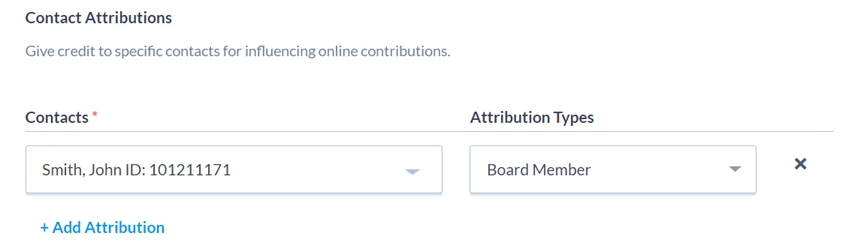
If you are using Peer-to-Peer fundraising forms, the Attribution Type on the forms you include will automatically default to Peer-to-Peer.
Read more about using Peer-to-Peer Fundraising forms
Adding attributions from the Financial Batch Manager
If you are using the Financial Batch Manager > Edit Batch > Add Individual Contribution, you can configure a batch to include attributions.
When you select Add Individual Contribution, you will see a link to Manage Configurations.
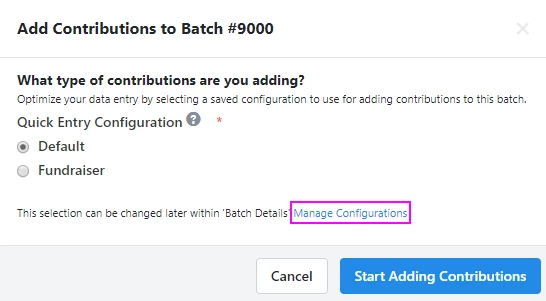
On the next screen, you can add Attributions & Soft Credits from the Contributions tab using Add/Remove fields.
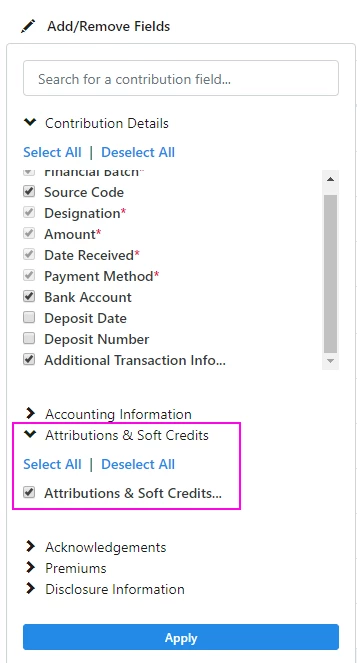
Once that field group has been added to your batch configuration, you should see Attributions and Soft Credits as an option on your individual entry form.
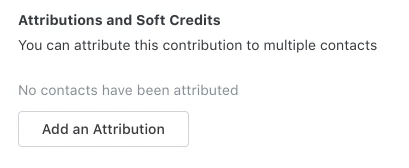
You will now be able to add your attribution information to contributions in this batch.
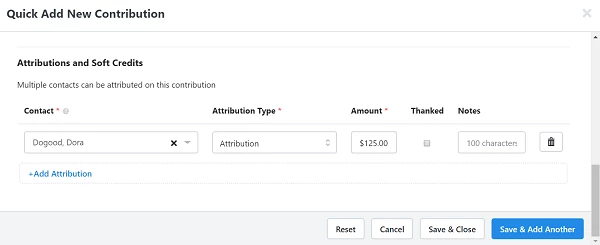
You will need to select the Attribution Type for that donation to specify what kind of soft credit it is.
You can also indicate whether the attributed donor was Thanked and add any special notes about that particular attribution. (You can also mark these attributions as Thanked in bulk via the Attribution Report as described below.)
If more than one contact should be attributed on this contribution, you can select +Add Attribution to add additional contacts. You can also use the Delete icon to remove any contacts you no longer want attributed on this contribution.
Adding attributions from the contact record
When you add contributions directly from the contact record using Contributions > Add New Contribution, you will see the option to Add an Attribution, allowing you to link the contribution you are entering on the current contact record to another contact.
Search for the contact you want to link to this contribution. If that contact does not yet exist in the database, you can select Add New Contact. You can then set the amount to attribute to the contact as an amount or as a percentage of the full contribution.
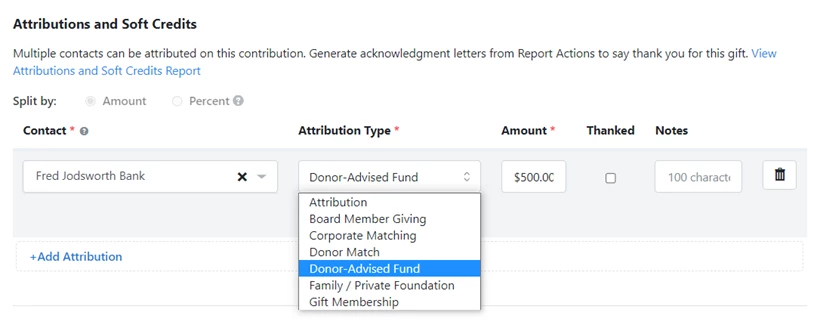
You will need to select the Attribution Type for that donation to specify what kind of soft credit it is.
You can also indicate whether the attributed donor was Thanked and add any special notes about that particular attribution. If you have a Mail Merge Template associated with the Attribution Type that you selected, that template will be added to your entry.
Read more about Mail Merge Templates
If more than one contact should be attributed on this contribution, you can select +Add Attribution to add additional contacts. You can also use the Delete icon to remove any contacts you no longer want attributed on this contribution.
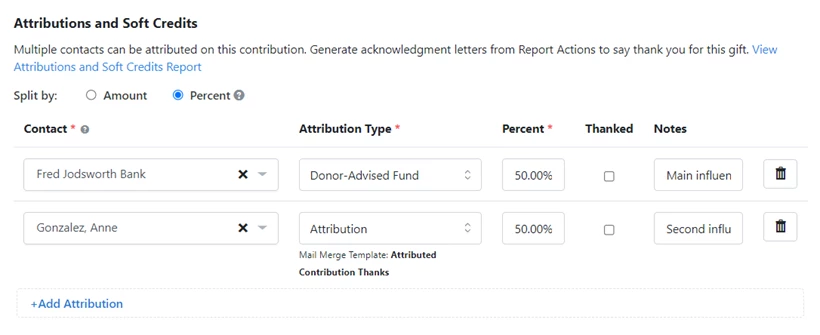
You can edit this information at any time in the contact record from the Contribution Details page. Use the action menu (…) to generate a thank you letter, assign or change the mail merge template, or remove the attribution.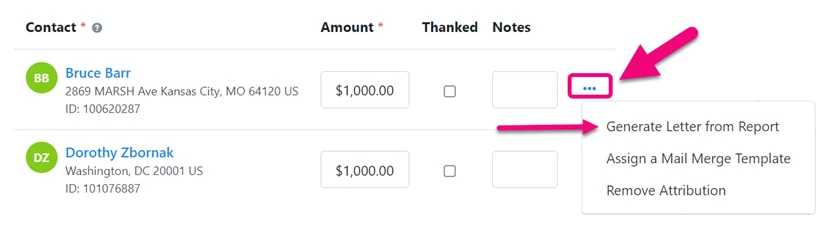
Adding attributions to Recurring Commitments and Pledges
Adding attributions to Recurring Commitments or to Pledges is the same as adding them to individual contributions. Once you select Add an Attribution, you can then link the contribution to one or more contacts and select the Attribution Type and Amount. You can indicate whether or not they were thanked and add a short note to that particular contribution. For Recurring Commitments, that attribution will also appear on all subsequent installments.
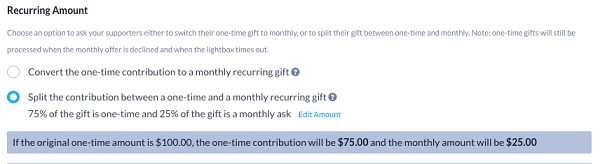
Including attributions and soft credits in your Custom Calculated Fields
You can also use Attributions and Soft Credits to select which contributions you want to include in your Custom Calculated Fields. You can select which contributions to include from the Contribution Details page of the Custom Calculated Field setup.
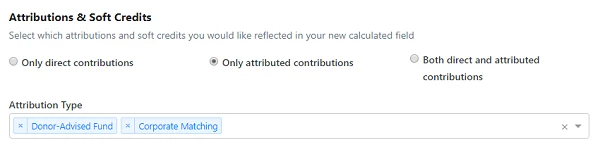
Using Bulk Upload or Bulk Apply to add attributions and soft credits
You can use Bulk Upload and Bulk Apply to add attribution information for contributions that you are uploading. When mapping your columns, choose Apply Contributions > Contact Attribution. Once you select a contact to apply the values or map the column from your data file using the VANID, you will see additional entries for Attribution Type, Attribution Amount, and Attribution Note.
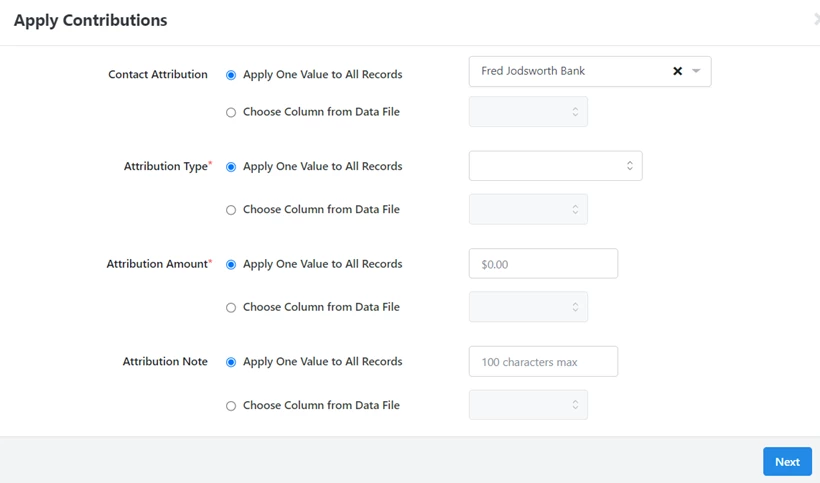
You can also use the Attributions and Soft Credits Report to generate thank you letters and to mark the Thanked field for several contacts at once. Once you've narrowed your list using Edit Filters, you can select Mark All Attributions as Thanked from Report Actions > Export & Bulk Apply.
Read more about using the Attribution & Soft Credt Report

