Overview
Starting in June 2024, committee administrators have the ability to bulk delete contributions, disbursements, and contact records. Previously, this could only be done through a support request to client services, but we’ve expanded the functionality to give users more control of their data.
Read more about bulk deleting contact records
Permissions
Only certain User Roles have the ability to bulk delete contributions and disbursements. Account Administrators, Administrators, and Full Access Managers (only available in NGP) have this ability. For committees with User Profiles, National Administrators, State Administrators, and Committee Administrators have this ability.
Deleting contributions
You can delete contributions either through the Contribution Report, or by using the Bulk Upload Wizard.
To delete contributions from the Contribution Report, navigate to the Contribution Report and apply your desired filters.
Once the Contribution Report contains only contributions you wish to delete, select Report Actions, and then select Bulk Edit from the dropdown menu.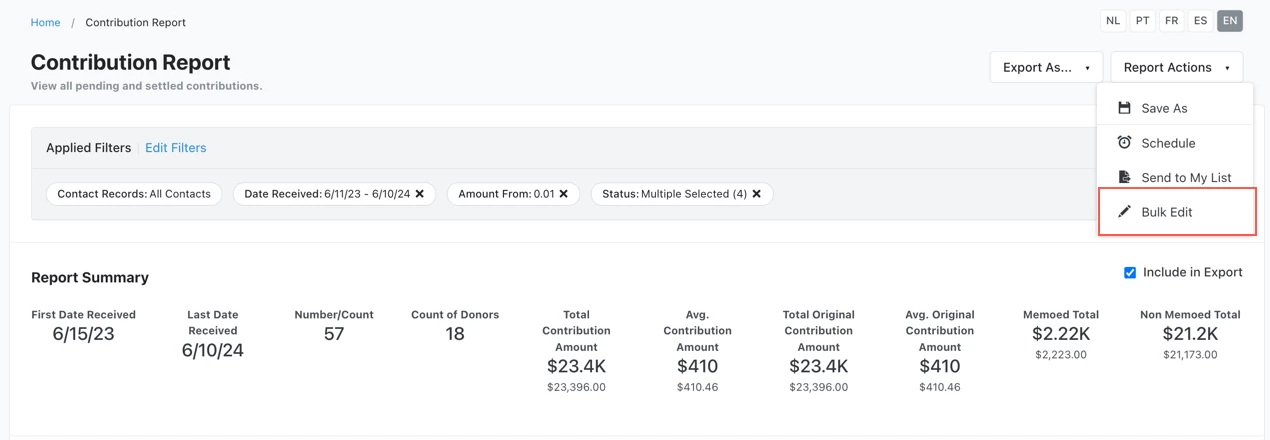
You’ll see a pop-up window encouraging you to review your report before proceeding. Once you’ve thoroughly reviewed your report, select Continue to Bulk Edit.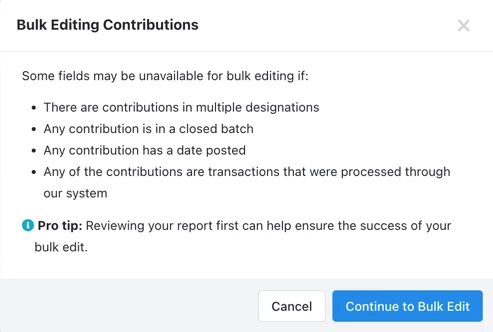
On the next page, select Select a bulk action and then select Delete Contributions from the dropdown menu.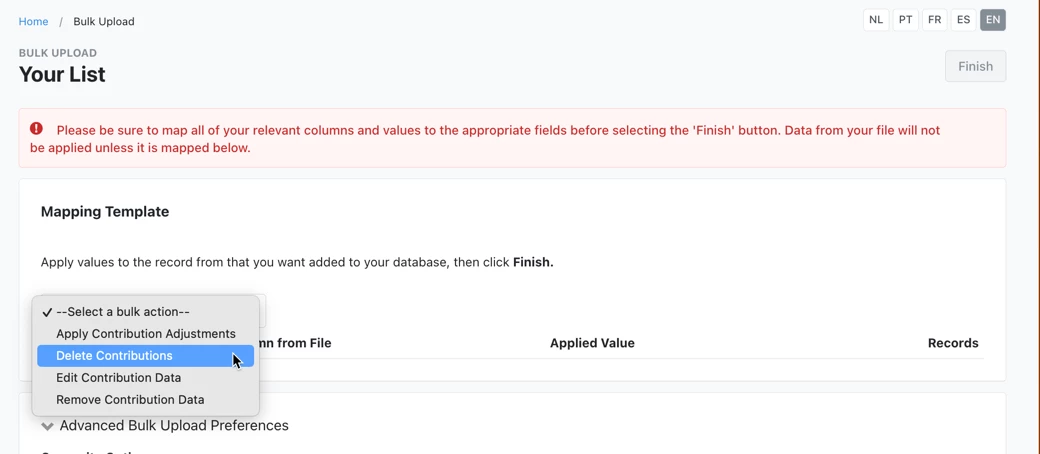
Select Finish.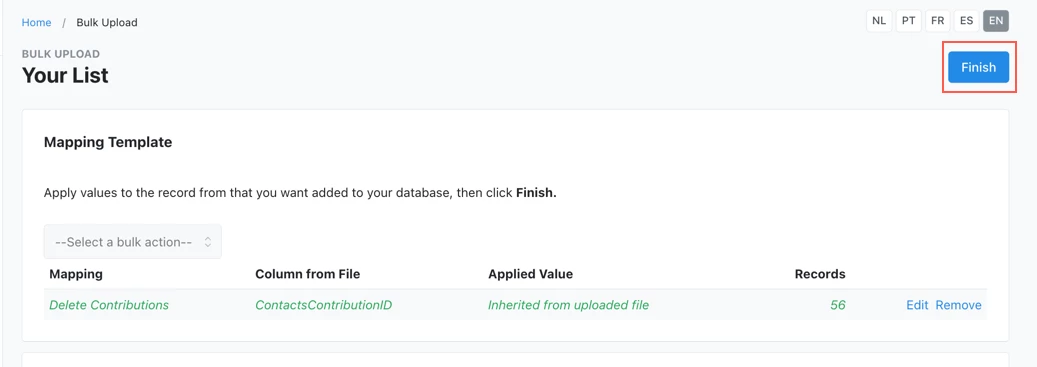
You will see a final warning message asking you to type the word “DELETE.” After typing “DELETE,” select Delete Contributions to delete the contributions.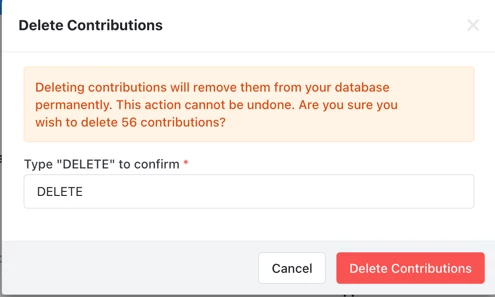
You will be automatically redirected to the Bulk Upload Batches page, where you can track the progress of your bulk deletion.
Read more about the Contribution Report
To delete contributions using the Bulk Upload Wizard, you’ll need to create a spreadsheet of the contributions you wish to delete, with their Contribution IDs.
Once your spreadsheet is ready, navigate to the Bulk Upload Wizard and select Load data with Contribution ID, and then select Next.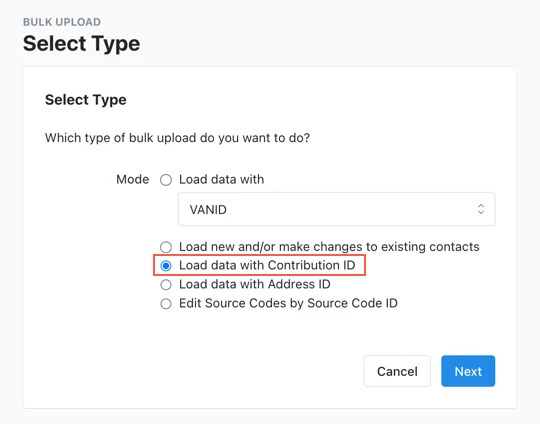
On the Upload a New File page, use the Select a File button to upload your spreadsheet, and then select Upload.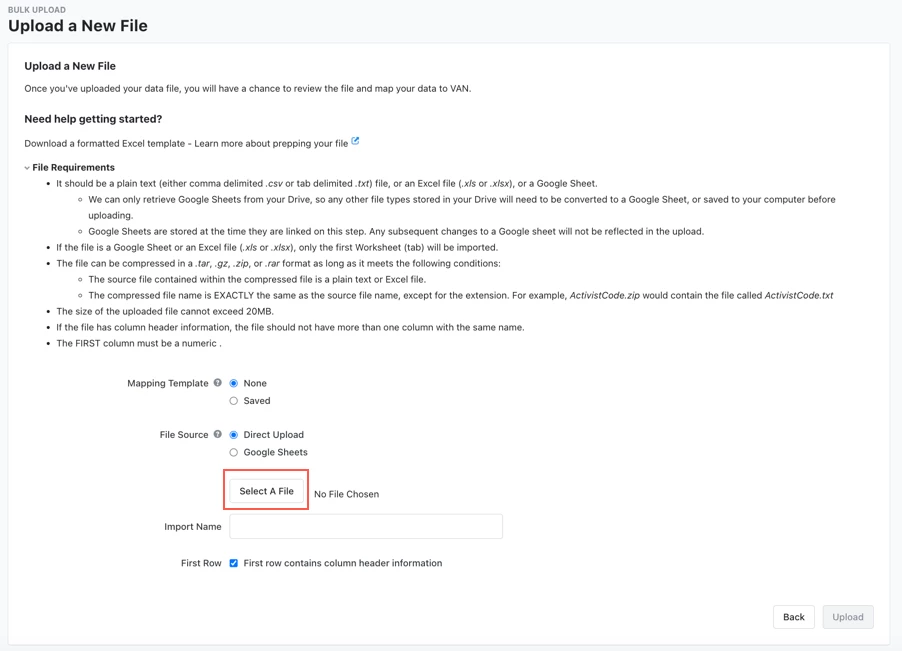
On the Bulk Upload page, select Select a bulk action and then select Delete Contributions from the dropdown menu.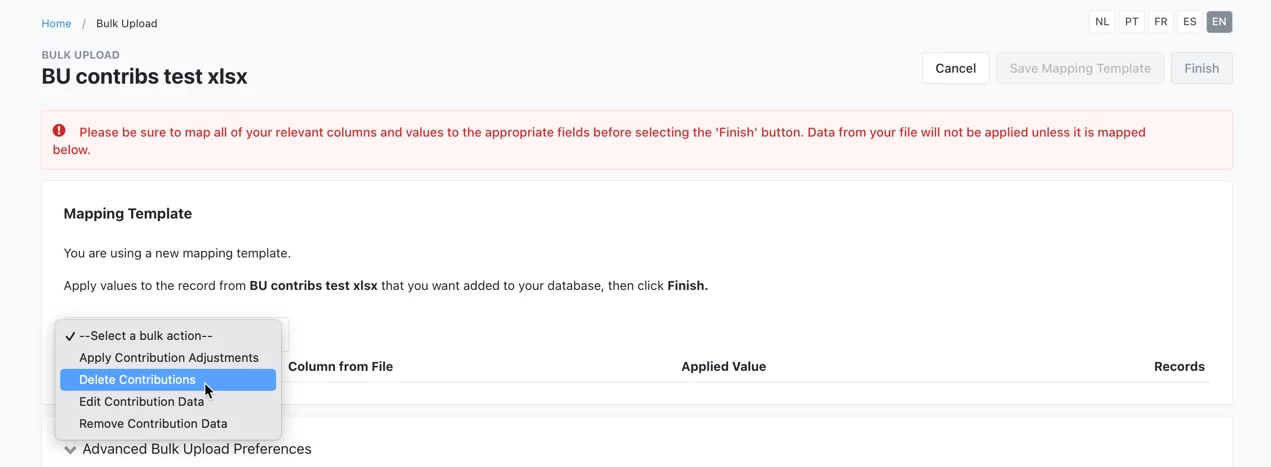
In the Delete Contributions pop-up window, select the column header name corresponding to the Contribution ID column in your spreadsheet, then select Next.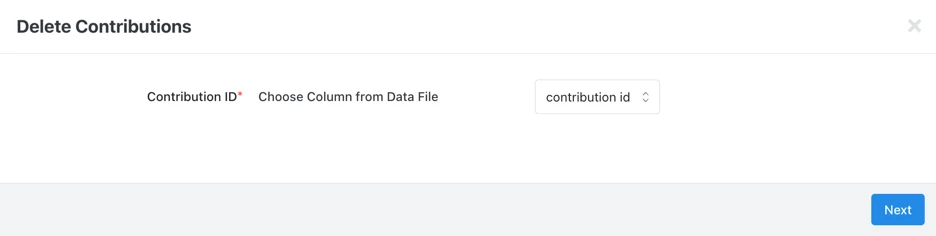
Select Finish.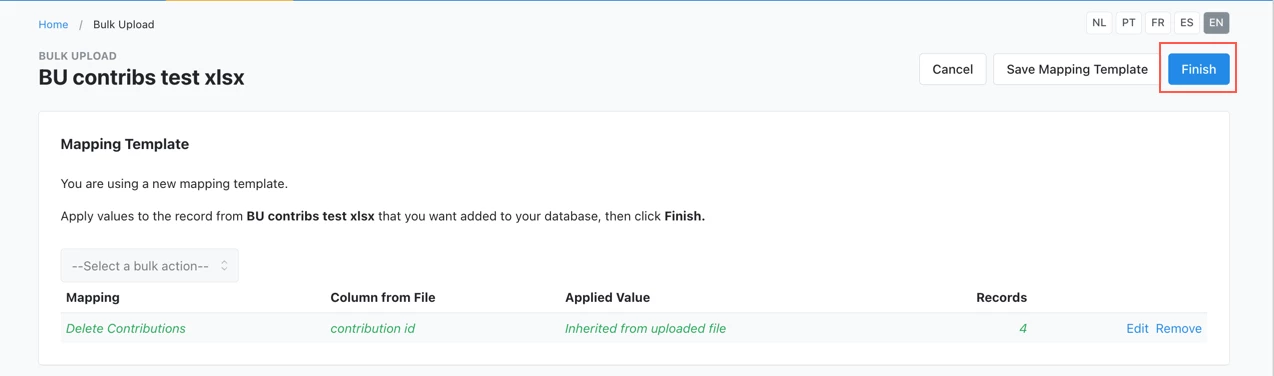
You will see a final warning message asking you to type the word “DELETE.” After typing “DELETE,” select Delete Contributions to delete the contributions.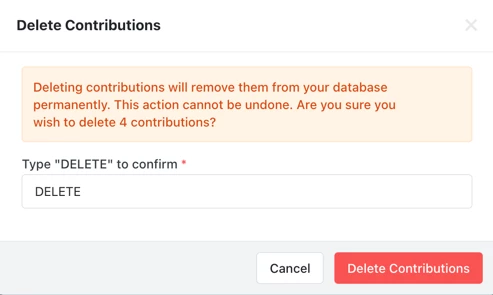
You will be automatically redirected to the Bulk Upload Batches page, where you can track the progress of your bulk deletion.
Deleting disbursements
To delete disbursements, navigate the Disbursement Report and apply your desired filters.
Once the Disbursement Report contains only contributions you wish to delete, select Report Actions, and then select Bulk Edit from the dropdown menu.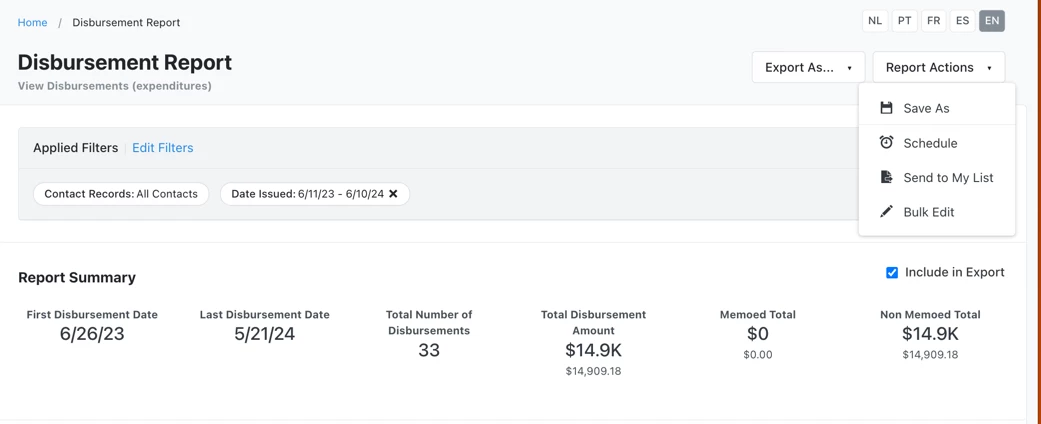
You’ll see a pop-up window encouraging you to review your report before proceeding. Once you’ve thoroughly reviewed your report, select Continue to Bulk Edit.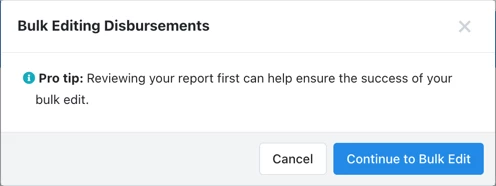
On the next page, select Select a bulk action and then select Delete Disbursements from the dropdown menu.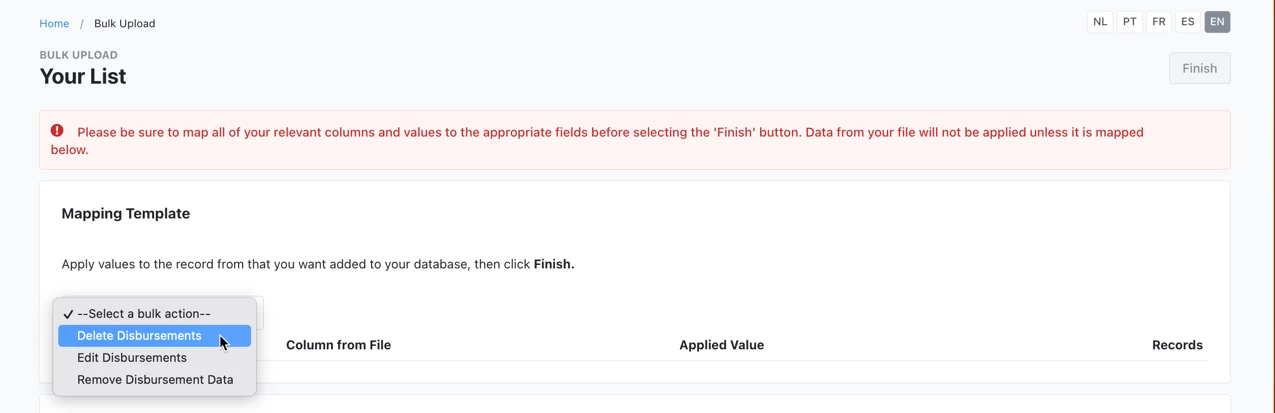
Select Finish.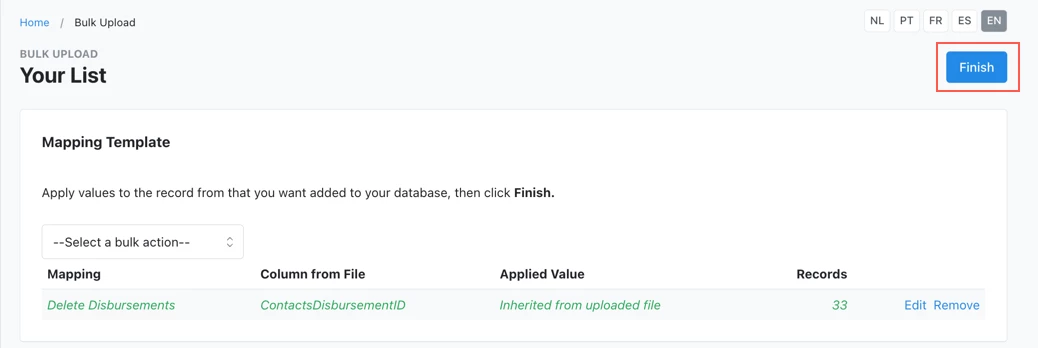
You will see a final warning message asking you to type the word “DELETE.” After typing “DELETE,” select Delete Disbursements to delete the disbursements.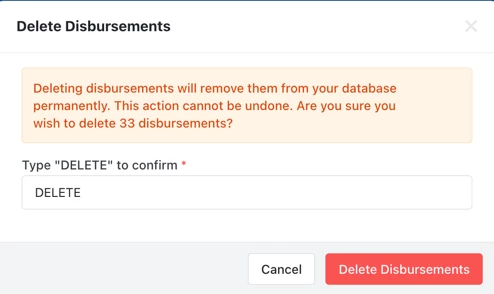
You will be automatically redirected to the Bulk Upload Batches page, where you can track the progress of your bulk deletion.
Reporting on deleted contributions and disbursements
If you want to see recently deleted contributions, you can use the Deleted Contributions Report. This report will show you any contributions deleted in bulk or individually in your committee.
If you want to see recently deleted disbursements, you can use the Deleted Disbursements Report. This report will show you any disbursements deleted in bulk or individually in your committee.
Monitoring user activity
If you want to see which users in your committee deleted contact records, you can use the User Activity Report. This report will show you the user’s name, how many records were affected, and the date of the bulk delete activity.

