(3 min read)
Attention: EveryAction is now Bonterra CRM. Please bear with us as we update our screenshots to match our new name.
Financial Batch Manager lets you track contributions as group and is usually used to match your accounting records. When you work with batches, it will be easier for your organization’s accounting team to reconcile contributions to your bank statements or other external records.
Read our Success Guide on Accounting Reconciliation
Understanding types of batches
There are a few different types of batches you will see when working with the Financial Batch Manager. These include:
Manual Batches:
- These are the batches you create to help you manage your Contributions.
- Each Manual Batch has an assigned Designation at the time of creation and all Contributions in the batch must be in the same Designation.
Daily (Auto-generated) Batch:
- Daily Batches are automatically created as needed on a daily basis. All Contributions from Online Actions forms and Recurring Commitments are assigned to this batch type.
- If no Contributions are made via your forms or processed via Recurring Commitments, no batch is created for that day.
- This batch is not Designation-specific, but is specific to the Gateway account for an organization. If your organization has multiple Gateways, a Daily Batch will be generated for each Gateway account that has a Contribution for the day.
- You cannot manually assign Contributions to the Daily Batch, but you can can re-assign them to another batch.
Unassigned Batch:
- All Contributions entered before Financial Batch Manager was released are added to the Unassigned Batch.
- This batch cannot be closed and has no Designation.
- By default, Contributions entered into the system will be assigned to this batch, but Contributions in the Unassigned Batch can be reassigned to other batches you have created.
- To find Unassigned Batch entries, filter on the Batch Type from the Financial Batch Manager list.
Manually creating Financial Batches
Before you can apply manual Financial Batches to your Contributions, you will need to create new ones.
Begin by opening Financial Batch Manager in the Sidebar or from Main Menu > Contributions.
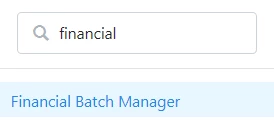
From the Financial Batch Manager dashboard, select Add New Batch.
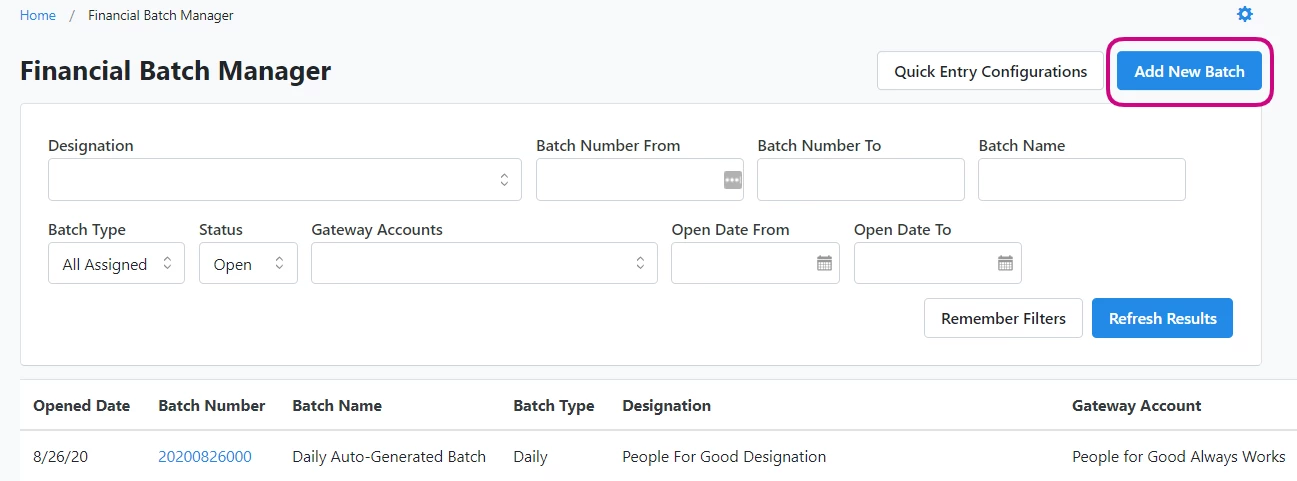
In order to create a new batch, you will need to select a Designation. Batches can only contain Contributions with the same Designation.
Fill in the details about your batch and select Save.
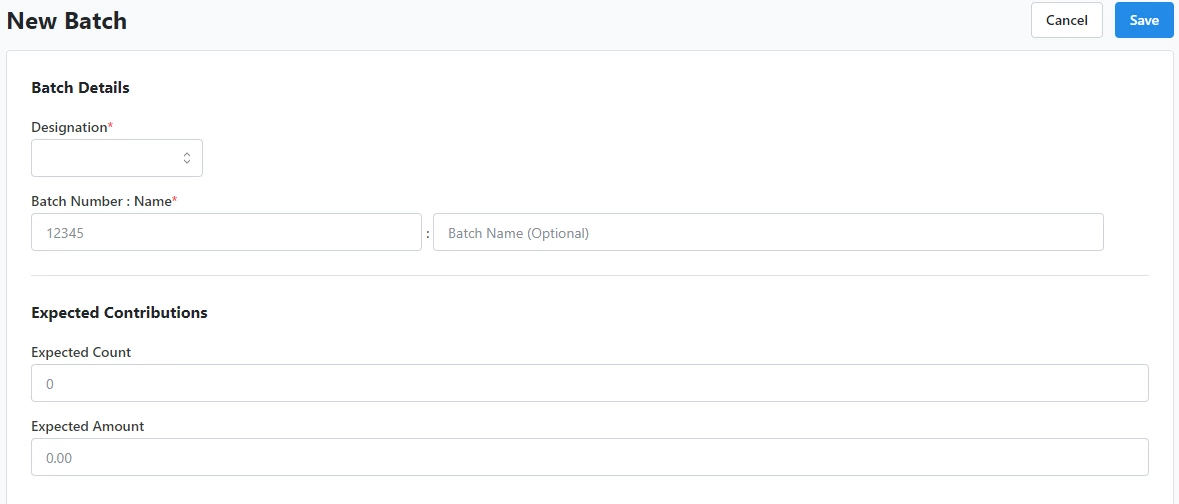
Once the batch is saved, you can add additional details by selecting the Batch Number in the Financial Batch Manager list to open it for editing.
You will be able to edit the Details, as well as add more Accounting Information or Additional Information, such as Notes.

You can also Add Individual Contributions, Bulk Upload Contributions, or Find Contributions from the Contributions section of the page.
Closing and Reopening Batches
Batches can be closed to prevent further edits to amounts and other accounting-related information in the batch.
This is typically done to ensure that the information is accurate for accounting reconciliation. Keep in mind:
- No Contribution fields can be edited if it’s part of a closed batch except for Note.
- Other batched information cannot be edited for a closed batch.
- The Expected Amount and Expected Count for a batch must match the Actual Amount and Actual Count for the batch to close it.
- When closing a batch, you can apply the Deposit Date and Deposit Number on the batch to all Contributions in the batch.
You can close the batch from the More dropdown menu when viewing the details of a Financial Batch.
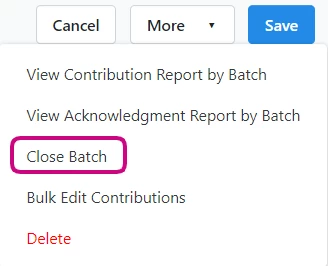
If you need to re-open the batch in order to update the information for the batch or Contributions associated with the batch you can do it from the More dropdown menu when viewing the details of a Financial Batch.
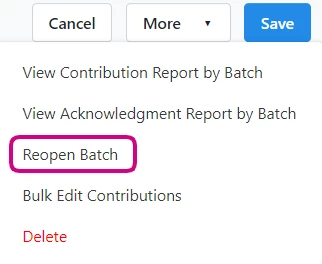
Using pre-filtered Reports
While you can always use the filters in many standard reports to limit the list to items from the same Financial Batch, you can also open a Contribution Report or Acknowledgement Report pre-filtered to a specific batch from the details page for that batch. Select More > View Contribution Report or Acknowledgement Report from the Financial Batch details.
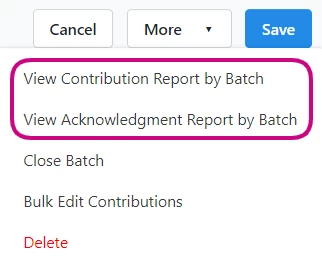
Financial Batch is also an optional available column under Contribution Details for the Contribution Report.

