(4 min read)
Attention: EveryAction is now Bonterra CRM. Please bear with us as we update our screenshots to match our new name.
DonorTrends is a predictive analysis tool that helps you raise more money by using artificial intelligence to rank your donors on their likelihood to respond to specific Asks in five areas:
- Yearly Donor Retention/Renewal
- Yearly Donor Upgrading
- Sustainer Conversion/Upgrading
- Lapsed Donor Reactivation
- Planned Giver Identification
Read an overview of DonorTrends
Getting started with the Fundraising Optimization Guide
You can use the recommended target lists in the Actions Steps of your Fundraising Optimization Guide to help you get started using your DonorTrends scores.
Read more about the Fundraising Optimization Guide
The Fundraising Optimization Guide helps you boost your fundraising performance by displaying your past results using key fundraising metrics and then recommending ways to improve your potential revenue growth based on those metrics. For each of the recommendations, you’ll see a list of action steps to follow that can help you achieve your potential.
Most of the recommended actions will depend on creating target lists generated using the DonorTrends models. By using the suggested lists, you will easily be able to start using DonorTrends in your fundraising efforts.
Reading the descriptions of the criteria used for generating these targets from My List can help you begin to understand how the models work.
Building your own lists
You can create better segmentation of your fundraising efforts across all channels by creating your own lists using DonorTrends scoring as the criteria.
To begin building your list, open the DonorTrends section of Create a List. Then, decide if you want to use raw scores, tiers, or clusters as your filter and enter the criteria for the Model(s) you want to use.
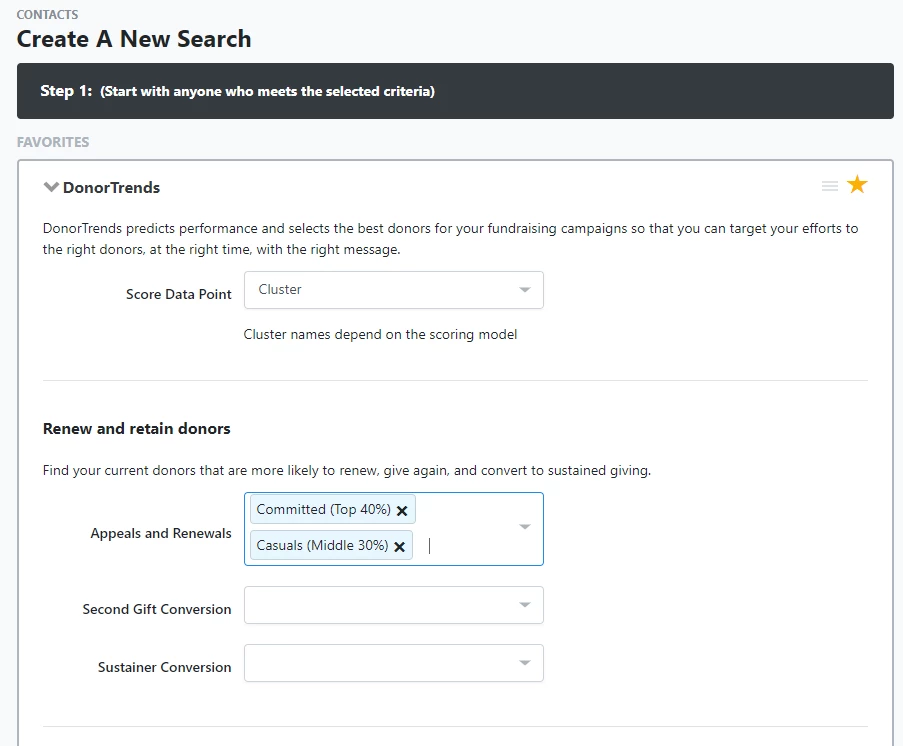
Exporting your DonorTrends data
To test the DonorTrends models against other predictive models or segmentation strategies you may want to export the scores alongside other Donor information from My List.
You can use Standard Text Export to export the score, tier, or cluster values for each data model. Search for DonorTrends Data and then choose each of the DonorTrends values that you would like to add to your export.
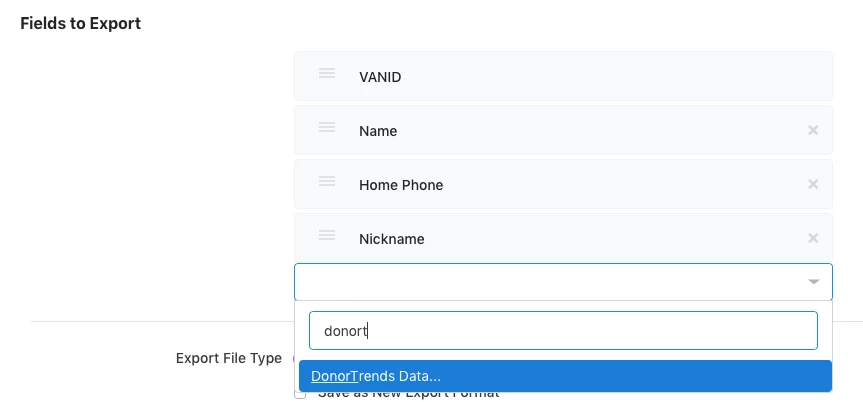
You can add as many of these values as you'd like.
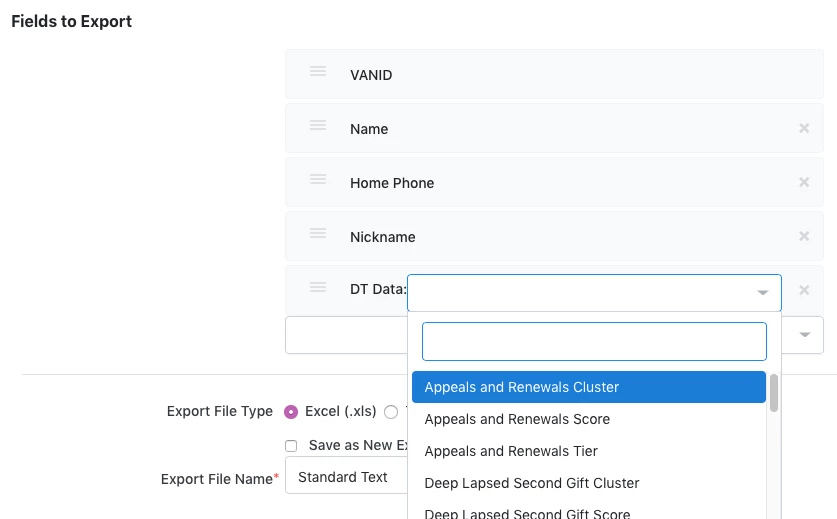
Finding DonorTrends data on the contact record
DonorTrends helps you identify contacts that are ready for upgrade by adding a badge to the top of their record indicating their Upgrade potential.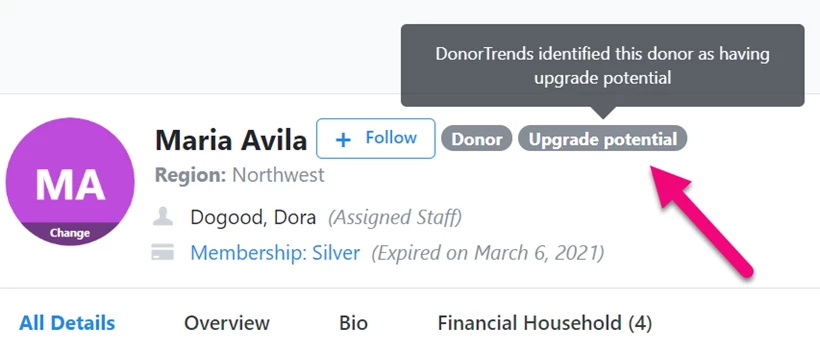
You can find the DonorTrends scores for a particular contact in the All Details > DonorTrends page section. You'll be able to see the score, tier, and cluster for each data model that includes your contact.
Donors will not have a score for every data model because some won't be applicable to their financial household giving history. For example, a donor/household cannot be both active and lapsed at the same time, so you will only see scores for models that are relevant to their current giving status. Lapsed households will only be scored in one of the lapsed models, and Active households will not be scored in any of the lapsed models.
If a donor in the household was attributed on a contribution via a Donor-Advised Fund, Family/Private Foundation, or Workplace Giving, their gift will be considered a contribution for the purposes of model scoring.
Hovering over the name of the model will give you more information about it including who is scored and what exact outcome is predicted by the model.
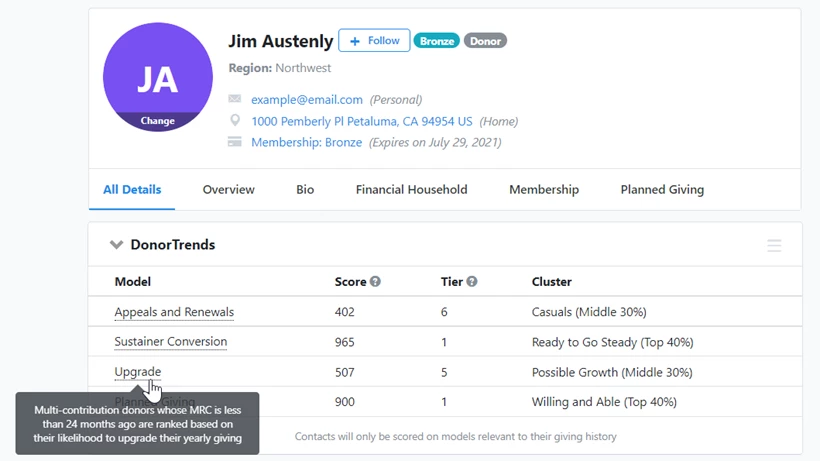
Adding DonorTrends data to your reports
You can add the DonorTrends Tier ranking for all of the models to many of the grid reports, including:
- All Contribution reports (such as Contribution Report, Premium Fulfillment Report, Contribution Acknowledgment Report, etc.)
- Contribution Aggregate Report
- All Moves Management and Planned Giving reports
- Membership Report
- Count of Contacts Report
- Email Performance Report
- Online Activity Report
Use Edit Columns > DonorTrends to see the list of available columns.
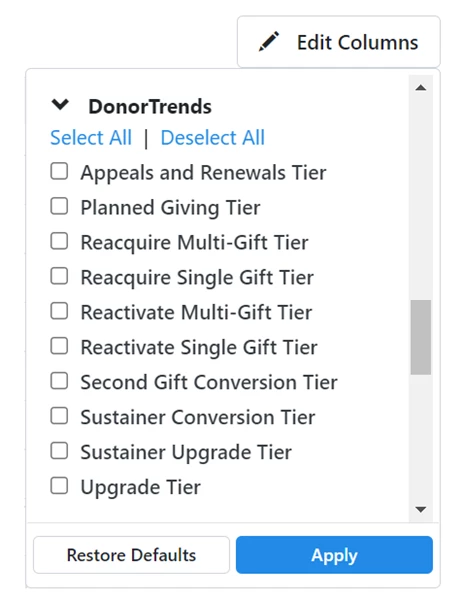
To make it easier to see trends in your giving program, you can use the Group By feature to see information about particular data models broken down by tier. For example, you can Group By the Appeals and Renewals Tier to view the average gift over the past 2 years by donors in each tier of the Appeals and Renewals model.
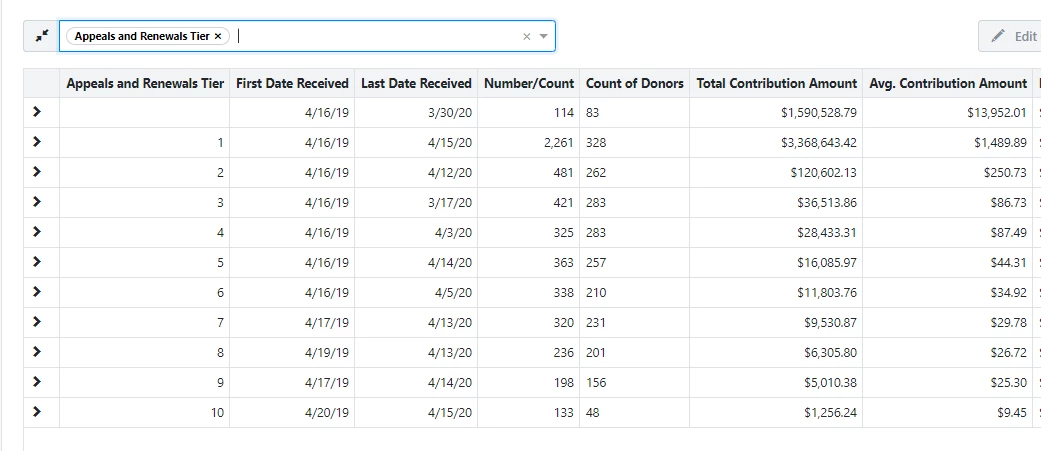
Alternate search terms: donor trends, donortrends', donor trend

