If your file was uploaded successfully, you will be taken to the Mapping Template. Please review the mappings carefully to ensure accuracy.
Step One: Map Your Fields
In this step, you will run down your uploaded columns and match your file columns to database fields (e.g., First Name, Email).
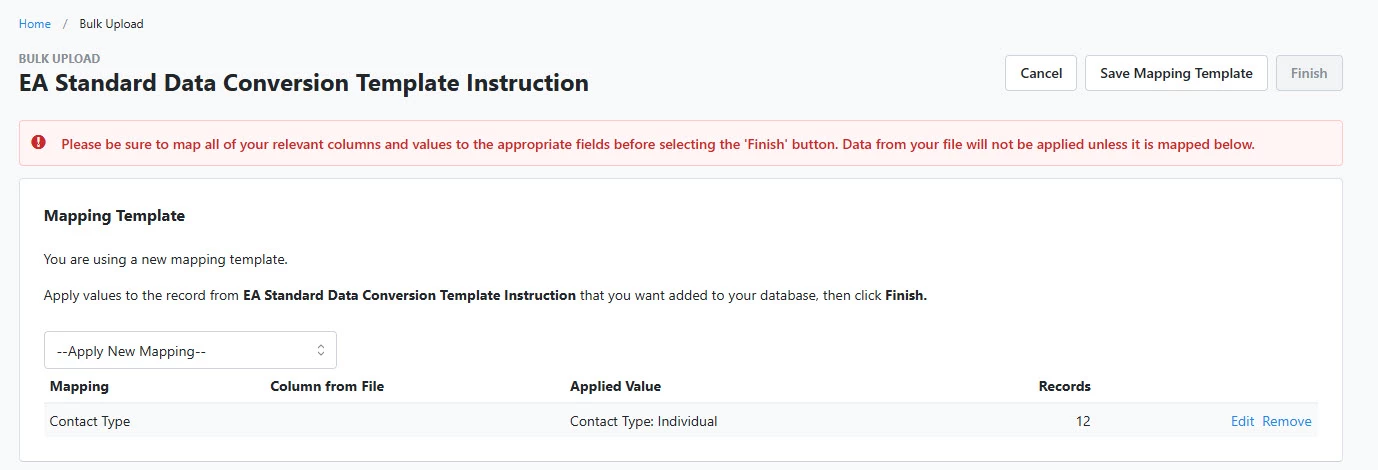
- Select Edit , then match your fields
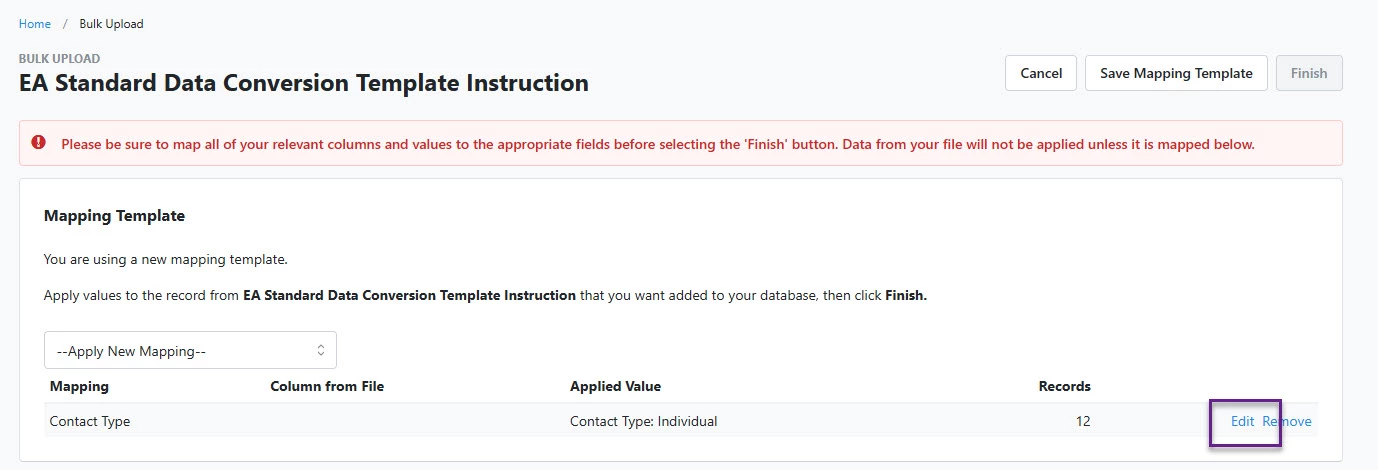
- Select Next to work with the next mapping field
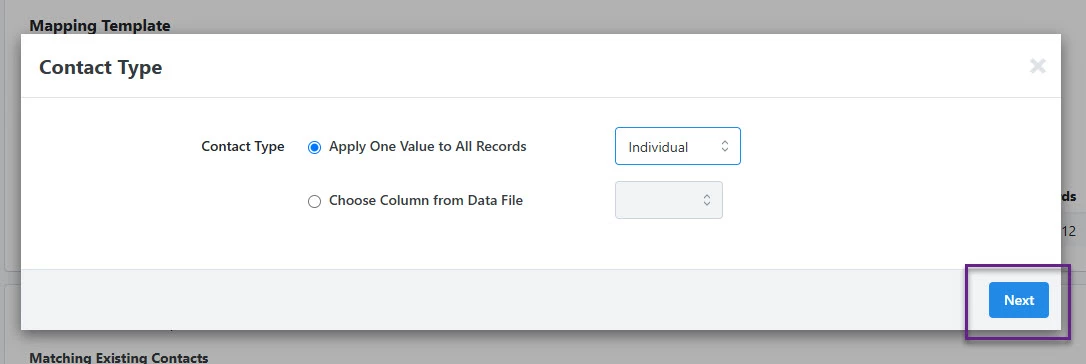
- You can also remove the field completely by selecting to remove the field.
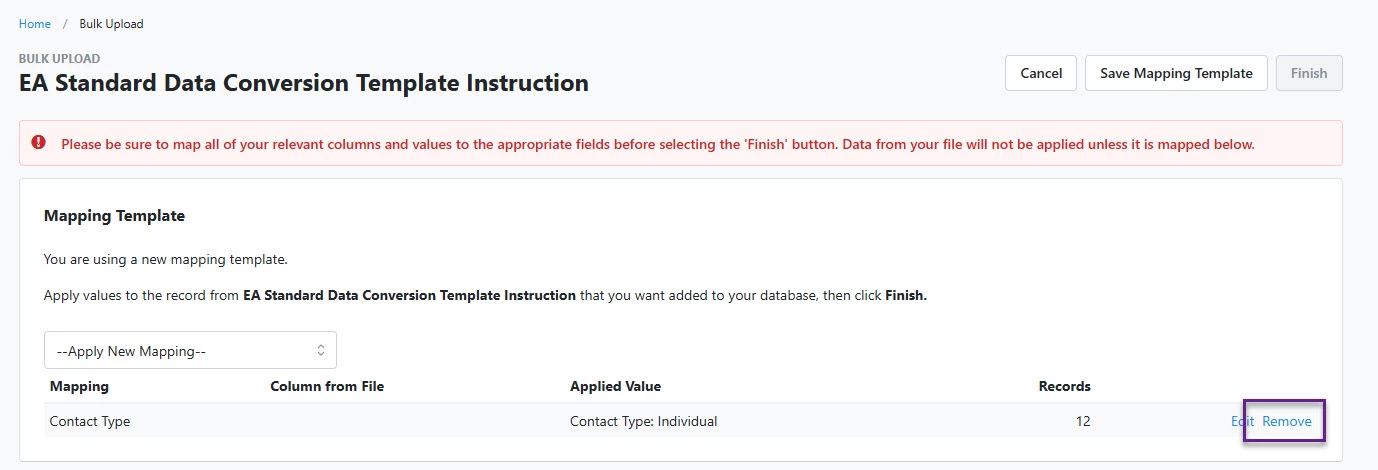
Step Two: Apply Advanced Upload Preferences
You are given the option to pply Advanced Upload Preferences such as: disabling the option for the system to match existing contacts.

Step Three: Sample Your Data
Sample your data by selecting to "Sample Again" to view the data that will be uploaded.
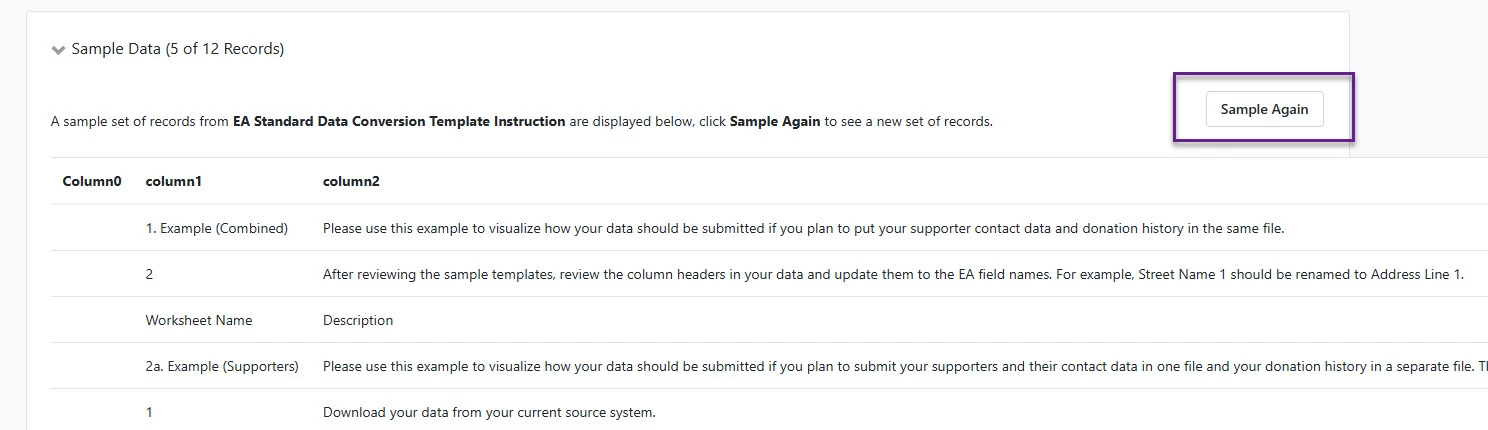
What else do you need help with?
How do I determine what information to include in a bulk upload?
How do I prepare my file for Bulk Upload in EveryAction?
How do I Bulk Upload a spreadsheet?
How do I save the Mapping Template for Bulk Uploads?
How do I apply Source Codes to records during a Bulk Upload?

