Enable and customize non-US currency acceptance through Stripe and form settings.
Step 1: Enable the Feature
- Contact Bonterra Support and request that International Payments be enabled for your organization.
- Ensure your Designation is connected to Stripe via Stripe Connect.
Step 2: Confirm Enablement on Your Form
-
In the Basics step of the form setup, select the connected Designation.
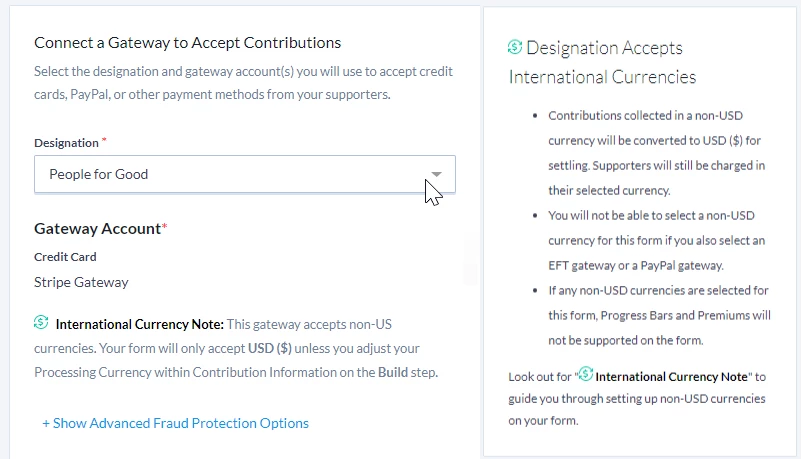
-
A notice appears confirming that your form can now accept non-US currencies.
Step 3: Configure Currency Options
- Go to the Build step.
- Under Contribution Information, locate the Processing Currency section.
- Select one or more available currencies (CAD, EUR, GBP).
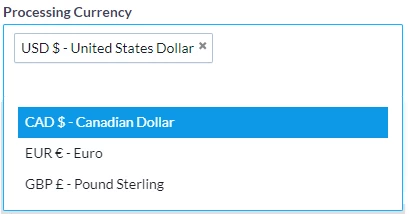
-
Set a Default Currency — this currency will appear first when supporters load the form.
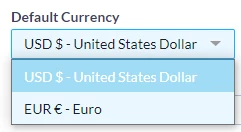
What else do you need help with?
To learn how to set up and manage International Payments, see the following help articles:

