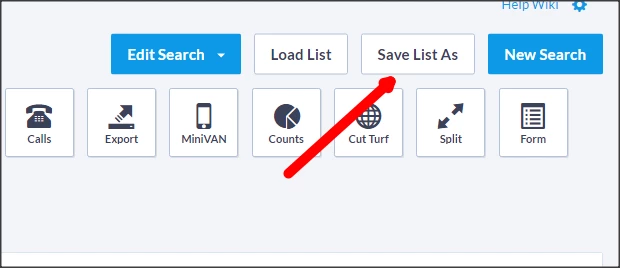Step 1: Run Your Query
-
After setting up and running your search criteria, navigate to the top right corner of the search results page.
- Click Save List As to save your results.
Step 2: Choose Between a List or a Search
When saving your results, you’ll be prompted to select one of the following options:
-
Save as a List:
- A static "snapshot" of your results.
- The list will always include the same individuals as when it was saved unless their records are deleted.
-
Save as a Search:
- A dynamic, auto-updating search that reflects changes in data.
- Each time you run the search, results will adjust based on updated records.
For example, if you run a search of everyone with the Activist Code "Volunteer" and the results contain 10 people, a Saved List would always contain those 10 people. If instead, you created a Saved Search and later removed the Activist Code from two people who are no longer volunteering but added the Activist Code to five new people who recently got involved with your organization, your Saved Search would update to contain 13 contacts - the original people, minus the two who left, plus the five new people
Please Note: If you're using Targeted Email and select a Saved Search as your audience, your email will only send to people who would be in the results at the time the email is sent - not the last time you ran the search yourself.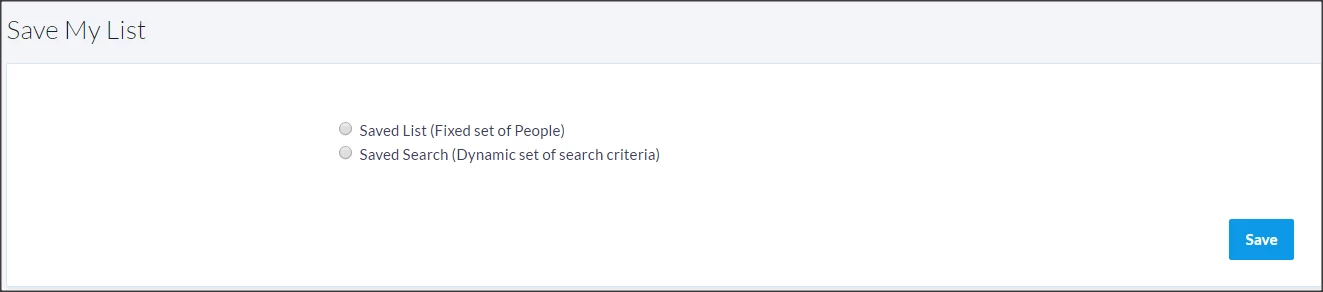
Step 3: Save Directly From Search Criteria
You can also save a list directly from the search criteria page using the Save button in the top right corner. The number appearing in the preview may not be the result you see later if you altered the criteria and did not rerun your search.
Accessing and using lists
You can access your most recently run search using My List in the sidebar menu.
To see all saved lists, select My Folders. You can open a specific folder, search by folder name, or by file name. You can also specify if you want to search Active or Inactive documents.
To open saved searches, go to Create a New List and select Open in the top right corner. Select the folder you saved the searches in, and then select the desired search. All search information will repopulate and you can make adjustments before you click Run Search.
If you want to share your list with others, you can also Export your list.