Step 1: Open Create a List
Navigate to the Sidebar. Select Create a List to get started. 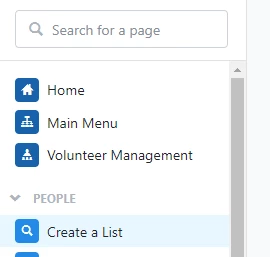
Step 2: Explore Search Criteria Sections
The search criteria is broken down into page sections, which are organized alphabetically.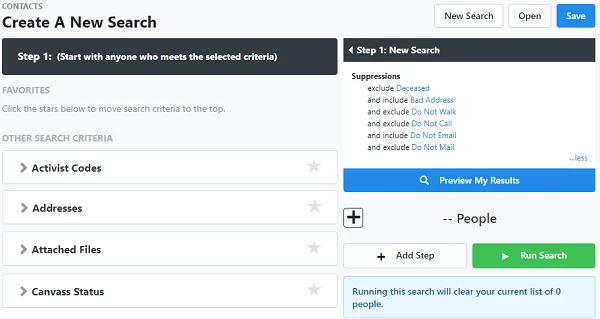
Click on a section to expand it and adjust the search parameters to fit your needs.
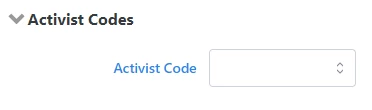
Use the star icon next to a section to mark it as a Favorite. Favorites appear at the top of your Create a List page for quicker access. Drag and drop sections within Favorites to organize them in your preferred order.

Step 3: Preview Your Results
As you make changes to your search, you can use Preview My Results to get a sense of how many people will be included without actually executing the search. This allows you to adjust your parameters without having to go back and forth between pages.You can also expand the count at the bottom to expose numbers for phones, doors, and mailboxes with the plus sign.
Step 4: Run the Search
When you’re satisfied with your search criteria, select Run Search to generate the list.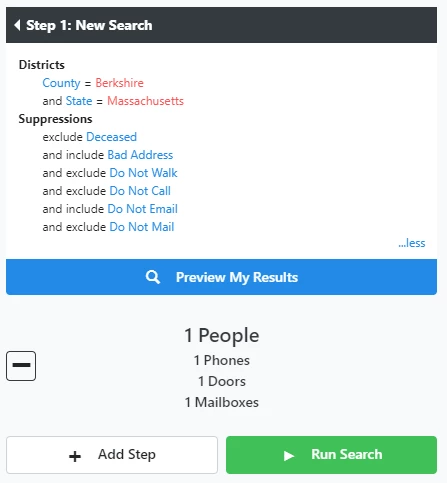
Step 5: Adjust Suppressions (If Needed)
Keep in mind that there are some default suppressions in place. You can make adjustments in the Suppressions page section, where any necessary changes can be made.Step 6: Select Multiple Values (Optional)
If a field name appears in blue font, you can click on it and select multiple values at once. Once you've made your selections, be sure to click Save at the bottom, which will take you back to your search criteria.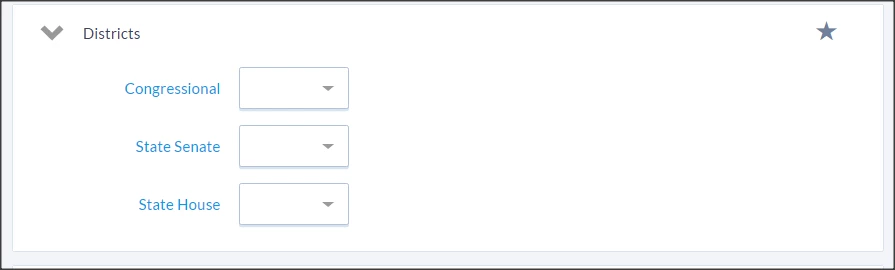
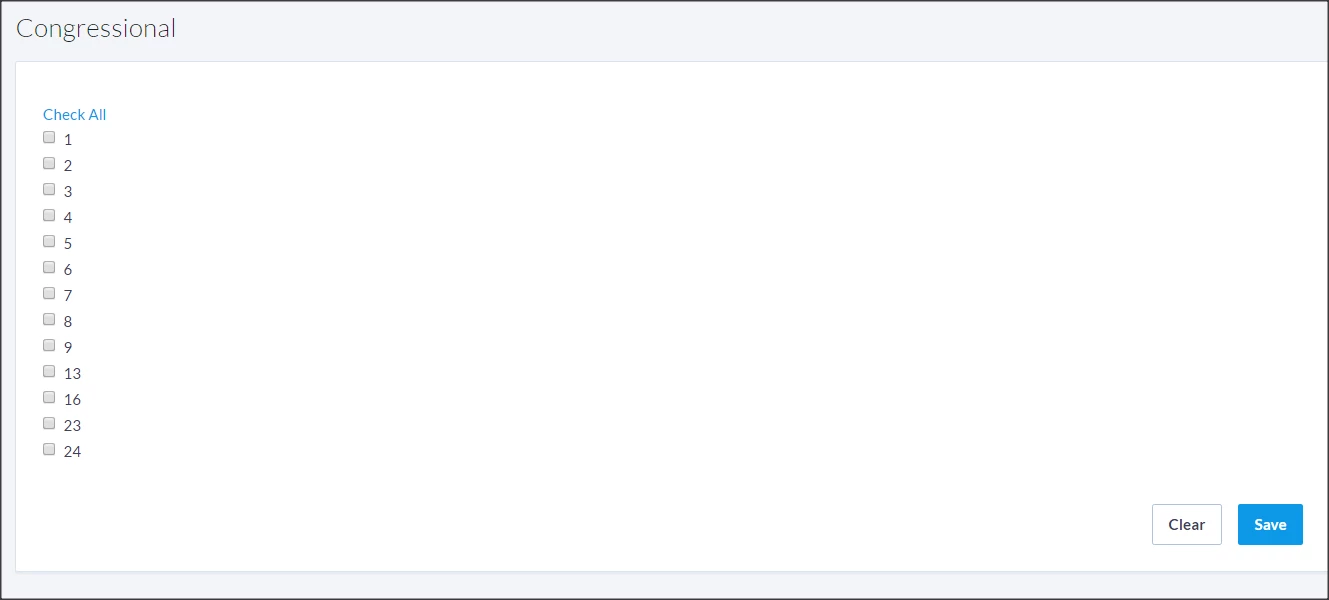
Using Wildcards
In certain scenarios, you may find it useful to search using the wildcard character, ‘%’, which allows you to search for specific character strings that may exist within a larger string of characters. So if you wanted to search for all contacts with ‘.gov’ in their email address, you could enter ‘%.gov’ in the email domain field.
Selecting more options with links
Whenever a field name is in blue, it means you can click on the field name to select multiple values to use as criteria within the field. There is also the option to select all values within the field.

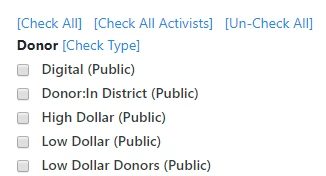
Choosing based on date ranges
Certain fields allow these 3 different types of date ranges to be selected. ‘Between’ allows you to specify an exact, static range of dates.
What else do you need help with?
How do I add and customize steps in my search?How do I use null or blank search criteria in Create A List?
How do I save my list or search?
FAQ: Create A List

