Attention: EveryAction Development is now Bonterra Development. Please bear with us as we update our screenshots to match our new name.
(4 min read)
If your organization often receives donations from major donors that you want to split across different projects or funds, you can enter the contributions and select how you want to Split it. This can be particularly useful if you are required to track contributions that have a portion earmarked for a restricted fund.
This option is not available for Designations that use Disclosure reports.
Read more on using disclosure reports
Splitting a contribution
You can only split a contribution once it has been added to your records. After creating the contribution record, you can then edit the entry and add your Split.
To edit your contribution, open the Details page for the contribution by selecting the Amount from the Contribution Report or by selecting View next to the gift you wish to split from the Contribution section of an individual contact record.
Select Split next to the Source Code field and then select Split up this contribution to split your original amount. Assign the Amount and Source Code you want to use for each split.
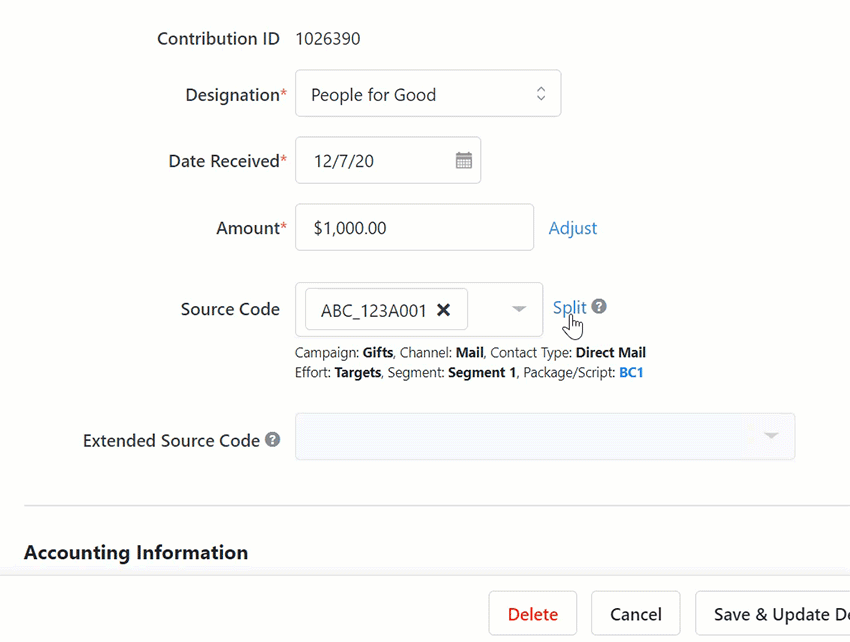
A new contribution record will be created for your split with some of the fields already filled in. You should check your splits to make sure there is no other data, such as attributions or pledge data, that needs to be added.
The same settlement status on the original contribution will appear in both records.
Read more about tracking settlement status on contributions
Linking an existing contribution record to your Split gift
If you were previously tracking your splits as separate contributions, you can now link these together.
After you select Split from a contribution record, you can then choose Link an existing contribution and search for the contribution you would like to link to your current contribution as a split gift.
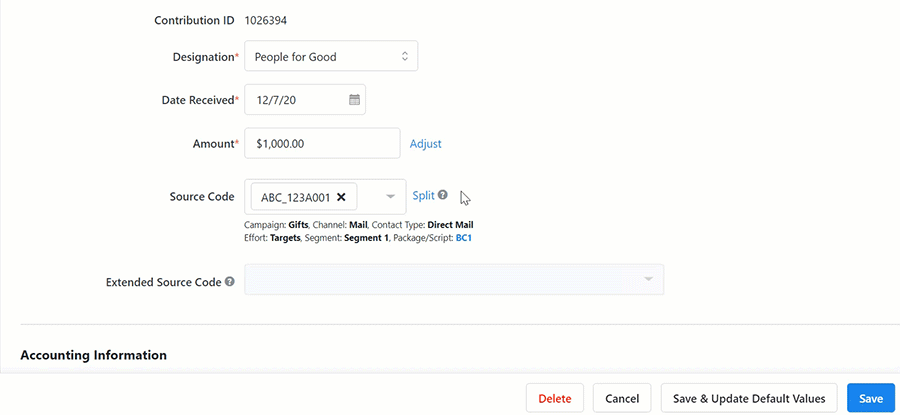
Splitting contributions with locked amount fields
You may have contribution records with locked Amount fields that you need to update after they’ve already been posted.
The Amount field is locked if:
-
The contribution was already processed by your payment processor
-
The Date Posted field is populated after posting the records to your General Ledger or accounting software
-
There is an existing adjustment to the contribution
Read more about reconciling contribution records with your accounting system
Using the Split option on these records will bring up a warning message that an adjustment record is being created once you’ve selected your split.
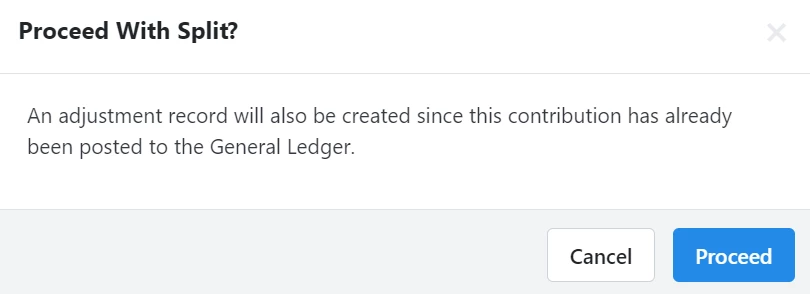
If you Proceed, the split contribution will be created, as well as an adjustment to the original contribution for the amount that was split. The adjustment will appear with the type Split.
Read more about tracking adjustments
Deleting Splits
You can Delete a split from the Split Contribution section of the initial contribution as long as neither the Split nor the initial contribution has a locked Amount field.
Deletes are handled differently depending on how you created the original Split record:
-
If you created the Split from the initial contribution, then the Split contribution will be deleted and the dollar amount of the split will be returned to the initial contribution.
-
If you linked to the Split from an existing contribution, then neither contribution will be deleted but the link between the two records will be removed.
If the Amount field is locked on any of the records, the Split can only be removed by deleting the contribution from the bottom of the screen or by adjusting the remaining amount to zero.
Reporting on Splits
You can track your Split contributions using the Contribution Report and the Reconciliation Report.
In your Contribution Report, you can add three Split Contributions columns to help you track your splits:
-
Split Status - The status can be None (not part of a split), Initial (the initial contribution), or Split (the added or linked split contribution)
-
Split ID - this is the Contribution ID of the initial contribution for the group and can be useful to Group by this value
-
Amount Including Splits - This is the sum of all the remaining amounts in a split group
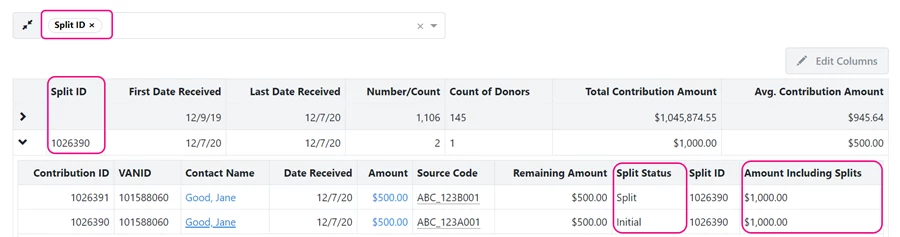
In the Reconciliation Report, the filter Exclude Split Adjustments is on by default since these rows are not usually used in bank reconciliation. However, split contributions are included in the report and you can add the optional columns Split Status and Split ID to identify these records. You can also filter by Split Status to exclude split contributions from the report.
Read more about using the Reconciliation Report to match your bank records

