(3 min read)
Occasionally you will need to change contributions already entered in your system. You may need to edit the amount, to issue a full or partial refund to the donor, or to add additional tracking or reconciliation information to the contribution.
The edits you can make depend on where the contribution is in the settlement process and whether you have already closed the financial batch or posted it to your General Ledger.
Read our Success Guide on Accounting Reconciliation
Changing or deleting a contribution
You can edit an individual contribution amount or delete the entry from the contribution details page as long as your contribution has not yet been settled, been linked to a membership, assigned a Date Posted, or included in a Closed financial batch.
Open the contribution details page from the Contribution Report or from the Contributions section of the contact record.
Edit the amount and save the changes or delete the entry if you wish to delete the entire transaction.
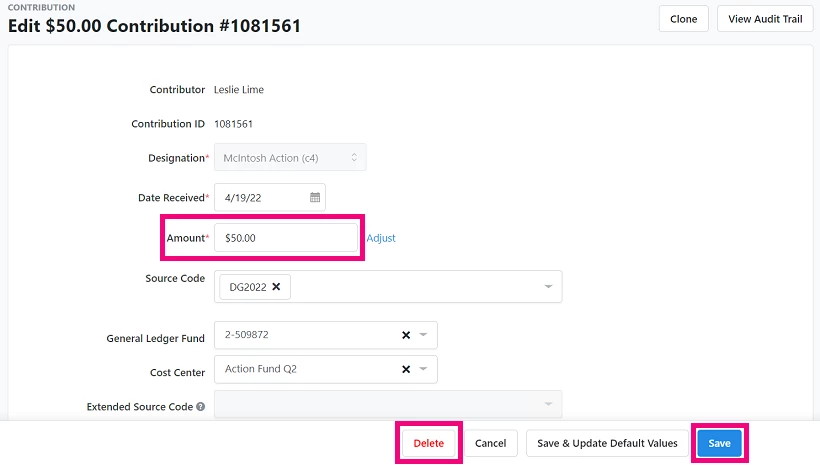
Only delete transactions that truly did not take place, such as cash contributions added to the wrong contact record or test transactions made by your team.
Avoid deleting a contribution that has been charged on a credit or debit card, or submitted to an outside payment processor.
Deleting transactions is different from issuing refunds and making adjustments.
Read more about bulk deleting contributions
Refunding contributions
Once your contribution has been marked as Posted to the General Ledger or is part of a closed financial batch, certain fields will no longer be editable. You can, however, make some changes to a contribution by selecting Adjust next to the amount or by selecting Data Adjustment in the Accounting Information section.
Read more about using the Financial Batch Manager
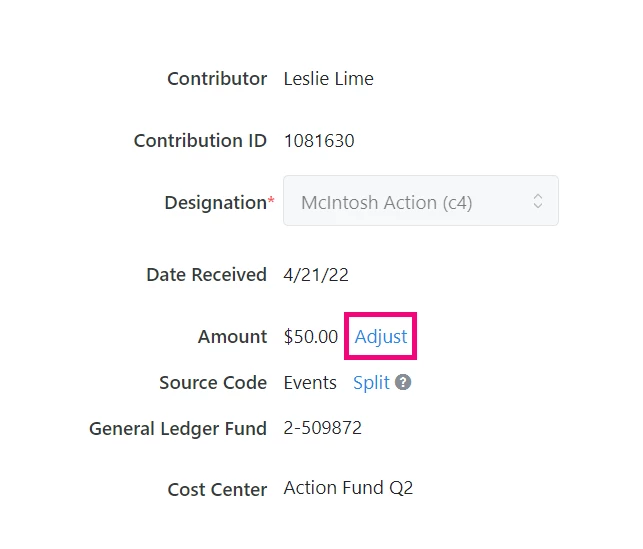
When you select Adjust you can change the amount and set the Adjustment Type.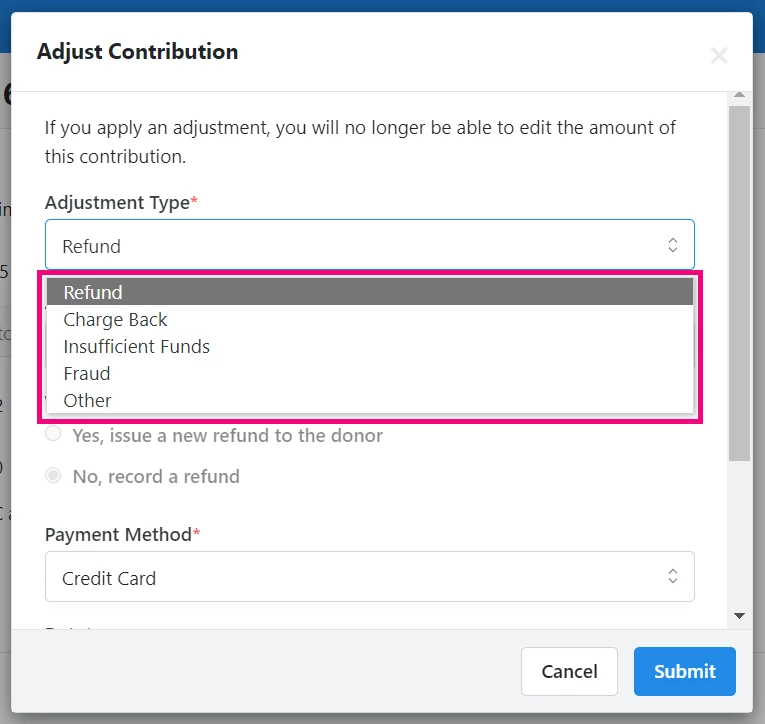
Depending on your package, you may also see a warning if your adjustment will affect things like membership dues.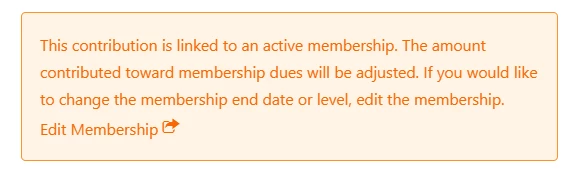
Read more about membership management
Adjusting refunds
If the contribution was made via your integrated payment vendor, such as Paragon, Stripe, or PayPal, you can process the refund by selecting Yes, issue a new refund to the donor. Once you enter the amount and hit submit, this will send the request to your payment vendor.
If you just need to update the contribution record after manually issuing the refund using another payment method, select No, record a refund.
A summary of the adjustments you make will appear on the contribution page beneath the original amount.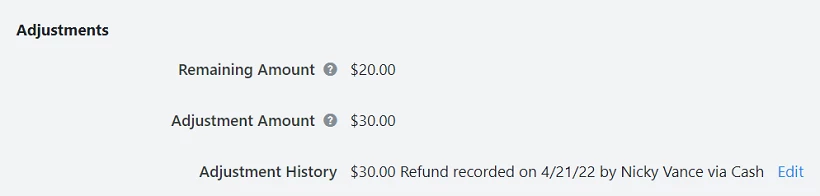
After submitting the refund request to your payment vendor, the Status will change from Pending to Settled or Declined once the refund has been processed. A settlement date and batch, if available, are automatically assigned to make it easier to track these transactions in your Reconciliation Report. The date for credit card refunds will always be the current day's date.
Read more about settlement status
Read more about using the Reconciliation Report
Recording other adjustments
You can also choose other adjustment types, including:
-
Charge Back
-
Insufficient Funds
-
Fraud
-
Other
Choosing one of these options will not send money back to your donor, but it will allow you to record any changes that happened or were reported back to you from outside our system.
For these adjustment types, there will be no Status field on the transaction and it will not have an assigned settlement date or batch.
Recording Data Adjustments
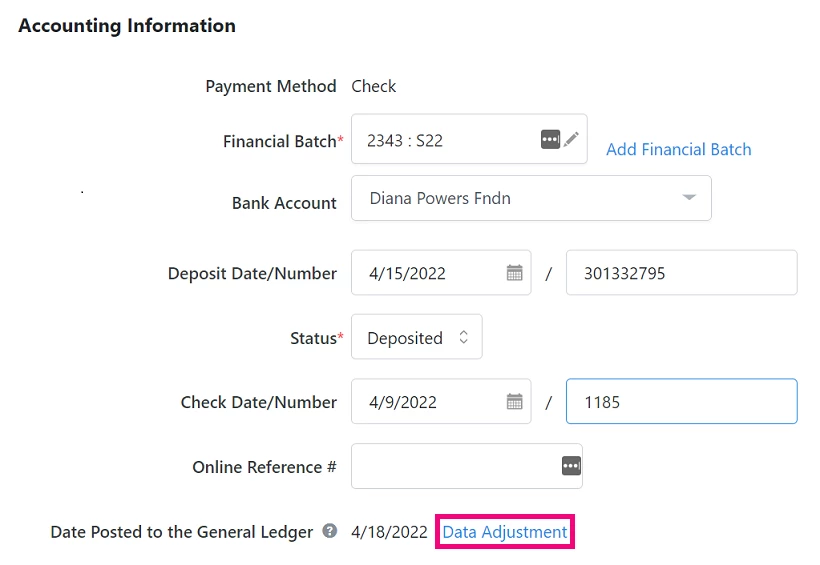
Data Adjustments allow you to change a General Ledger or a Cost Center allocation on a contribution without needing to change the source code. Data Adjustments will appear in the General Ledger Adjustments report.
Find Data Adjustment beside Date Posted to the General Ledger in the Accounting Information Section.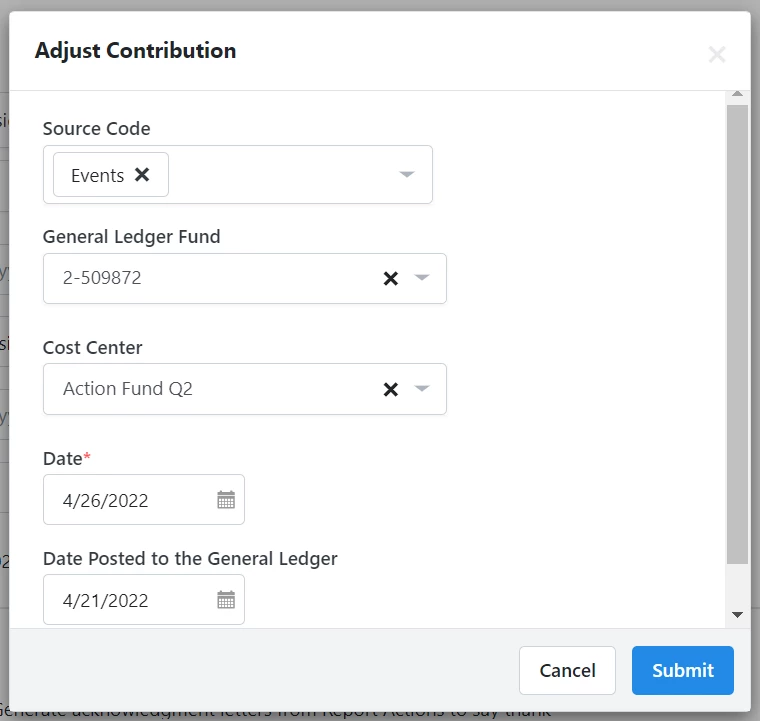
From the pop-up window, you can delete, change, or add the Source Code, General Ledger Fund, and Cost Center.
Bulk editing adjustments
If you want to record adjustments to several records at once, such as when you need to mark several records as chargebacks or as refunds that happened outside our system, you can use the Contribution Report to quickly update your contribution records.
After filtering the report to the contributions you want to update select Bulk Edit under the Report Actions dropdown.

You can then select Apply Contribution Adjustments to mark several records at once. This creates adjustment records with the specified adjustment type, adjustment date, and date posted, and update the remaining amount without changing anything else in the original contribution record.
Read more about bulk editing other contribution details
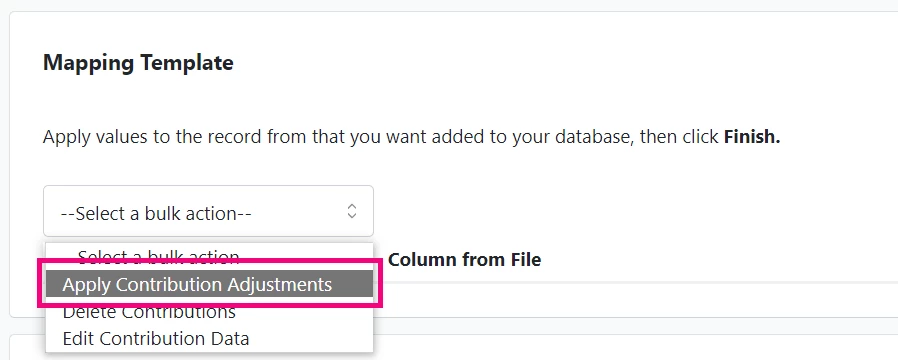
If you want to update several records with different values or you are adjusting contributions that are settled or part of a closed batch, you should instead use a Bulk Upload.
Using Bulk Upload
If you want to update several contributions at once with different adjustment details, you can use Bulk Upload.
Filter your Contribution Report to the contributions you want to adjust, adding columns for Refund/Adjustment Information, and then exporting the file. Make sure you export the Contribution ID column, so you can match the records when you reupload your changes.
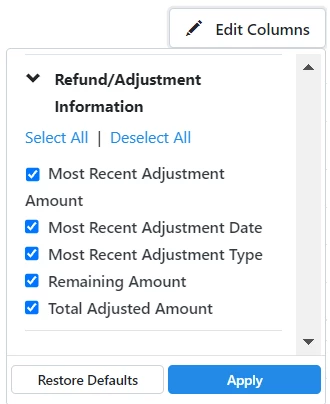
When you make adjustments to contributions that are marked as posted or that are part of closed financial batches, update the adjustment details on the existing contribution and then include a row for the new/updated contribution with the correct amount.
Once you’ve made the necessary changes, you can re-upload the contributions by the Contribution ID. Use the Apply Contributions mapping to map the columns with your changes.
Read more about bulk editing contributions
Bulk Uploads cannot be used to process refunds, only to record transactions that happened elsewhere.
Updating batches
If you are using the Financial Batch Manager you can do several bulk actions, such as apply a deposit date and number to all the contributions in the batch, use a filtered Contribution Report to make bulk edits, or close an entire batch.
Read more about Financial Batch Manager

To open the Financial Batch details page, search for Financial Batch Manager in the Sidebar and then open the batch you want to update from the list page.
While you can re-open a batch after it is closed, make all adjustments you need before closing the batch and then only update contribution records by recording adjustments that match your accounting records.
Read our Success Guide on Accounting Reconciliation
