(4 min read)
Note: This article contains screenshots reflecting the Contact Record contact view. To toggle between the Contact Record view and the All Details view, select “View contact record” or “View all details” at the bottom left corner of your screen.
After you have set up your Membership program, you can view your records and update them to better manage your program with a custom membership structure and flow. Enter or edit individual membership details manually, use Bulk Upload or Bulk Apply to edit several records at once, and link specific contributions as dues.
Read more about setting up your membership management program
Viewing membership status on individual contact records
From the All Details view, your contact’s membership information appears in the contact header, if that contact has qualified for your membership program. Active members are indicated with a badge next to their name that corresponds to their membership level. The line just below displays the date of their expiration or expected expiration along with their membership level.
In the Contact Record view, you can find Membership status on the Planning and Insights column on the right of the contact record. Click the arrow to open the drawer and view additional details about the contact’s current or most recent membership as well as a summary of their membership history with your organization..
Status options include:
-
Active - When the current date falls between the contact’s Join Date and Expire Date
-
Lapsed - When the current date falls between the Expire Date and the end of the Renewal Window
-
Renewed - When the current date falls between the start and end of the Renewal Window and a new membership record is added
-
Dropped - When the current date is later than the Renewal Window
-
Canceled- When membership has been manually canceled by your organization
To view Membership details, click the arrow on the menu.

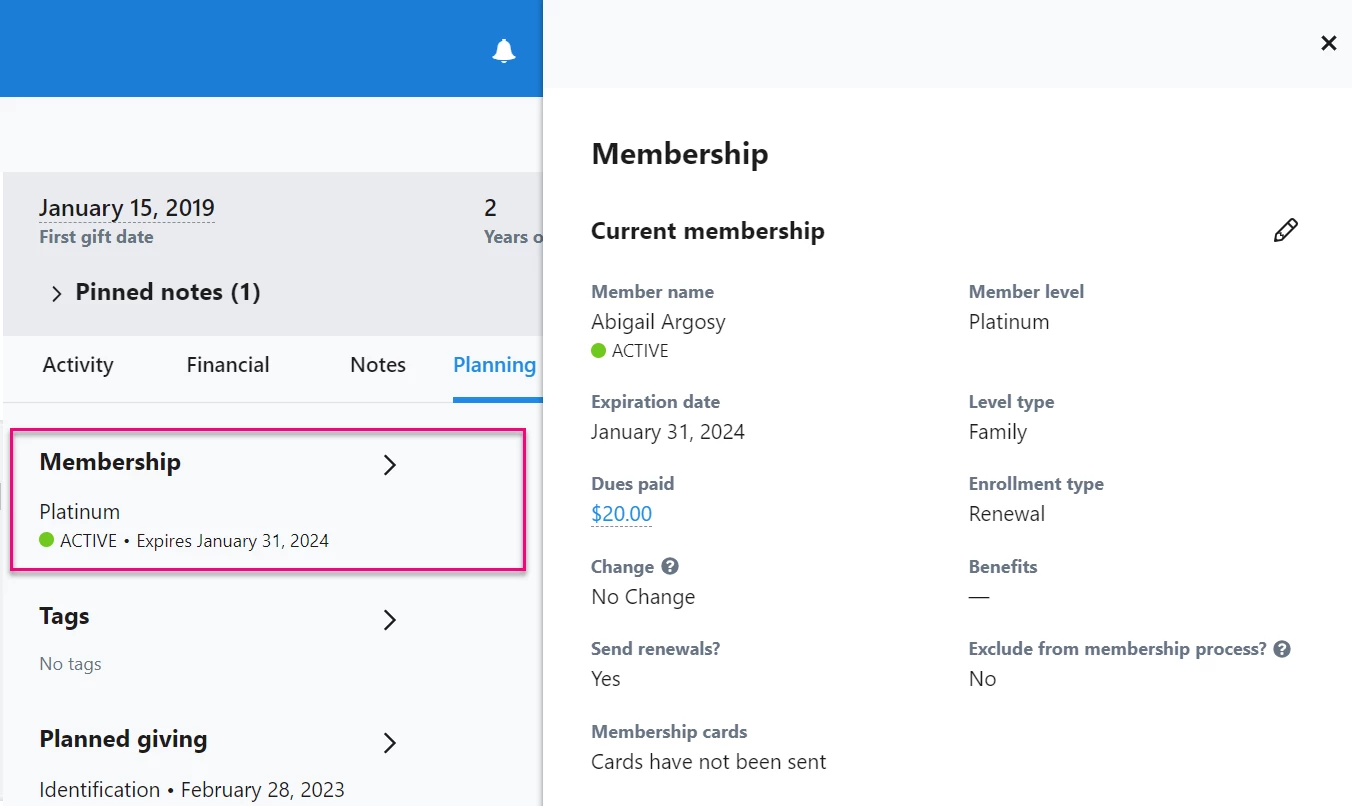
Enrollment Types include:
-
Rejoin - when a contribution is made after the renewal window ends and the membership is in Expired status
-
Renewal - when a contribution is made while the membership is Active or Lapsed
-
New - the first membership record ever applied to a contact
Membership Change types:
-
Upgrade - qualifying membership dues are greater than the most recent previous dues
-
Downgrade - qualifying membership dues are less than the most recent previous dues
-
No Change - qualifying membership dues are equal to the most recent previous dues
Adding an individual member
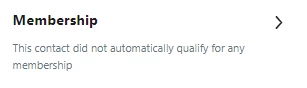
To manually add a member, open the Membership drawer and select Add membership. Set the membership level, join date, and expiration date. Also determine whether or not to include this contact in the renewal series, and if you want them included in the overnight membership leveling process.
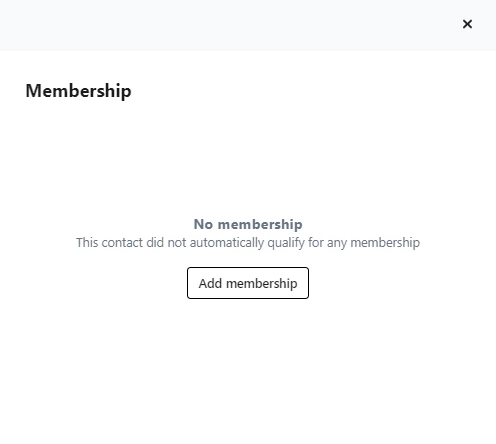
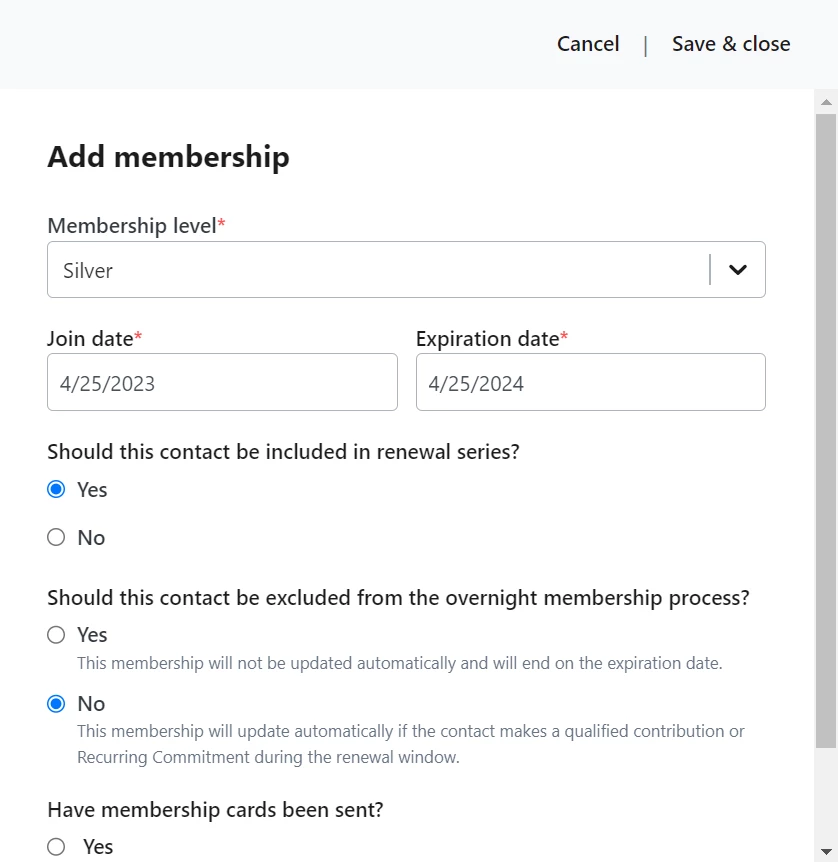
Linking dues to contact records
If membership is manually added or you want specific donations linked to membership on an individual record, you can select which contributions to include using the Link Dues option from the Current Membership or Membership History section of the membership drawer.
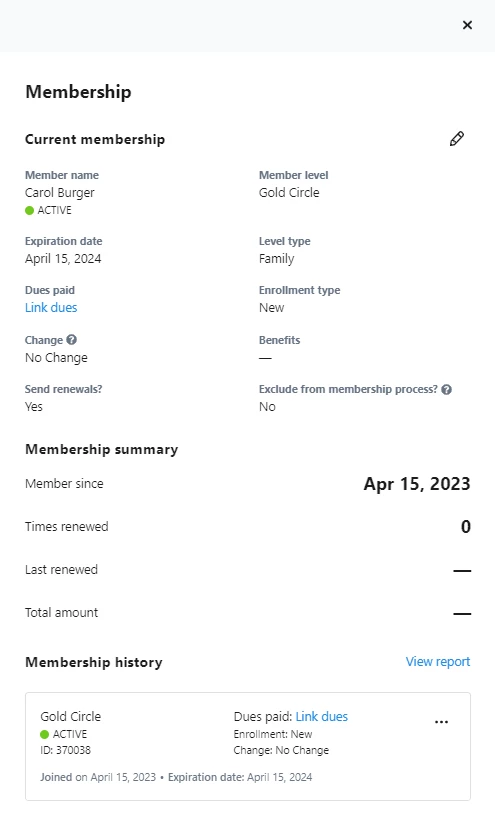
Filter date range, amounts, or source codes to search for a one-time contribution, pledge, or recurring commitment to record as a dues payments. You can also select whether you want to use attributed payments as dues payments.
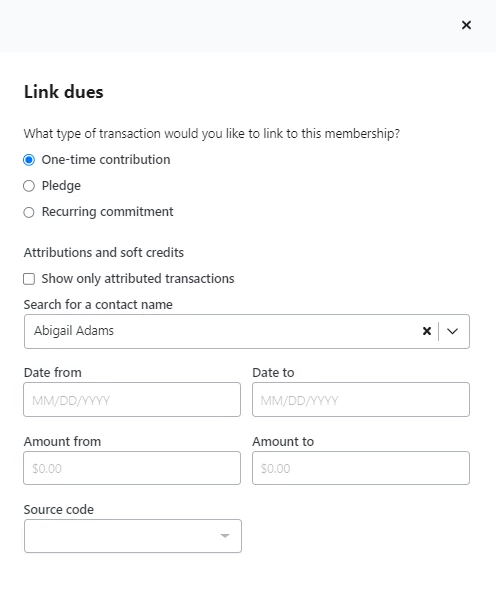
Editing a membership
Whether you add a member manually or through an automatic process, you can edit the details of their current or most recent membership from the Membership drawer.
Select Edit to:
-
change the Membership Level
-
edit the Join Date or Expiration Date
-
include the contact in the renewal series
-
excluded the contact from the overnight membership process
-
Link or Remove dues
-
End Membership
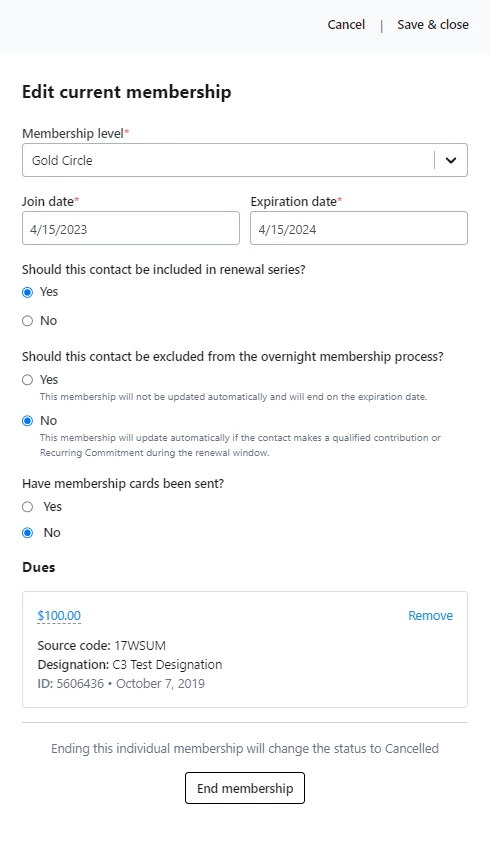
Ending or deleting a membership
Selecting End membership in the Edit membership drawer cancels the current membership while retaining membership history for your records. Enter an end date and select a reason for the purpose of tracking and reporting on why supporters might end memberships early.
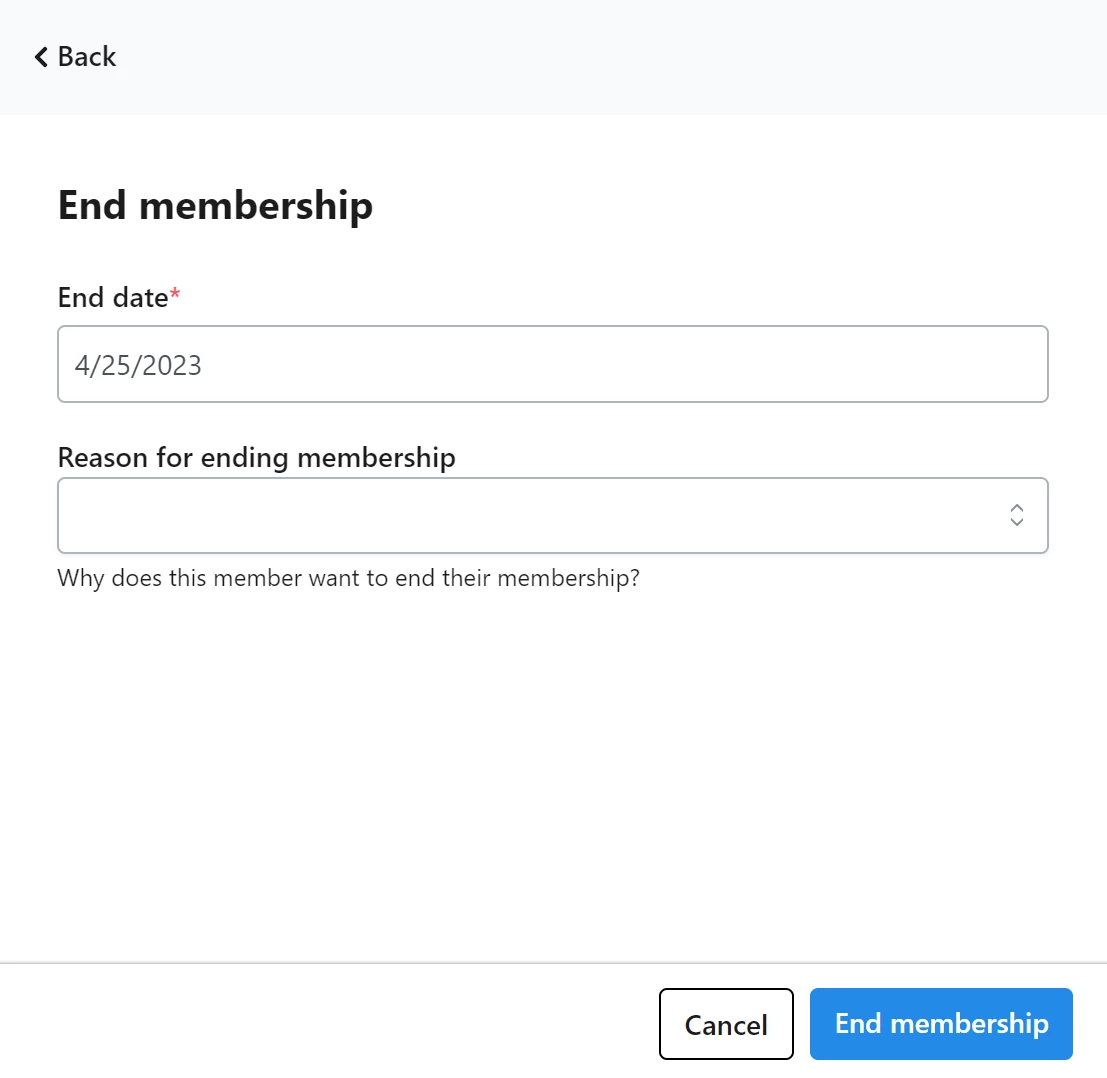
To remove a membership created in error, or if you want to remove membership record history, select Remove Dues or Delete from the action dropdown menu under the Membership History.
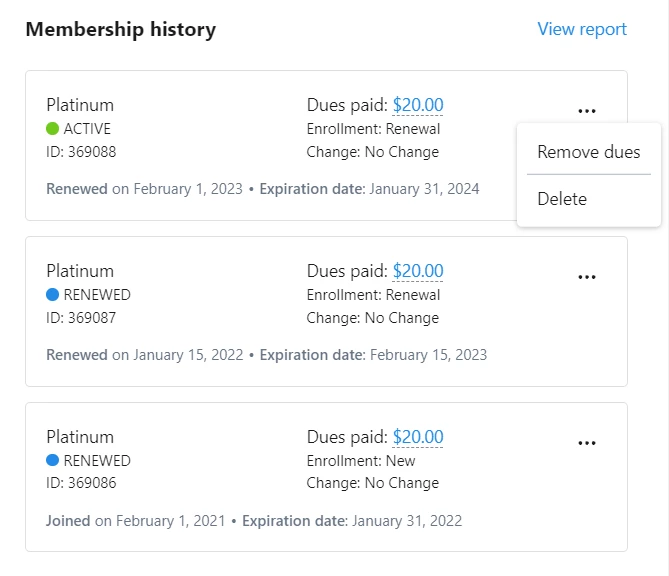
Using Bulk Actions to update memberships
Bulk Apply and Bulk Upload allow you to update several membership records at once.
To use Bulk Apply with existing contacts to mass apply values to a group of records. Navigate to Create a List and select My List > Bulk Apply > Apply Memberships. Apply values like Membership Level, Join Date, Expiration Date, renewals, overnight Membership Management process, and receipt of membership cards.
Use Bulk Upload to add several membership records at once. Import your data file, a spreadsheet of all your new members, and select Apply Memberships under the Mapping Template. Choose which columns you want to include in your upload. If you are using Bulk Upload to add membership details to existing records, you can also include the Contribution ID, Pledge ID, or Recurring Commitment ID to associate an existing payment as Dues for the membership record. 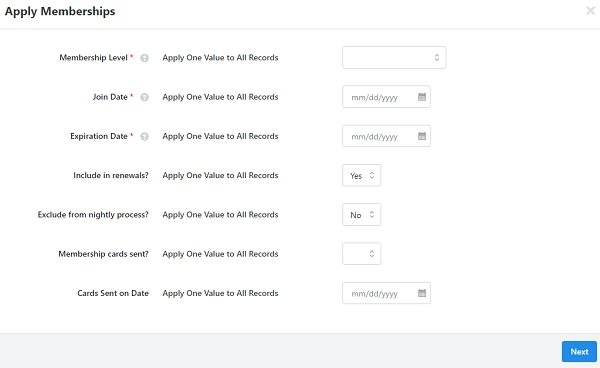
Read more about bulk editing

