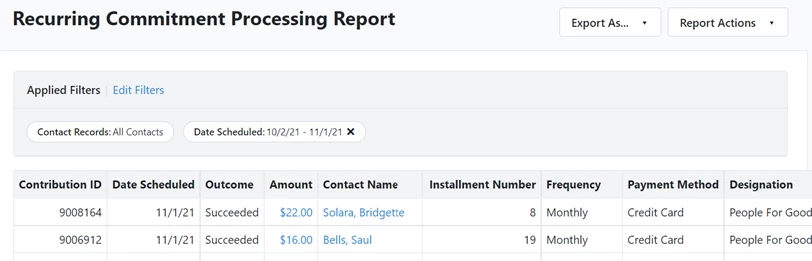Attention: EveryAction Development is now Bonterra Development. Please bear with us as we update our screenshots to match our new name.
(5 min read)
Sustainer giving is an essential piece of most fundraising programs because of the predictable revenue it provides as a part of your budget. With a more predictable income stream, you can focus on growing your programs and making more impact. Recurring Commitments help you track these sustainer gifts and can include anything from annual membership dues to ongoing monthly contributions.
To help you grow your sustainer base, many of our features, like Online Actions and Targeted Email, help you encourage your donors to make recurring gifts. You can then track these commitments from the Fundraising Management page, as part of the contact record, or by using specialized reports, including:
-
Recurring Commitment Report
-
Recurring Commitment Processing Report
-
Recurring Commitment Changes Report
Read our Success Guide on launching your sustainer program
Read our Success Guide on growing your sustainer program
Tracking offline recurring commitments
The instructions below assume that you plan to process the payments for your recurring commitments using a gateway that is connected to one of our integrated payment processors. If you plan to add recurring commitments that are made using an offline payment method, such as check or cash, you should instead use Pledges to help you track these payments.
If you wish to add recurring commitments to your database that are processing externally or you wish to do any bulk uploading of recurring commitments, you should contact Support for advice on the best way to meet your needs. Bulk uploading or bulk applying of recurring commitments is not currently supported.
Read more about setting up a payment gateway
Using Online Actions forms to add commitments
Recurring commitments are most commonly made when a donor submits one of your Online Actions contribution forms and chooses one of your recurring options on the form, such as weekly, monthly, or quarterly. After submitting the form, their payments will begin to automatically process at the frequency chosen.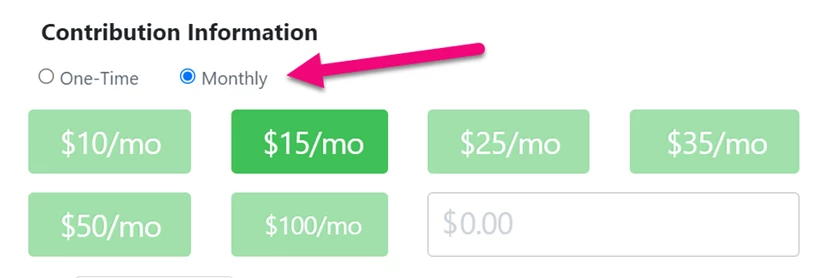
Read more about creating Contribution Forms
Watch more about creating Contribution Forms
Manually adding commitments
You can also manually add a recurring commitment from the Recurring Commitment section of the contact details page. Select Add New Recurring Commitment to add the details for that commitment.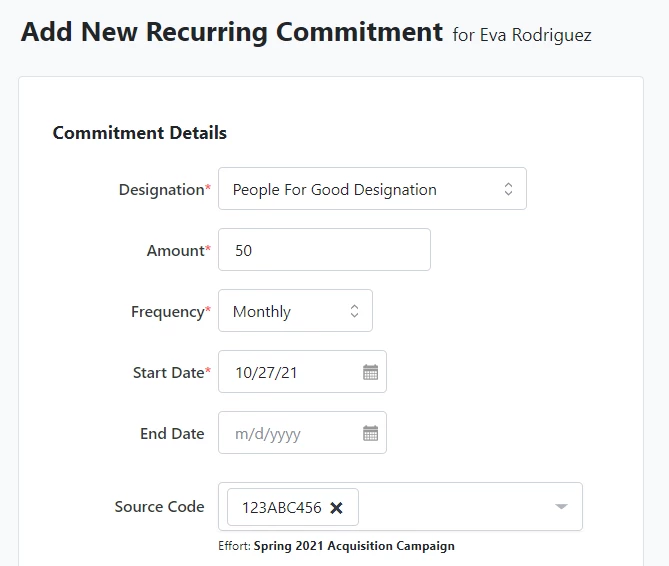
You can then set the commitment to begin automatically processing by selecting one of your online payment processing methods (credit/debit card, EFT, electronic payment).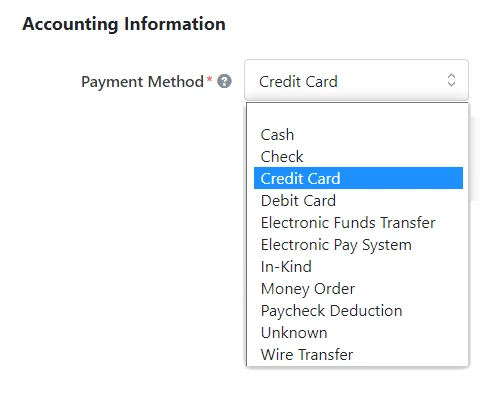
When you are ready, you can select Save & Process Payment. You’ll be prompted to add payment details and process the first payment of the commitment.
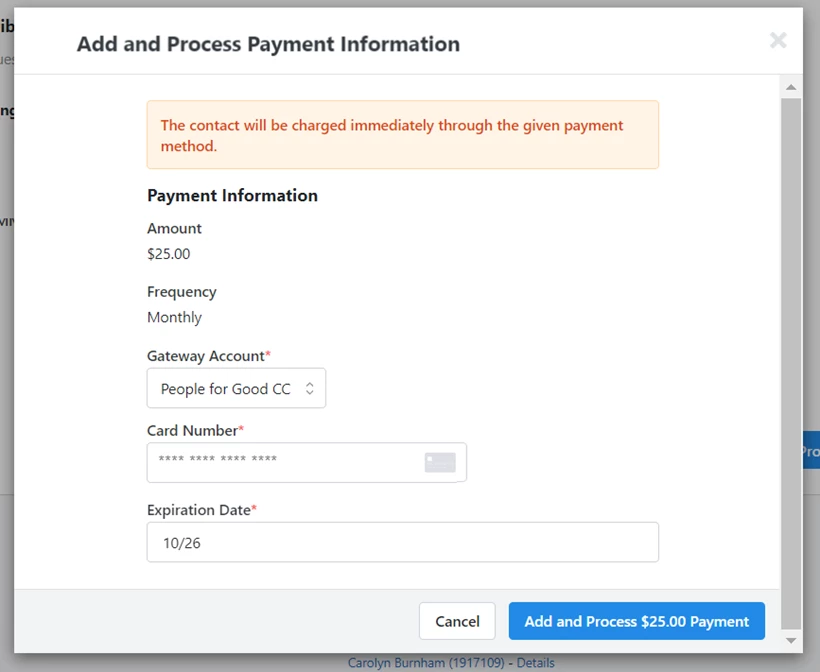
Using Batch Entry to add commitments
If you use Financial Batch Manager to enter contributions, you can add a recurring commitment option to your Quick Entry Configurations by selecting Contributions > Add/Remove Fields > Recurring Commitments. After adding the setting, you will be able to select Is recurring and the Frequency for future payments on any Credit Card or EFT contributions you enter (assuming your Designation has a payment gateway set up for those options).
Read more about configuring Batch Entry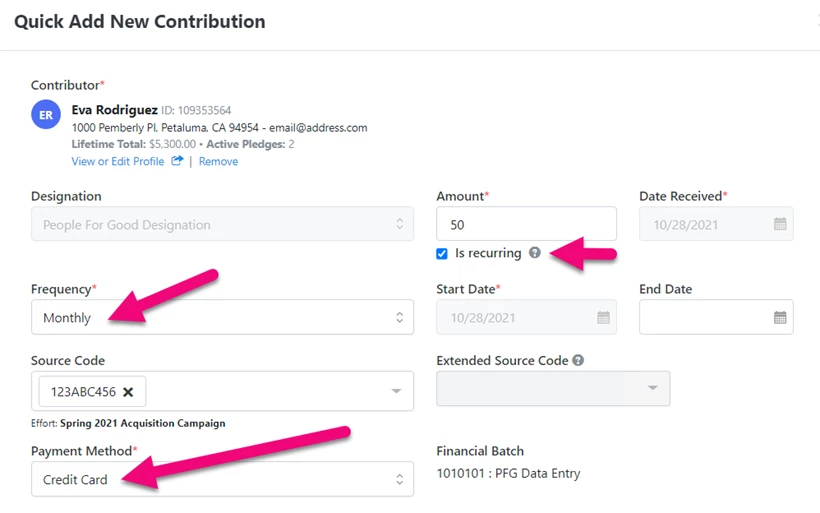
Once a recurring commitment is added by any of these methods, ongoing payments will automatically process with the frequency selected until the donor ends their commitment.
Notifying donors about their commitments
When you create your contribution form in Online Actions, you’ll have the option to send your confirmation email each time installments of a recurring commitment process.
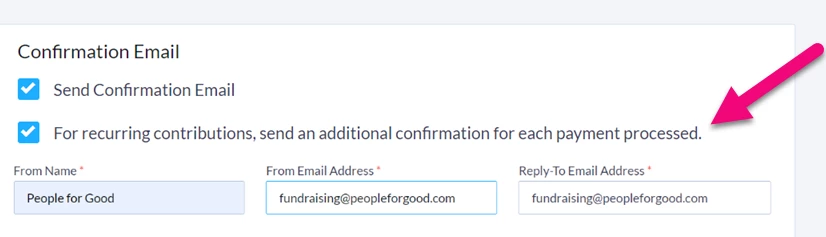
If you prefer not to remind your donors each time their payment processes, you can still help them track their payments by offering them a self-service page that shows their contribution history, or you can create an automation that occasionally reaches out to your recurring donors with a summary of their giving and a reminder of how important their ongoing commitment is to you.
Read more about tracking payments on recurring commitments
You can also set up a Triggered Email that will automatically notify them when any of their payments fail. You can customize this message to link directly to a Contributions Self-Service page and an Update payment popup.
Read more about using triggered emails for recurring payment failures
Tracking in Fundraising Management
The best place to monitor your recurring commitments on a daily basis is from the Fundraising Management dashboard. Your monthly sustainers will appear as part of your top summary graph and can also be added as one of your Revenue Streams (if you have a package with that feature).
Read more about fundraising management (Bonterra Development)
Read more about fundraising management (NGP)
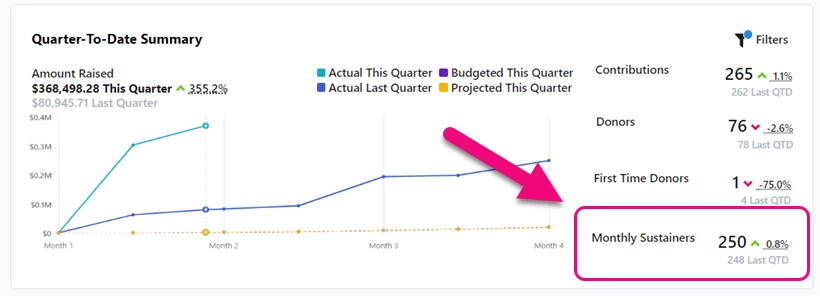
You can also add a summary card for Monthly Giving by using the checkbox from the Settings link in the top right corner of the dashboard.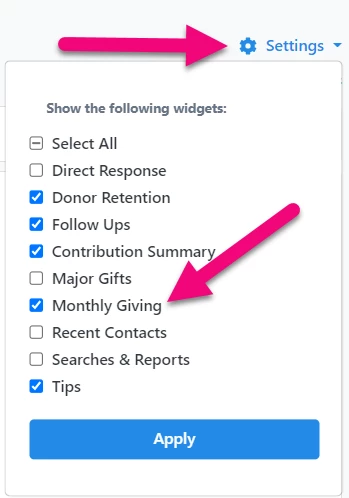
This card will give you a quick overview of the health of your sustainer program and link you to reports that can help you see more specific details about all your recurring commitments.
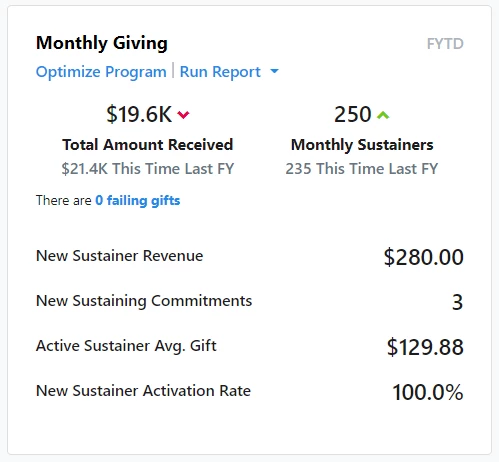
If you have a development package (in EveryAction), you will also see a link to the Fundraising Optimization page that can help you grow and improve your sustainer program.
Read more about fundraising optimization
Viewing on contact records
You can view recurring commitments on your individual contact records. Look for recurring commitments to be listed on the Overview page of the contact record under Financial > Commitments.
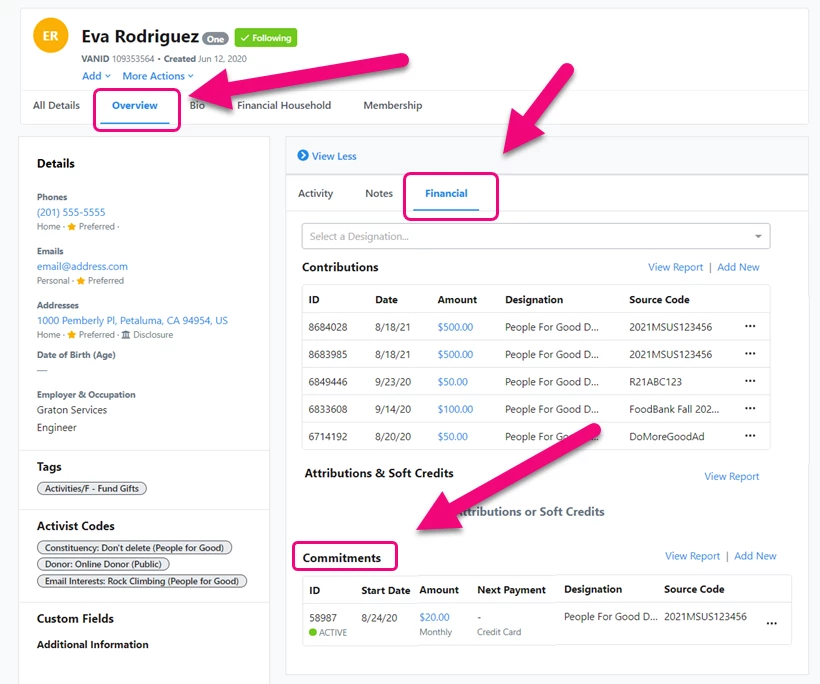
You can also view commitments from the Recurring Commitment section of the contact details page
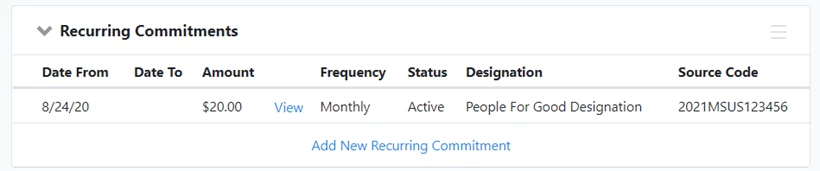
Viewing recurring commitments in reports
The best way to see all your recurring commitments in one place is to use the Recurring Commitments Report. This report will display each commitment as one line in the report and it will be more helpful for monitoring the health of your program over time.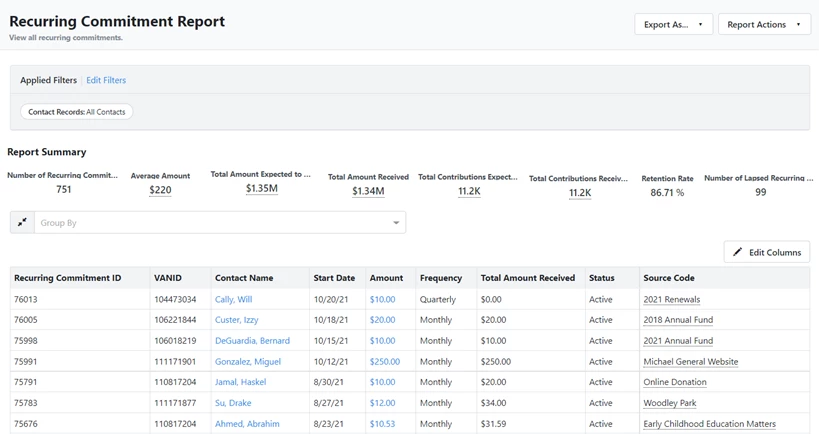
You can also add additional columns to this report that will help you see more complete details about each commitment, including Next Payment Date, Total Contributions Received to Date, and Cancellation Reason. (You can learn more about how to set up Cancellation Reasons from the help article on making changes to recurring commitments.)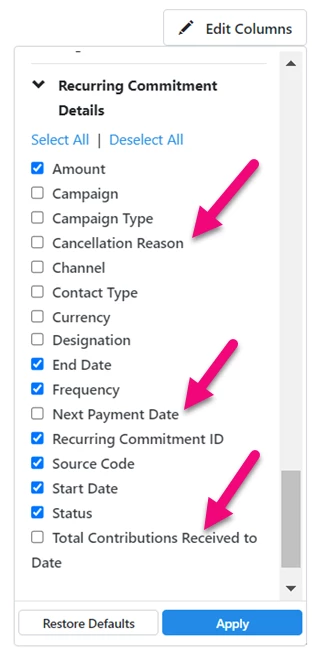
To track changes in your recurring commitments, you can use the Recurring Commitment Changes Report.
Read more about making changes to recurring commitments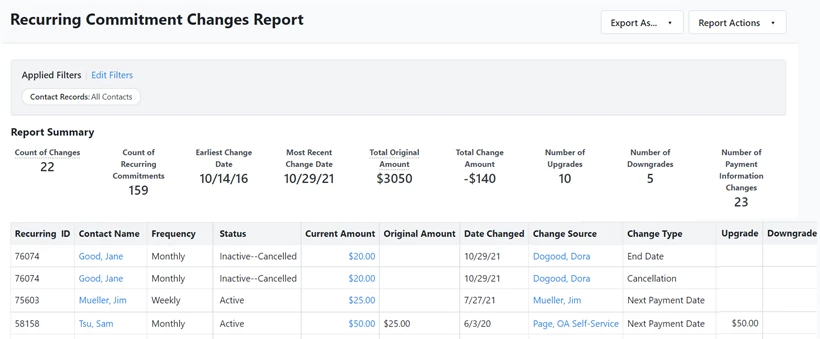
While each payment in an ongoing recurring commitment will appear as a separate entry in your regular Contributions Report, a better way to monitor the individual payments that are part of each commitment is to use the Recurring Commitment Processing Report.