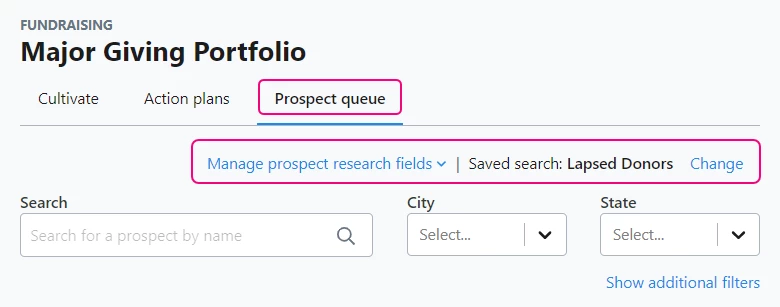Attention: EveryAction Development is now Bonterra Development. Please bear with us as we update our screenshots to match our new name.
(5 min read)
The Major Giving Portfolio makes it easier for you to manage your major gifts portfolio and organize your prospect research so you can meet or exceed your fundraising goals.
By measuring touch-points based on traditional metrics like number of face-to-face contacts, number of proposals submitted, the value of submitted proposals, and portfolio size, this intuitive dashboard will help you:
-
focus on outcomes;
-
shift strategies as needed to meet your goals;
-
speed up the time it takes for you to reach new prospects; and,
-
free up more time for you to focus on relationship-building activities.
Before you begin
Major gifts are tracked in the database as Moves Management Action Plans. Before you start using the Major Giving Portfolio, you may want to create some Moves Management plans which will then be automatically included in your portfolio. You will also be able to create action plans from the donor cards you will see in the Portfolio.
Read more about creating Moves Management Action Plans
Getting started
Once you have some action plans created, you can open the Major Giving Portfolio page by searching for it in the Sidebar or by selecting Manage Portfolio from the Major Gifts card in Fundraising Management.
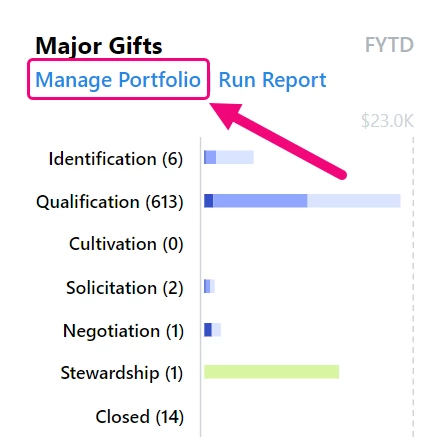
The Major Giving Portfolio has three tabs that will help you focus on different aspects of the major giving life cycle: Cultivate, Action plans, and Prospect queue. The Cultivate tab is the default display when you open the portfolio.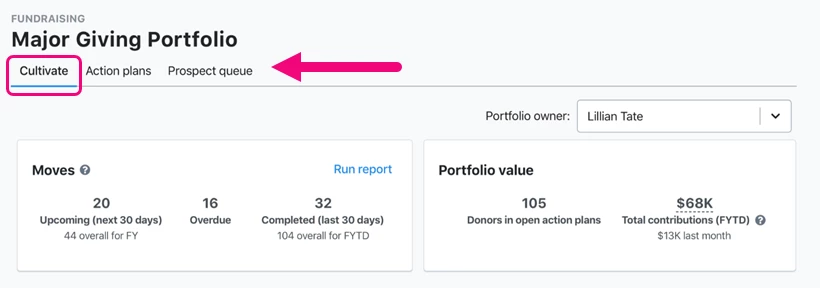
Using the portfolio for cultivation
On the Cultivate tab, you’ll see an overview of your program, including a summary of your planned Moves (follow-ups) and the Portfolio Value. The Portfolio Value is a sum total of all the direct contributions made by the contacts in the Portfolio Owner’s open action plans. This includes all contributions from a Financial Household where at least one member is in the portfolio.
If you want to see the results for other staff members, you can select a different Portfolio Owner using the dropdown filter.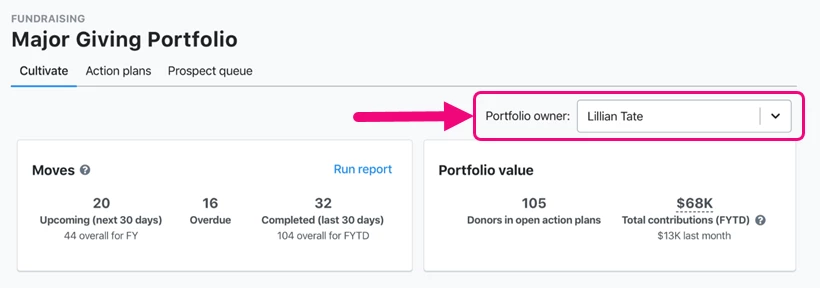
You can also run a Follow Ups Report for all your contacts using the Run Report link in the Moves section.
Below this, the Noteworthy section will display donor cards for any contacts who are needing extra attention. This will include any donors where the Portfolio Owner is the Assigned Staff on the contact record or is the primary or secondary solicitor on a Moves Management Action Plan.
On each card, you’ll see some basic contact details, a message alerting you to why that contact needs review, and a summary of their giving history.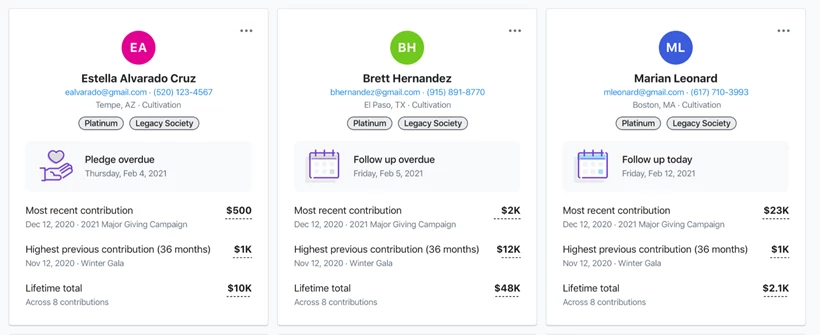
Donor cards are added to your workflow using a hierarchy of triggers:
-
Marked Deceased in past 7 days
-
Pledge past due
-
Follow Up is past due
-
Follow Up is due today
-
Recent donation in the past 7 days including Donor Advised Funds, Family/Private Foundation, and Workplace Giving
-
Recent pledge in past 7 days
-
Birthday is in the next 7 days
-
Membership is in lapsed status
-
Membership expired in last 7 days
-
Lapsed donor who gave longer ago than 365 days including Donor Advised Funds, Family/Private Foundation, and Workplace Giving
-
Contact recently assigned to staff in past 7 days
-
WealthEngine updated in past 7 days
-
No recent contact by any portfolio owner in last 90 days
The screen will default to show you 6 cards at once. You can use the Action menu (three dots) on each card to respond to the notifications, including creating or editing action plans or scheduling follow-ups. Once you Dismiss a card, a new one will load. After 7 days, the card may reappear if there is still a qualifying reason that the donor needs attention.
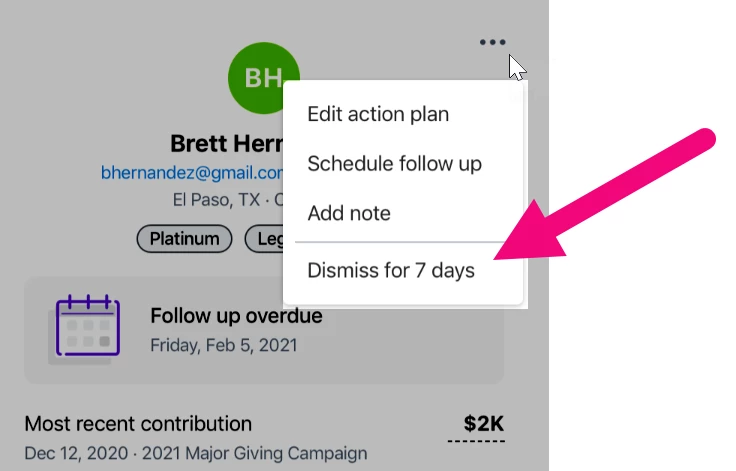
Managing your action plans
From the Action plans tab, you’ll be able to view and update all of your action plans.
At the top, you will see a Performance Summary for the plans assigned to whichever Portfolio Owner you select.
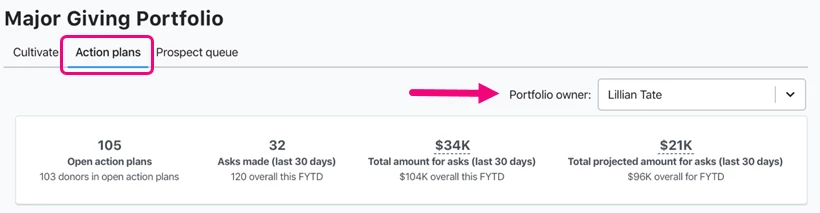
You can then filter and search for contacts with action plans that you want to update. The default list does not show Completed plans but you can always add that to your Status filters if you wish to include those as well.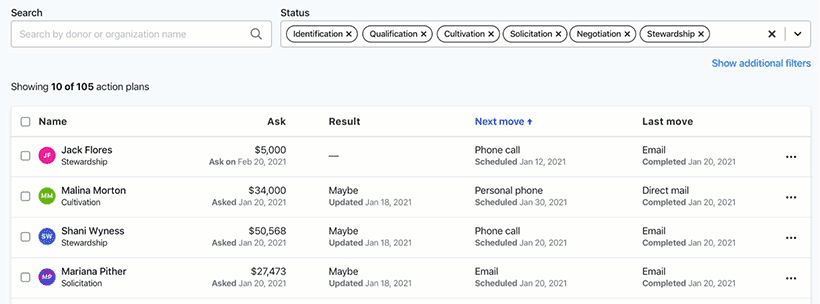
You can adjust how many results you see at once using the settings at the bottom of the page.
You can also sort the results by clicking the name of the column you wish to sort by. You can toggle through ascending, descending, or turning the sort off.
To update one of the plans or reach out to your contact, select one of the options in the Action dropdown menu to the right of your contact name. Selecting Send email will automatically BCC your Personal Email to Notes address if it has been set up.
Read more about Personal Email to Notes
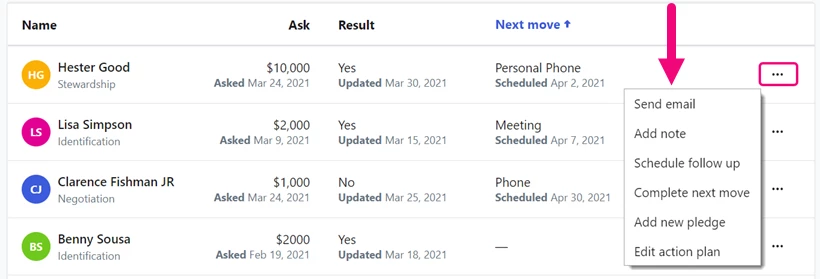
You can make Bulk Edits to action plans by using the check box to select the plans you want to change and then choosing Edit Action Plan. When the edits are complete, you'll be alerted via the notification bell and you can download a report for any action plans that may not have updated due to validation errors.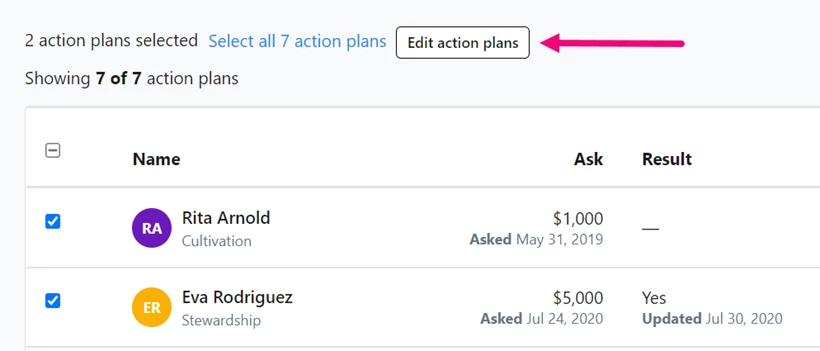
Researching prospects
The Prospect queue is designed to function much like a virtual prospect review meeting.
Using a saved search that can be added or changed by your administrative account user, everyone in your committee who is working on major prospects will be able to:
-
view the list of interesting contacts (updated nightly)
-
identify prospects that need more research
-
assign a staff member to work with that prospect
-
initiate the next step in the cultivation process with an email or follow-up
Use the Action menu to the right of the contact name to take the next step with your prospect.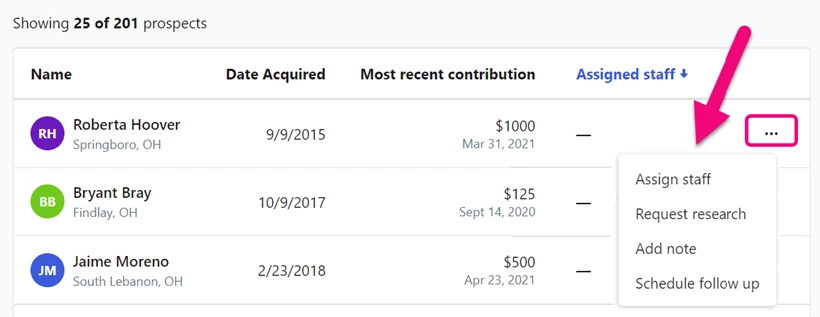
Selecting Request Research will allow you to assign a staff member to follow up on the research request. Your Administrative user can add more custom research types and reasons to suit your needs.
While identifying great prospects can be more of an art than a science, you can use one of our data research integrations to help make this part of the process easier.
As you improve your prospect identification, you will have the flexibility to change which saved search your prospect queue uses. You administrative user can select a different saved search by using the Change link at the top of the page.