You can track, review, and analyze contribution data using the Contributions list, built-in Contribution Report, filters, and export options. These tools allow you to view donations by criteria such as date, amount, campaign, or source—providing valuable insight into donor behavior and fundraising performance.
-
You can use the Create a List tool to search for contact records with particular contribution criteria, such as all contacts with a contribution of more than $100.
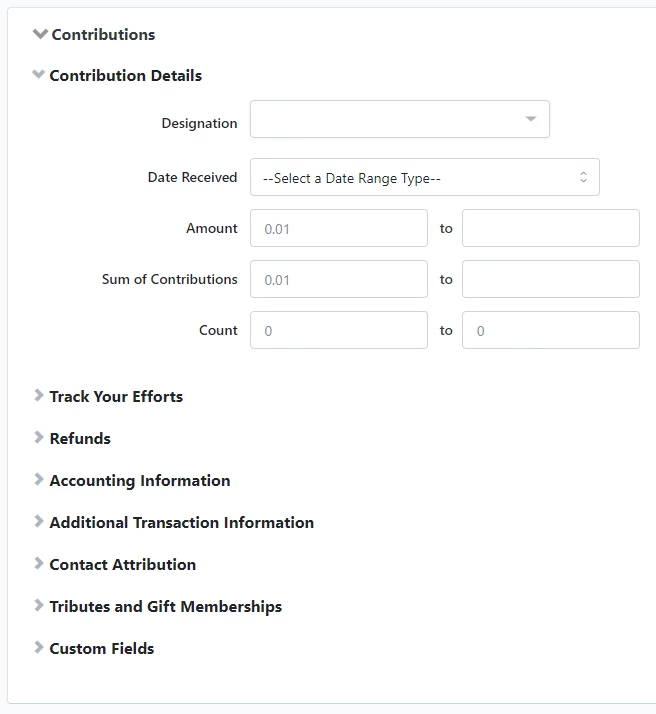
-
You can also use the Contribution Summaries and Recurring Commitments sections to identify contact records that meet criteria such as Highest Previous Contribution (HPC) and payment schedule.
Learn more by following the steps below.
Step 1: Go to Create a List and apply filters
- Use the Search for a page field in the left-hand navigation to find Create a List.
- Navigate to the Contributions drawer, where you can apply filters.
Step 2: Apply Filters
-
Narrow results by date, amount, source, or payment type.
Step 3: Export the List
-
Use the Export button to download your filtered results.
Step 4: Run a Contribution Report
- Go to Report Manager > Default Templates.
- Select Contribution Report.
- Customize filters (date range, fund, source, campaign).
- Click Run Report.
Your Contribution Report is the primary report for tracking contributions. At the top, you’ll see a Summary that includes the total number of donors, total contributions, the average contribution, and when your last contribution was added.
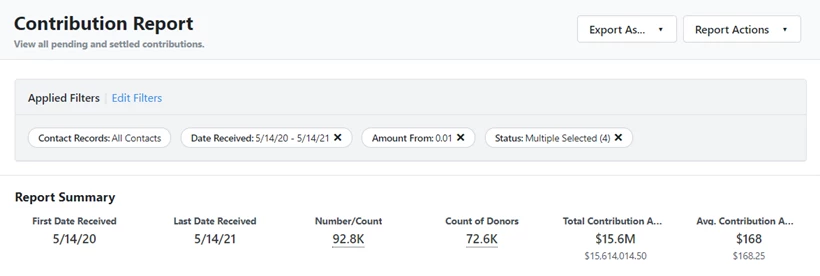
There are various filters you can use to segment the report to suit your needs, and various columns you can add to show additional data. You can also use this report to Bulk Edit multiple records from the Report Action menu. 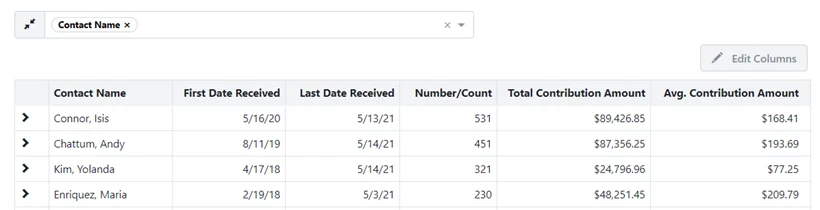
Read more about filtering and customizing reports in Report Manager.
Step 5: View other available reports
Contribution Reports:
|
Report Name: |
Description: |
|
Attributions and Soft Credits Report |
Track full donors' histories, both direct donations and attributed or soft-credited contributions |
|
Contribution Acknowledgment Report |
Track which donors need to be thanked for their contributions. From Report Actions, you can Export & Apply Bulk Actions, including marking all contacts in your filtered lists as Thanked, Tribute Gifts Sent, or Membership Cards Sent. You can also Generate Letters to thank your donors offline. |
|
Contribution Aggregate Report |
Review the giving history of a list of donors over time. You can see Highest Previous Contribution or Most Recent Contribution for the last 12, 24, or 36 months. You can also see lifetime totals for these numbers. |
|
Pledges Report |
Track any pledged funds and any payments made towards those pledges |
|
Ticketed Event Contribution Report |
View contributions associated with each event |
|
Tribute Gifts Report |
View all contributions made as Tribute Gifts |
|
Deleted Contributions Report |
View all contributions deleted individually or in bulk |
Additional contribution monitoring reports:
|
Report Type: |
Description: |
|
Recurring Commitments reports |
Monitor your recurring commitments, their processing status, and any changes made |
|
General Ledger reports |
Reconcile your contributions and prepare your data to export to your accounting software |

